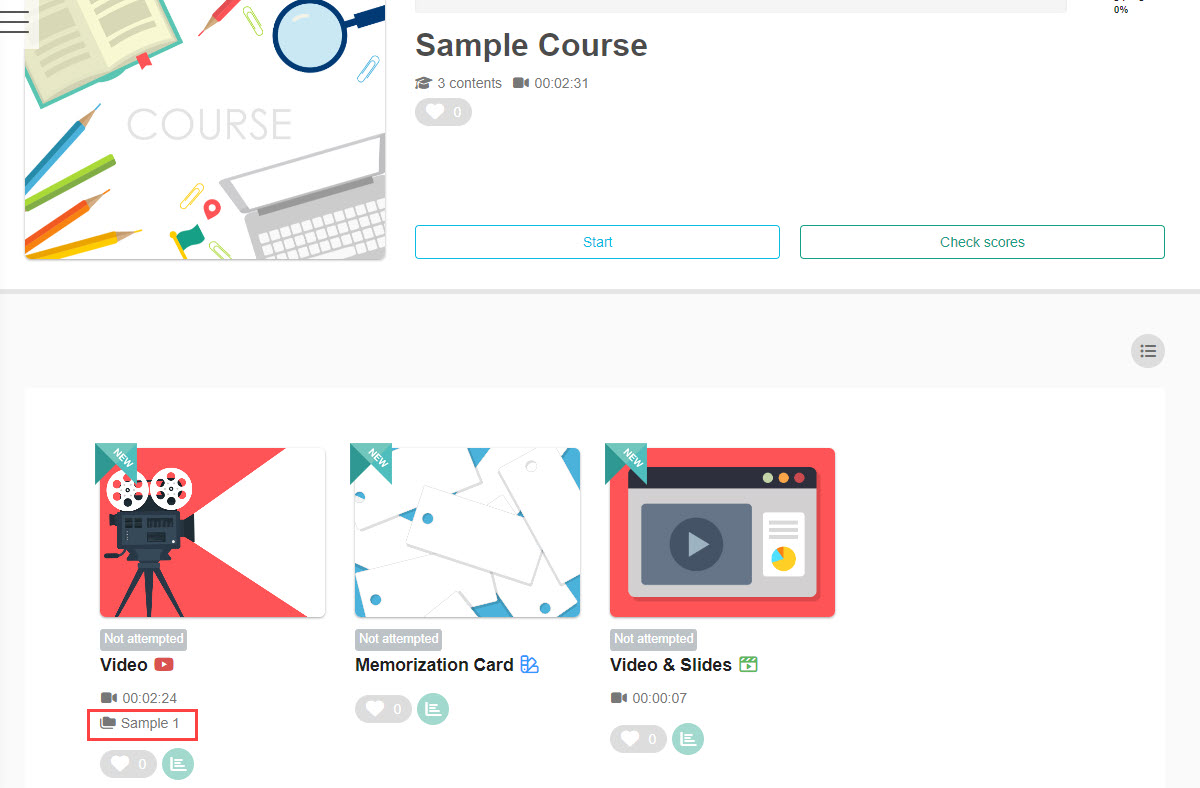Manage content categories
You can categorize the content you create.
Required
Management role of Content manager (Edit for all content)
Create category
The following explain how to create a category.
01. Go to Manage content category
In the side menu, select "Manage contents" > "Manage content categories"
02. Add a category
Click on "Add category."
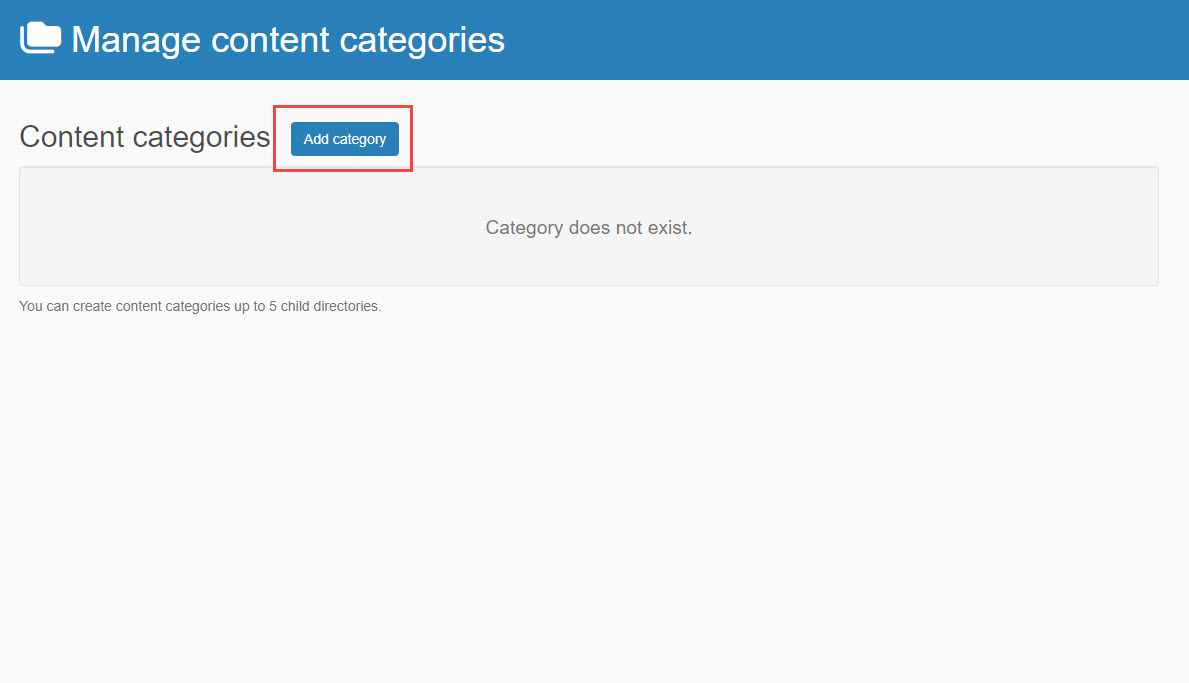
03. Enter items
Enter a name of the category.
Upload an image file when you want to set the thumbnail image.
Enter the description if necessary.
Click "Add."
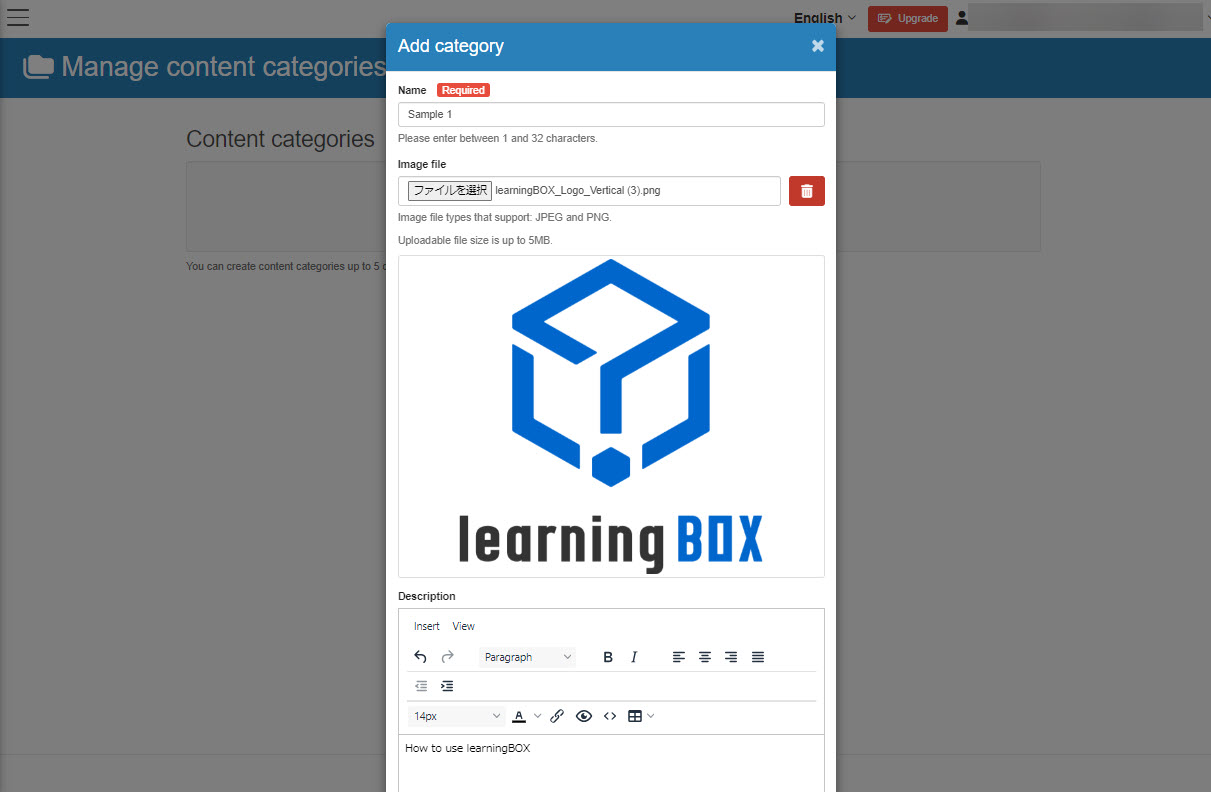
04. Interface on the Manage content categories
The categories added in 03 will be displayed.
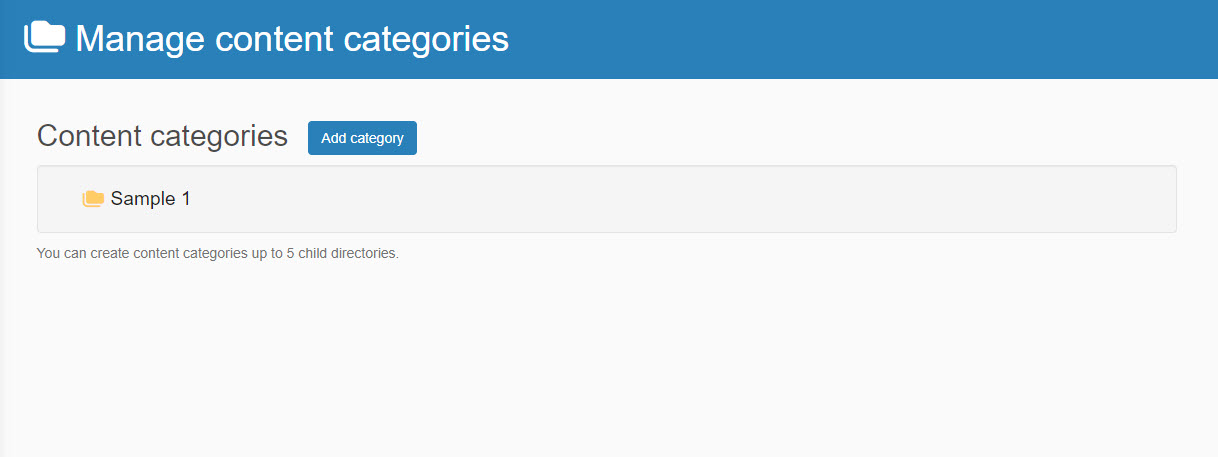
05. Edit/Delete category
To edit/delete a category, right-click on the category.
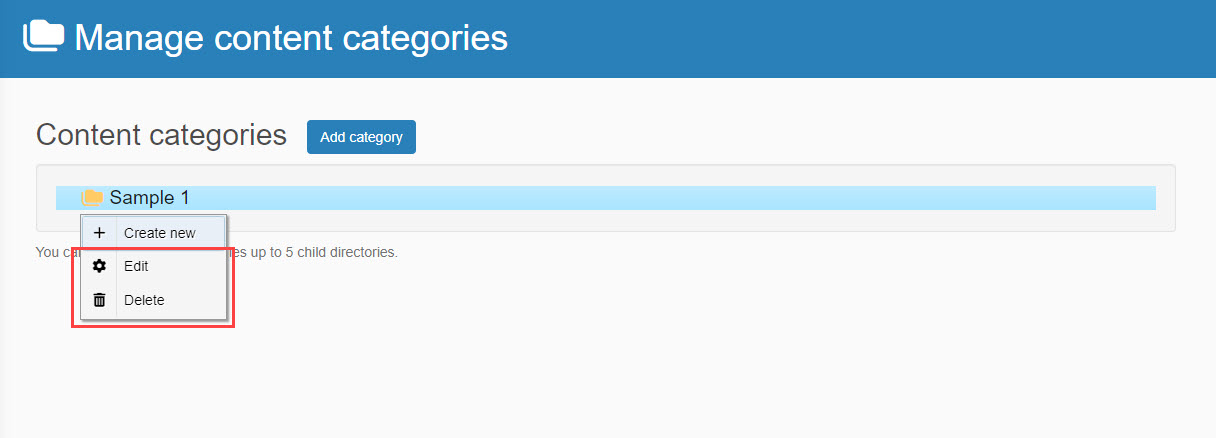
06. Create a new category under the parent category
Right-click on the parent category and select "Create new."
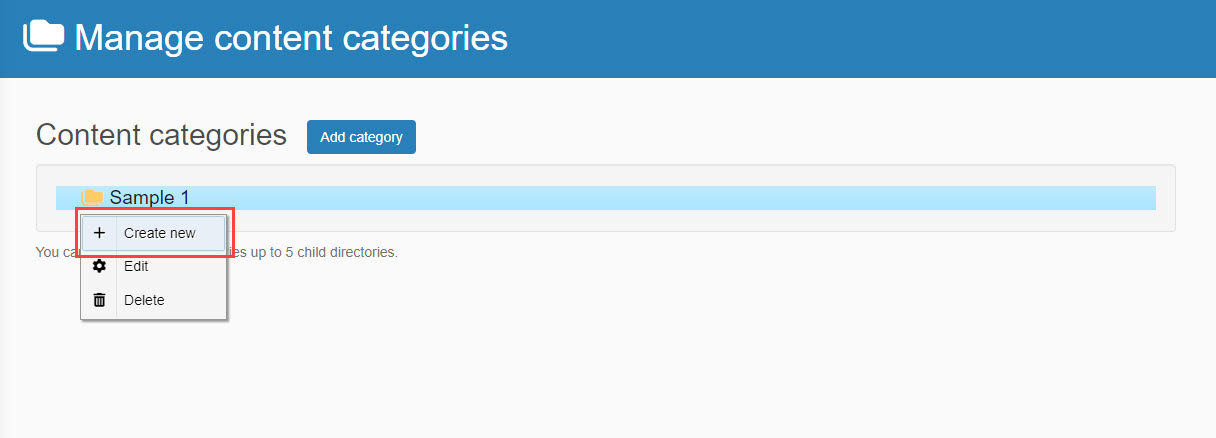
Set category to content
Set categories to content, courses or folders.
01. Go to the settings page
Go to Manage contents, and select Appearance of content from the gear icon on the content.
*For more details, refer to Appearance.
02. Interfcace on Select a course
The content category you set will be shown as follows.