Manage content assignment
You can view which content is assigned to which group/user at a glance.
Also, the Assigned status can be exported in a CSV file.
RequiredManagement role of Content manager (Assign)
If you signed up for customization prior to September 17, 2025, you will be able to use the Site Customizer's "Manage menuThe function can be used by performing additional menu operations at
How to edit
01.Go to Manage content assignment
On the side menu, click on "Manage content assignment."
02.Check Assignment statusmethod
You can check each Assignment status in the following two ways:
- Search by content: You can check each Assignment status according to the content.
- Search by group/user: You can check each Assignment status according to the groups/users.
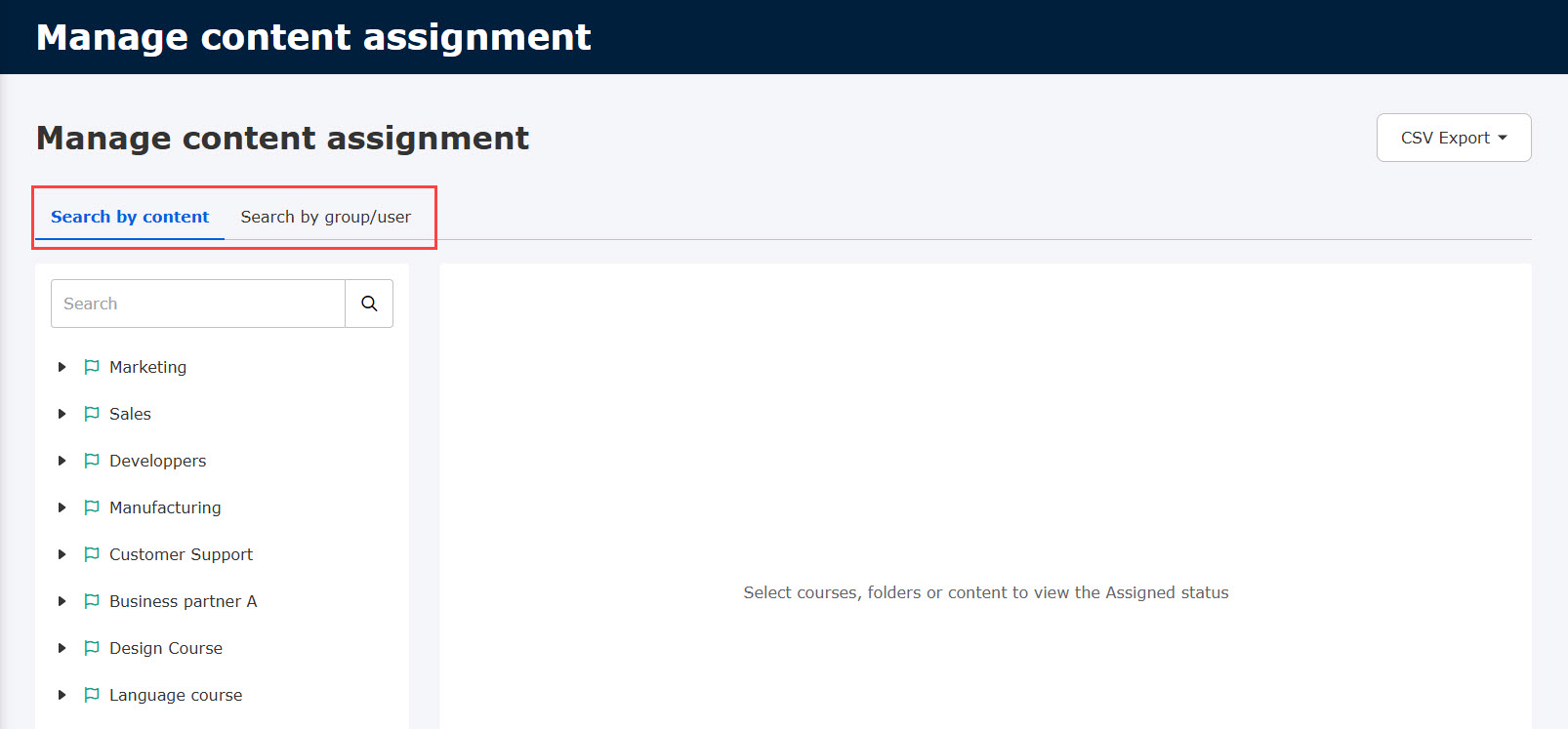
Search by content
Clicking on the "Search by content" tab will display eligible courses for which you have a management role of Content manager (Assign).
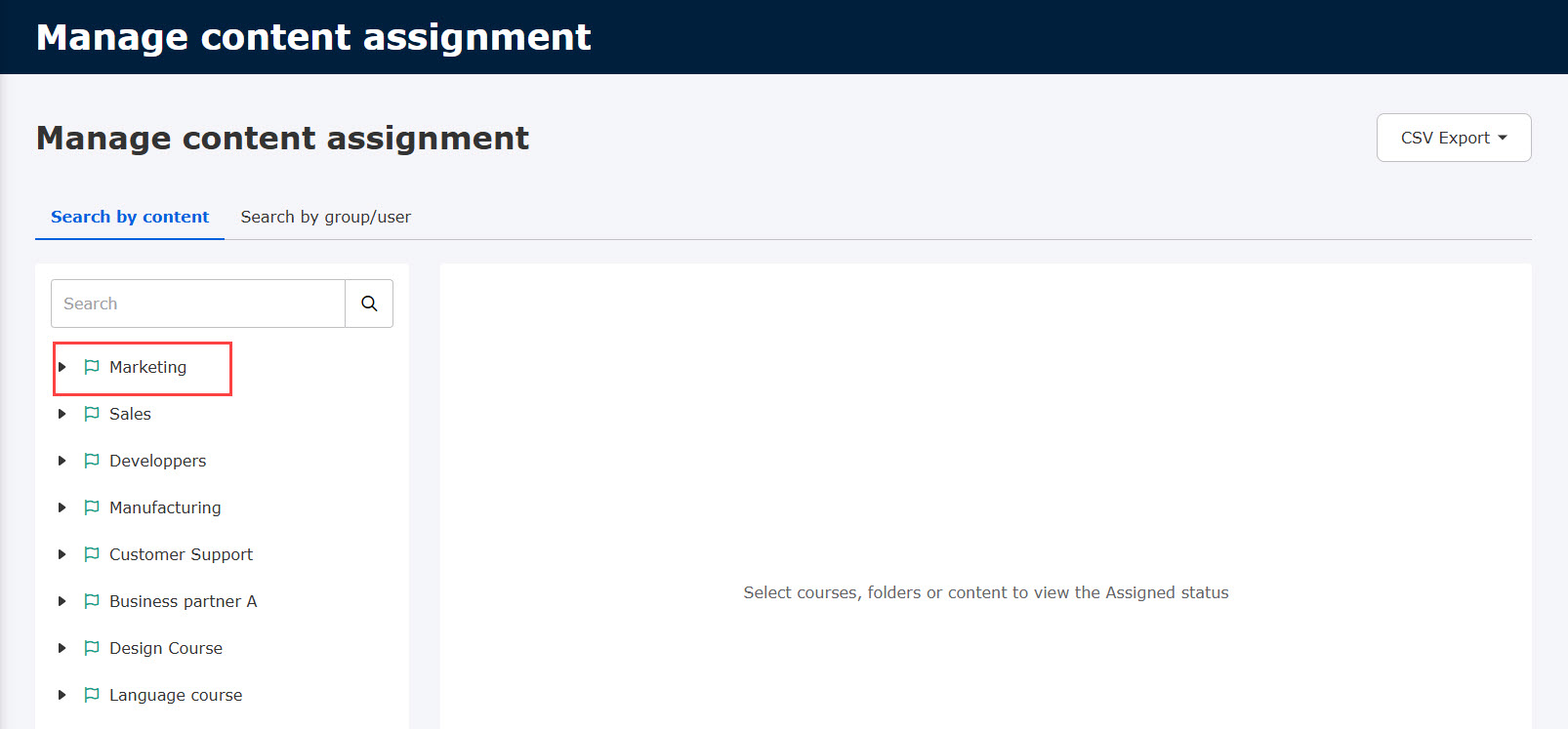
To show the content in a course, click on the triangle icon.
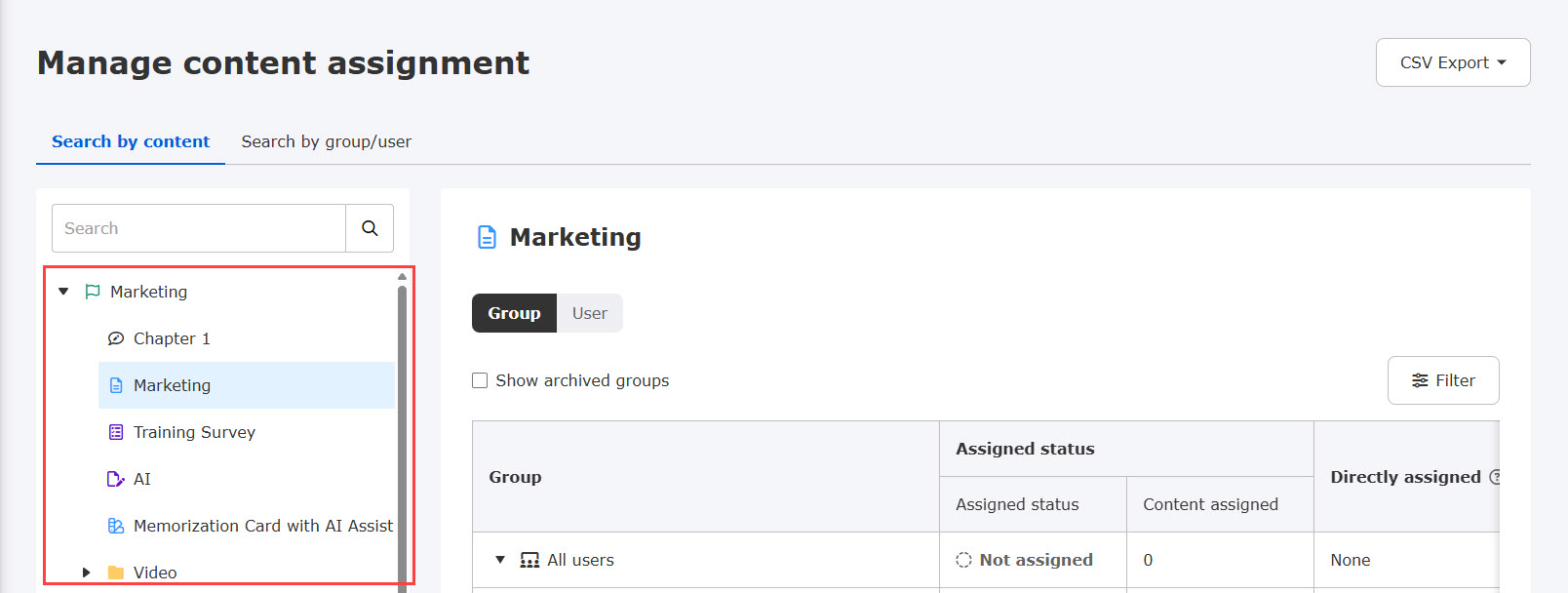
Click on a course/content to view the groups/users assigned.
The following explain each tab.
▼ Group
According to your assigned management role, each Assignment status of groups will be listed.
To check the Assigned status of archived groups, tick "Show archived groups."
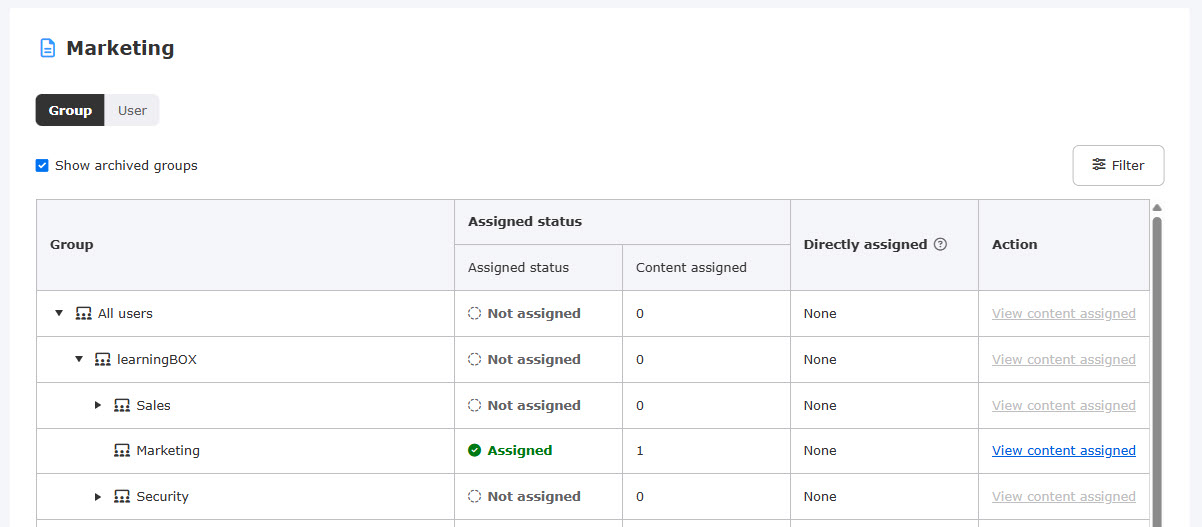
Assigned status can be searched by the Filter button.
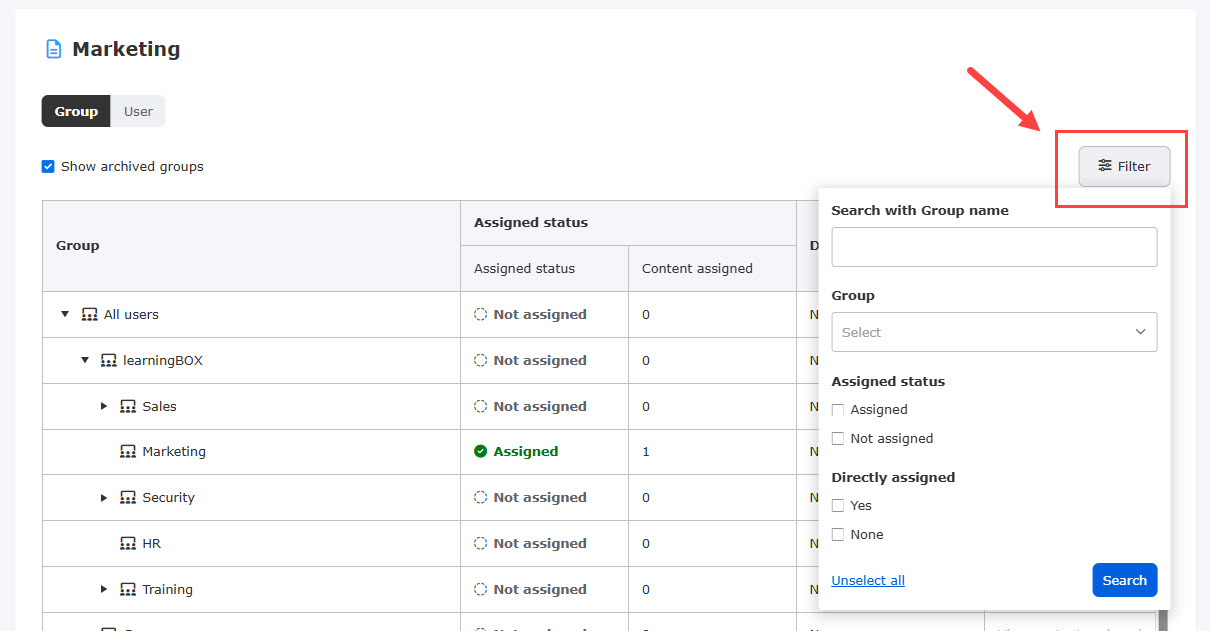
▼ User
According to your Management role, each Assigned status of users will be listed.
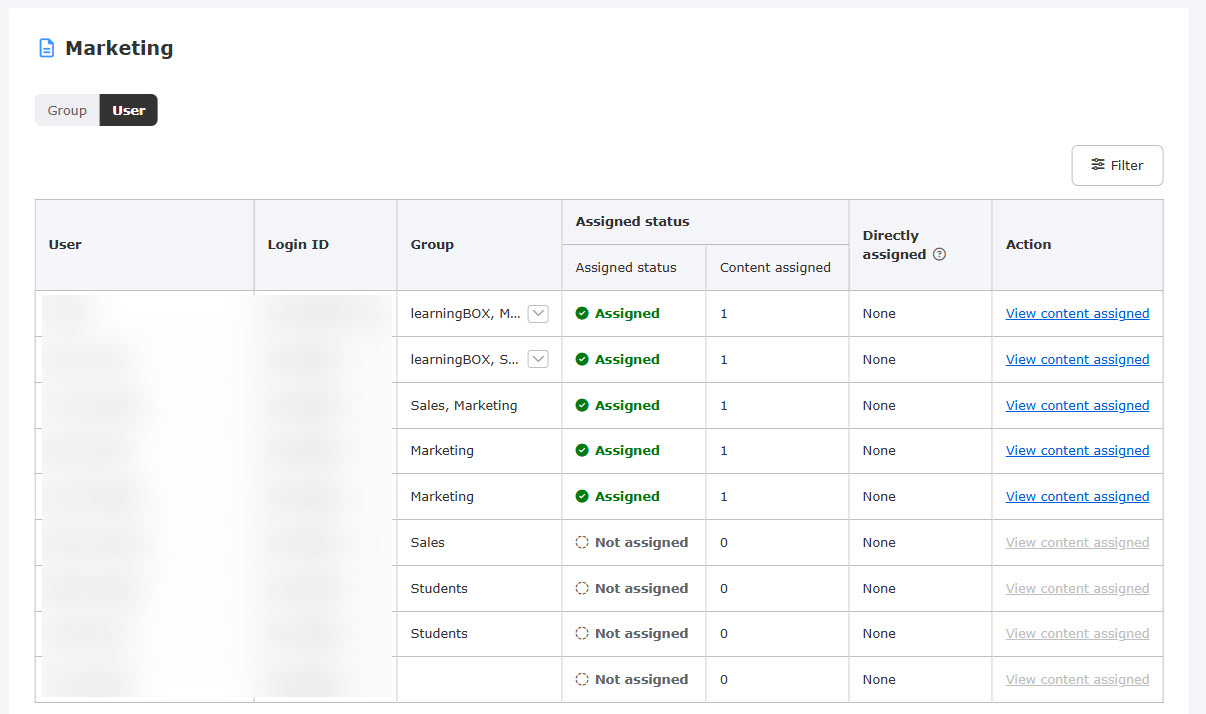
To search groups/users, click on the Filter.
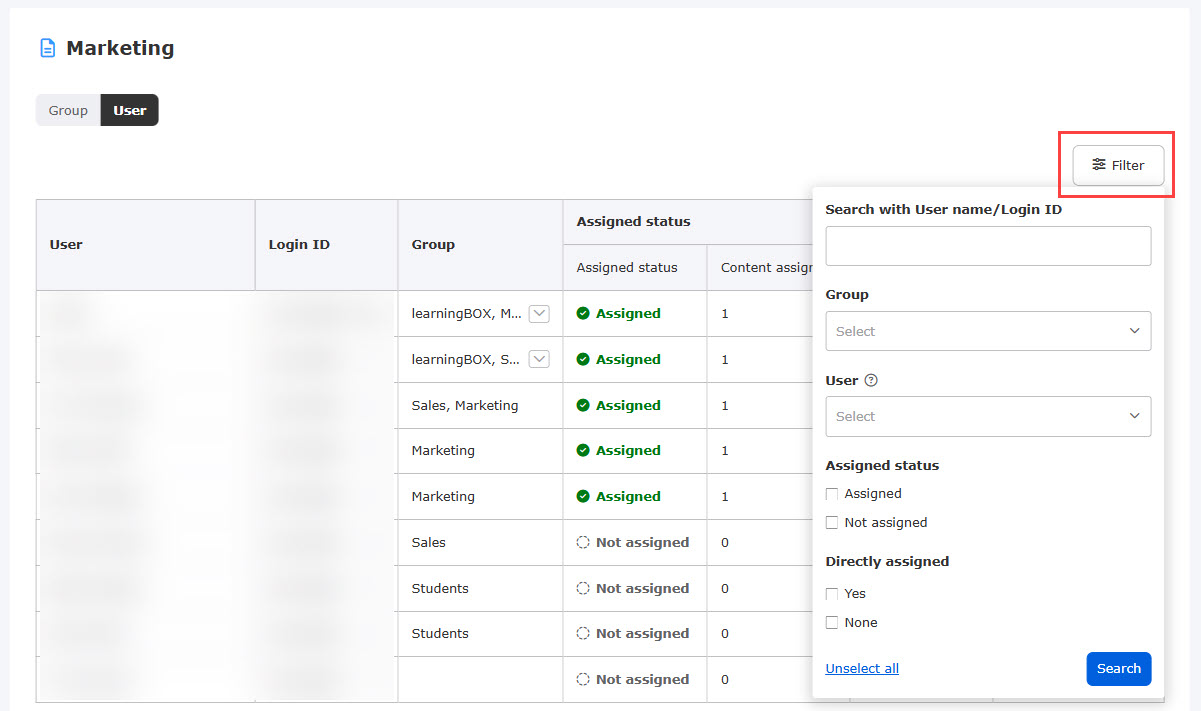
- Assigned status: The number of content assigned to the group or user will be displayed.
- Directly assigned: You can check if the course, folder or content is directly assigned to groups/users.
View content assigned
When you click "View content assigned" in the Action column, the following pop-up window will be displayed.
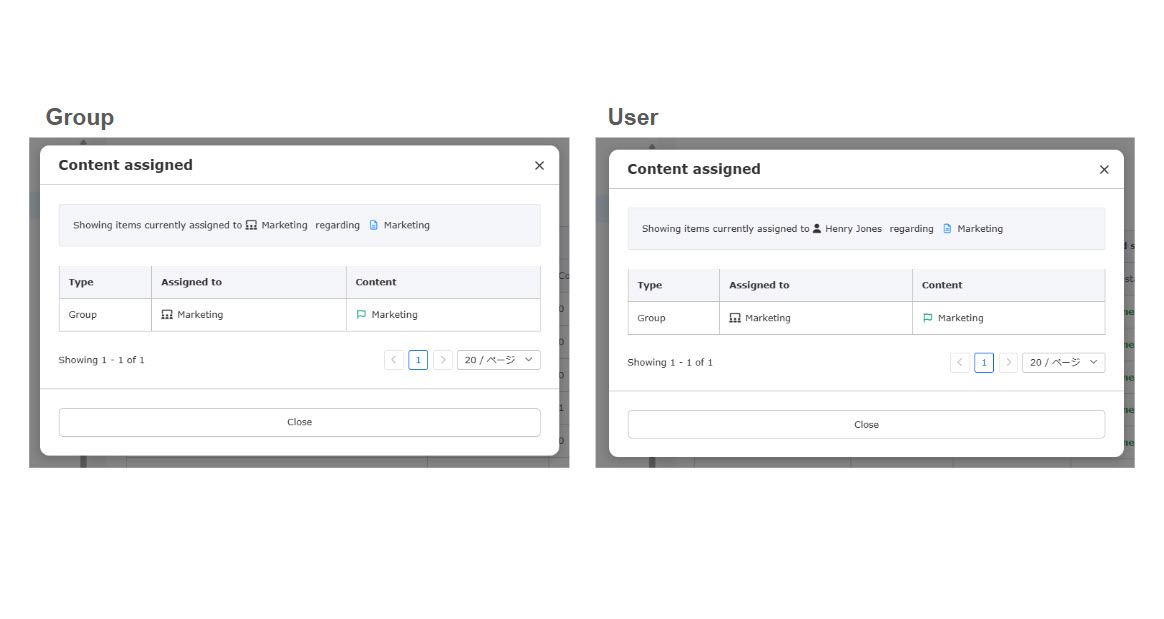
The following explain each item:
- Type: Group/User will be displayed.
*When a course/content is assigned to the upper level of group in the hierarchy, "Group (Indirectly assigned)" will be displayed. - Assigned to: a group/user name assigned will be displayed.
*When you do not have the Management role, "Out of management role" will be displayed. - Content: The title of the course, folder or content will be displayed.
*When you partially have the Management role on an assigned content, "Out of management role" will be displayed.
Search by group/user
According to your Management role, groups will be displayed in the Search by group/user tab.
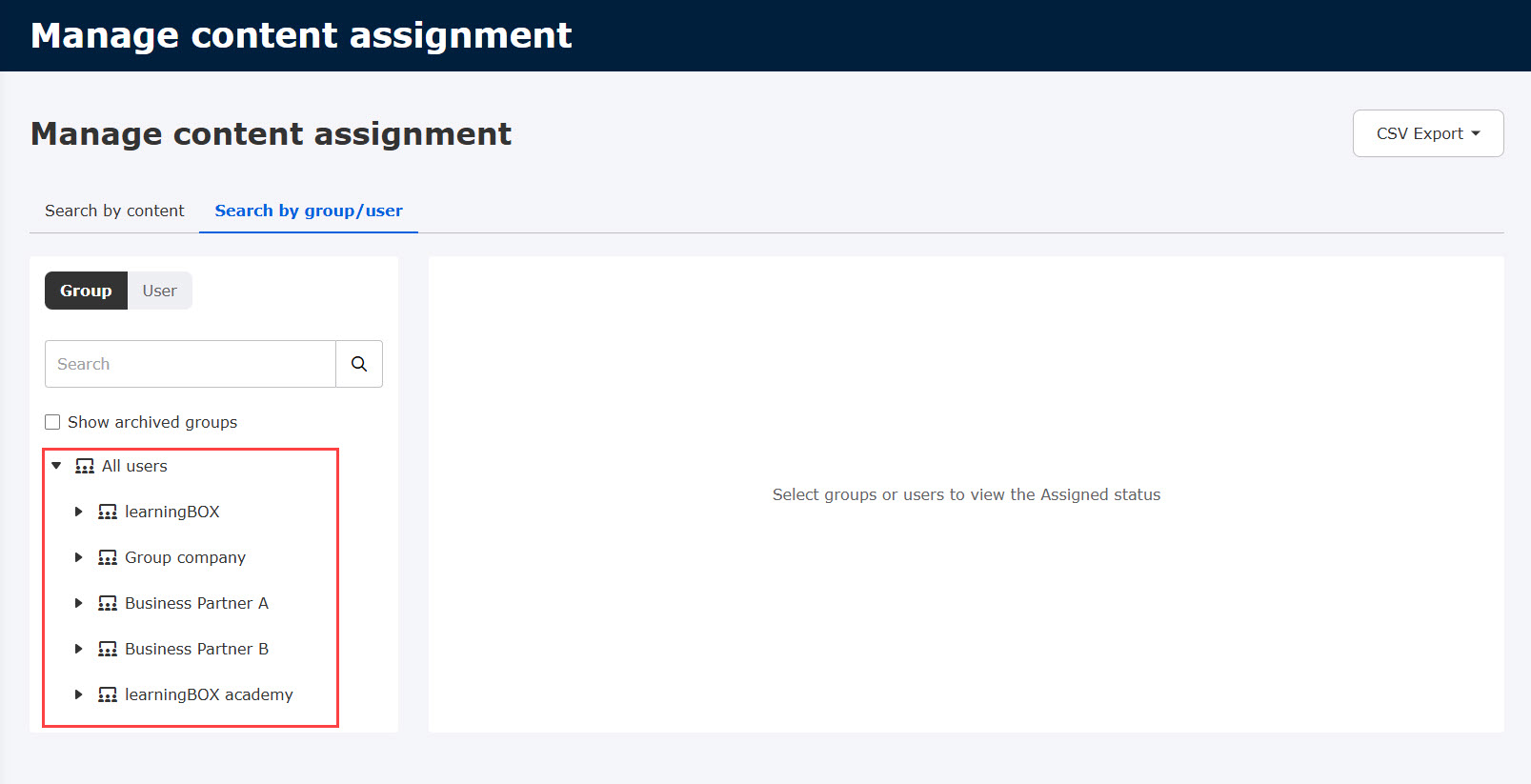
You can view each Assignment status in the Group/User tab.
*Content in a course will be displayed by clicking on the triangle icon.
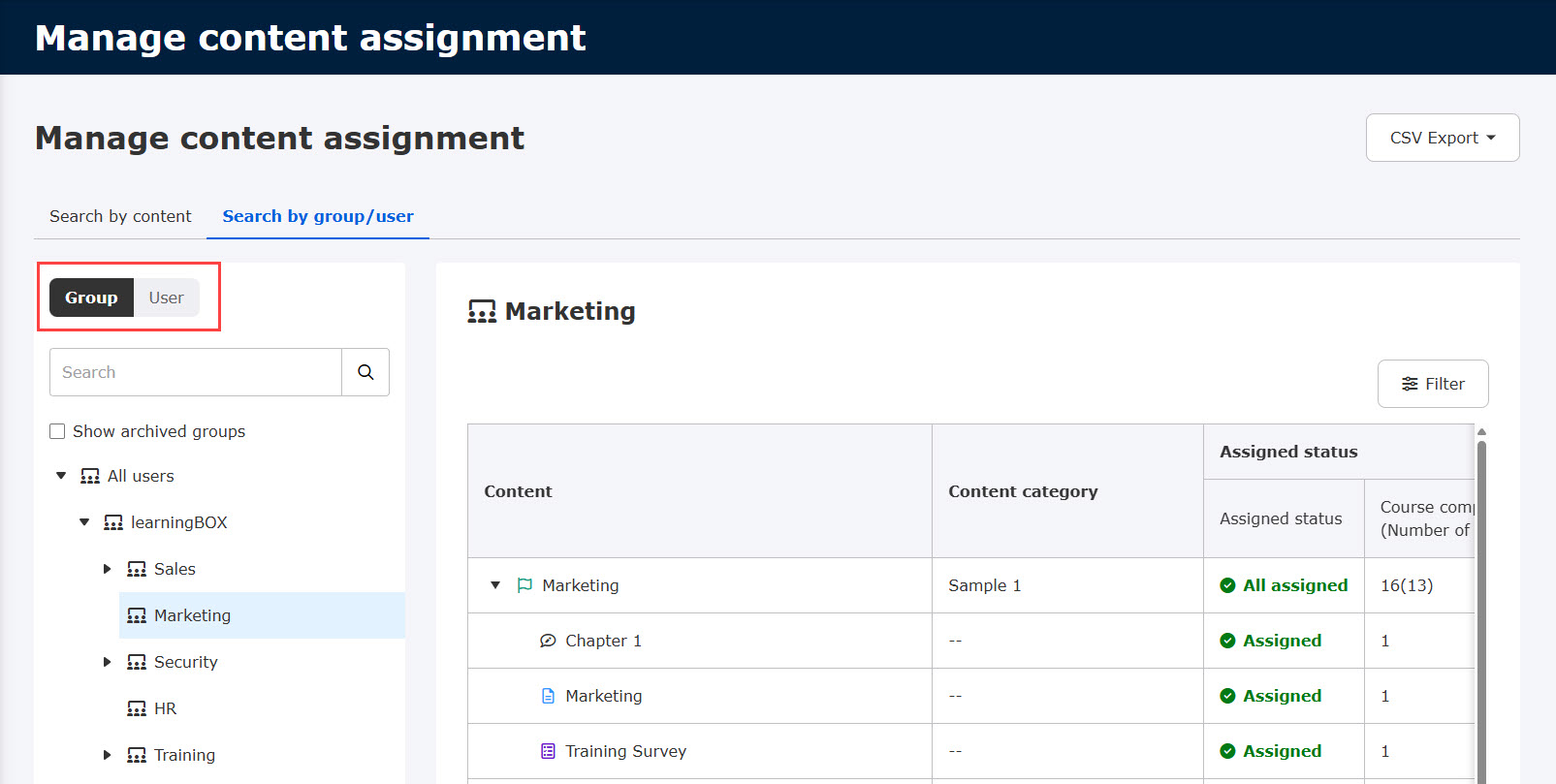
▼ Group
In the Group tab, you can check the Assignment status of each group.
*Tick "Show archived groups" to check the Assigned status of archived groups.
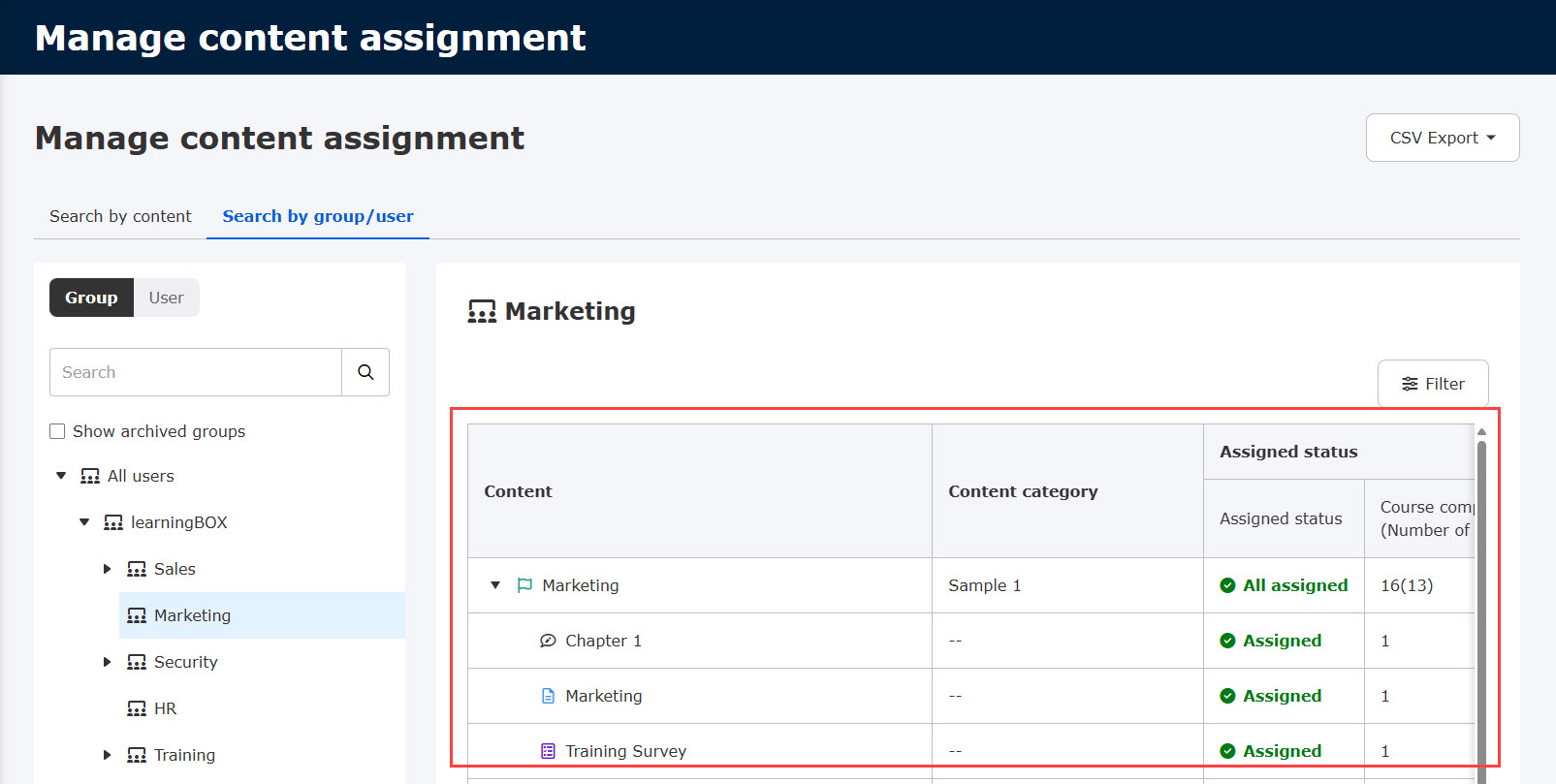
▼ User
You can view the Assigned status of each user in the User tab.
*When the user name is not registered, the display name will be shown.
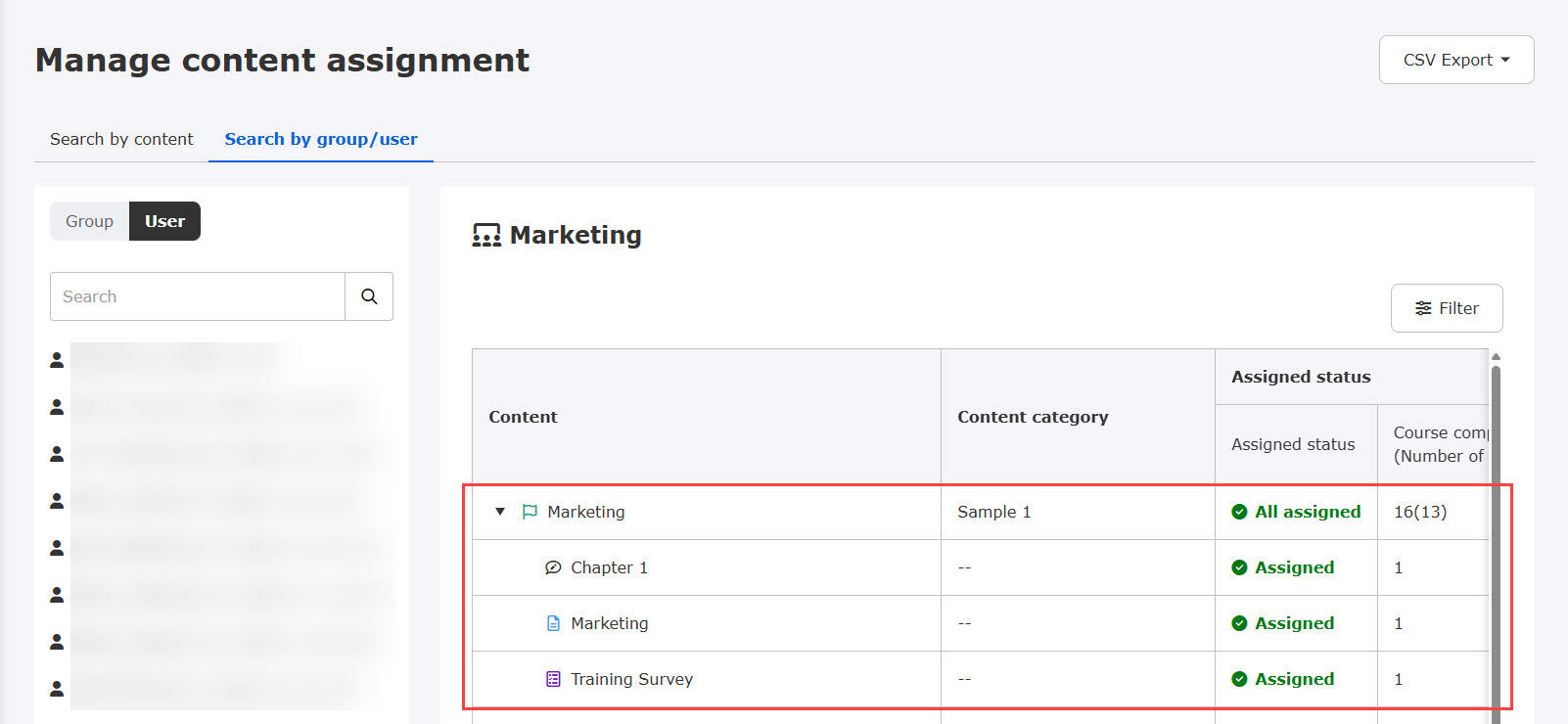
To search content, click on the Filter.
You can specify the detailed conditions to filter data.
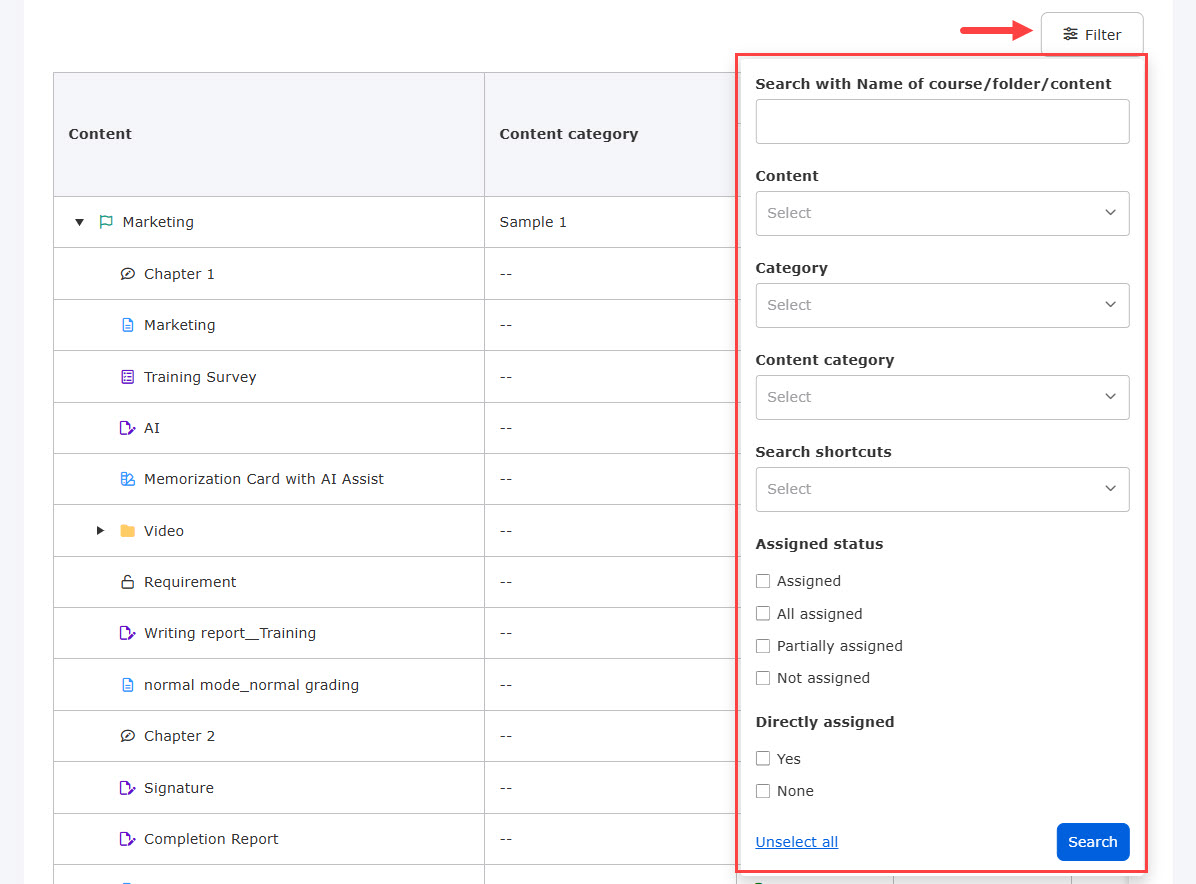
- Assigned status: The number of content assigned to the group or user will be displayed.
- Directly assigned: You can check if courses, folders or content are directly assigned to the groups/users.
View content assigned
When you click "View content assigned" in the Action column, the following pop-up window will be displayed.
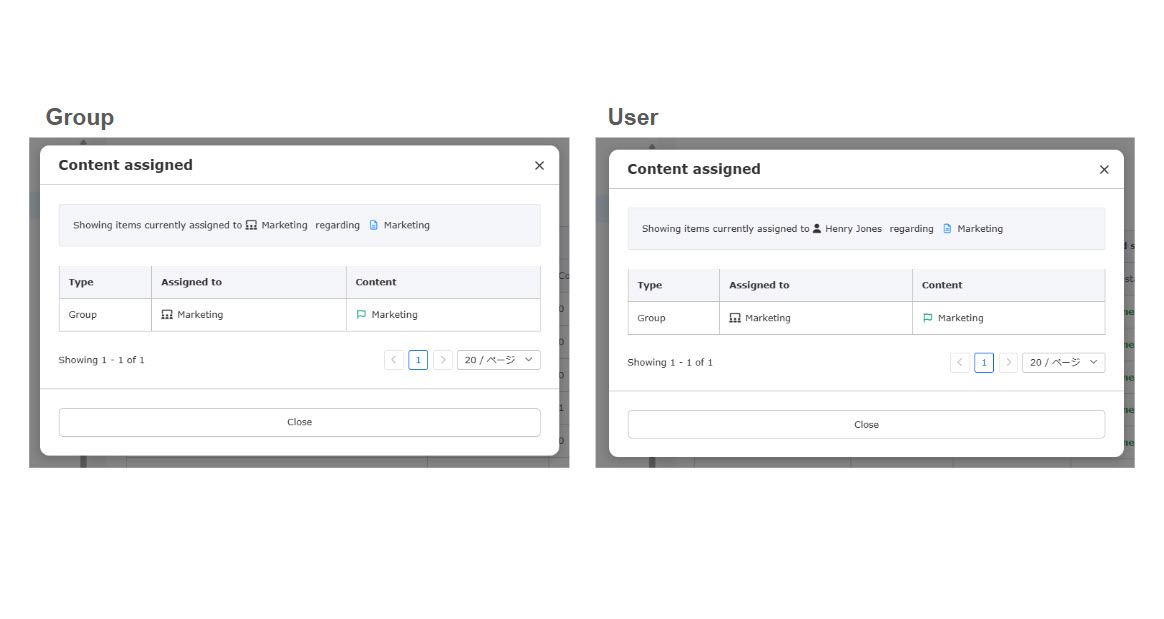
The following explain each item:
- Type: Group/User will be displayed.
*When a course/content is assigned to the upper level of group in the hierarchy, "Group (Indirectly assigned)" will be displayed. - Assigned to: a group/user name assigned will be displayed.
*When you do not have the Management role, "Out of management role" will be displayed. - Content: The title of the course, folder or content will be displayed.
Content outside the scope of authority means that the allocation setting is applied to content outside the scope of authority when the administrator has only partial authority.
03. CSV export
Click on the CSV Export to export detailed information on all content assignment in a CSV file.
*The output will be ordered by the latest registration date of the content assignment.
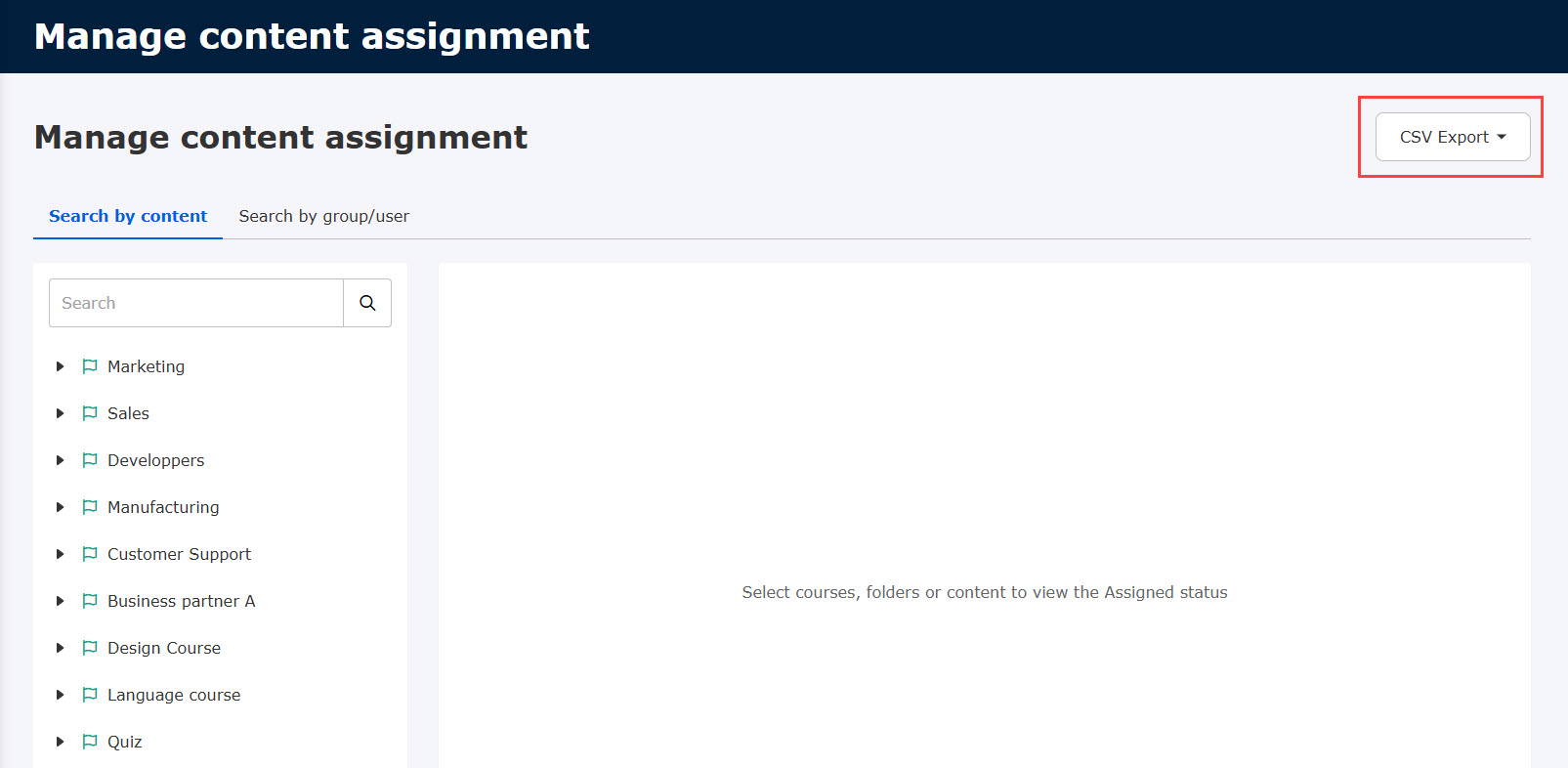
CSV EXport is available only when there are settings assigned to all users/content.