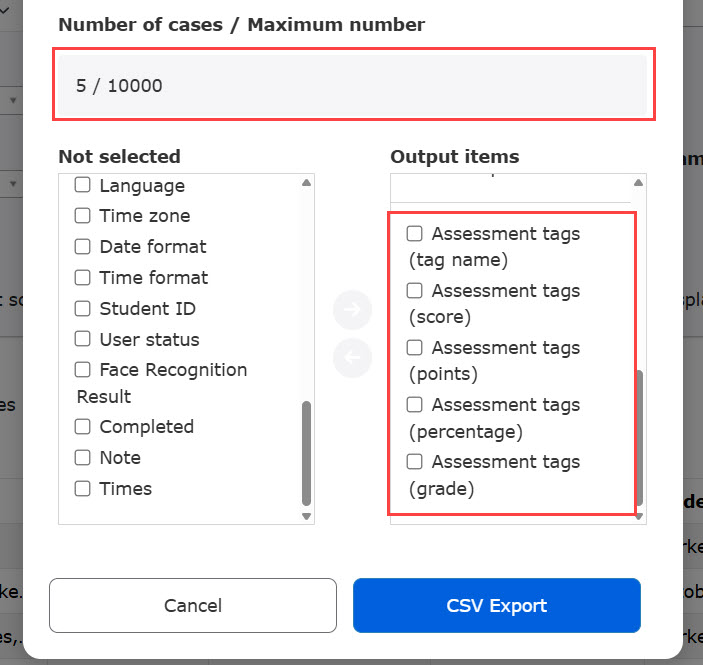CSV Export (Grade list)
The information of the grades displayed on the List(Grade roster) screen can be exported in CSV format.
*Click "Grade Control" on the TOP screen and open the "List" tab.
Required
Management role of Grade manager(Edit/View)
Steps
01. Output of grade list
Click on "CSV Export."
The contents displayed on the "List" screen can be exported in CSV format.
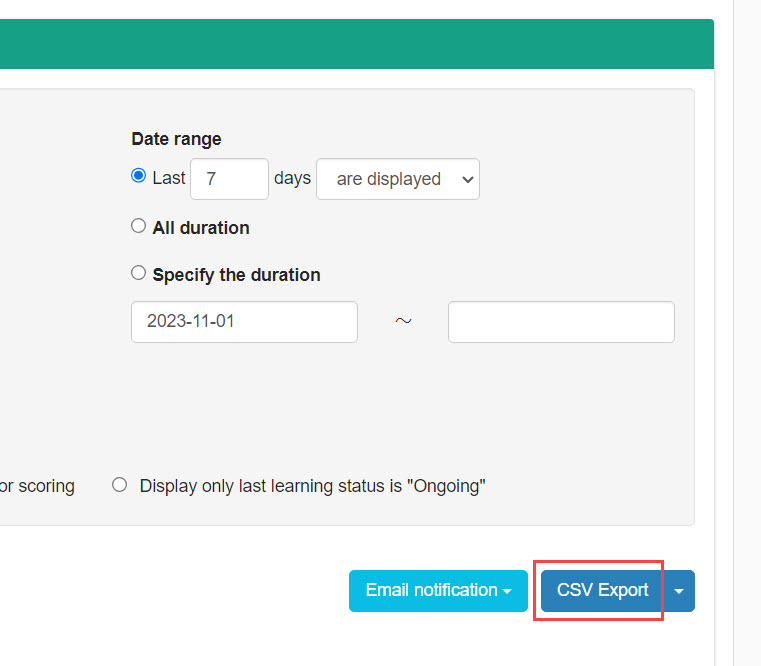
02. To change the default settings of output items
You can change the default settings for items to be exported to CSV.
Click the arrow to the right of "CSV Output" and select "Initial Settings for Output Items.
*Results management editing privileges (for all users/all content) + settings page access privileges are required.
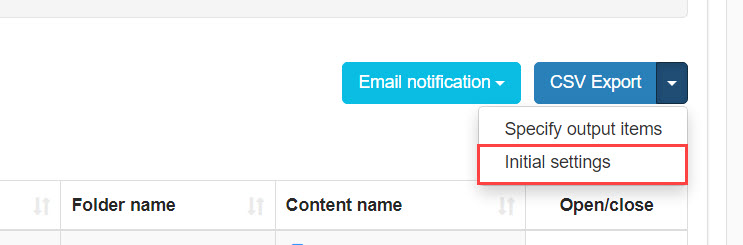
The following window will be displayed.
The contents of the "Output Items" on the right will be displayed in CSV.
On the other hand, the contents of the "Unselected" column on the left will not appear in the CSV.
You can move between "Unselected" and "Output Items" by ticking each item and then clicking the arrow in the center. Each menu of "Output Items" can also be rearranged by drag-and-drop with the cursor in the shape of a hand.
Save the settings.
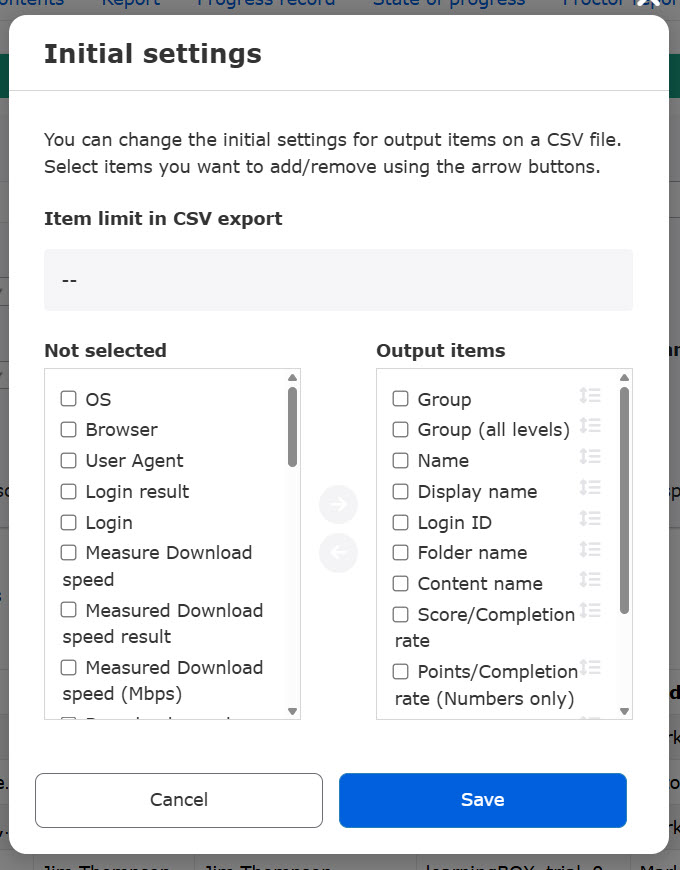
03. To change items when outputting to CSV
You can specify which items to output when exporting to CSV.
Click the arrow to the right of "CSV Output" on the right side of the screen and select "CSV Output (specify output items)".
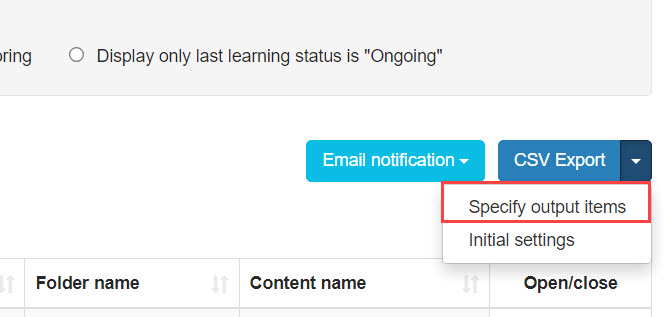
The following window will be displayed.
The setting method is the same as the initial setting, so please refer to "02. To change the initial setting of output items".
The number of scheduled outputs will be displayed at the top of the popup.
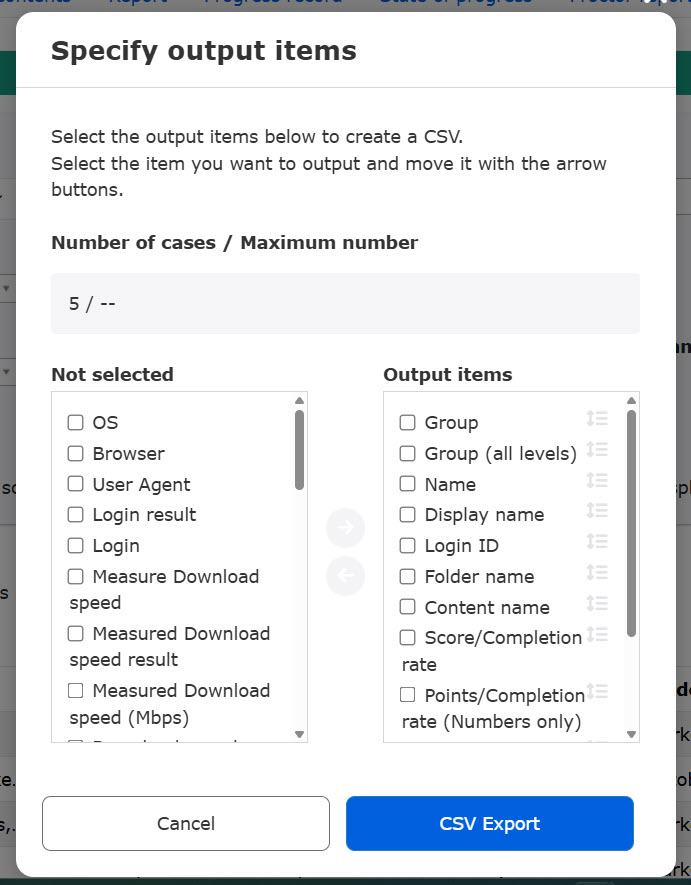
Items related to tag-specific evaluations
Above, in the "Initial Settings for Output Items" and "CSV Output (Specify Output Items)", click on the "CSV Output (Specify Output Items)" button.Assessment tagsYou can add items related to the output items.
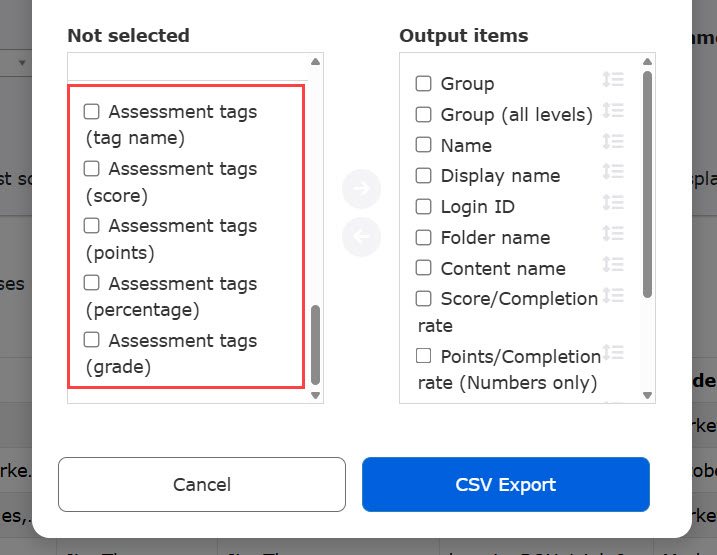
Items related to "Evaluation by Tag" cannot be sorted even if they are added to the output items.
It will also be added to the end of the output item.
If an item related to "evaluation by tag" is added to the output items, the maximum number of items that can be output to CSV at one time is 10,000.