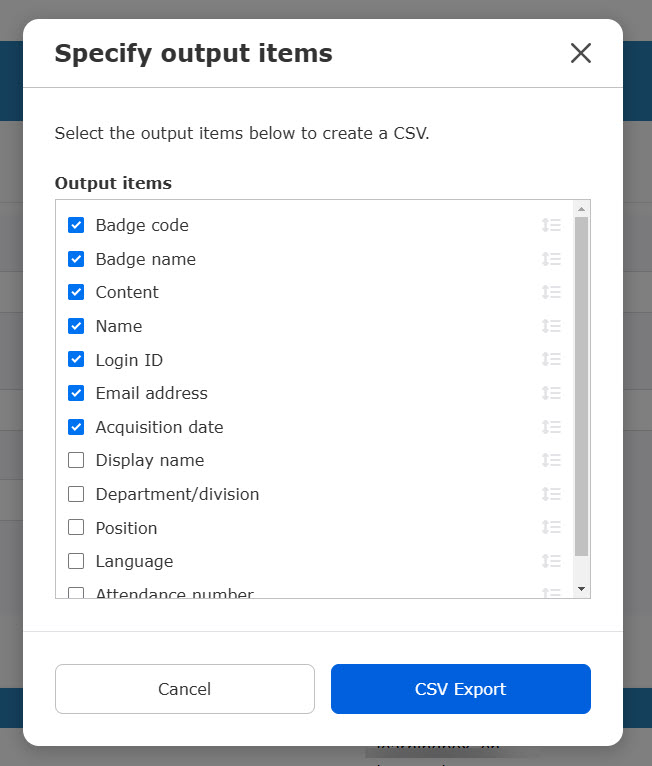Acquired badges
You can view the badge incormation acquired by learners.
You can search badges by its name, content or other criteria.
Also, badges which learners have already acquired can be deleted.
*For more details, refer to Manage badges.
Required
Management role of Grade manager(Edit/View)
You must have grade management editing privileges in order to perform any operations on the badges you have been granted.
Interface
01. Go to Manage grades
Select "Acquired bandges" on the side menu.
You can view a list of badges acquired by users who you have a permission to.
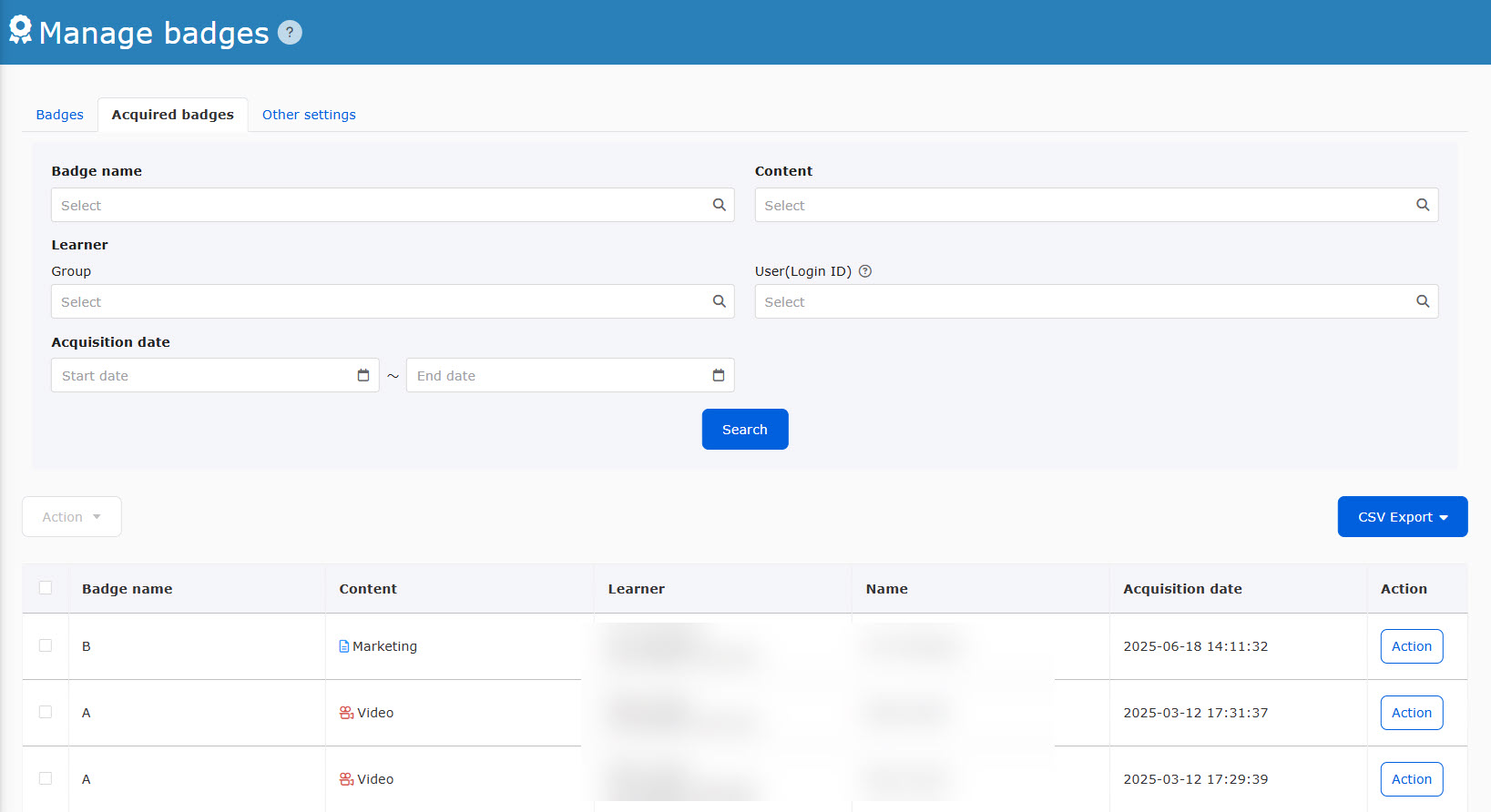
The following will be displayed
- Badge name
- Content
- Learner
- Name
- Acquired date and time
02. Search
In the search field, you can search badges users have already acquired.
Click on "Search" after selecting items from the following.
- Badge Name :Select a badge name
- Content: Select course/folder/content
- Learner : Select group/user (login ID)
- Acquisition date and time: Select the start and end date when the badge was acquired.
03. Change acquisition date and time
You can manually change the date and time the badge is taken.
Click on "Actions" for the badge in question and select "Change Acquisition Date and Time".
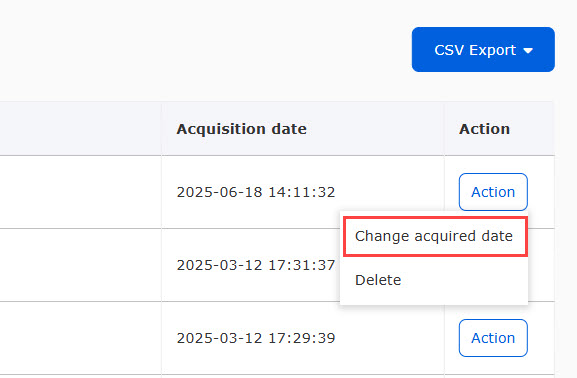
The following window will be displayed.
Click on the "Acquisition Date and Time" blank, select a date and time from the calendar, and click "Decide.
Finally, click on "Change".
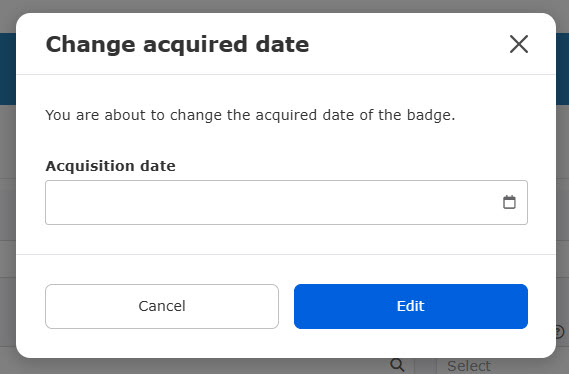
Batch operation
The acquisition date and time of multiple badges can be changed at once.
Tick the checkbox to the left of the badge in question and select "Collective action on selected items" > "Change acquisition date and time".
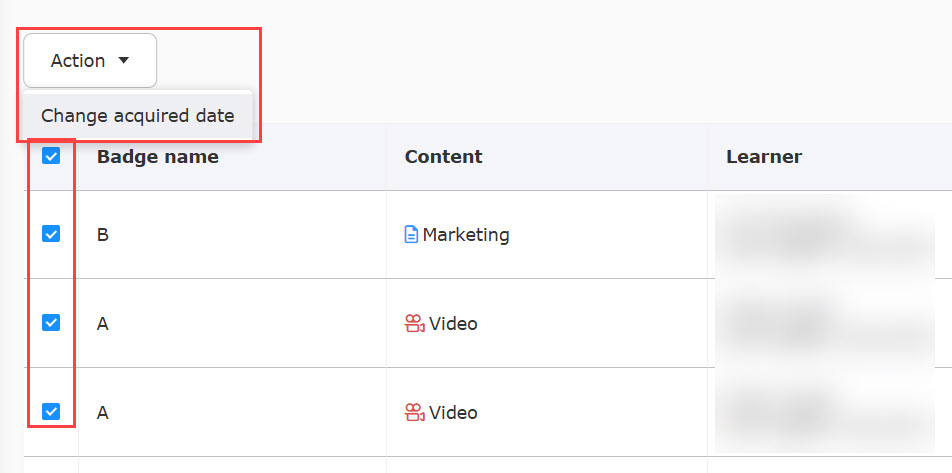
The following window will be displayed.
Click on the "Acquisition Date and Time" blank, select a date and time from the calendar, and click "Decide.
Finally, click on "Change".
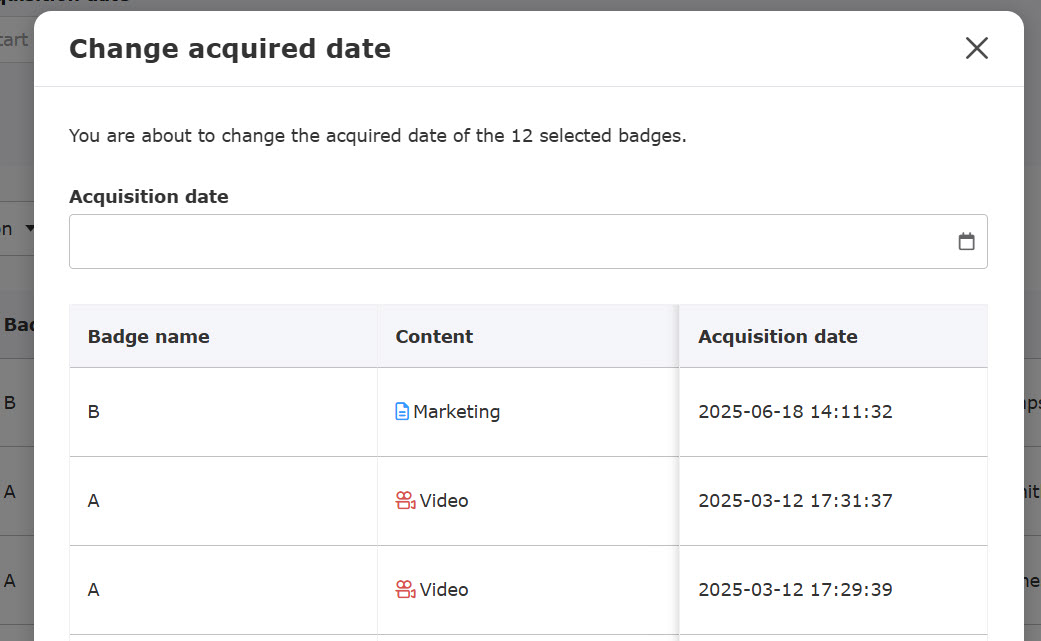
04. Delete a badge
You can delete badges given to users.
Click on "Actions" for the badge in question and select "Delete".
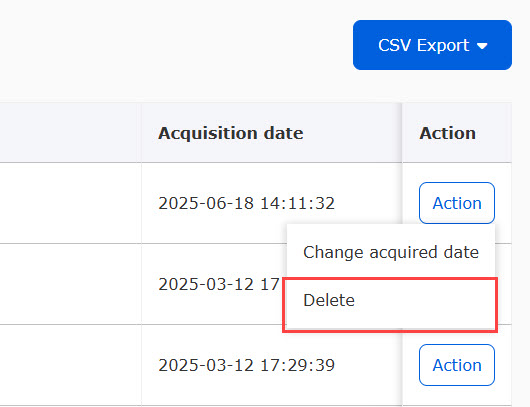
The following window will be displayed.
Check the contents and if there are no problems, click "Delete".
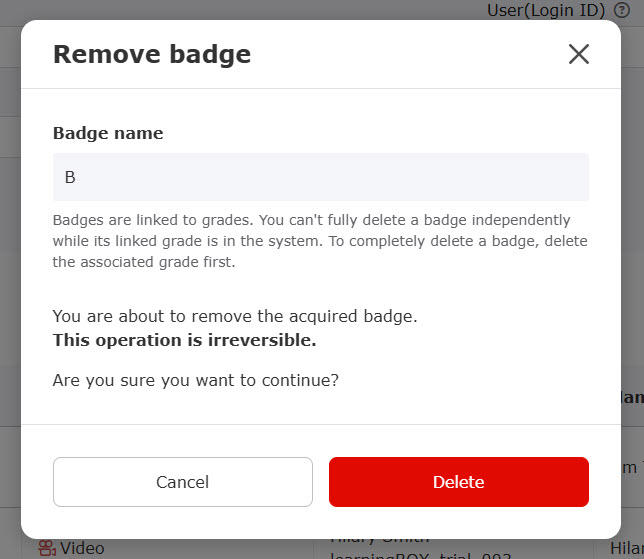
CSV export
Acquired badges can be exported via a CSV file.
01. Export
Click on "CSV Export."
Download badge information.
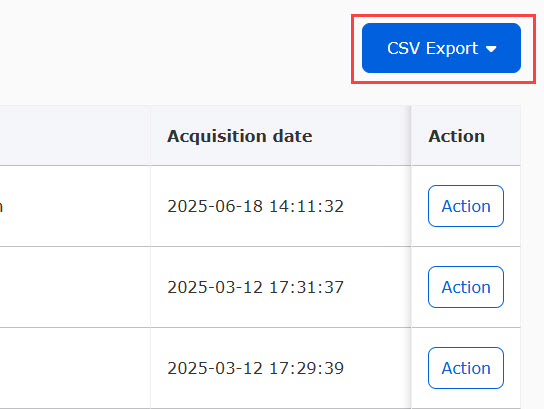
02. Items
You can specify items to output in CSV.
Click the ▼ to the right of "CSV Export" and select "Specify output items."
Tick the items to output and click "CSV Export."
The order of each item can be edited by drag and drop.