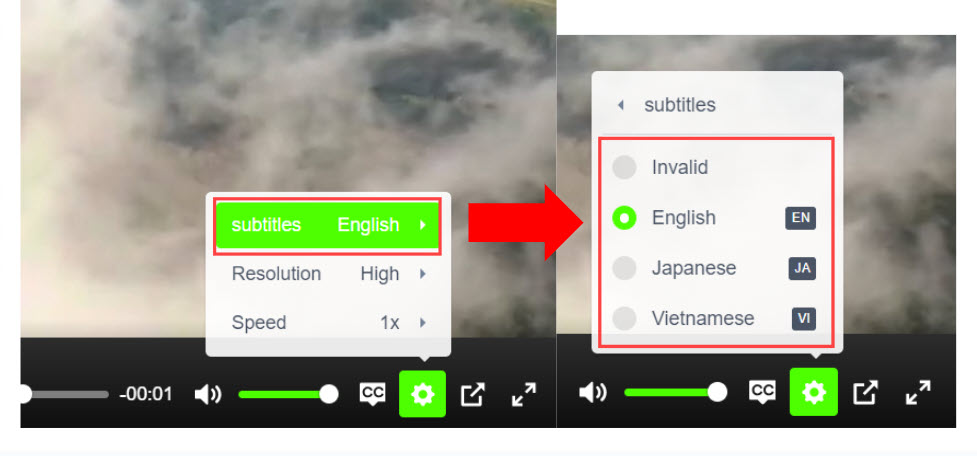User interface
This page describes the user interface of the video content.
Items
01. User interfacce
The following describes each interface depending on the settings.
▼ Video and slides
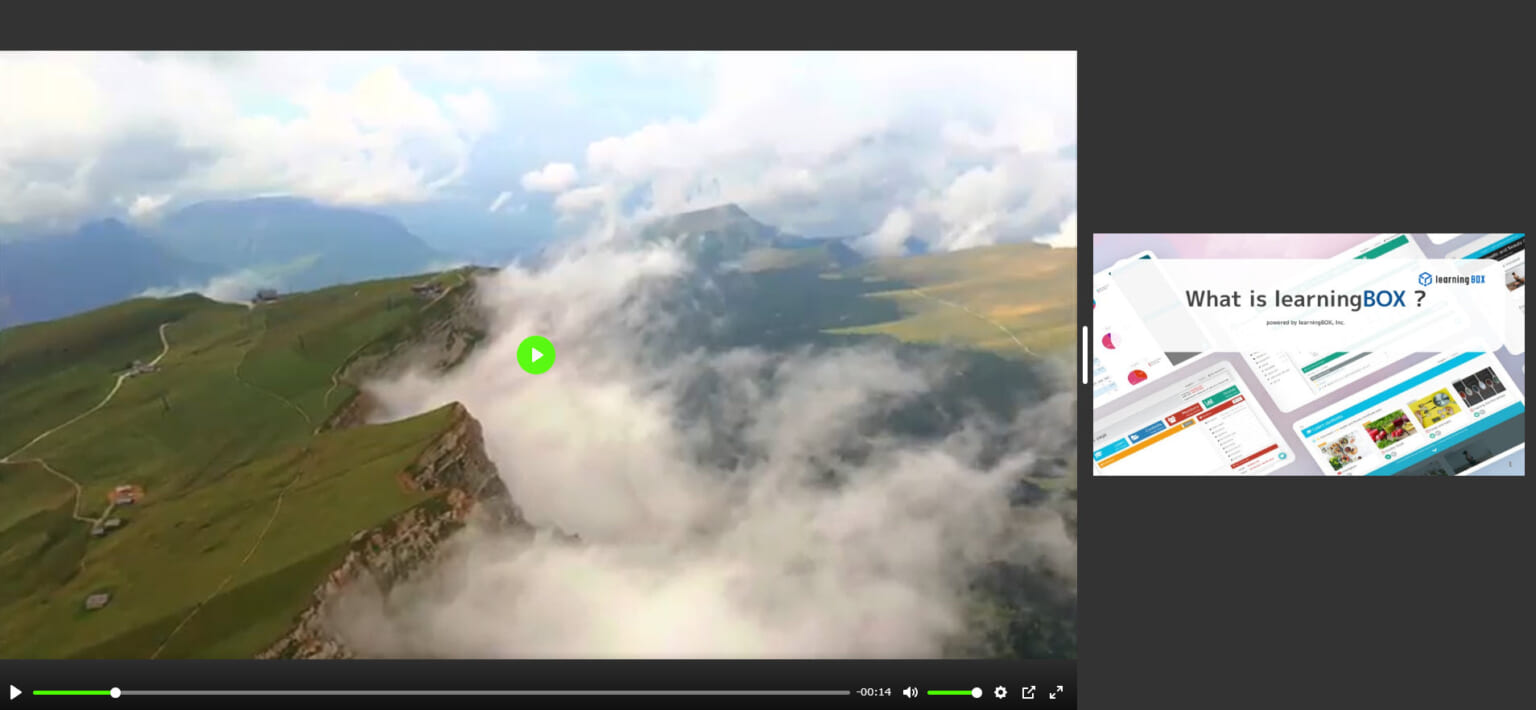
▼Slides (Full screen)
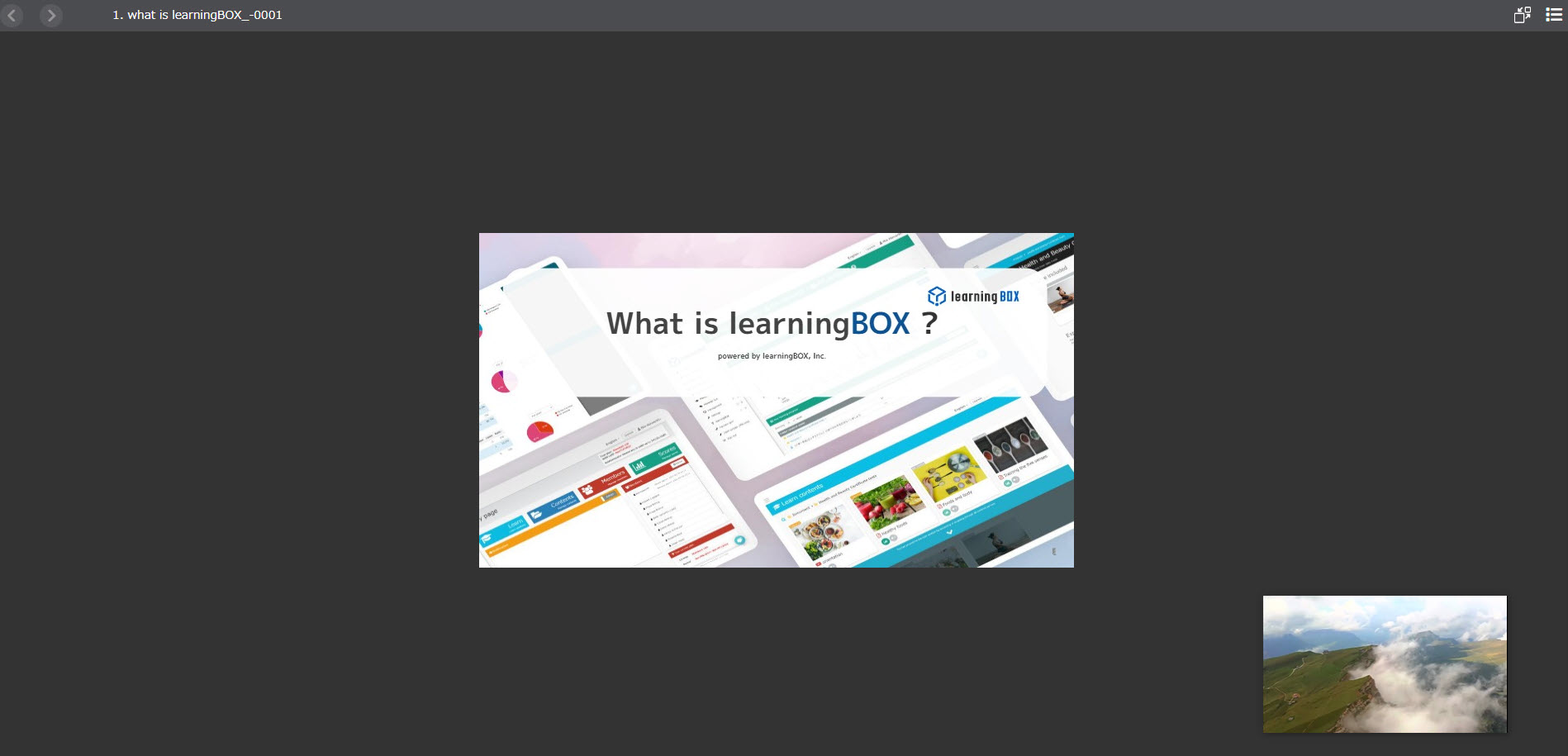
▼Video only
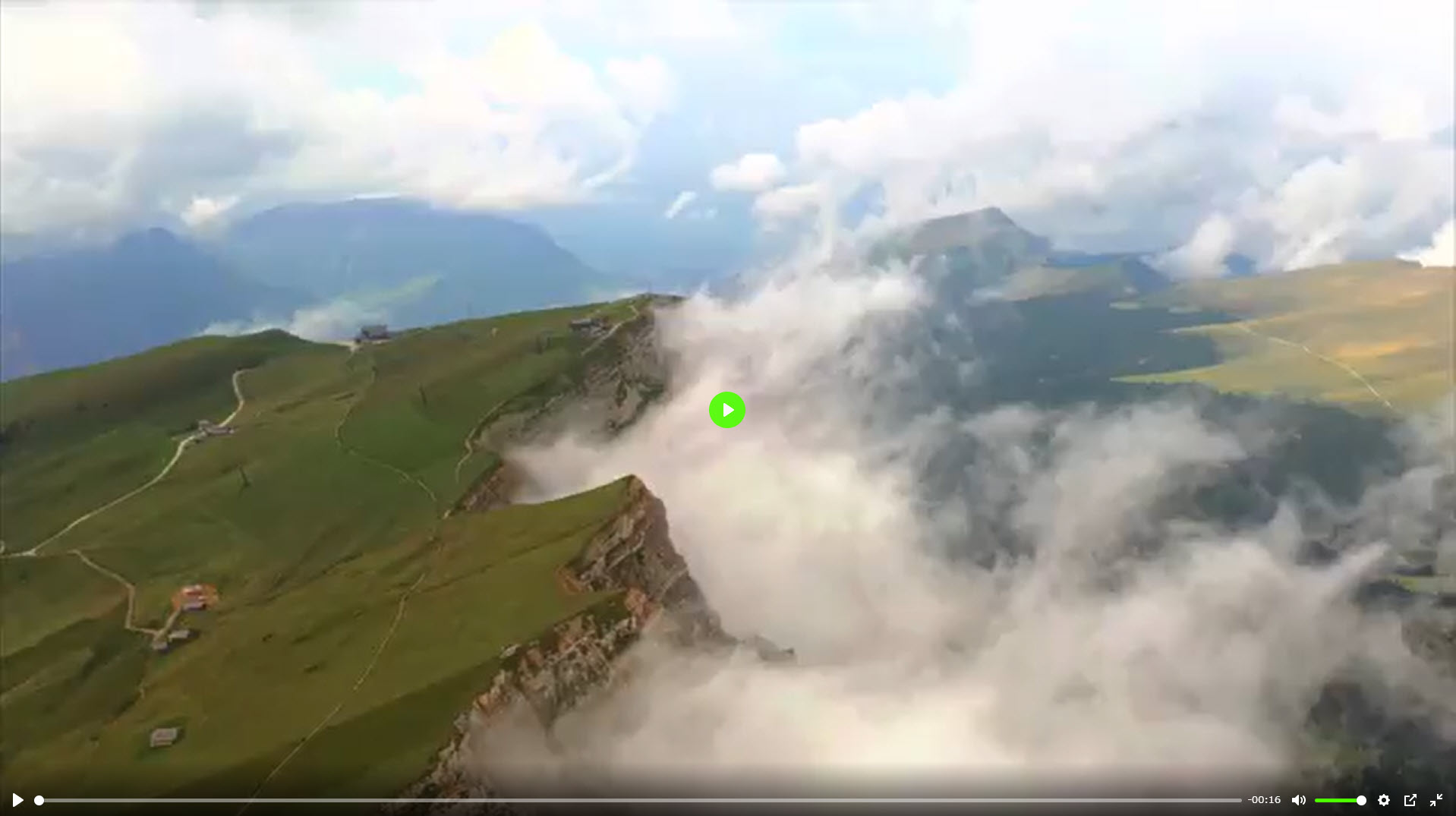
02. Move pages
Learners can move pages by clicking on the < or > icons in the upper left corner of the page.
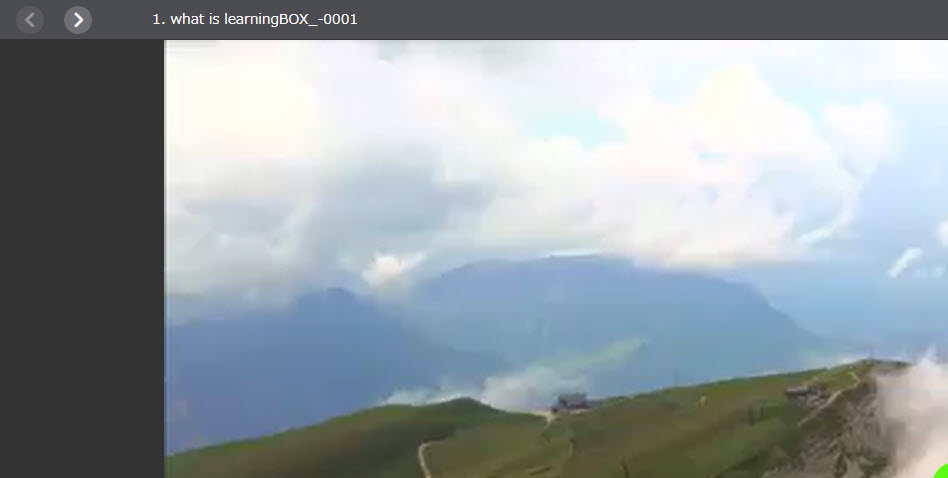
03. Switch screen
Learners can switch the screen by clicking on the icon in the upper right corner of the page.
The following items can be selected.
- Video and slide
- Slide (full screen)
- Video only
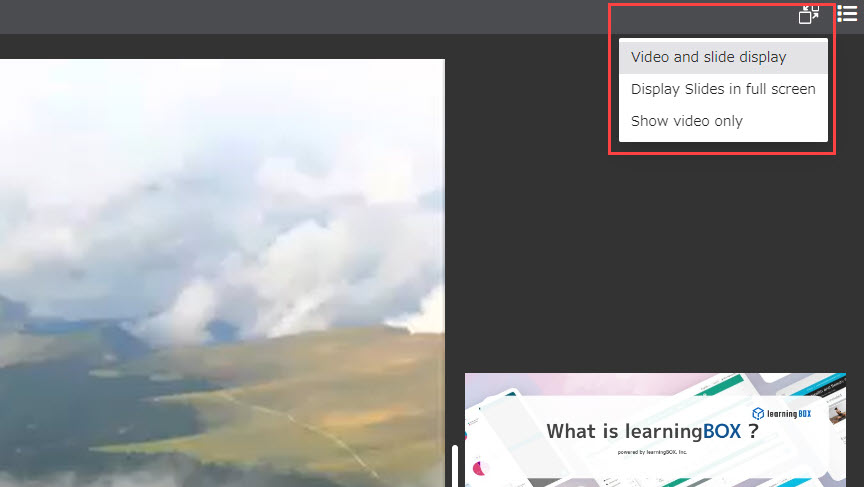
The icons in the red frame will also allows to switch/expand the screen.
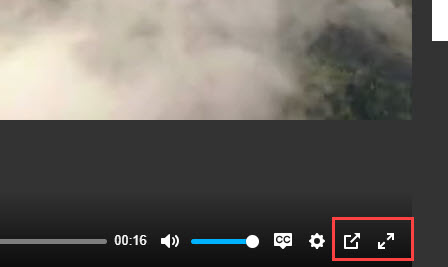
04. List of timeline
Click on the list icon to show the list of the timeline.
To hide the timeline, unclick or click X.
Learners can also show the list by clicking on the name of the timeline.
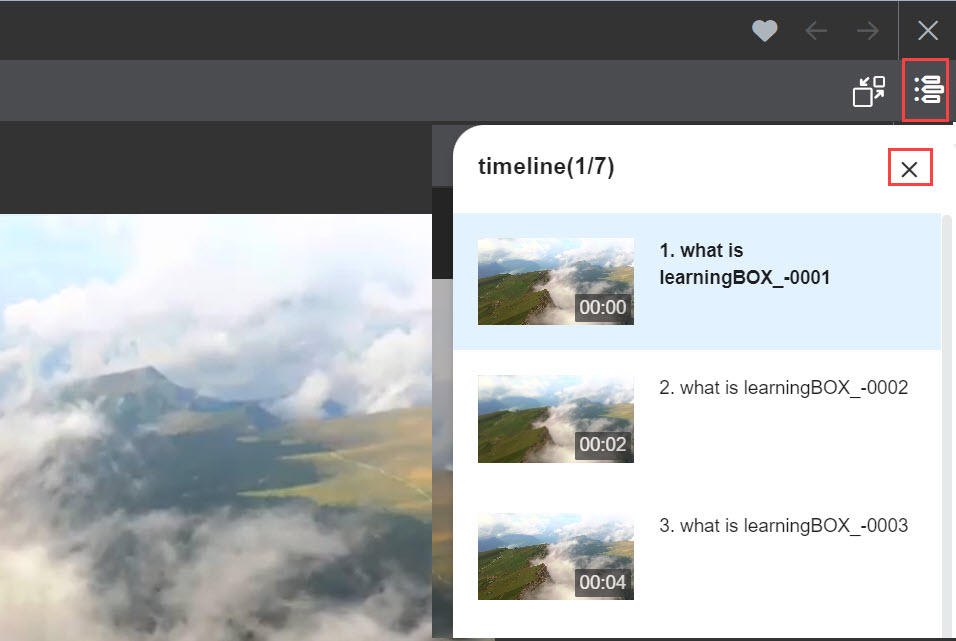
When skipping playback is disallowed
Learners cannot select a slide(s) which they have not watched.
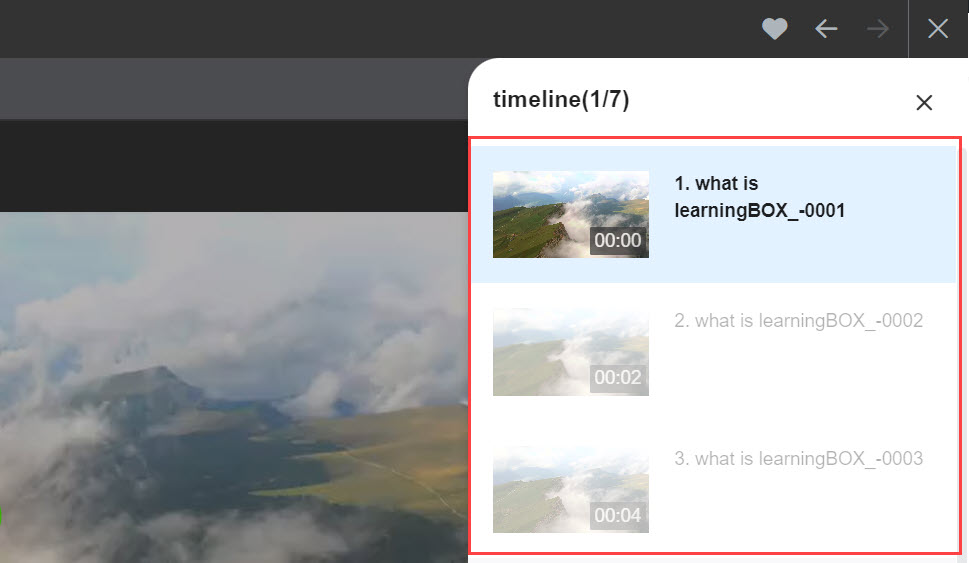
05. Change language in subtitles
Click on the gear icon in the lower right corner of the page.
Select another language to show.
Selecting Invalid allows learners to hide the subtitles.
*Click/unclick the CC icon to show/hide the subtitles.