Profile picture approval requests
Approval requests of profile picture will be listed, and the approvers can approve/reject them.
* Account sign-up settingsThis is displayed when the administrator is set to approve the application on the "Approval" screen. It is not displayed in the case of automatic approval.
To set the following settings, click on the gear icon in the Manage users > Profile picture approval requests.
Required
Standard or above plan
Steps
01. Approvals
The approval requests regarding profile picture registration/change will be displayed.
To search with specified criteria such as status and group, click on the Filter.
The Sort button allows you to change the order of the requests.
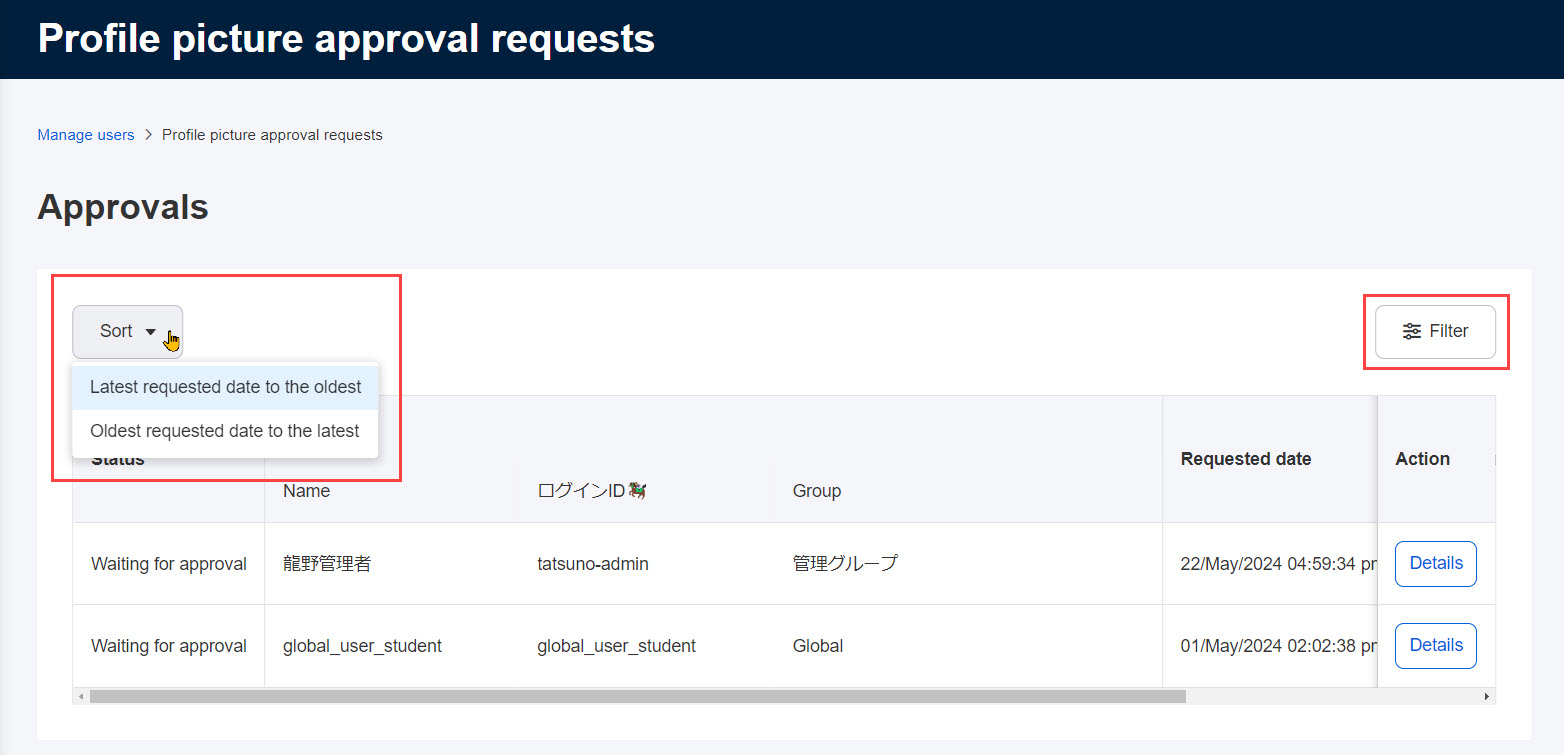
Note
When a profile picture approval is requested, a notification bar will be displayed on the Manage users page or on user details.
Click the link to go to the approval page.
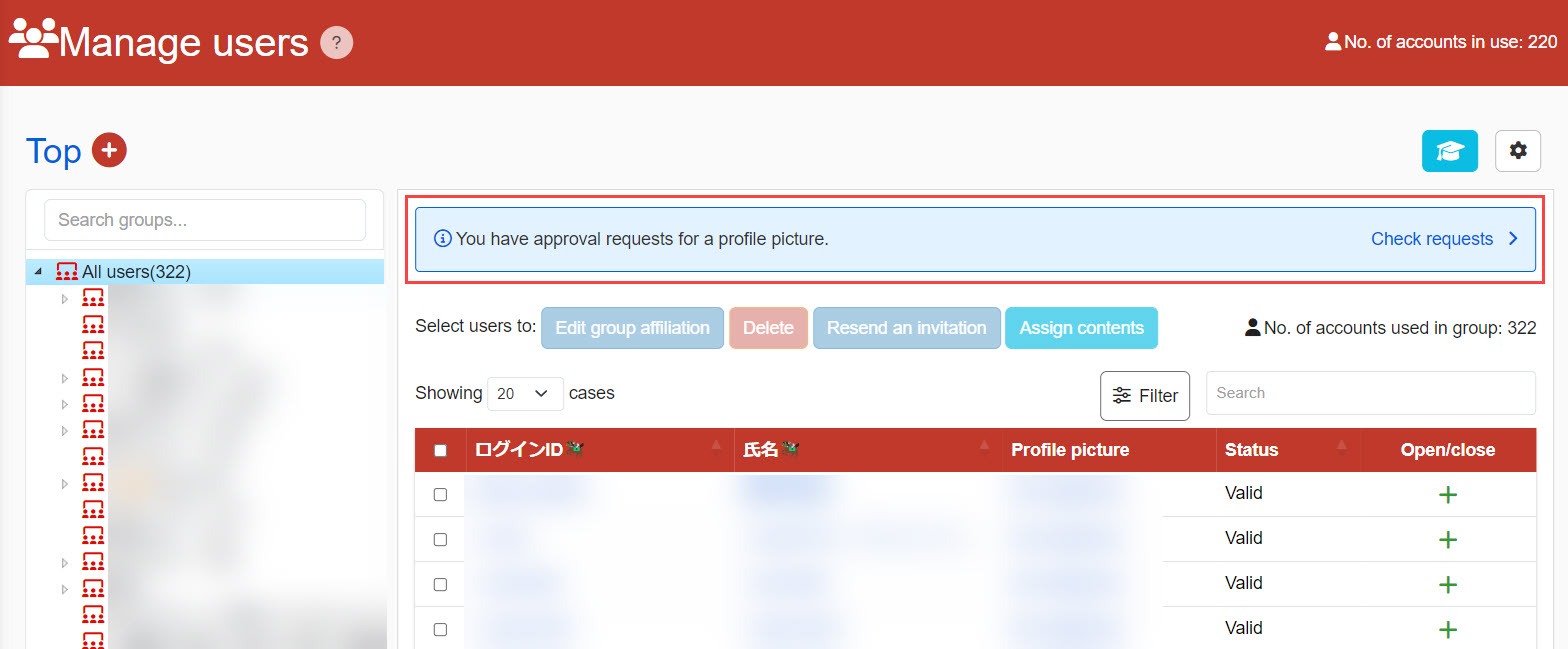
02. Details
To view the details, click on the Details.
Select Approve/Reject.
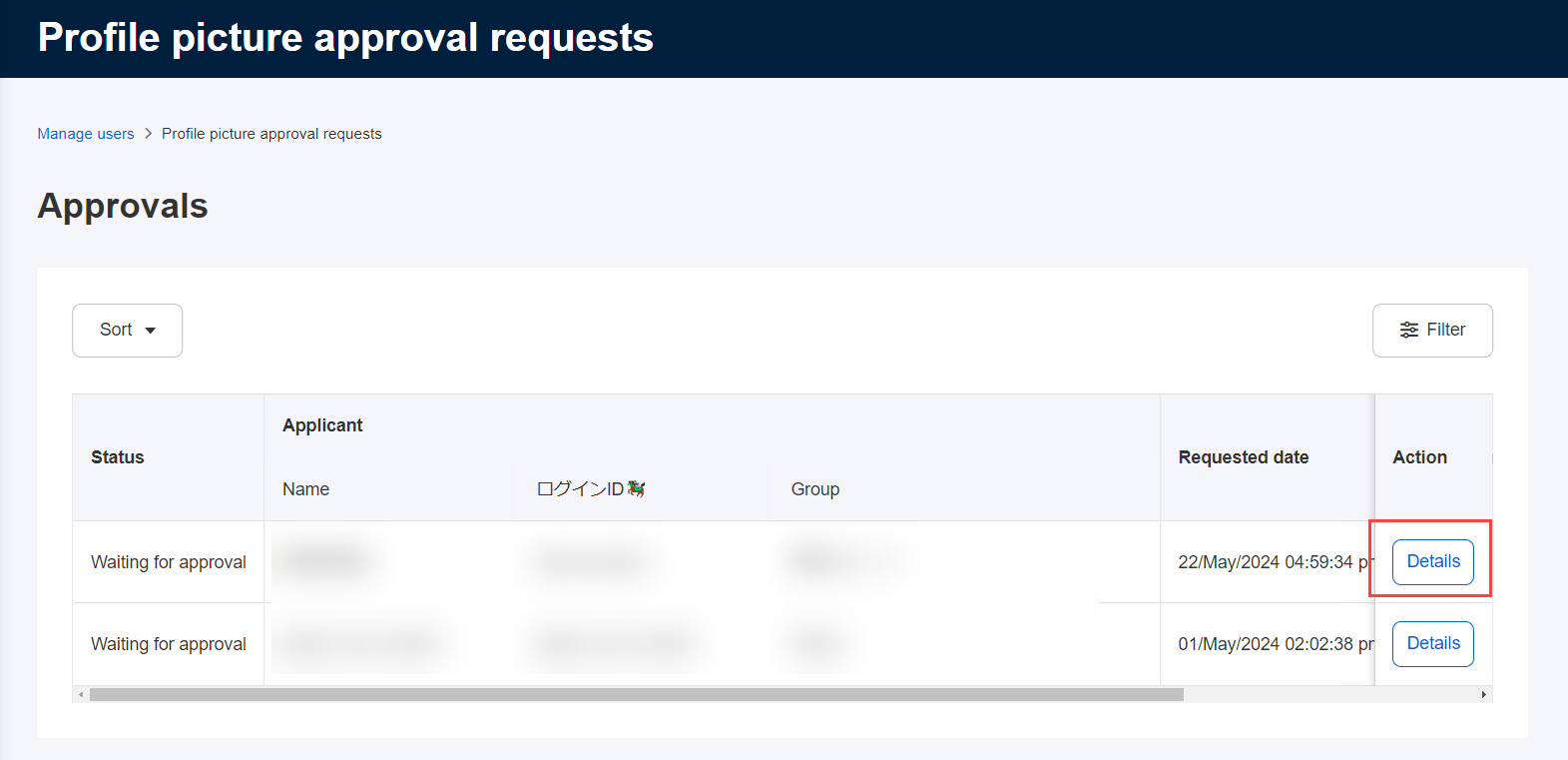
03. Notification to learner
A notification will be sent to the learner after the approval/rejection.
You may edit the notification email if necessary.
*For more details, refer to Email settings - Profile picture registration.