Grade notifications
You can check the list of "Report Scoring Request Notifications" scheduled to be sent.
(For emails whose email type is "Grade Control Notification", please refer to the "Grade Control Notification" section of the "Grade Control Notification" page.Sent/Scheduled emails(You can check it on the "What's new?" screen.)
Required
Grading authority (for all users/all content)
Check grade management notification history
In the side menu, select "Notifications" > "Grade Control Notification History" to open it.
01. Go to Email log
The "Report Grading Request Notification" scheduled to be sent will be listed as shown below.
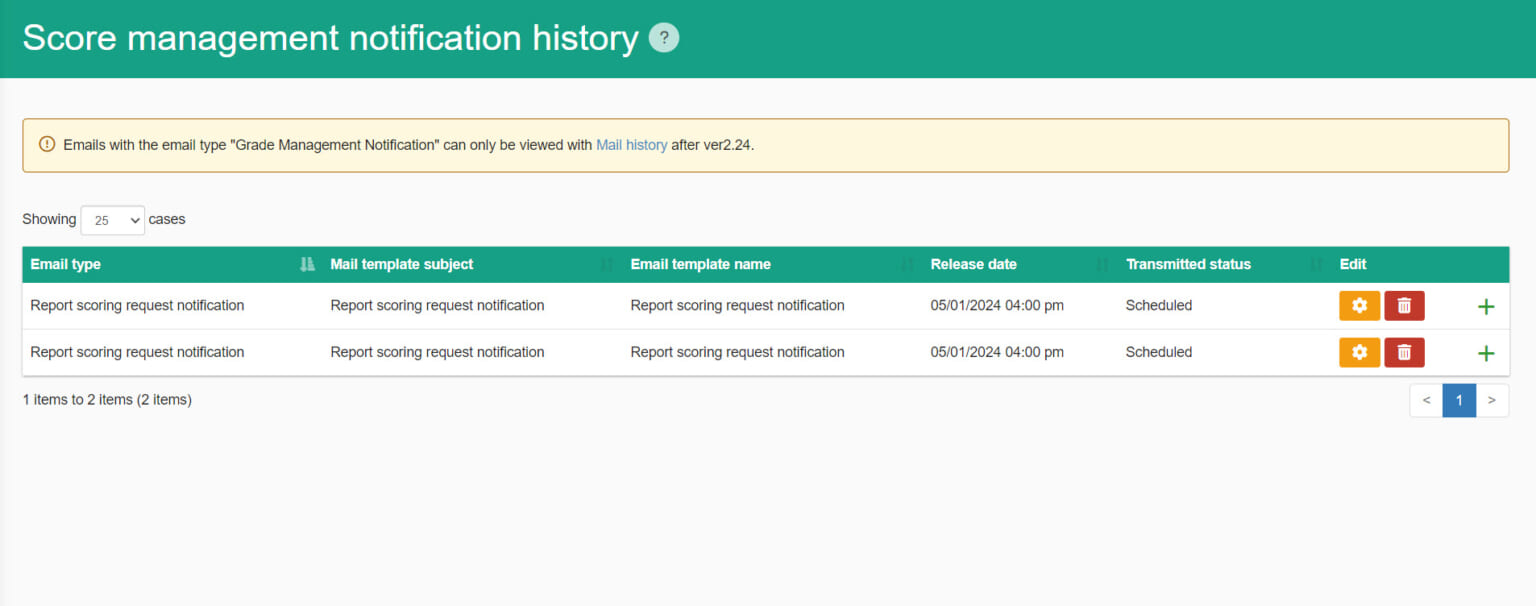
Clicking on the magnifying glass icon under "Refinement Criteria" will display the criteria for narrowing down the target for sending e-mail.
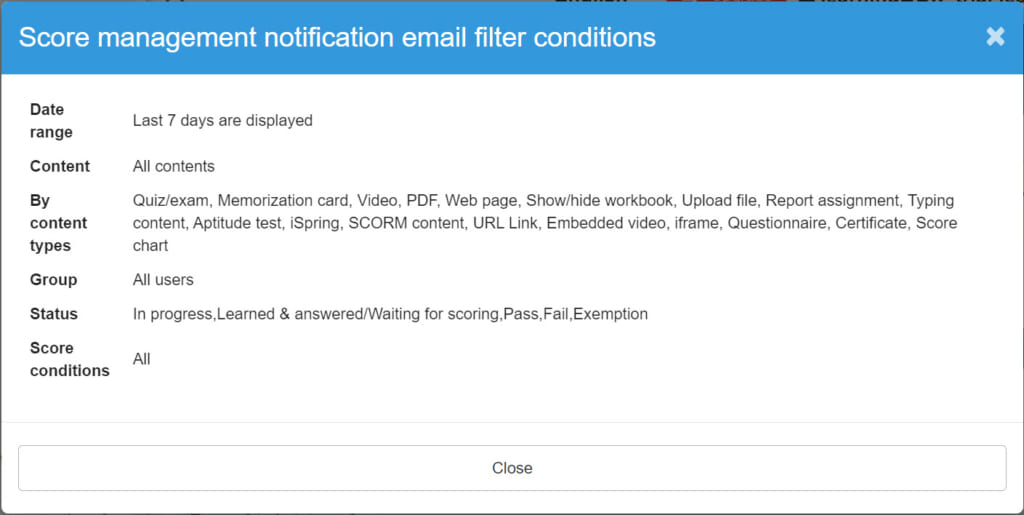
Clicking on the gear icon under "Operations" opens the registration screen for e-mail notifications, where you can edit the content.
You can also delete emails scheduled to be sent from the trash icon.
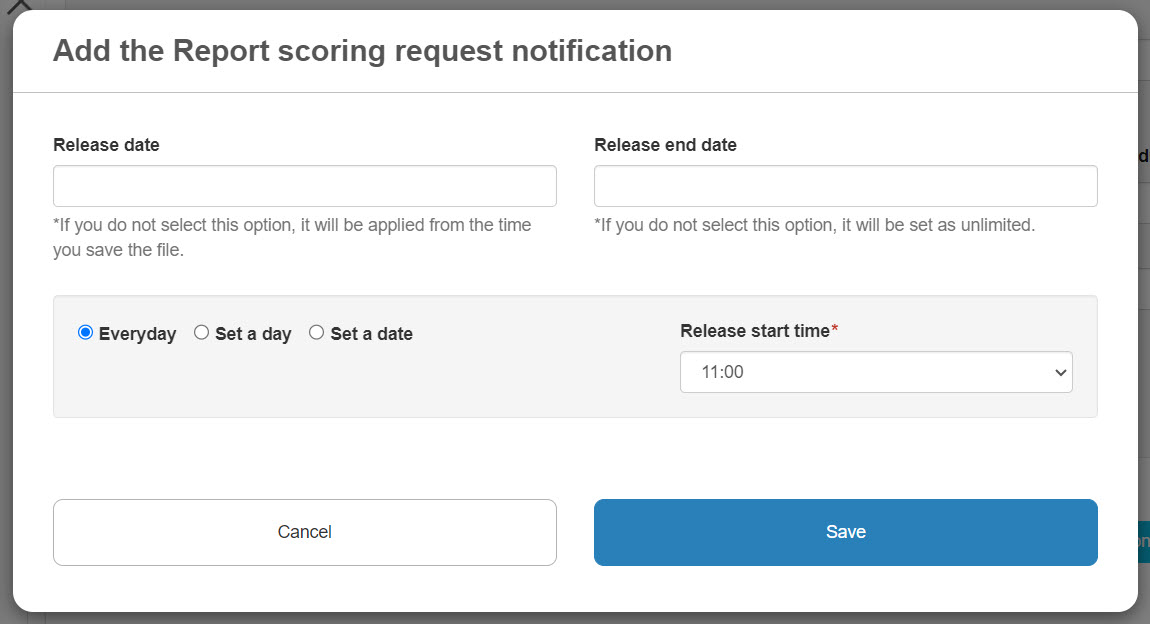
The "Report Grading Request Notification" will no longer appear on the "Grade Control Notification History" screen once the email has been sent. Only the emails scheduled to be sent will be displayed.