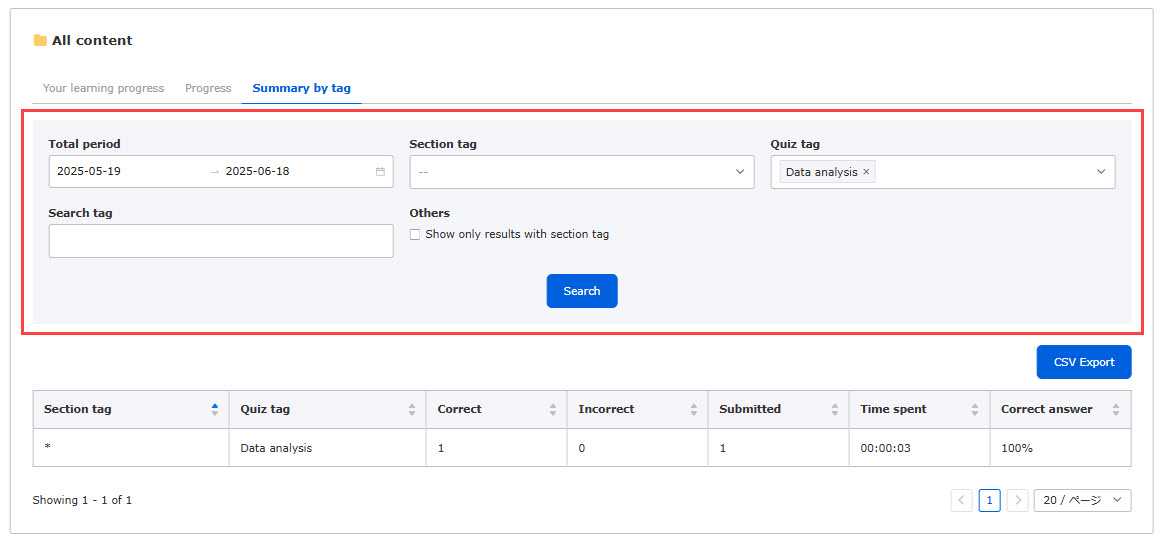Progress record
Progress record shows how much learners are working on each day and how much they complete courses.
*Go to "Check grades" > "Progress record" in the side menu.
You can hide learners' progress records.
For more information, see "Gear icon on Manage gradesPlease refer to "Setting up your own results viewing" in the "My results viewing settings" section.
Items on Progress record
The last date which the learner attempts will be shown at the top of the page.
The details will be listed in the table.
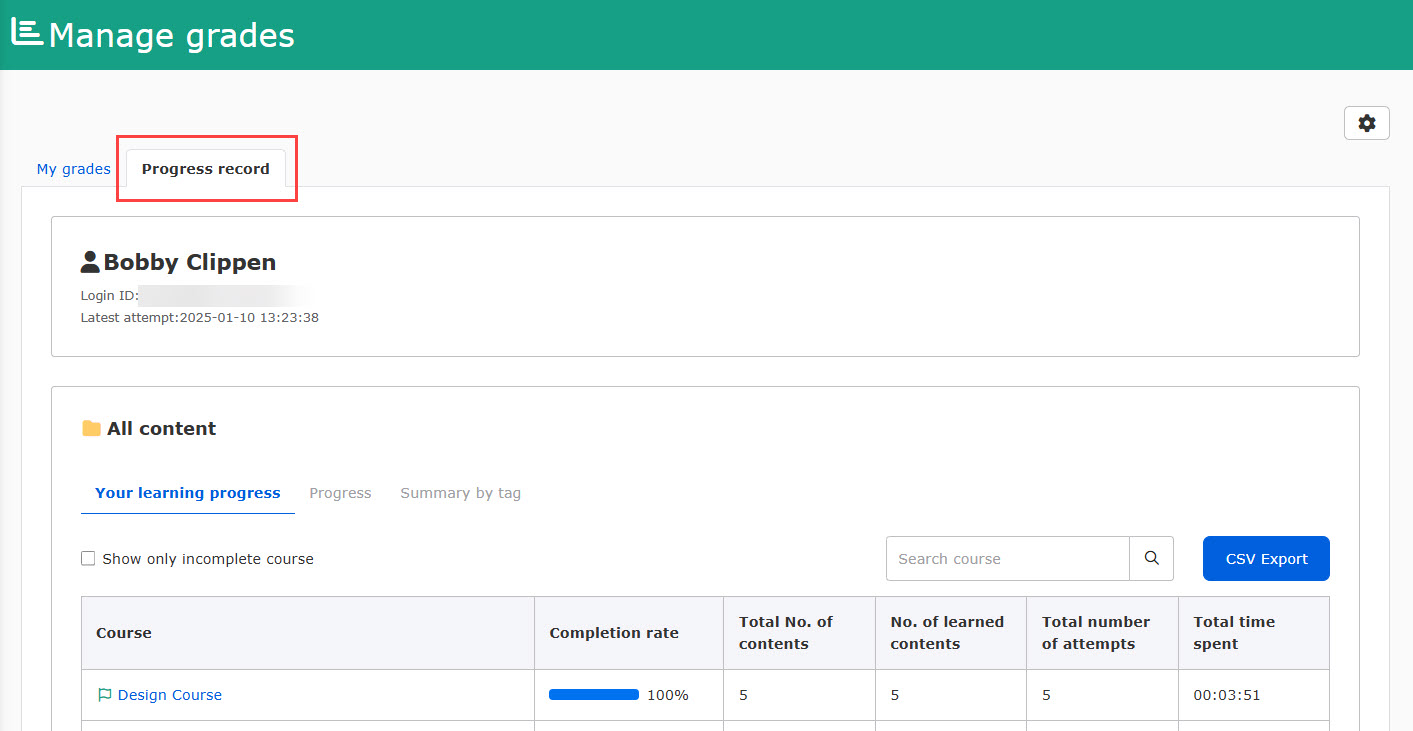
Check grade data
In the Progress record tab, the following three tabs will be displayed:
Your learning progress
In this tab, you can check the completion rate of each course, folder and content. Also, incomplete courses will be filtered by ticking the box on the top of the table. Selected data can be exported as a CSV file.
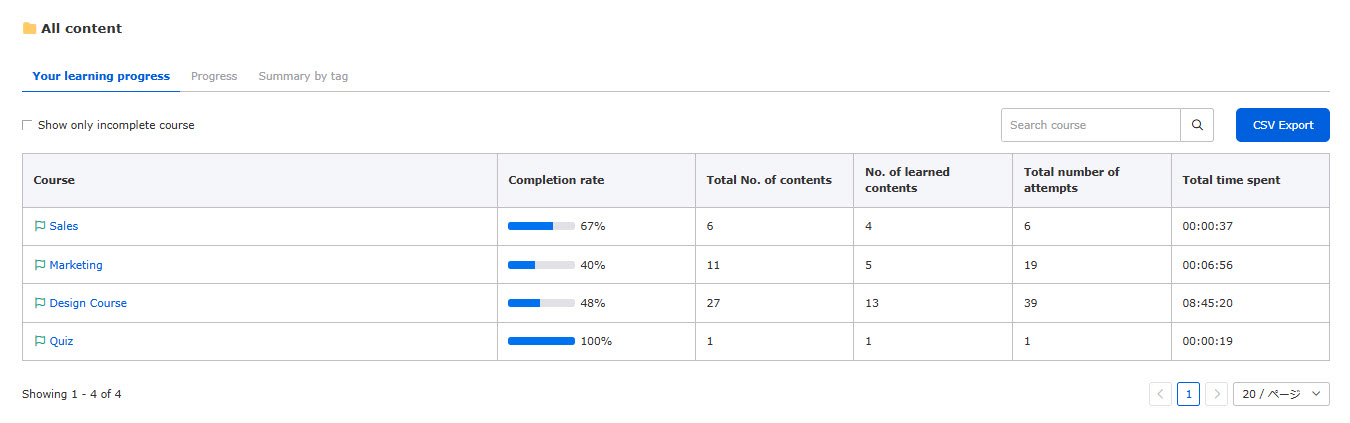
Click on a course to see the details of each folder and content within the course.
You can specify the completion status and number of attempts by clicking Filter.
To check the details, click "Grade details."
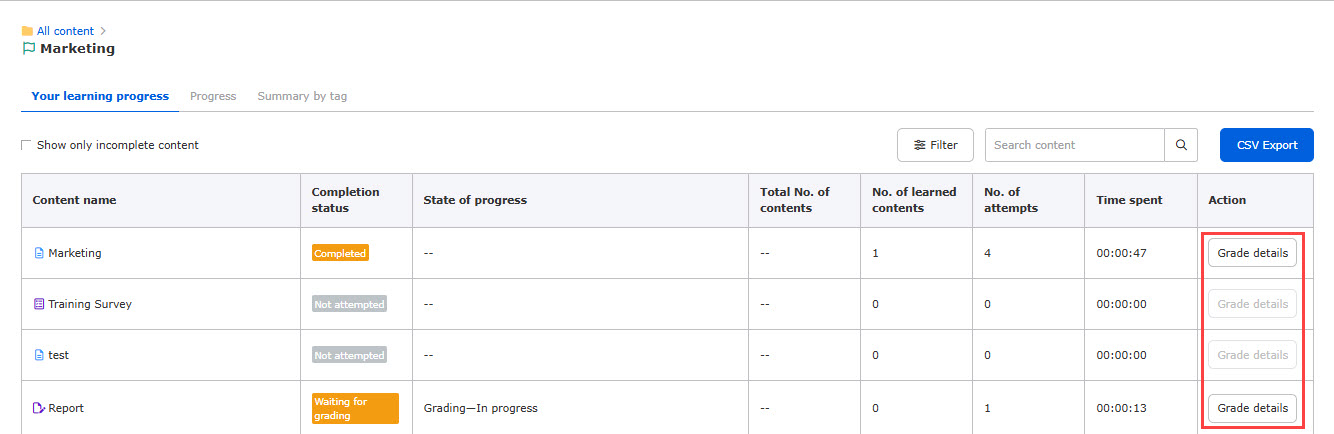
Progress
In the Progress tab, the graph shows the number of attempts or time spent within the speficied time range.
You can also select Overall or Daily in the list.
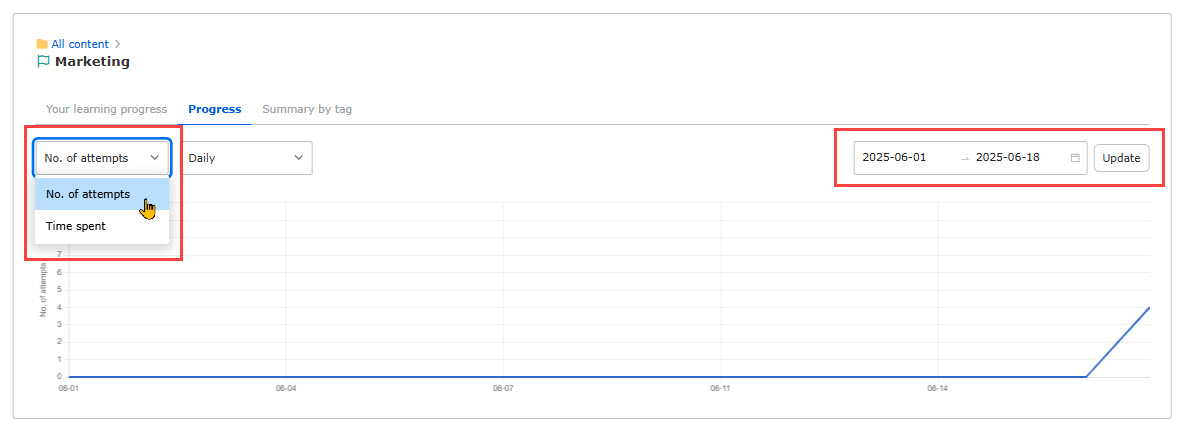
Summary by tag
This tab describes the summary of correct/incorrect answers, correct answer rate and more items according to the set tabs.
You can search data in the search field.
*For more details about the tag settings, refer to Tags.