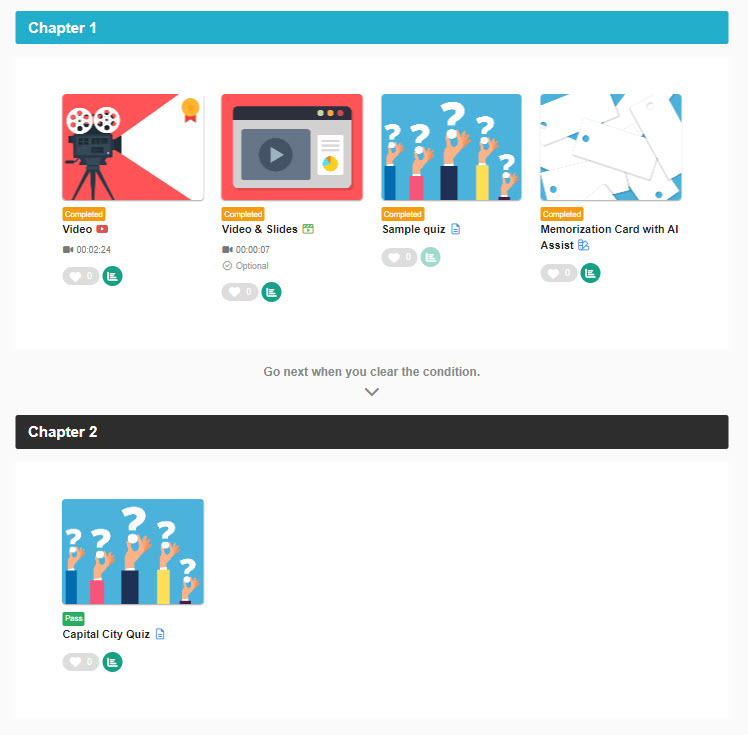Prerequisites
You can set requirements to move on to the next content in a course.
e.g.) Certificate will be given only to the learners who pass the exam. etc.
Steps
01. Go to Manage contents
Click on "Manage content."
02. Add prerequisite
Select a course you created.
Click the "+" icon > Prerequisites
03. Go to group role settings
A prerequisite is added.
Click the gear icon > Edit prerequisites
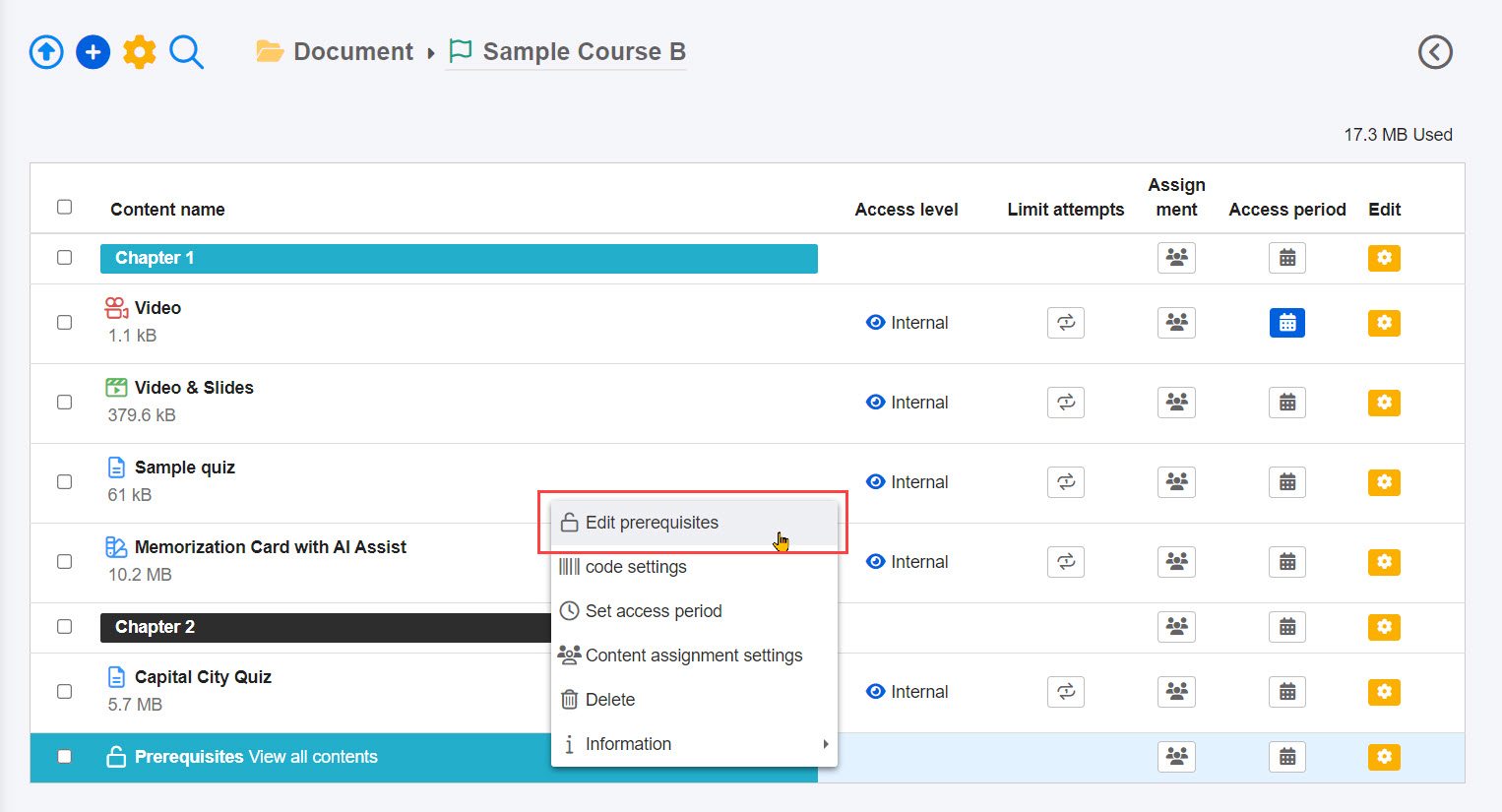
04. Settings
Select one from the following prerequisites:
- View content: Learners can move on to the next content unless the status is "Not attempted."
- Submit/complete: Learners can move on to the next content when the status is either "Completed," "Waiting for scoring," "Answered," "Pass" or "Fail."
- Pass: Learners can move on to the next content when the status is "Completed," "Answered," or "Pass."
- Acquire badge: Learners can move on to the next content when one or more badges are acquired.
- None: Nothing will be set.
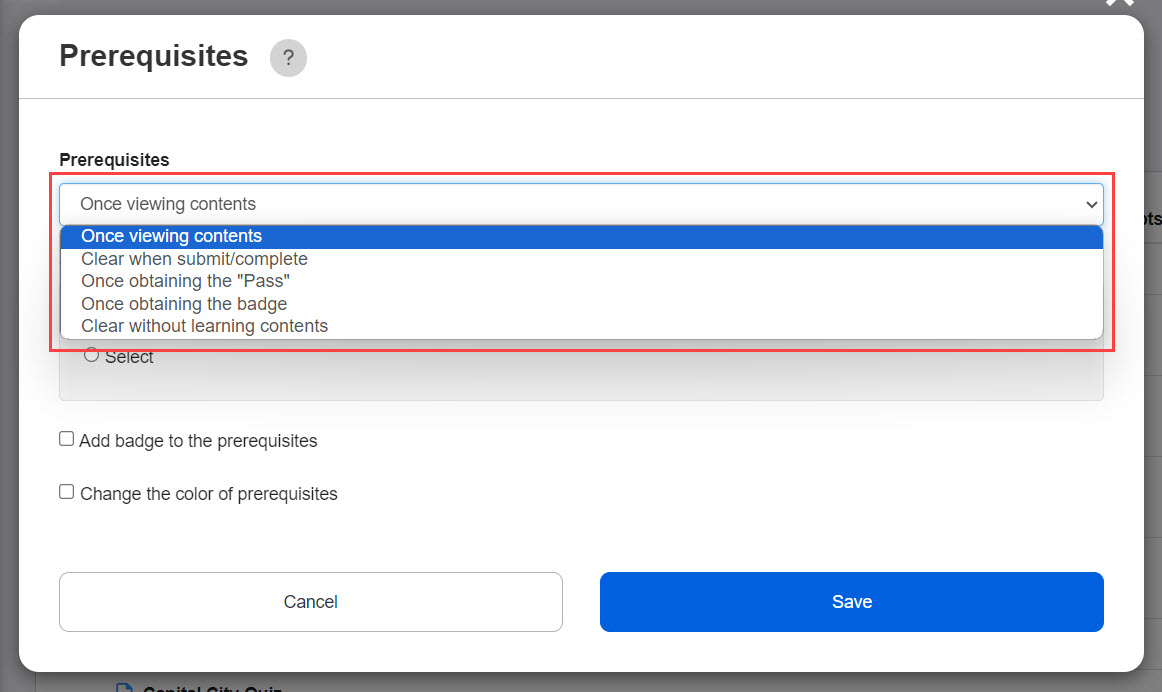
05. Select content
Select content to set the requirement for the prerequisites.
Select All or specify content.
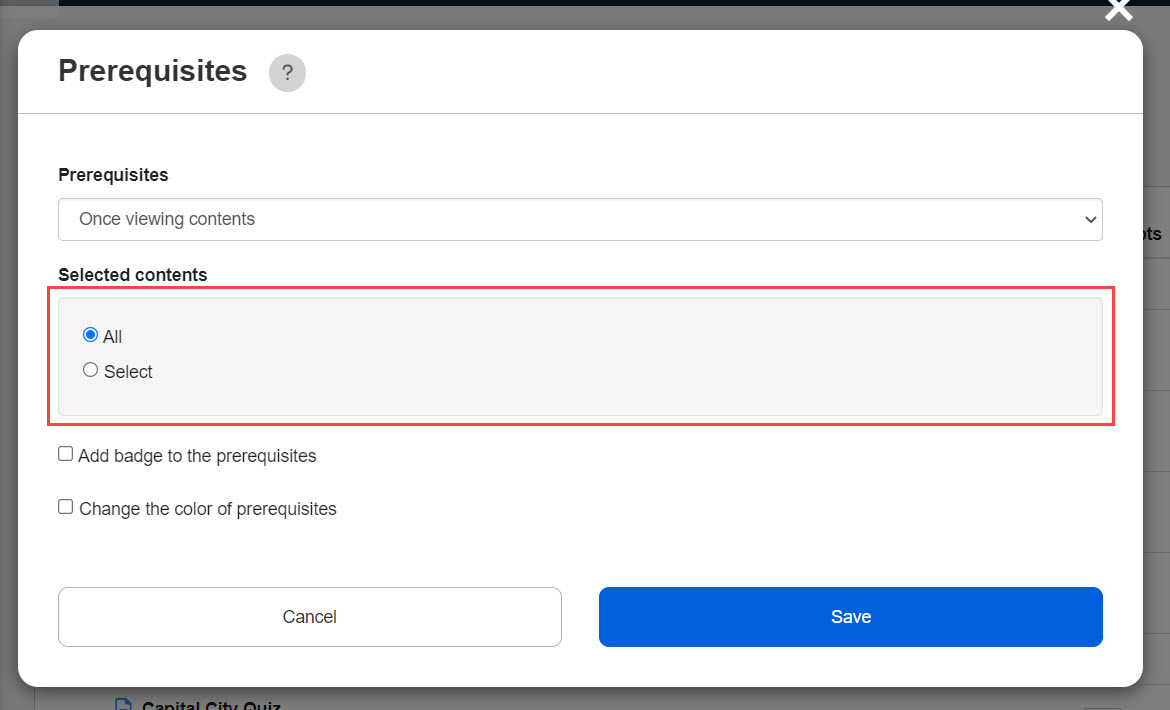
06. Select badge
When Acquire badge is selected, specify the badge for the prerequisites.
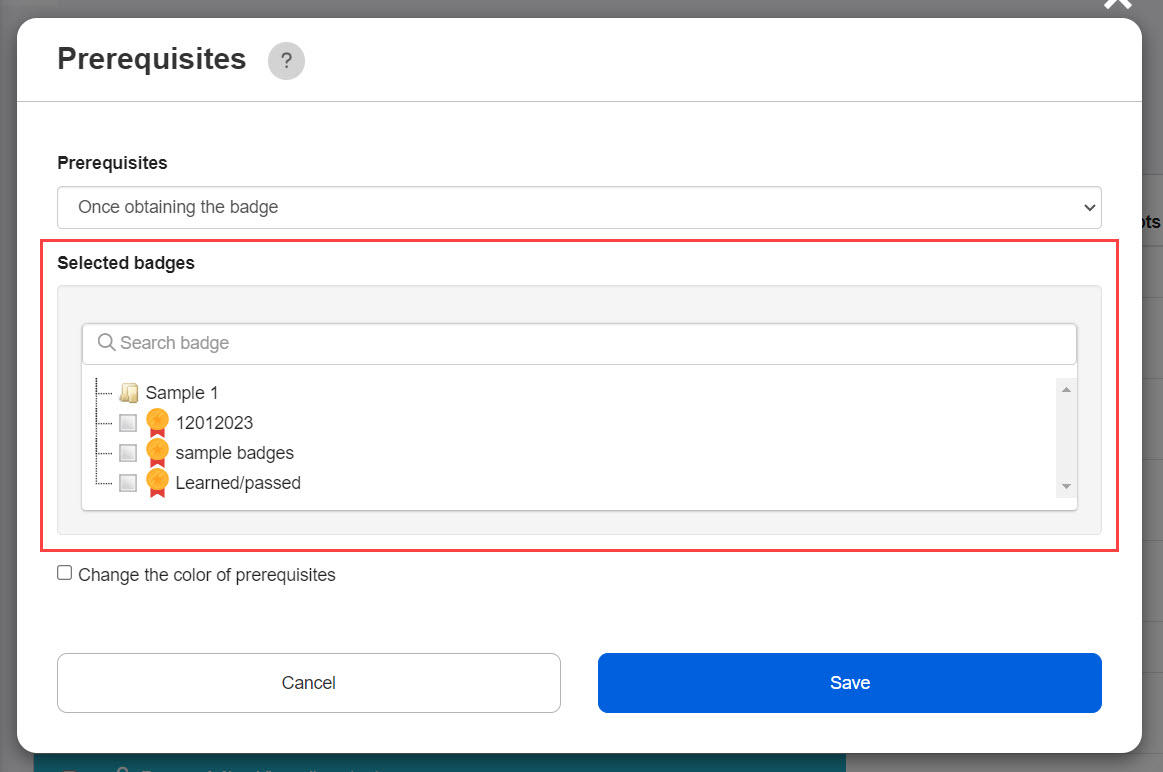
07. Add badge for the prerequisites
Tick "Add badge to the prerequisites" and select the badge(s).
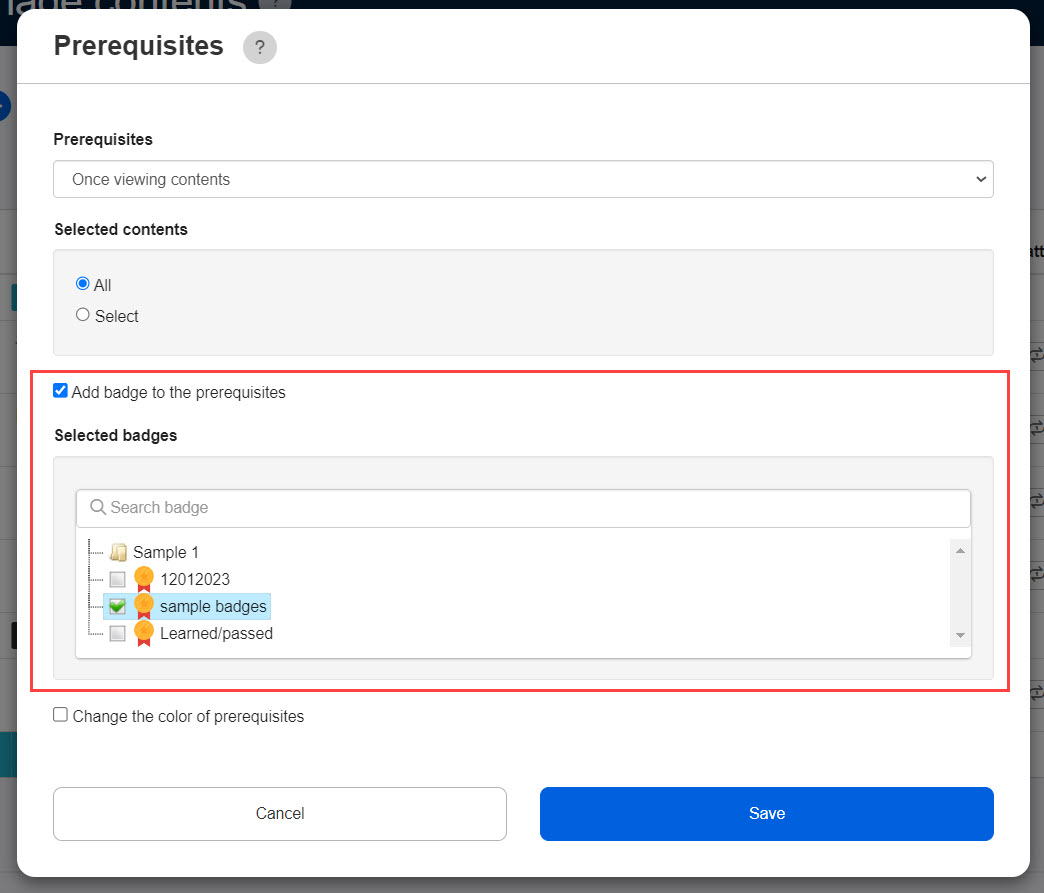
08. Change the color of prerequisite bar
The default text color of the prerequisite bar is white, and the background is light blue. To change the colors, tick "Change the color of prerequisite bar."
Select each color from the lists.
You can reset the settings by clicking the Reset button.
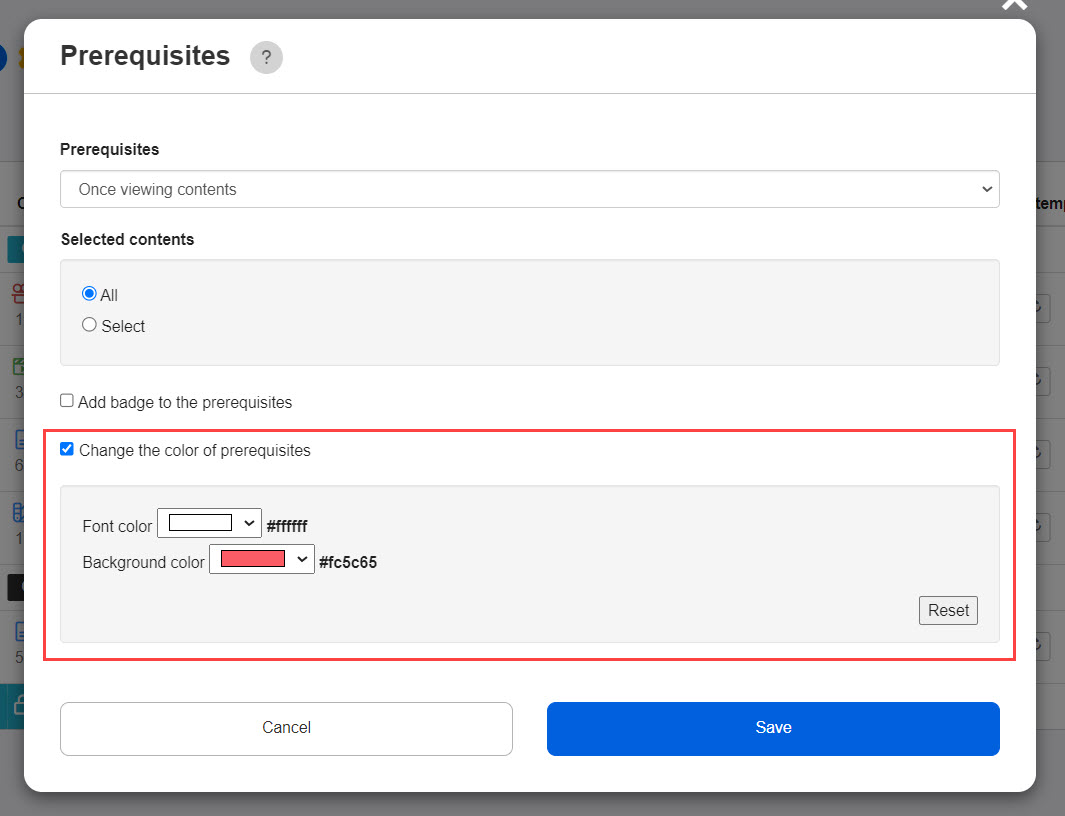
09. Move prerequisite bar
Drag and drop the bar to place it wherever you like.
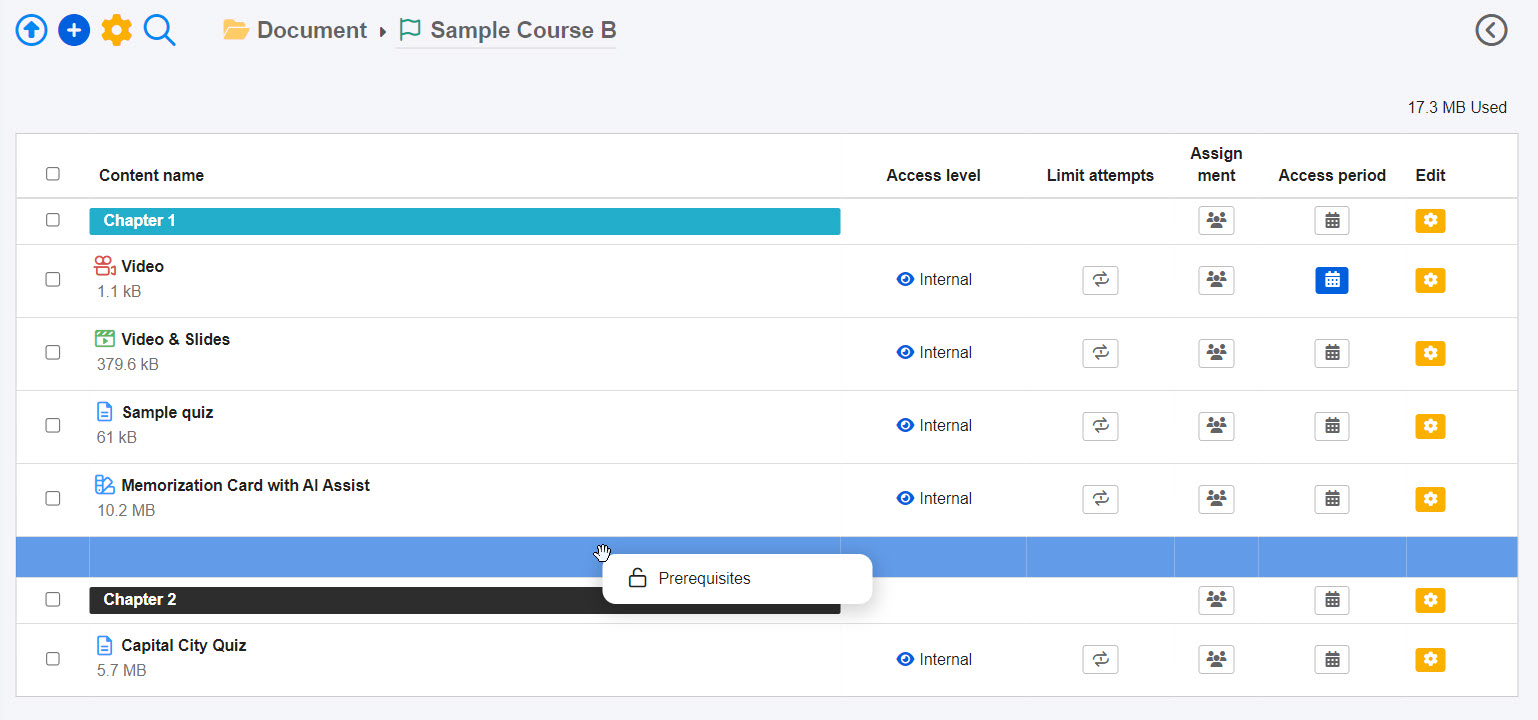
10. User interface
When the condition is not met, the next content cannot be selected.
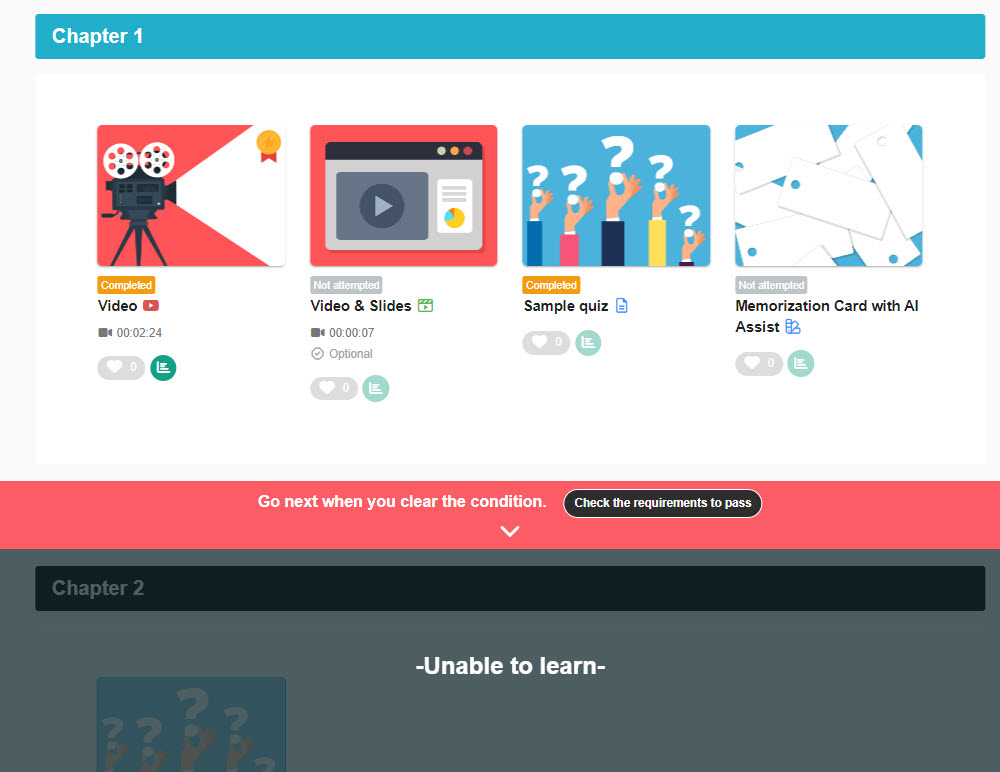
11. Check the requirements to pass
Click on "Check the requirements to pass."
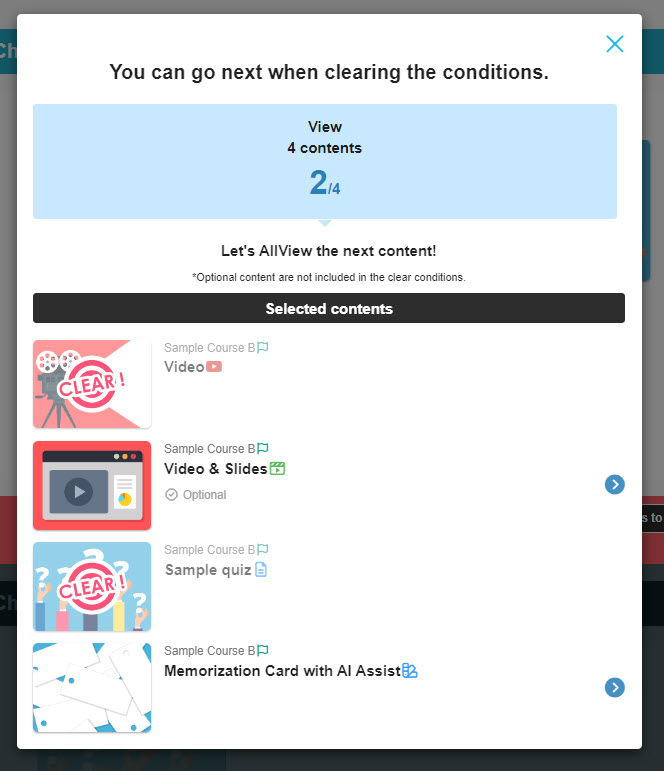
12. When the condition is met
When the condition is met, the next content can be selected.