Handling of users/groups synchronized by SCIM linkage
This section describes users and groups synchronized through SCIM integration.
*For information on setting up the use of SCIM, see "Integration via external systemPlease refer to "Using SCIM" in the "Using SCIM" section.
On the side menu, select "User Management" to open it.
Required
Customization options, group management rights
Users synchronized by SCIM linkage
This section explains the display and operation of users synchronized through SCIM integration on the "User Management" screen.
01. Display of SCIM linked users
If you have not set up synchronization of group information, the synchronized user information will be displayed only in "All Users".
Users can be operated in the same way as users created on the learningBOX or by CSV.
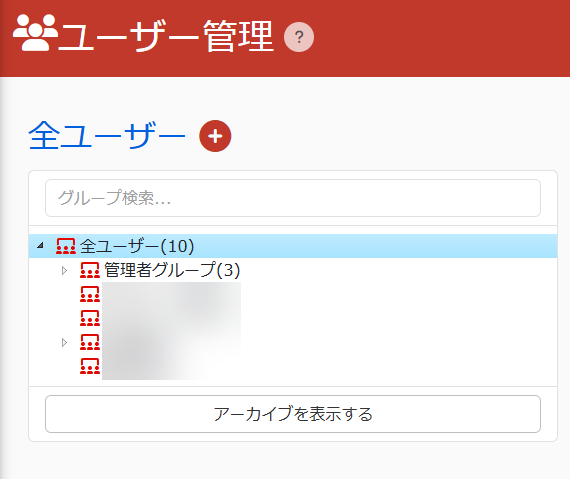
Users synchronized through SCIM linkage will have the SCIM linkage label displayed in the target item on the user management screen.
In this case, even if user information is updated on the learningBOX, if the information is updated on the IdP side, the content will be overwritten during synchronization.
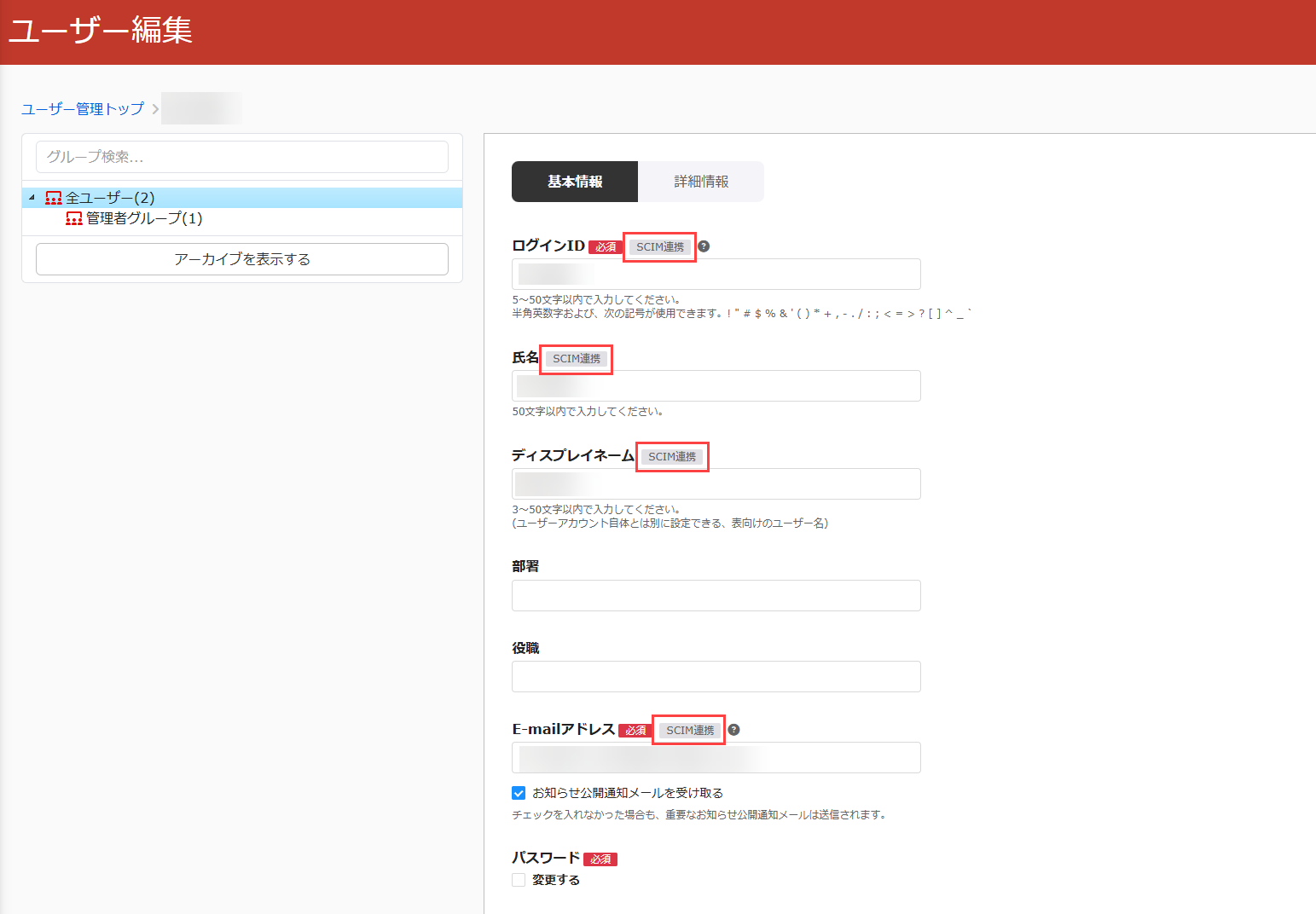
If a user belongs to a SCIM linked group, the user cannot unmember the group.
Groups synchronized by SCIM linkage
This section explains the display and operation of groups synchronized through SCIM integration on the user management screen.
*This function is available when "Synchronize group information" is ticked in "Using SCIM" and group synchronization is performed.
01. Display of SCIM Linkage Group
When a group is synchronized through the SCIM linkage, a "SCIM linkage" item will be added to the group list displayed on the left side of the user management screen.
In this you will see the synchronized groups.
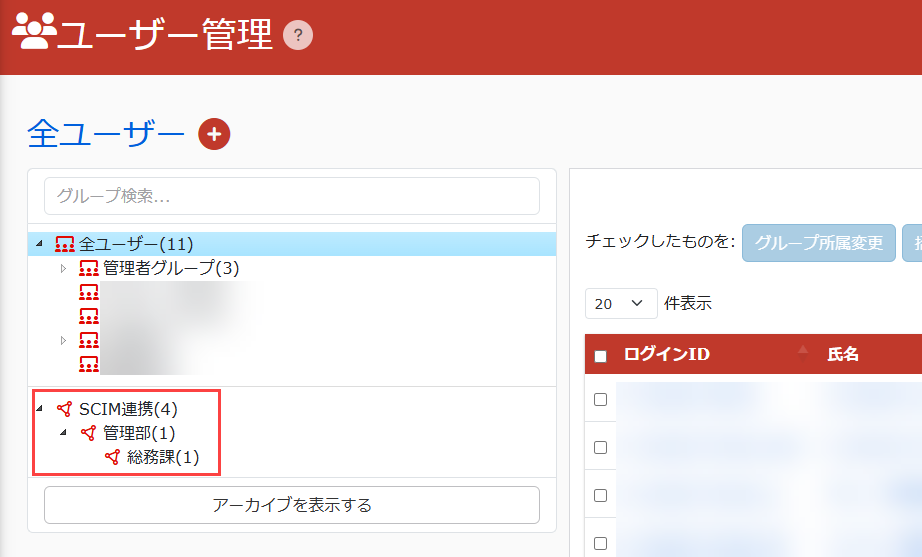
If a user synchronized by SCIM Linkage does not belong to the SCIM Linkage group, he/she will be counted in the number displayed to the right of "SCIM Linkage" and user information can be checked, but editing operations of user information are performed from "All Users".

02. Operation of SCIM Linkage Group
SCIM linked groups can perform the following operations on the user management screen.
Group Permission Settings
View Group Information
Content Allocation
Change of group affiliation
Resend invitation email
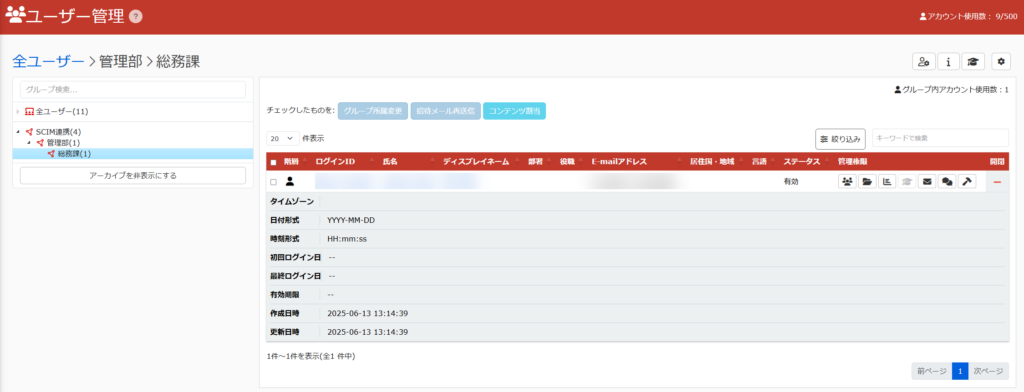
The following operations are not available for the SCIM Linkage Group.
User Registration/Group Registration
Batch operation (CSV) (except for some operations with set permissions)
Edit Group Information
Group archiving on screen
Deleting Groups
Delete accounts on the group screen (can be operated under "All Users").
Register/Unregister a user's SCIM Linkage Group
Sorting Groups
(lessening the significance or value of the previous word) the likes of
Please update the information by changing the name or deleting the group created by the SCIM linkage, or registering/unregistering a user's SCIM linkage group on the IdP side and synchronizing the information.
SCIM linked groups archived by synchronization can be deleted on learningBOX.
03. Copy Group Operations
Some operations are restricted for copy groups automatically created by the SCIM linkage.
Therefore, when performing an operation on a group, click on the group's link in the cautionary statement.
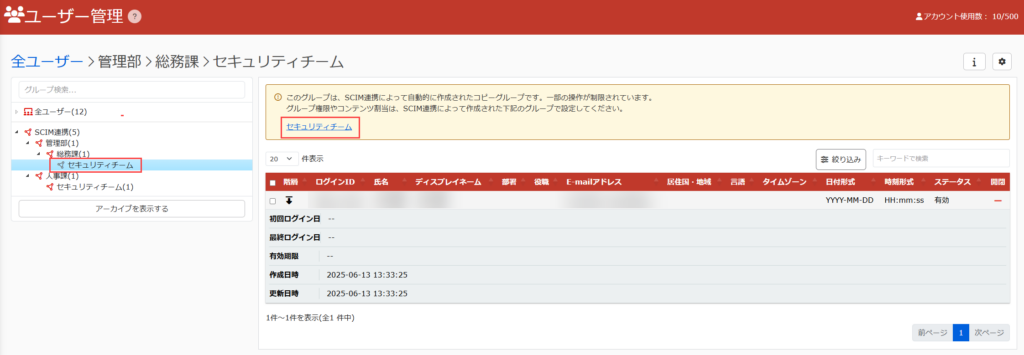
Various operations are available in the destination group.
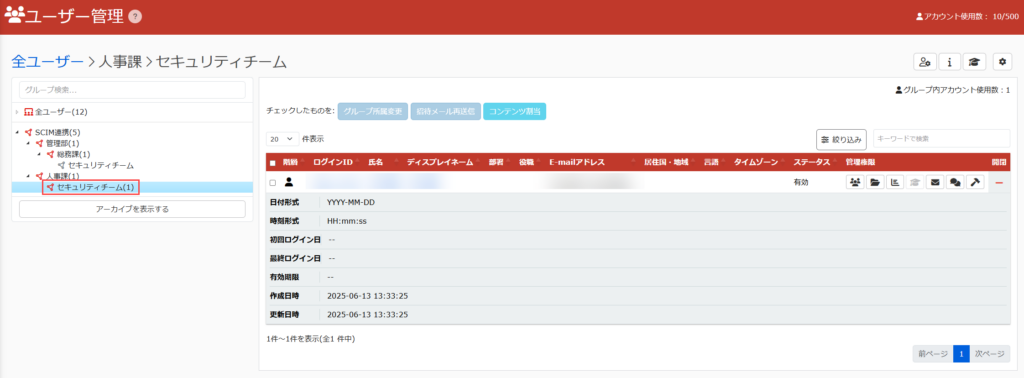
Note
When making a group affiliation to a SCIM linked group by CSV, please do so from "All Users".
*Only for the parent group, CSV permissions can be set.
Filter
Users/groups synchronized through SCIM linkage can be narrowed down.
*This is an explanation of the "Refine" section at the TOP of the user management screen.
Steps
In the "Refine" section, here is an explanation of the conditions using "Affiliation to Group" and "Affiliation to SCIM Linked Groups."
01. Items to be used
The two items, "Affiliation to Group" and "Affiliation to SCIM Linkage Group," are used to narrow down the search.
Belonging to ▼ Groups
You can choose to belong or not belong to all groups, including SCIM linked groups.
*This item is displayed when "All Users" is selected in the group list displayed on the left side.
▼ Membership in the SCIM Collaboration Group
You can select whether or not to belong to the SCIM collaboration group.
*This item will be displayed when you select the "All Users" and "SCIM Linkage" items in the group list displayed on the left side.
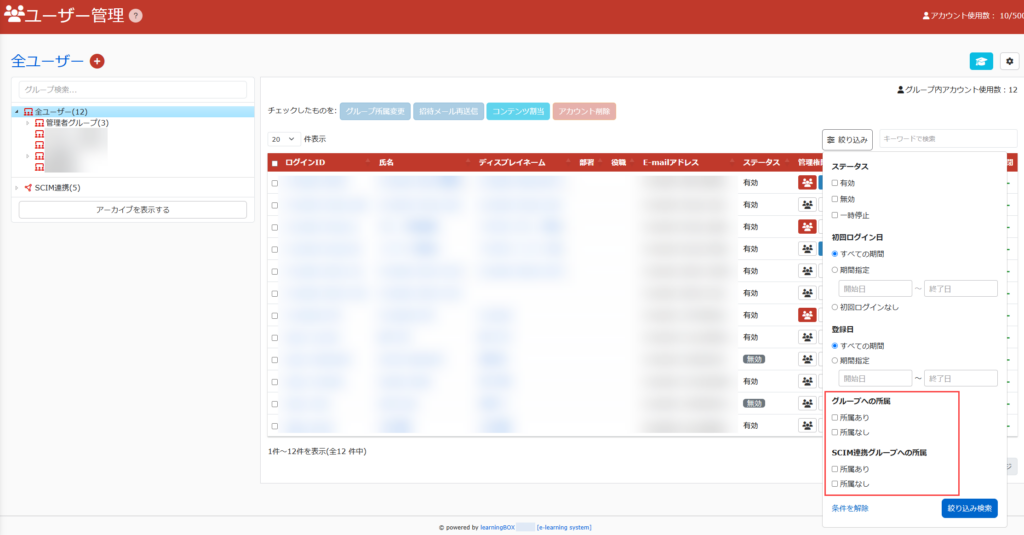
02. Narrow down your search
The following is a pattern-by-pattern explanation of each of the refinement criteria.
(1) All users are displayed (all users, with or without SCIM linkage)
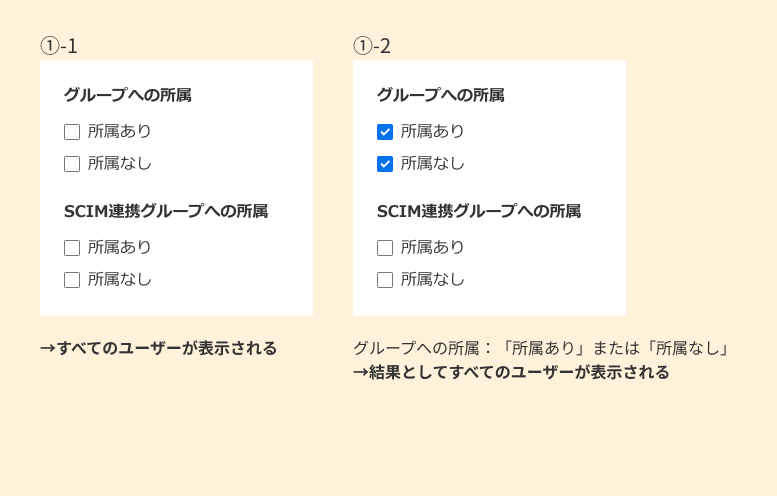
(2) SCIM linked users are displayed (regardless of their membership status in the SCIM linked group)
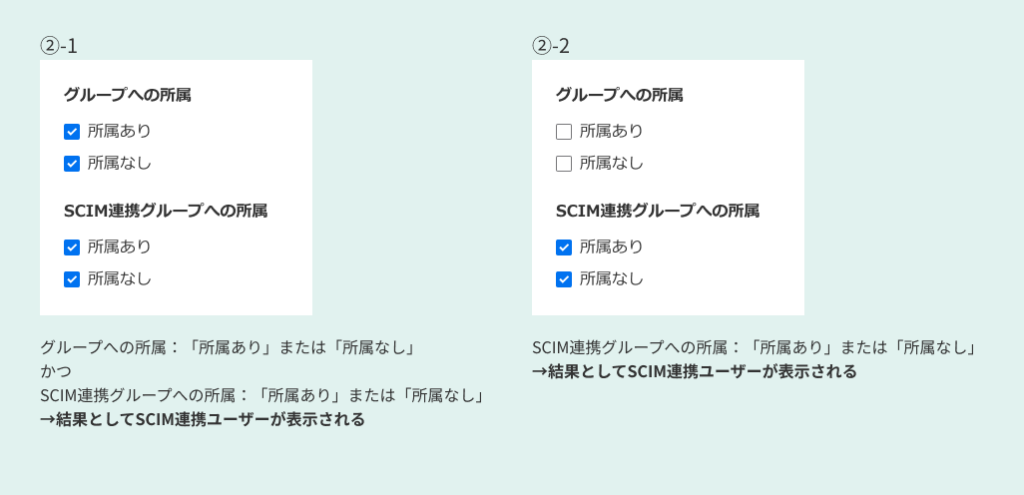
(3) Users who are SCIM linked users and belong to SCIM linked groups are displayed.

(4) Users who are not a member of the SCIM linked user and SCIM linked group are displayed.
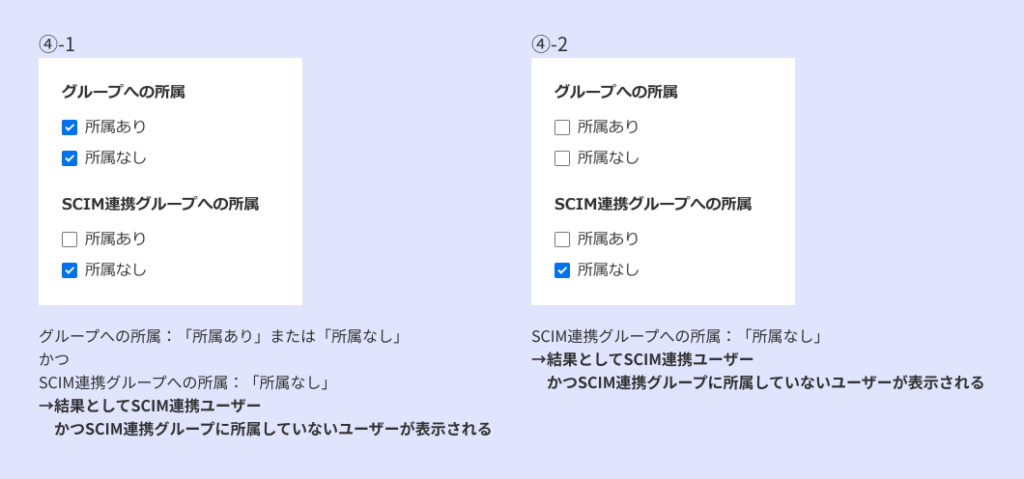
Note
Groups created through the SCIM linkage can be used on screens other than User Management where groups are selected.
However, some functions may be limited.