Gear icon on Manage grades
Gear icon in Manage scores allows you to set the advanced settings regarding grades.
Required
Role of the Grade manager (Edit all users & content)
*No permission is required to edit the Display settings.
Menu List
The following settings are available.
- Display settings
- Invalid users
- My grades and Progress record
- Grade before answering
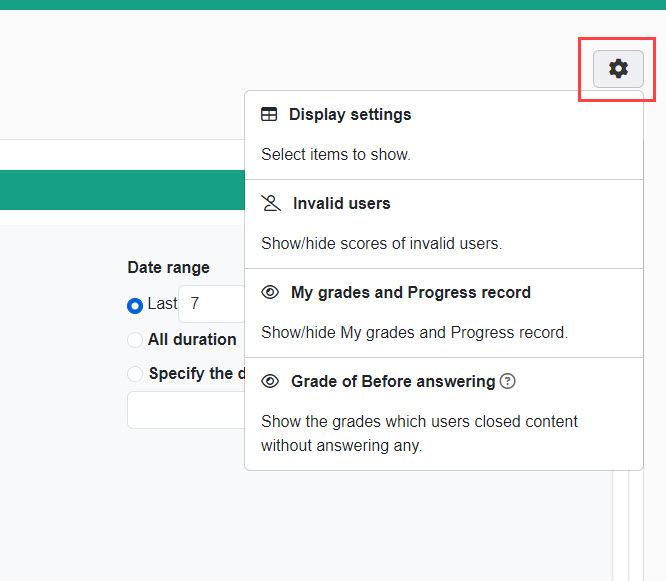
All users can edit "Display settings."
Other than the Display settings, the admin or user(s) assigned as Grade manager(Edit) can edit the items.
Display settings
You can select items to display.
Tick the items you want to display.
Depending on the management roles, different items can be selected.
Check the items as follows:
- Users assigned as Grade manager(Edit): items displayed on the "My grades," "List," and "Report" pages
- Users assigned as Grade manager(View): items displayed on the "My grades" and "List" pages
- Users without any roles: items displayed on the "My grades" page
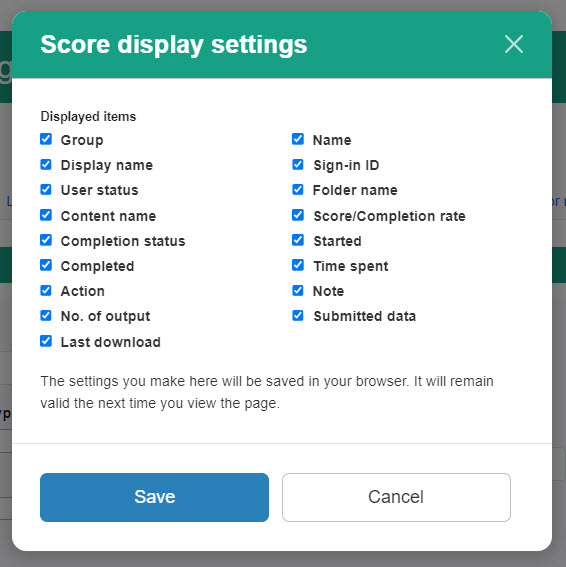
Invalid users
You can show/hide grades of users whose status is "Invalid."
*For more details, refer to Invalid users.
My grades and Progress record
You can show/hide My grades and Progress record.
Turn on the toggle key to show them.
*Regardless of the setting, an admin and user(s) assigned as Grade manager can check them both from the side menu.
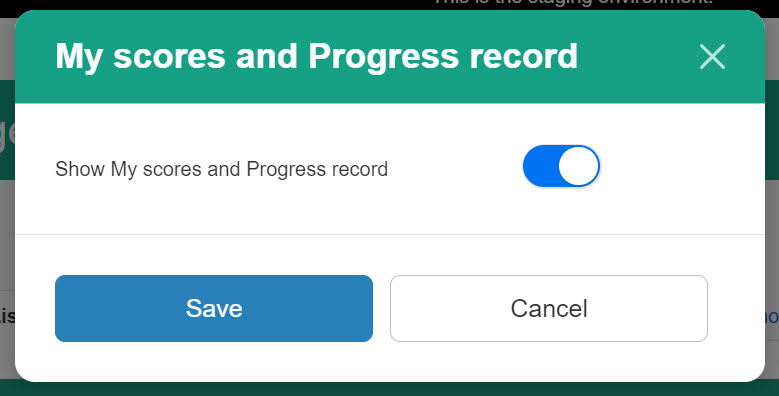
Grade before answering
You can choose whether or not to display grades with the "Before answering" status on the grade page.
*This menu is displayed only on the List tab in the Manage grades page.
What is the status of Before answering?
The completion status of Before answering will be applied when selected content is closed without starting.
*With a device test, it will be applied when learners close the test without starting.
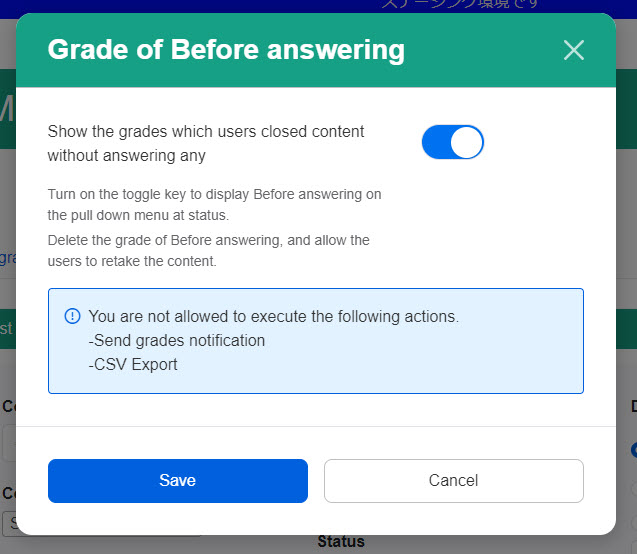
When the toggle is set to On, the following settings will be made:
- Grades with the "Before answering" status will be displayed.
- "Before answering" will be displayed in the list of Completion status.
*This completion status will be only displayed on the "List" tab in the Manage grades.
Delete grades
On the "List" tab of the Manage grades, you can delete grades with a status of "Before answering" selecting it form the list of completion status.
*This function is intended to be used only in case of network trouble during the access with an attempt limit, etc. Therefore, the display settings will be recommended to set to Off if you do not have any special reason.
Email notification/ CSV Export
If you select only the "Before answering" status, the e-mail notification and CSV export will not available.
It is available when selected in multiple completion statuses, however, grade information with "Before answering" will not be included.