Grading workflow
This page explains how to set the grading workflow on learningBOX.
Required
Role of the Grade manager (Edit all users & content)
Access the setting page
Sselect "Scoring/analyzing" > "Scoring management" from the side menu.
Click on "Grading workflow" in the upper right corner of the page.
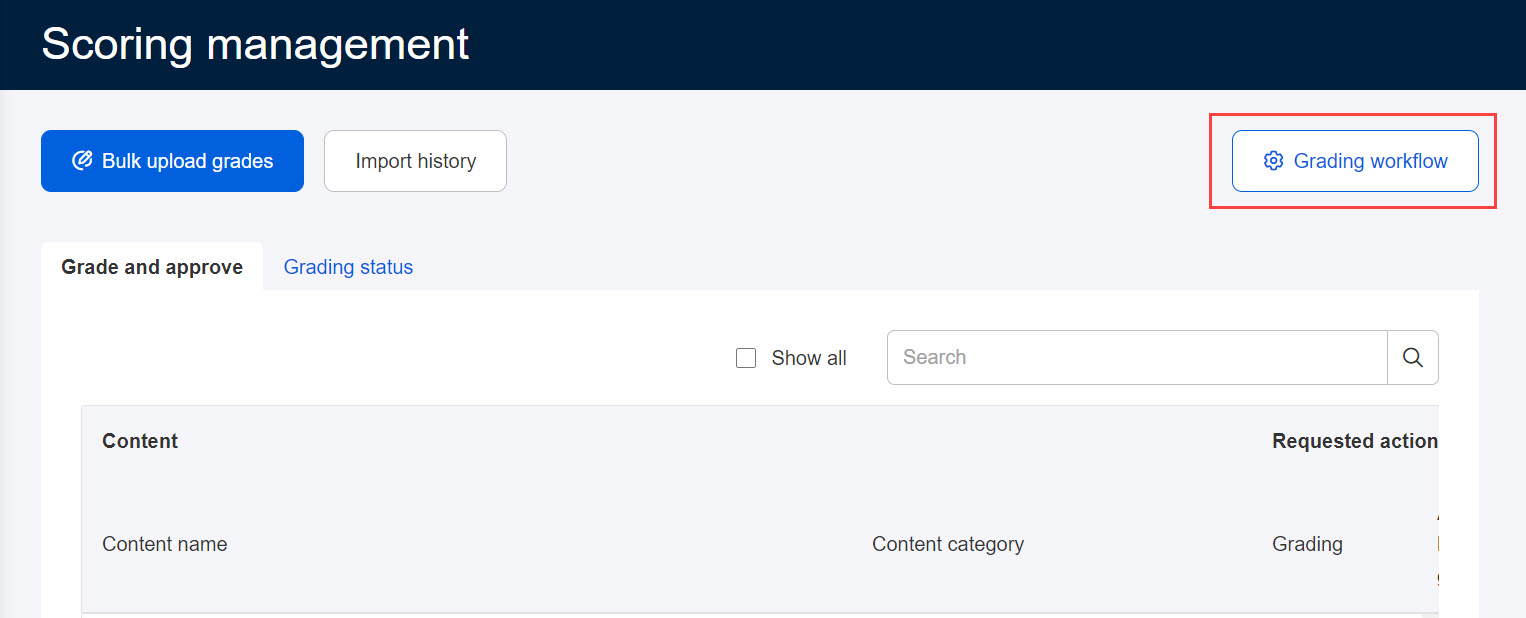
Steps
The steps are as follows:
1. Approval before grading
2. Grading
3. Approval after grading
Each of these will be explained below.
Approval before grading
You can approve or reject the submissions before grading.
Click on "+Add."
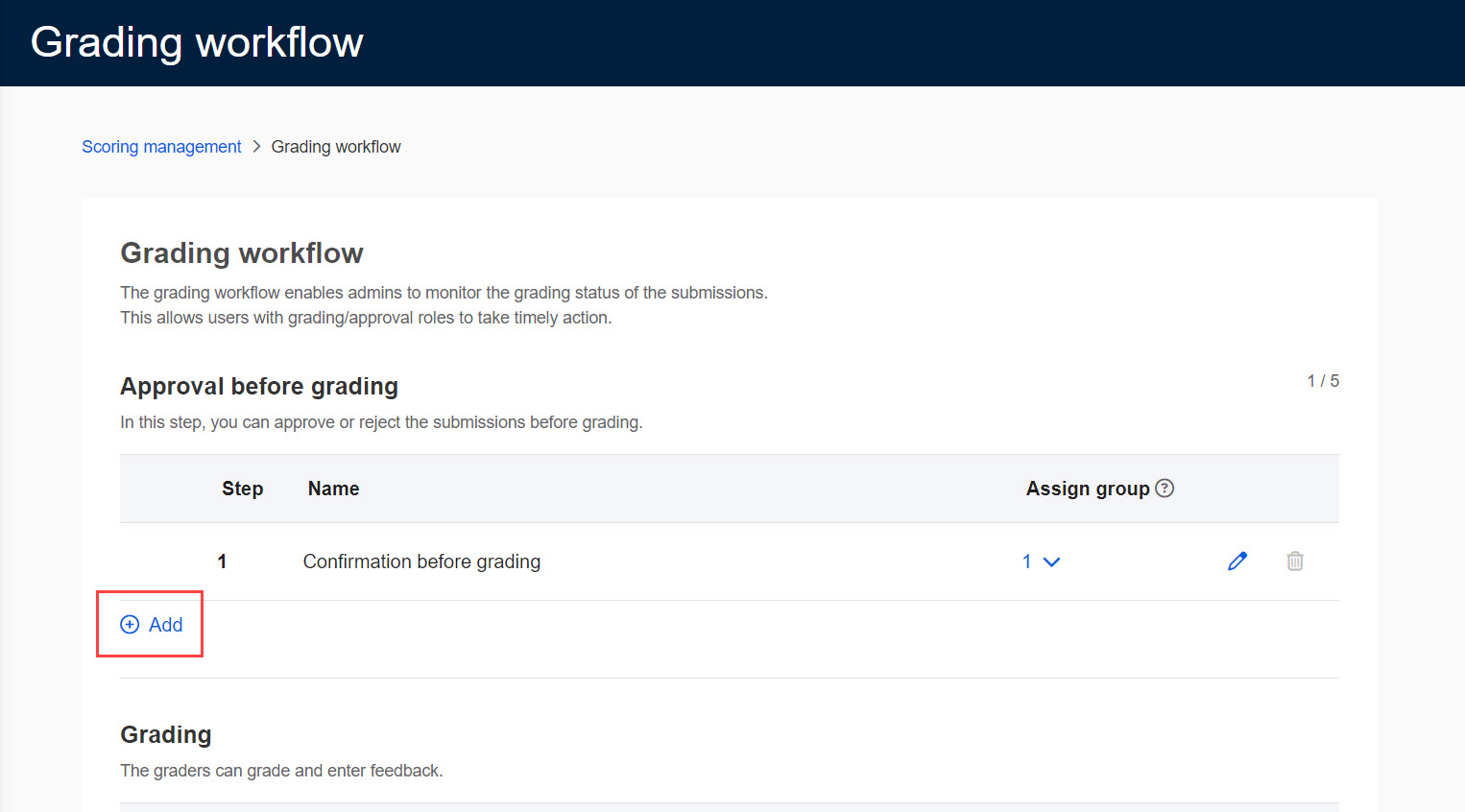
Enter the step name and select a group(s) you are in charge of.
*Up to 5 steps can be added.
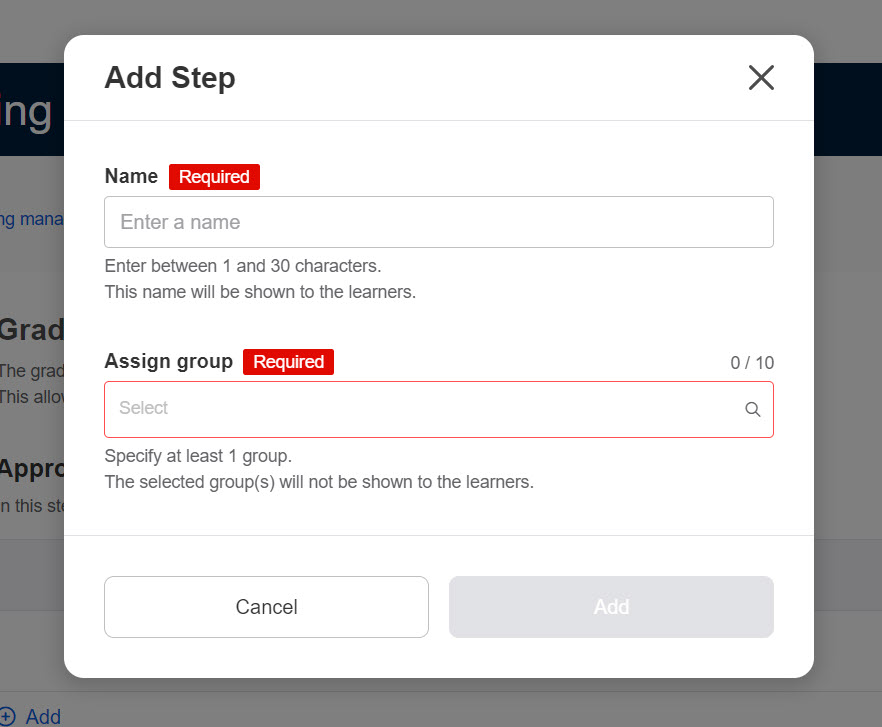
The number displayed under "Assign group" indicates the number of groups selected in the step.
Group names will be listed when you click it.
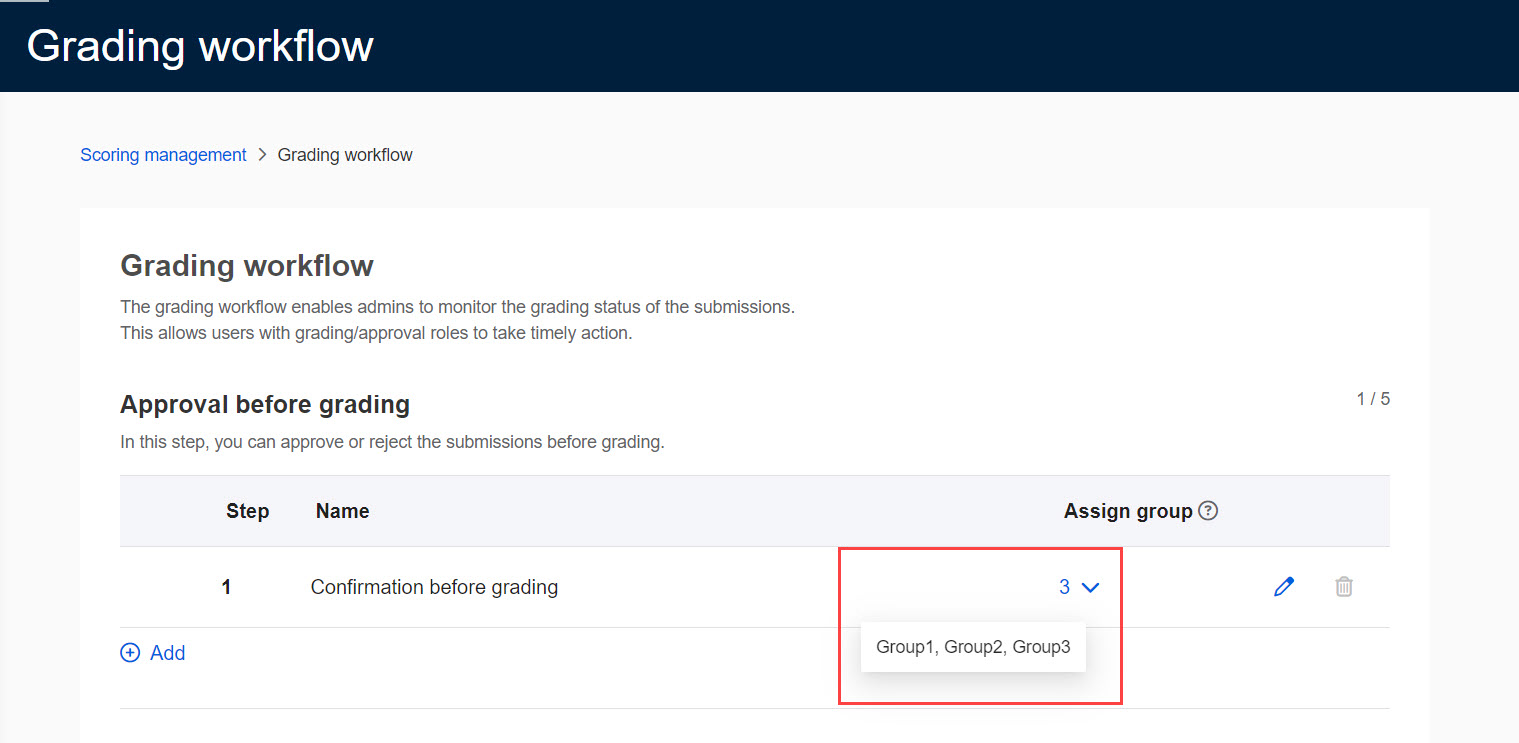
One or more steps must be set up for the "Approval before grading."
Grading
By clicking on the pencil icon, you can edit the step name.
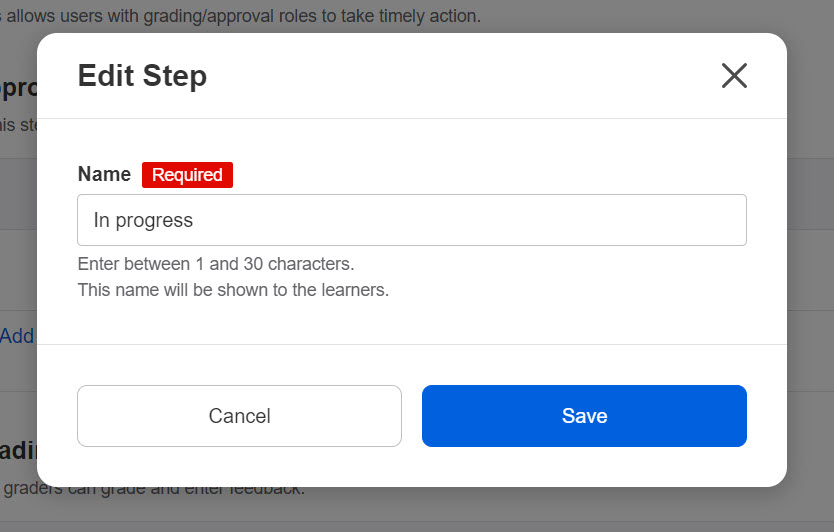
Approval after grading
The Grade manager can approve/amend the grades for the submissions before returning them.
*The operation is the same as Approval before grading.
The "Approval after grading" does not necessarily need to be set.
Save the settings.
Note
- Editing the content will not affect submissions that are currently in progress.
- Duplicate step names are not available within the same process.