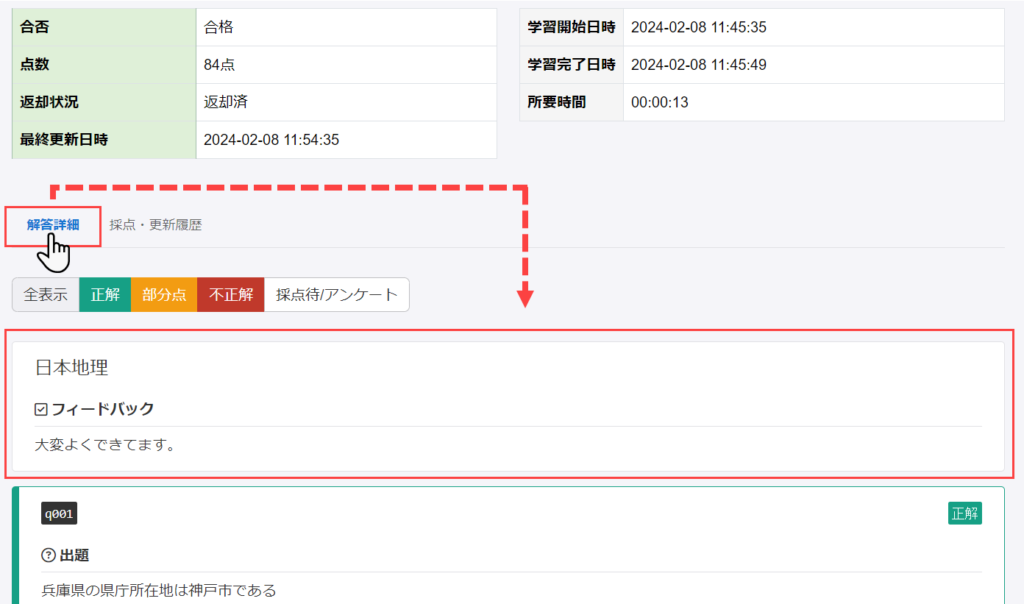Section feedback
This feature allows the grader to leave feedback (comments) for each section of the quiz/test.
Learners can check the feedback in the answer details.
*For more information about the section, see "Section.
Steps
01. Open the detailed results screen.
Open the "Grade List" tab of the Grade Management screen.
From the list of grades, click on "Details" for the grade in question.
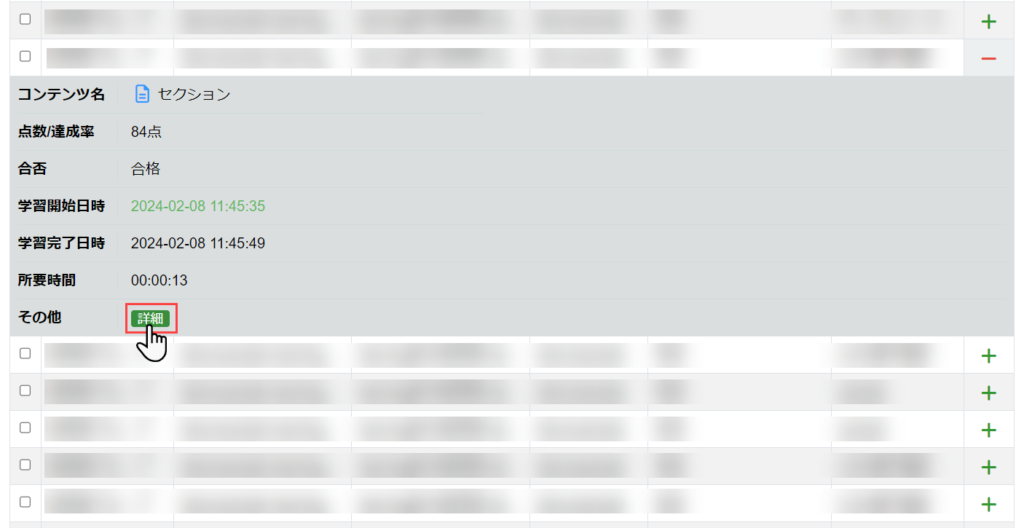
02. Grading
When the grade detail screen opens, click "Grade".
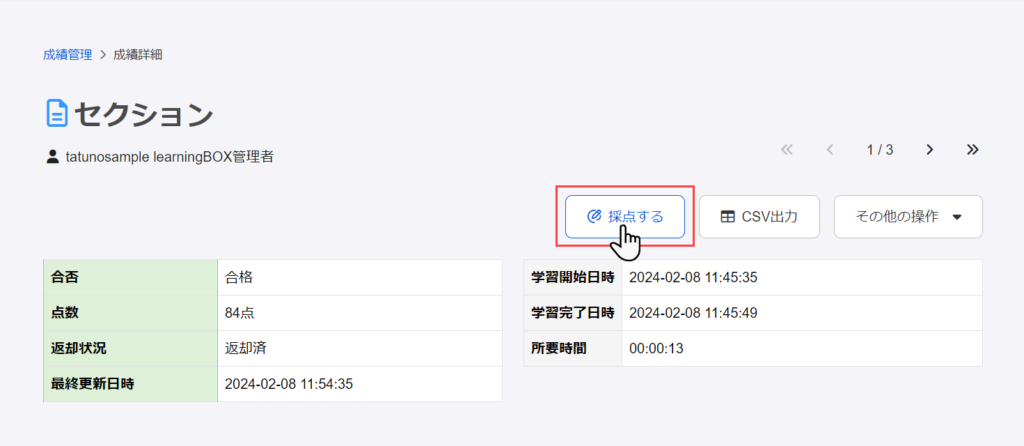
Note
Grading" is shown/hidden differently depending on the type of grade management privileges.
For the details, refer to the table below.
| Authority Type | Show/hide buttons |
| editorial authority | display |
| marking authority | display |
| permissions | hidden |
| grade approval | hidden |
To enter section feedback, open the Grade Details screen from the Scoring Management screen and click on the "Score" button.
03. Enter comments
Select the target section from the pull-down menu or from " next section".
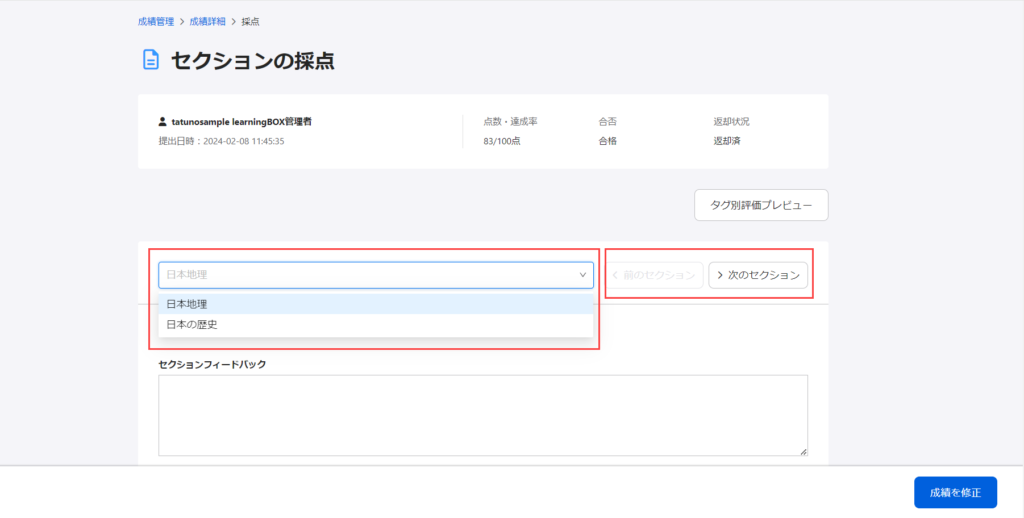
Enter your comments in the entry field for the selected section and click on "Modify Grades".
The number of characters that can be entered in section feedback is limited to 0-10,000.
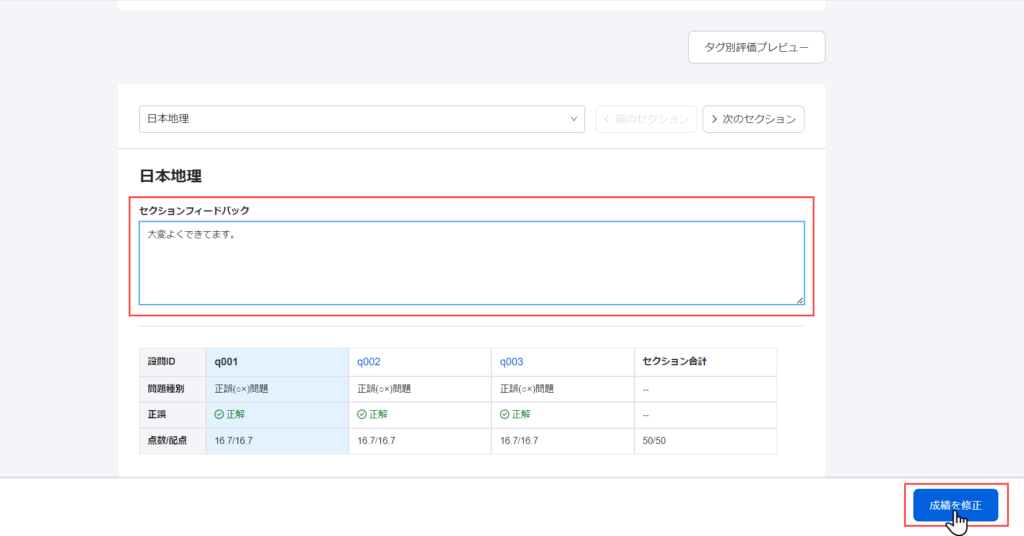
04. Update Grades
The following pop-up will appear. Please confirm the contents and save the file.
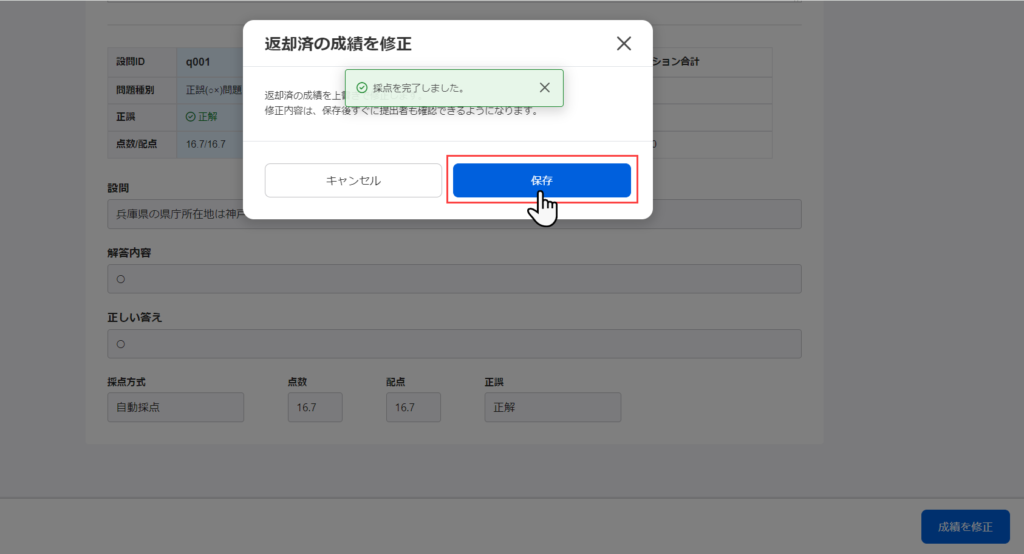
If you create a "Report/Survey Description" question in a section with a "Scoring Method" of manual scoring, the wording and button names in the pop-up will be changed as follows.
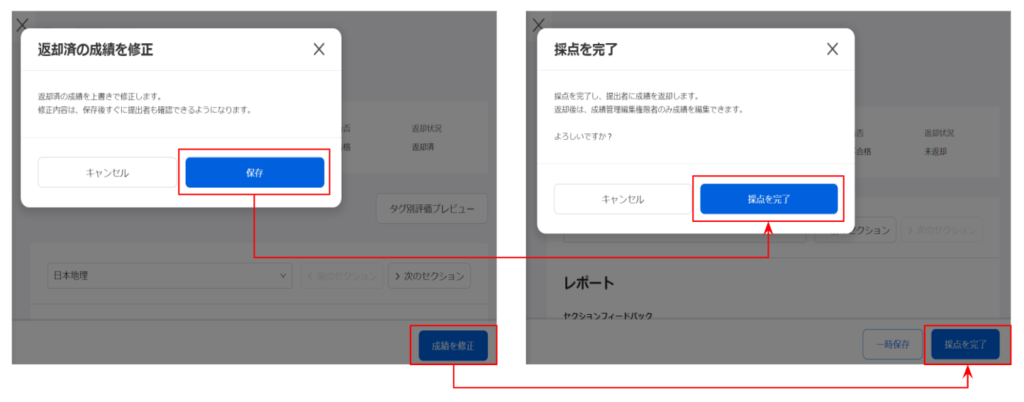
05. Display on learner screen
The detailed results screen on the learner's side will show the following