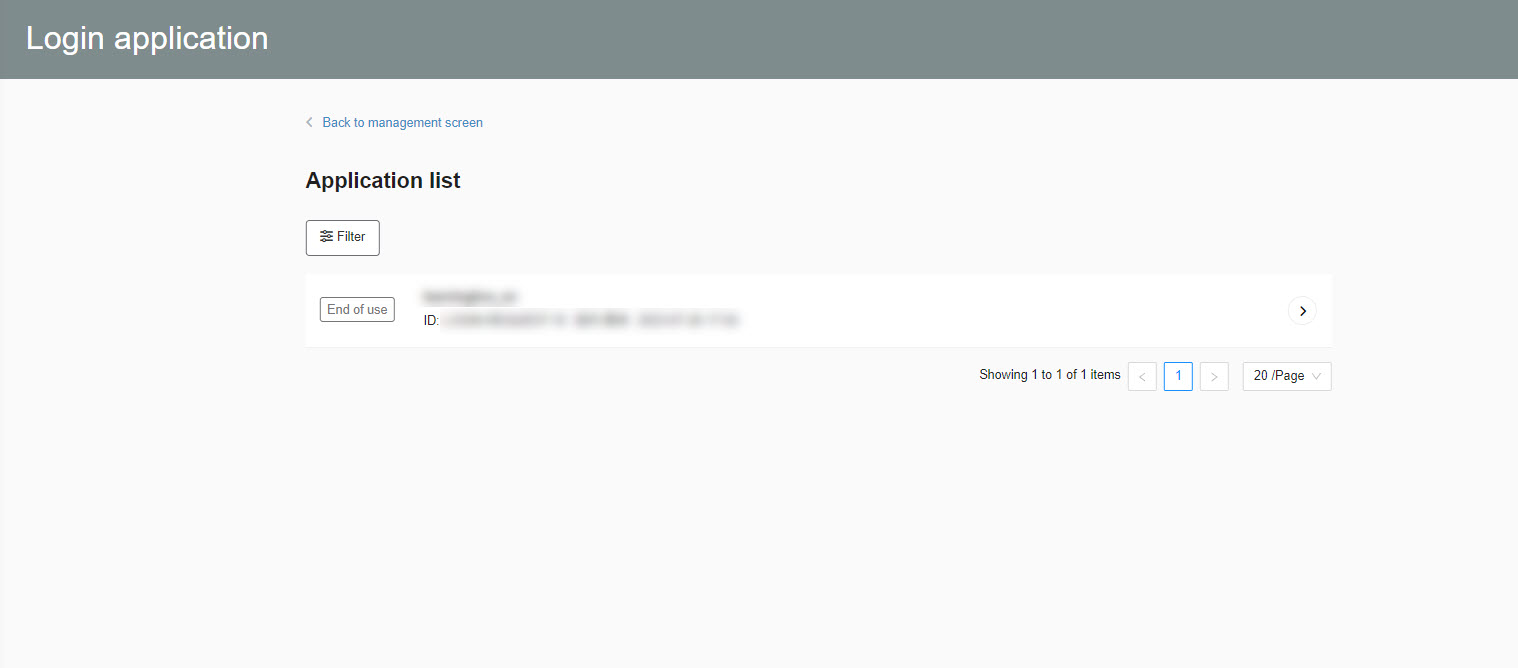Login request
When it is necessary for us to log in to the customer's environment for the purpose of investigating, we apply for permission to log in and the customer chooses whether or not to approve the request.
You can also check the login request in a list.
Required
Management role of Admin or Co-admin
How to edit
01. Open the application list screen
First, click on "System Settings" in the side menu to open the "Settings" screen.
Click on "Login Application List" in the right column.
02. Check the list of applications
A list of our login permission requests will be displayed.
This one also shows all past history.
If there is an application awaiting approval, it will be displayed as shown in the image below.
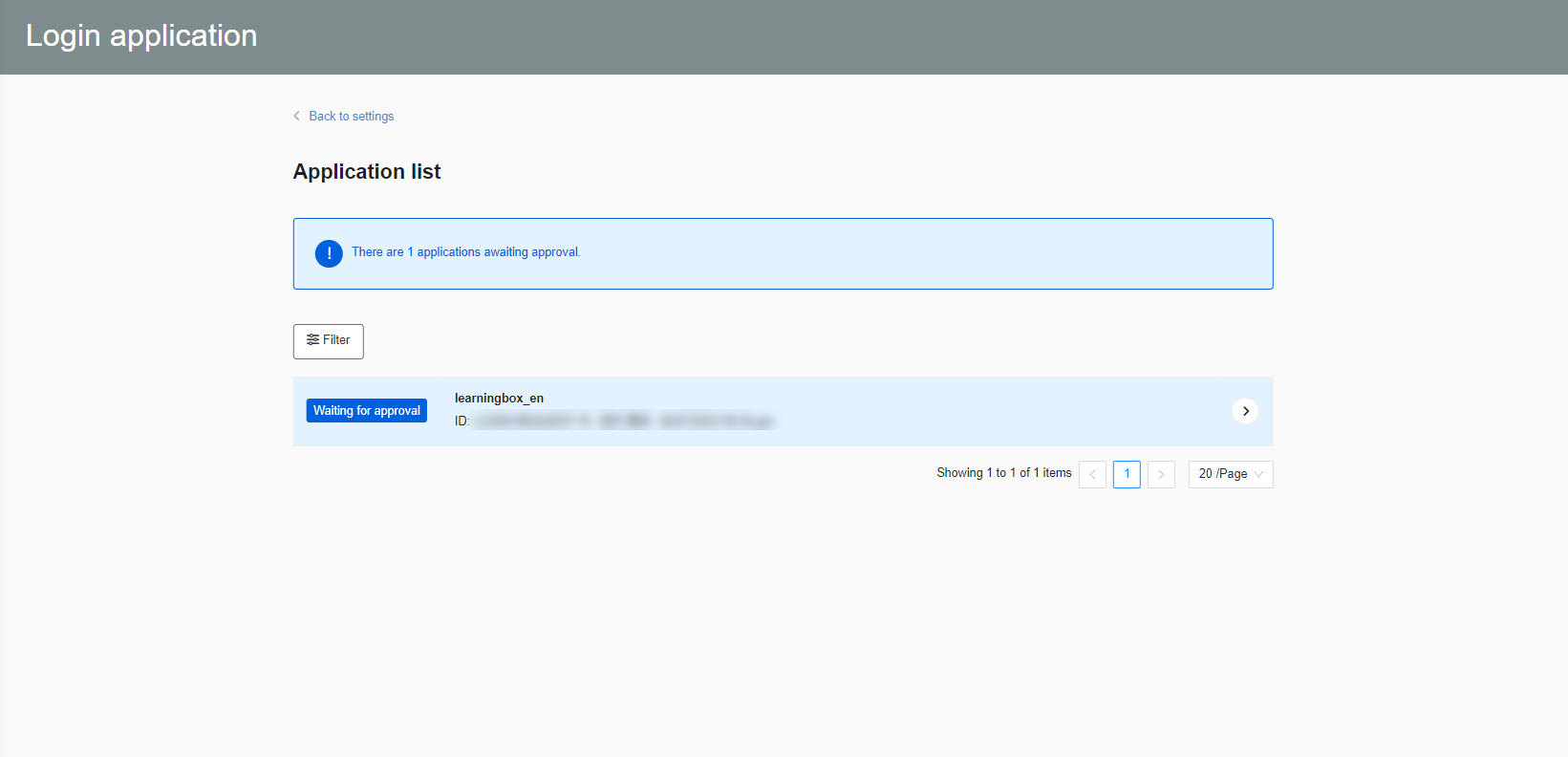
03. Approval/Rejection of Application
Clicking on an application awaiting approval in the "Application List" screen opens a detailed screen as shown in the image below.
Click "Accept" to approve or "Reject" to reject.
You can also enter comments as needed.
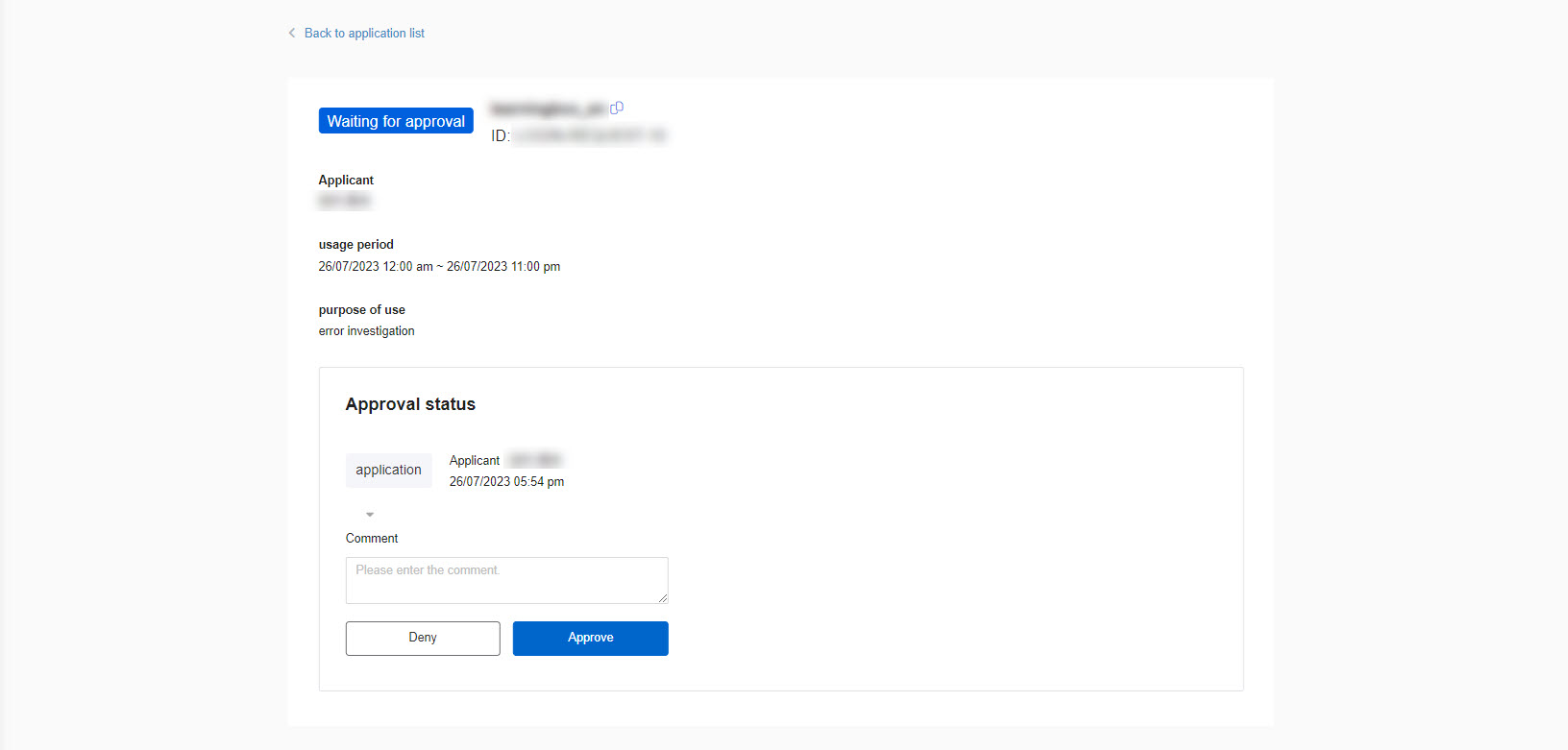
04. Cancellation of Approval
Once approved, the application can be canceled.
Open the application details screen and click on "Cancel".
Here, too, you can enter comments as needed.
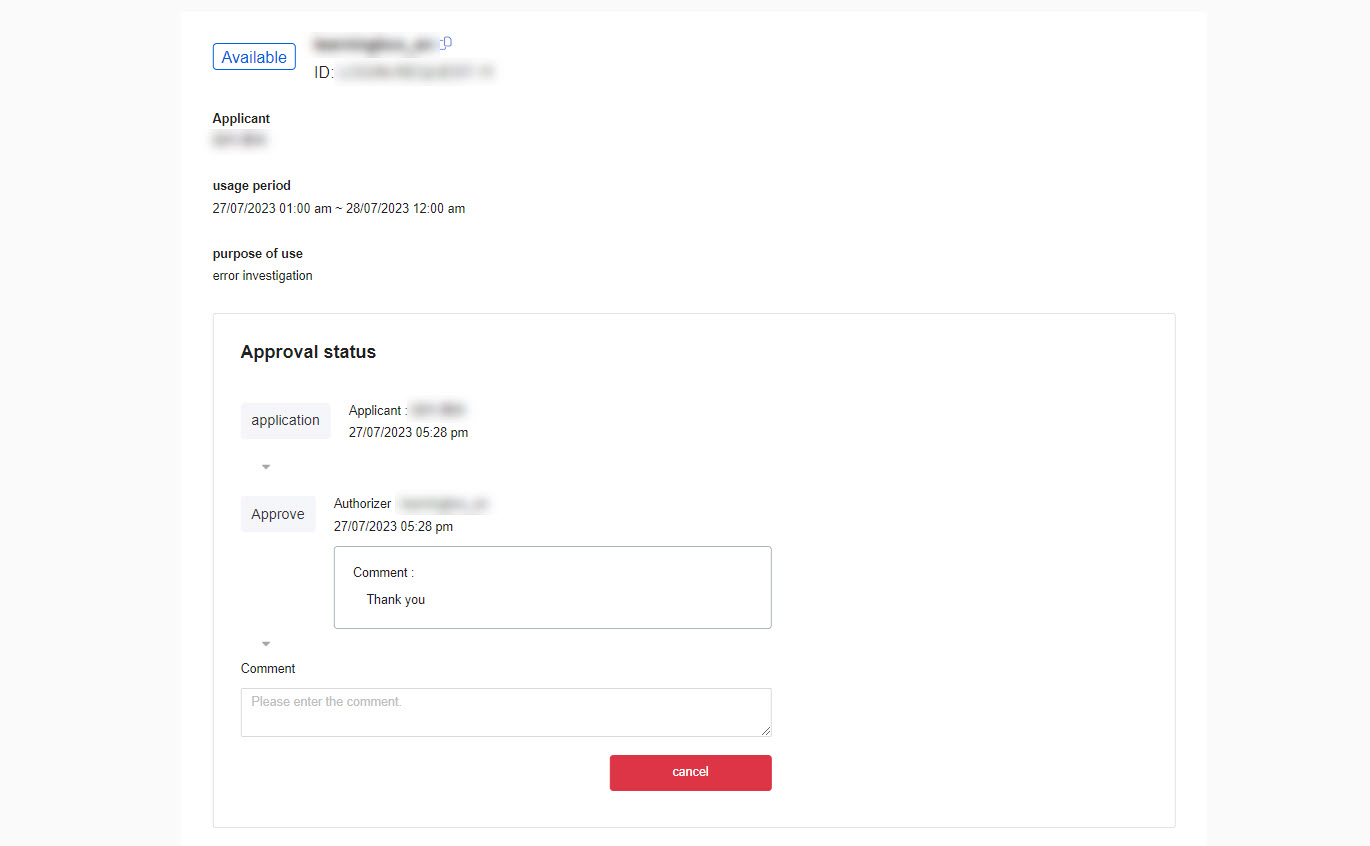
05. End of use
When the use on our side is completed, it will be displayed as shown in the image below.