Device test
You can manage download speed and audio playback tests using templates.
Required
Management role of Admin or Co-admin
Create template
01. Go to Device test
In the side menu, select "Environment settings" > "Device test"
02. Create new
Click on "Create new."
*To edit an existing template, click on the gear icon on the template.
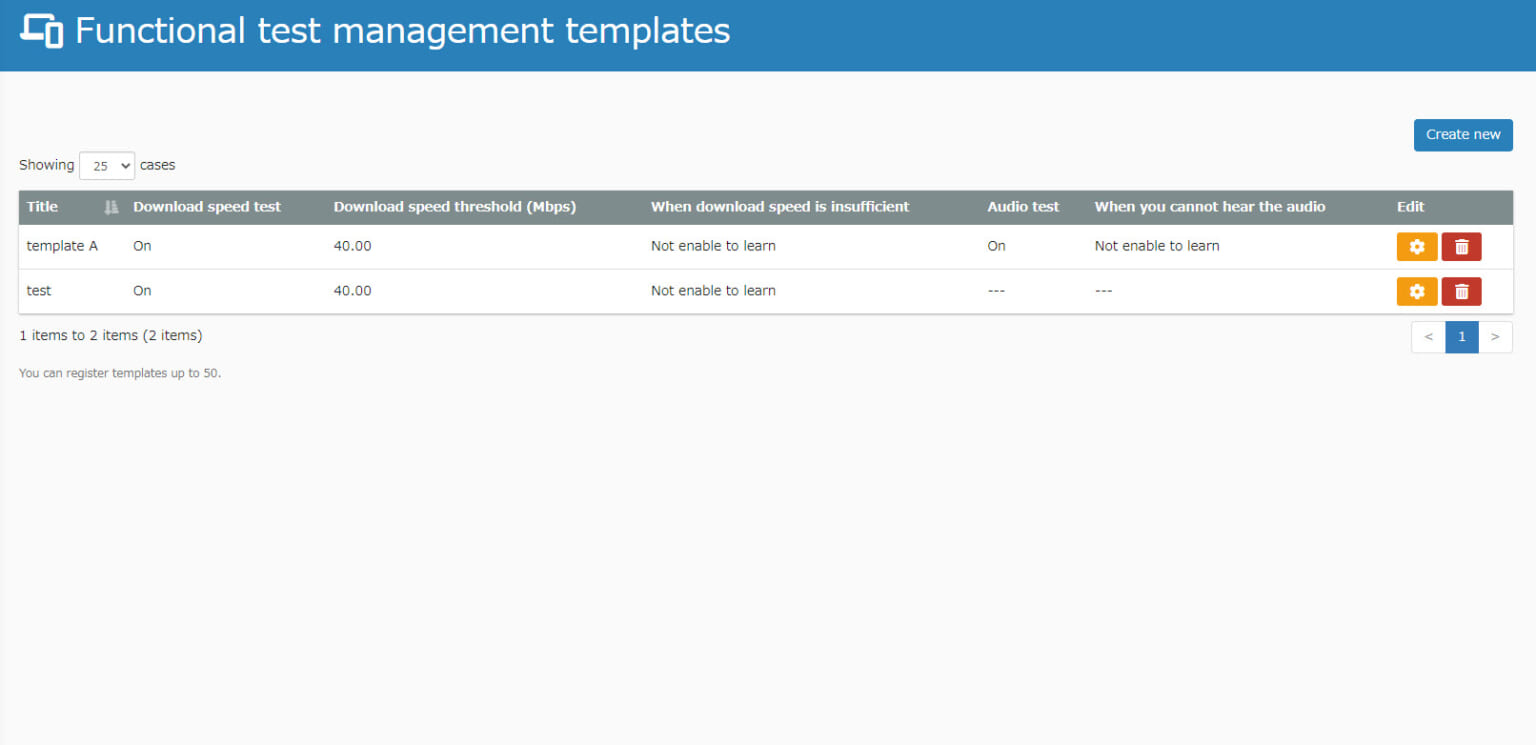
03. Download speed test
Enter a template name.
Select the "Download speed test" tab.
Turn on the toggle key to use test download speed.
Enter a description and a set value for the download speed.
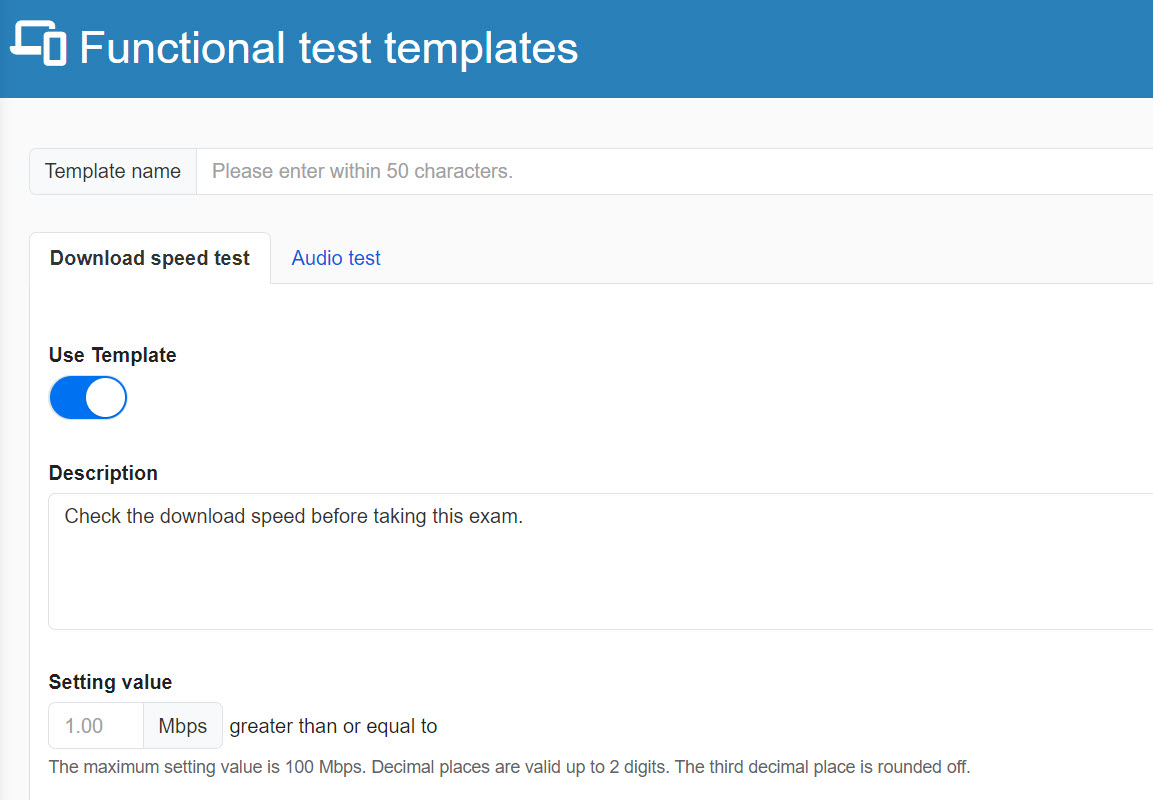
04. When not reaching to the download speed
Select whether to allow users who did not meet the criteria to learn or not.

05. Audio test
Select the "Audio test" tab.
Turn on the toggle key to test audio.
Enter a description.
Select one from the default/custom audio. When you select the custom audio, upload a file from "Select an audio file."
Select whether to allow users who cannot hear the audio to learn content or not.
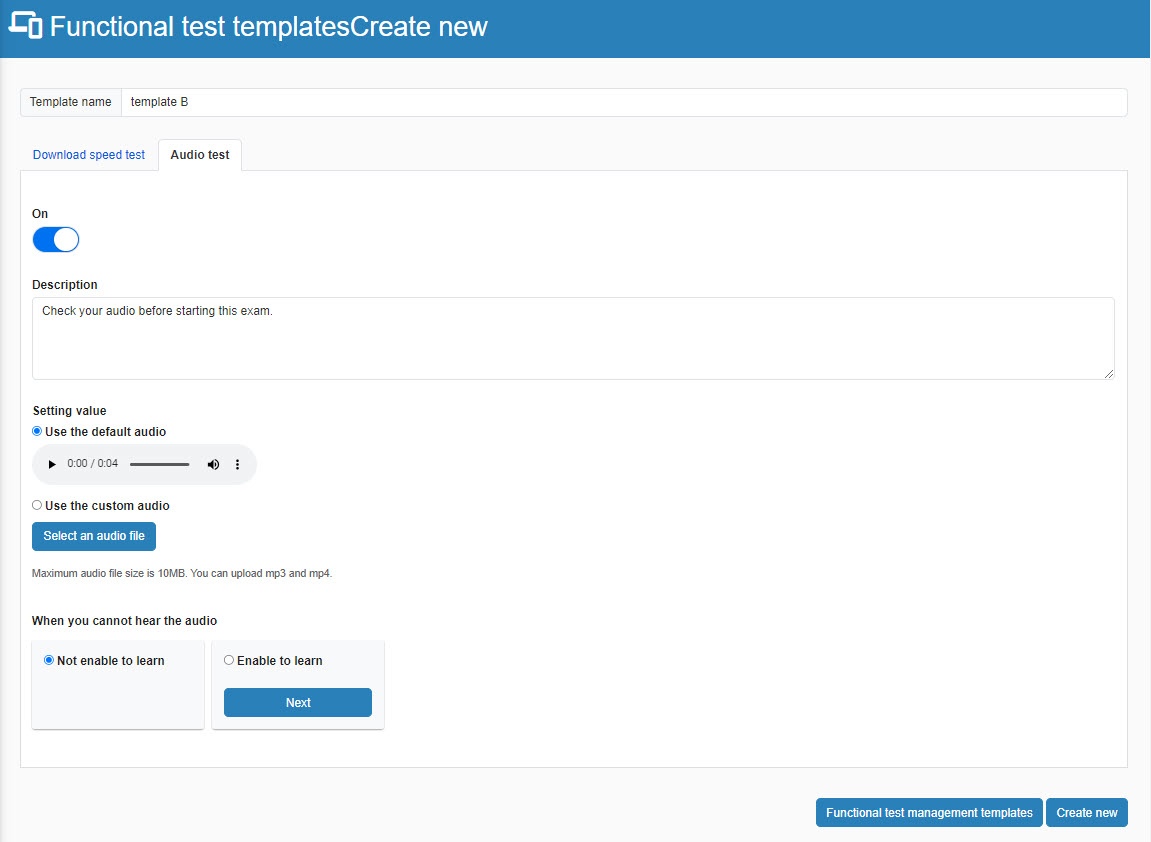
5. Save the settings.
Set template to content
To set the template to content, go to Manage content.
*For more details, refer to Device test.