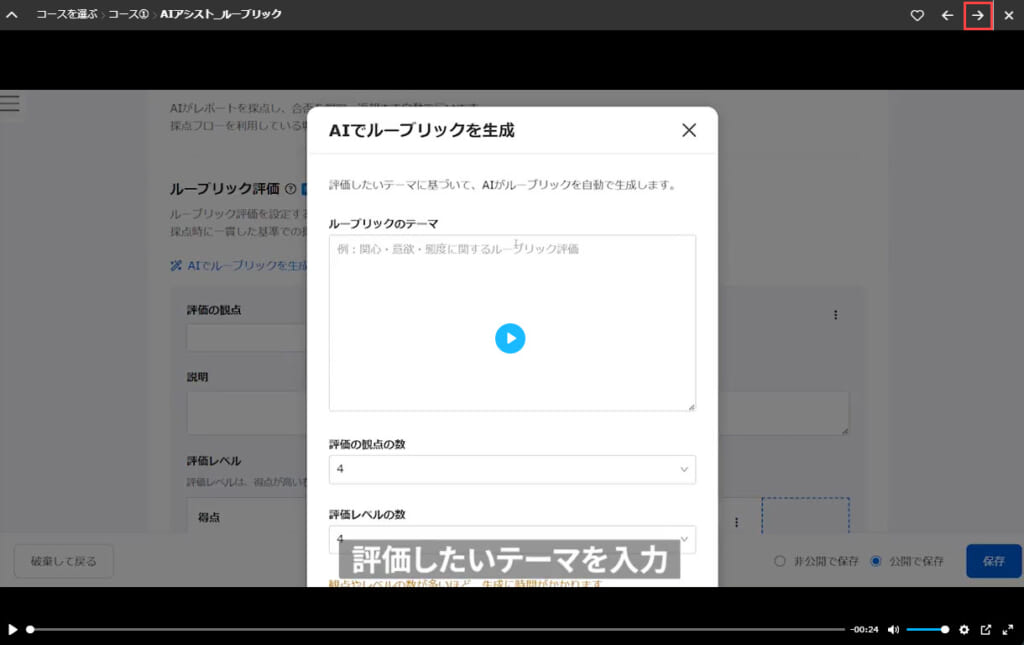Auto-playback
When a learner finishes watching a video, the next video will be automatically played.
*[MOVIE-2.1.0] or later required.
Specify version
Follow the steps below.
01. Go to Manage generator version
Click the gear icon next to the + icon > "Manage generator version"
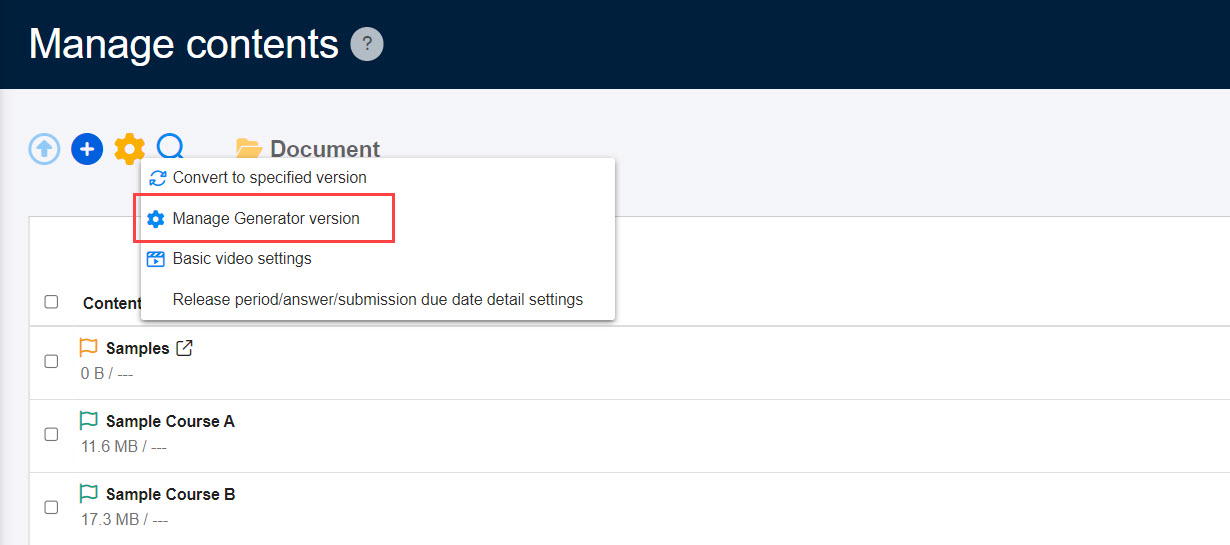
02. Select version
Select [MOVIE-2.1.0] or later, and click "Save" at the bottom of the page.
- The specified version will be applied to the content created after the conversion.
- Content created before the conversion requires settings per content.
How to set
01. Go to Basic course settings
In the side menu, select "Environment settings" > "Basic course settings"
02. Set continuous automatic playback of video
*For more details, refer to Course settingsPlease refer to "Video Settings" under "Video Settings".
Save the settings.
If you do not complete watching a video and click the "→" icon to open the next video content, it will not play automatically.