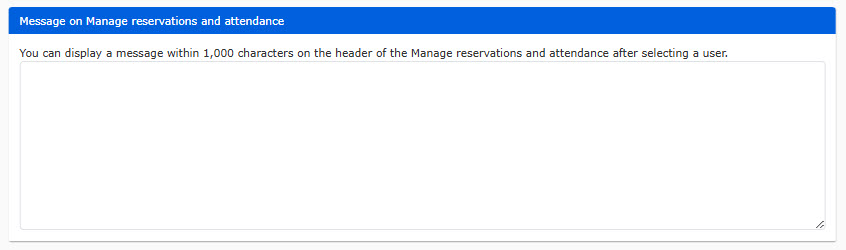Basic settings
You can configure settings related to common items for the entire training function.
[Training features]
You can build a training program with several courses.
Learners can select and reserve a training course from the list, and take it within the specified period.
Required
Customization options, managment role of Content manager (Edit)
How to set
The following explan each item.
*Be sure to click "Save" at the bottom of the screen to complete the settings.
01. Go to the settings page
In the side menu, select "Training" > "Basic training settings"
02. Settings
Set the following items.
▼Review function
Users can post/view reviews of the training.
Turn on the toggle key to use this function.
▼Cancel training by users
You can set whether to allow users to cancel training sessions.
Turn on the toggle key to allow.
▼List cannot be viewed until logged in
You can hide the list of the training until the user logs in.
Turn on the toggle key to hide the list.
*When the toggle is set to On, all share buttons will be hidden.
▼Share button image
The SHARE button is displayed on the list of training page.
By clicking the button, users can share the training information on social media.
Also, you can set an image in the popup window displayed when users click the share button.
To upload an image file, click "Choose File."
▼ Hashtag
You can set hashtags displayed when the training is shared on social media.
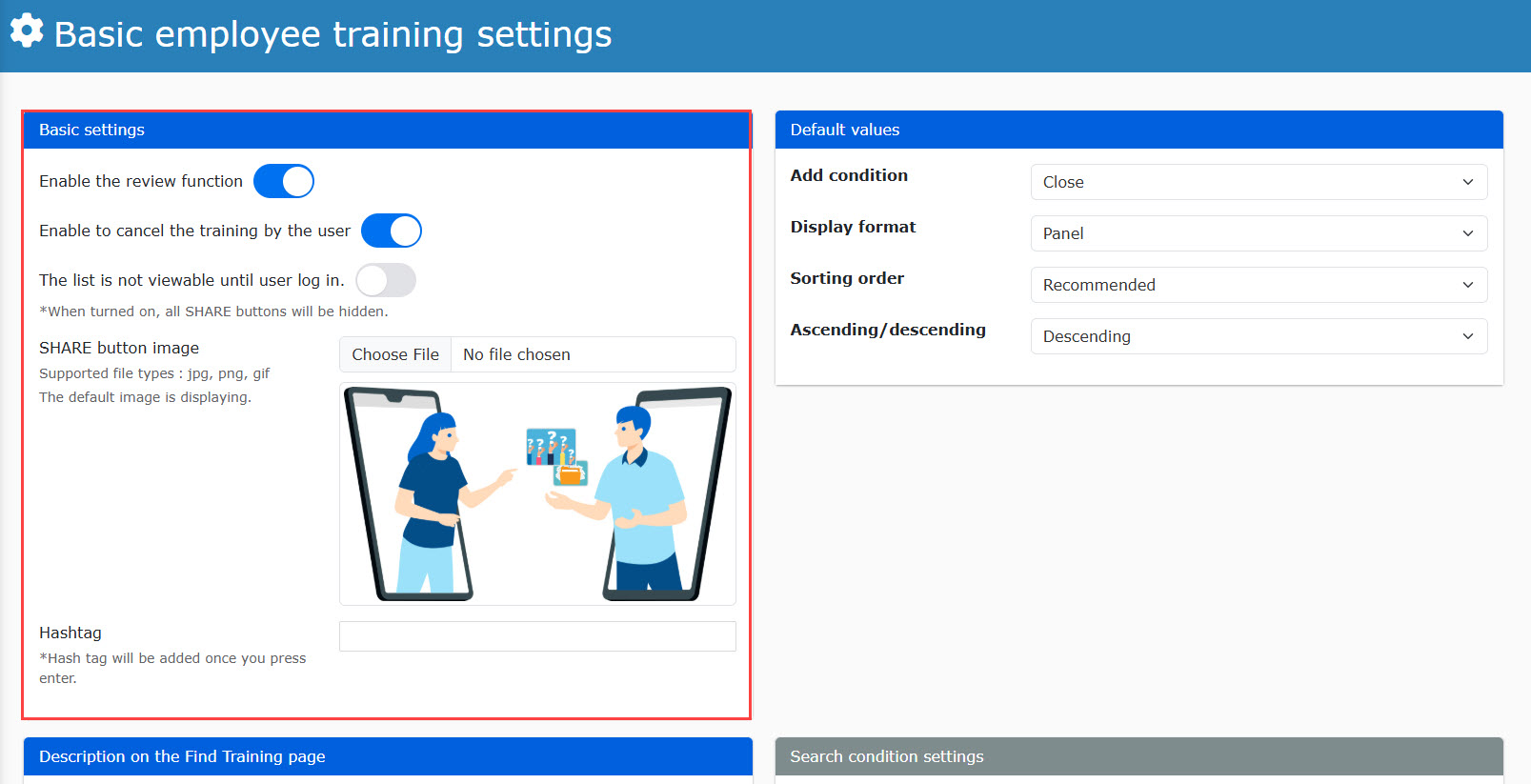
03. Description on the Find Training page
You can set a description displayed at the top of the "Search training" page.
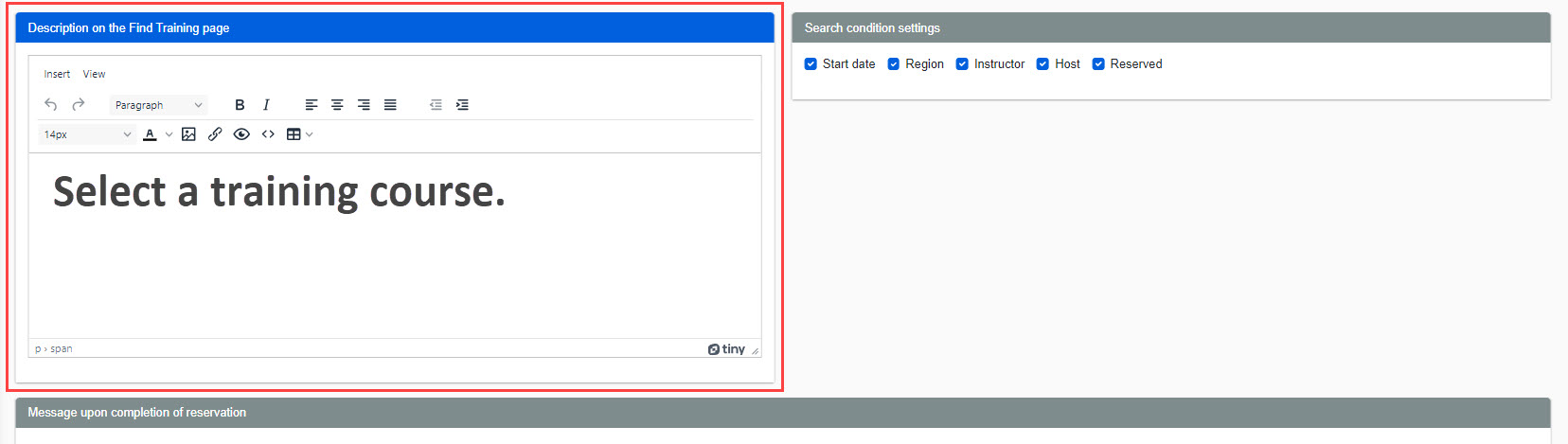
04. Default values
You can set the appearance of the "Search training" page.
Select the default value of each item.
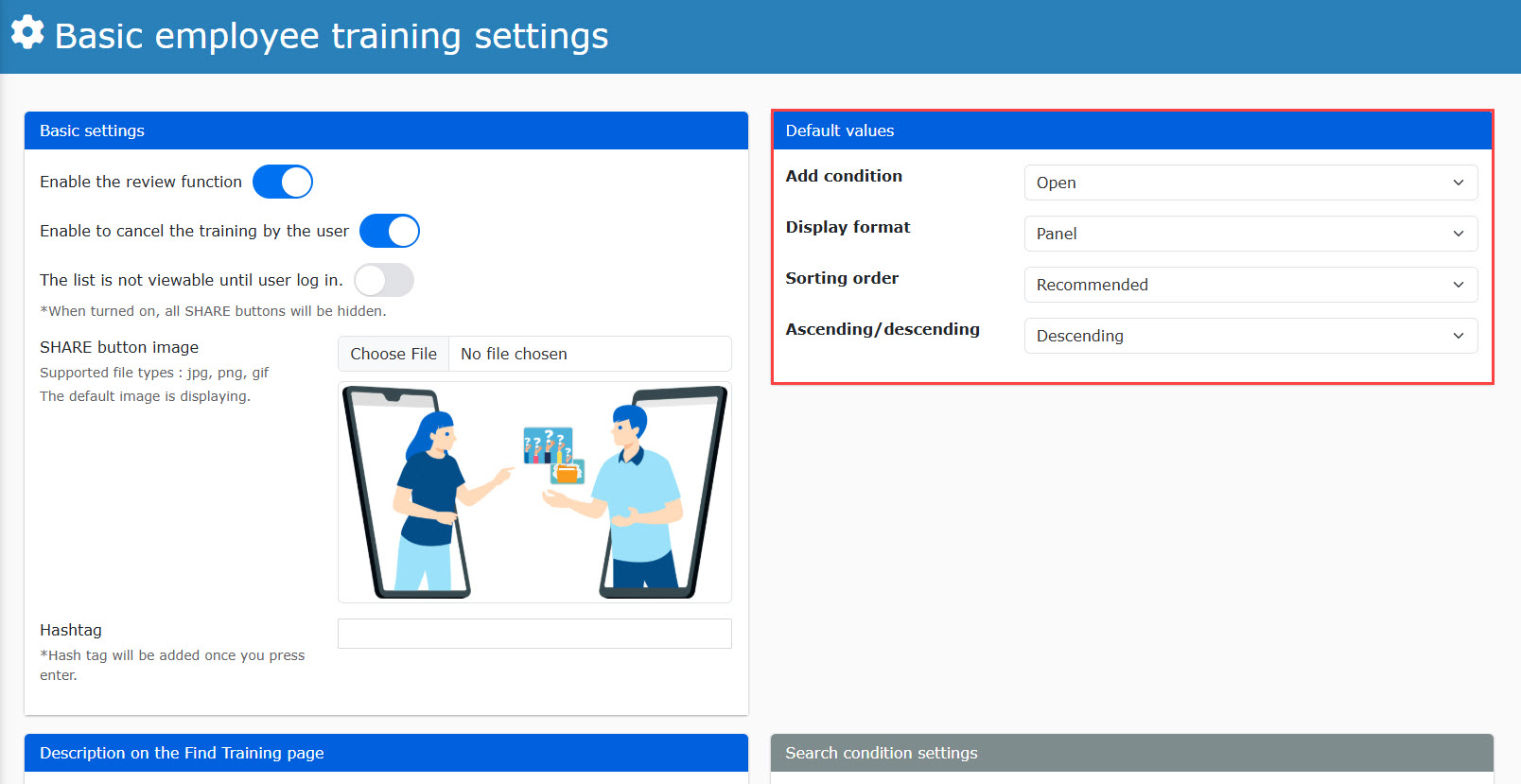
05. Search settings
You can select search criteria shown on the "Search training" page.
Tick the items to show.
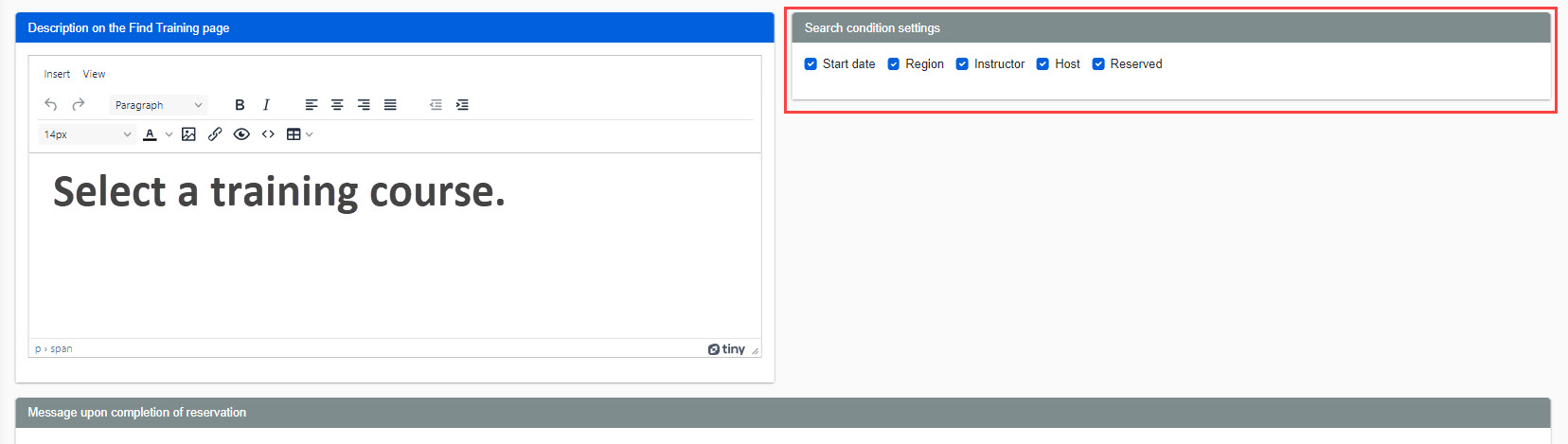
06. Message upon completion of reservation
You can edit the message displayed when a user completes a reservation for training.
This can be edited separately for each case where automatic approval is set to ON or OFF.

07. Items to be displayed on the screen for ticket list printing
You can select items to display on a ticket.
*Up to 7 items can be selected.
*Ticket number is a required field.
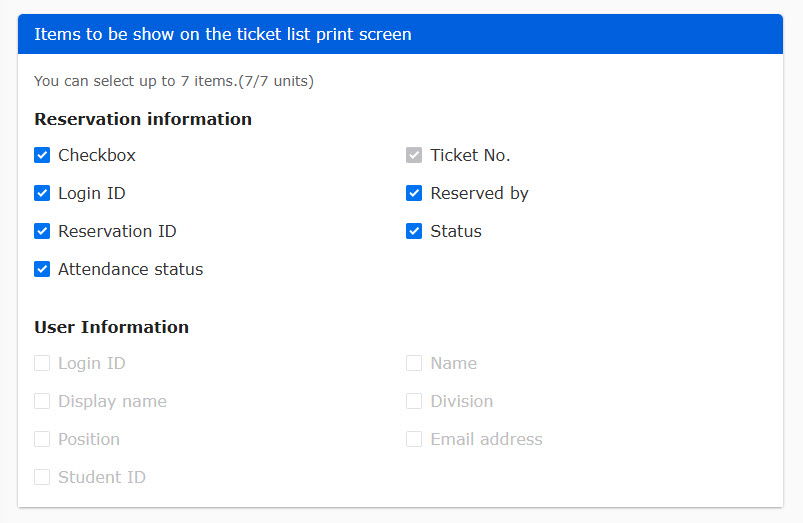
08. Messages on Manage reservations and attendance
You can display a message at the header of the Manage reservations and attendance.