Filter
You can specify items to filter users on the Manage users.
Required
Group manager (Edit/View)
Select items
01. Go to the settings page
Go to the Manage users.
Click on Filter.
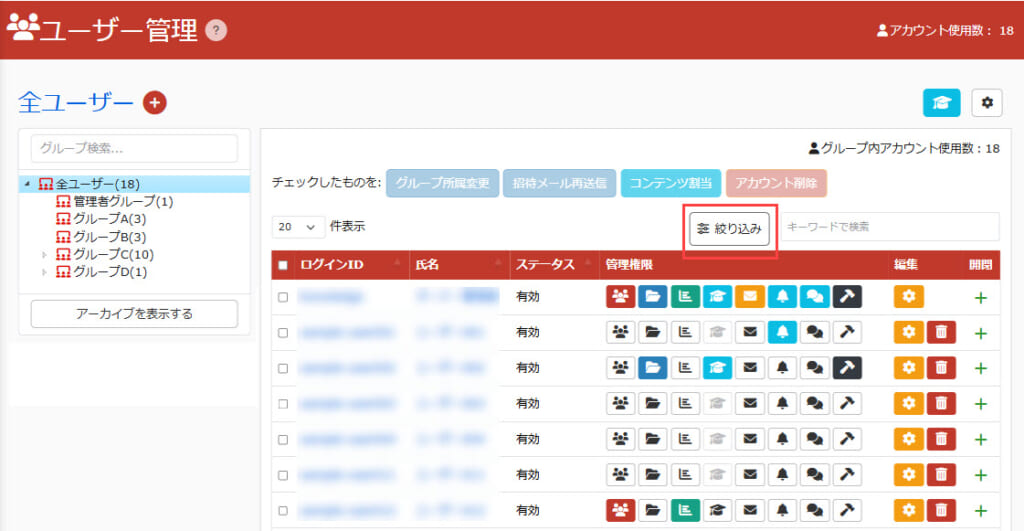
02. Select items
The following are the items of the refinement criteria.
- Status
- First login date
- Registration date
- Profile picture
- Use for anti-fraud measures
- Use for certification
- Group
Click on the search button.
You can also reset the specified condition by clicking "Unselect all."
The "Personal Photo" service is available for customers who sign up for a Standard or higher plan and then purchase the "Personal Photo" service. Account sign-up settingsYou must activate the usage settings on the "Use" screen.
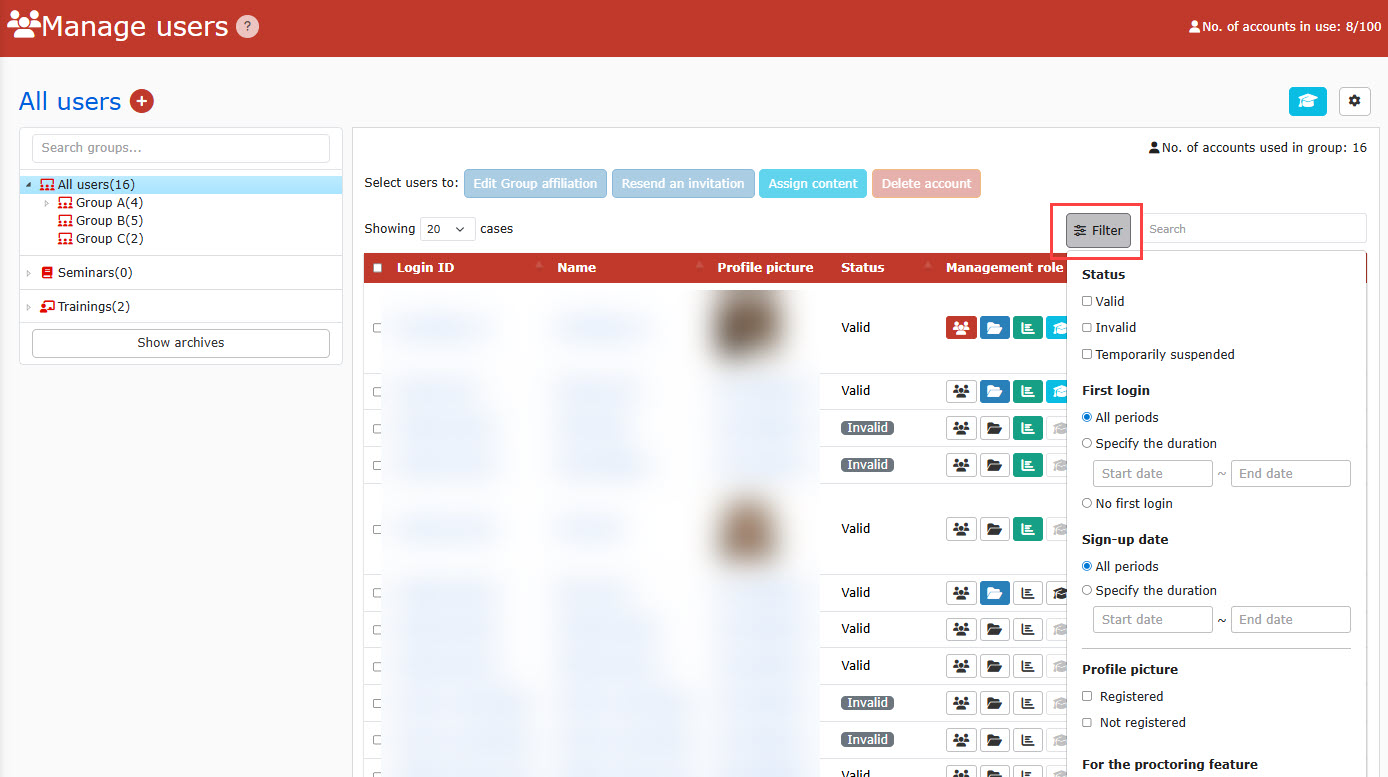
Status
Tick the status of the user(s) you wish to display (multiple selections allowed).
- Valid
- Invalid
- Temporarily invalid
- Rejected
- Before approval
- Not valid yet
For the "Unapproved/Unapproved/Unvalidated" status, you will need to sign up for the optional paid customization and the "Unapproved/Unvalidated" status.Self-registrationThe use of the "□" is required.
First login date
You can specify the condition of the first login date of the user to be displayed.
- All periods
- Specify the duration
- No first login
Sign-up date
You can specify the date of registration of users to be displayed.
- All periods
- Specify the duration
Profile picture
You can specify the registration status of the user's photo to be displayed.
Use for anti-fraud measures
You can specify the consent status of the user whose photo is to be displayed for anti-fraud purposes.
Use for certification
You can specify the consent status of the user whose photo is to be displayed for use in the certificate.
Group
When "All Users" is selected, you can specify whether to display users with or without group affiliations.