Take online training course
The following is an explanation of the process for learners to attend the training.
[Training features]
You can build a training program with several courses.
Learners can select and reserve a training course from the list, and take it within the specified period.
Required
Customization
Training Reservations
01. Open the training list screen
Click on "Find Training" in the side menu.
02. Training Selection
Select the desired one on the Training List screen.
The search field at the top of the screen can be used to narrow down the display.
Click on "+Add condition."Basic settingsThe items selected in "Search Settings" in "Search Settings" can be used as search criteria.
You can also click on "Search by Category" to search by the category you have set for the training.
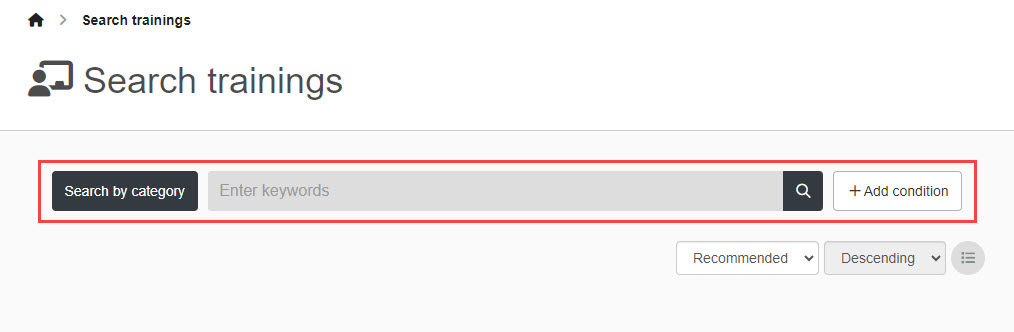
03. Open the training details screen.
On the Training List screen, click "View Details" for the desired training.
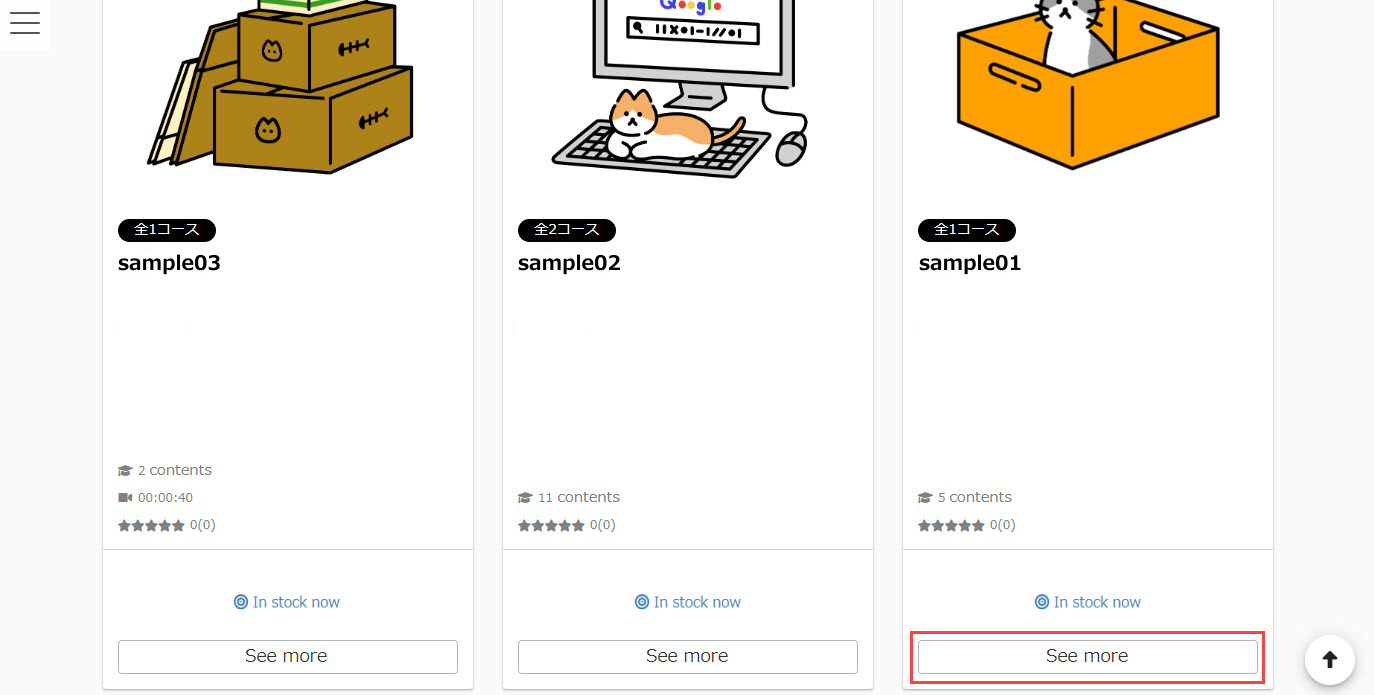
04. Reservation
Click on the "Reserve" button to complete your reservation.
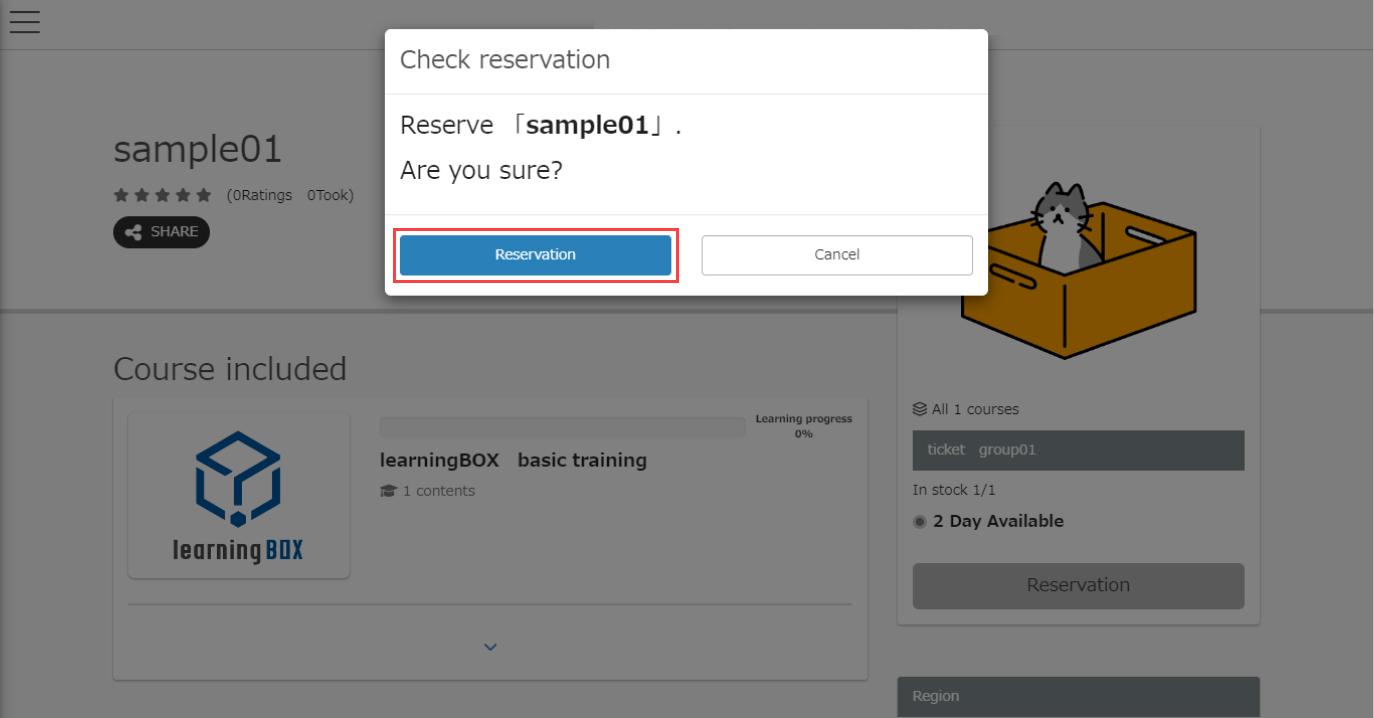
If you have set automatic approval for an appointment, you can start learning immediately.
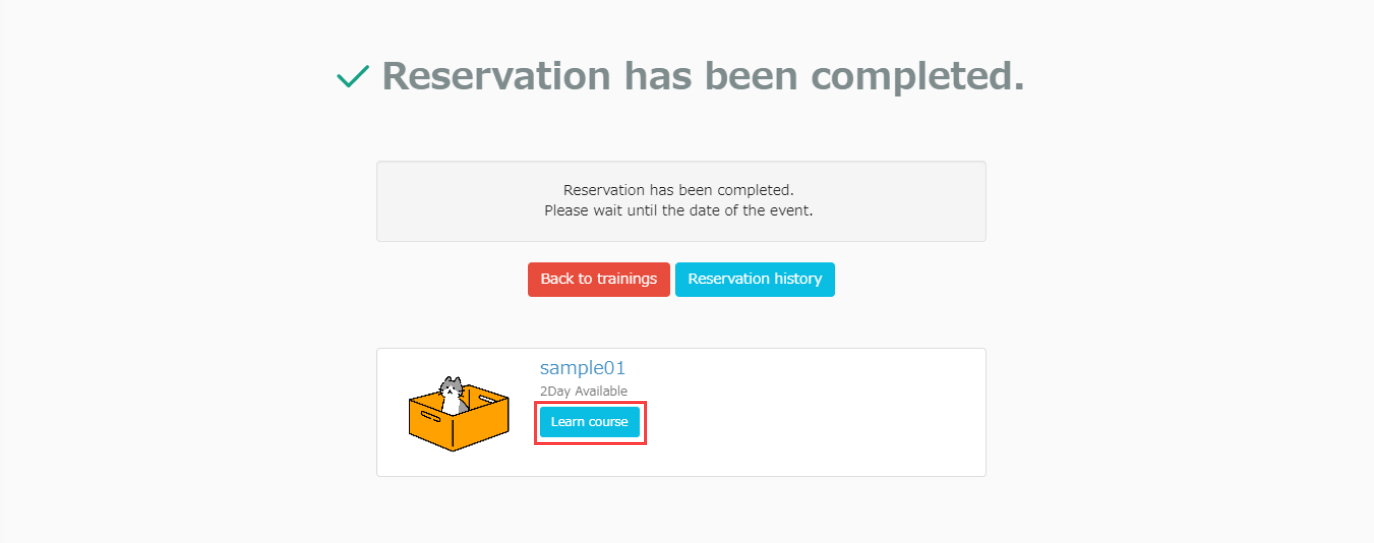
If you have not set up automatic approval, the message "Course application in progress" will be displayed.
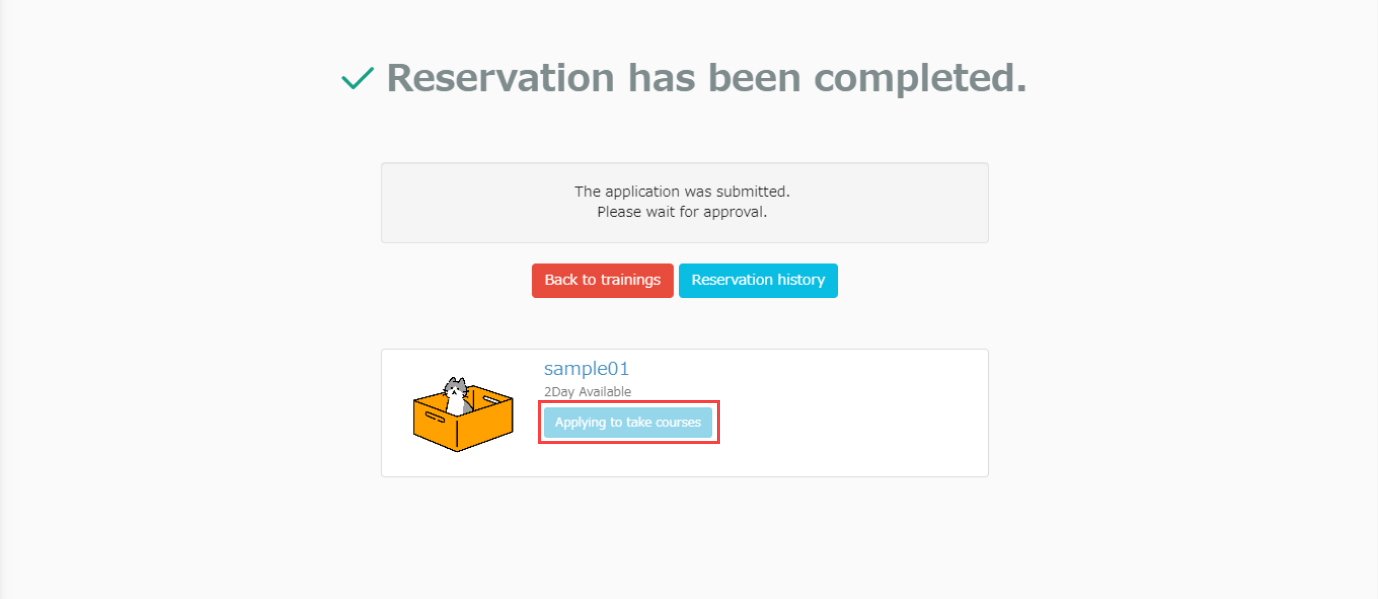
Once your reservation is approved, you can take the training by clicking the "Learn" button on the training details screen.
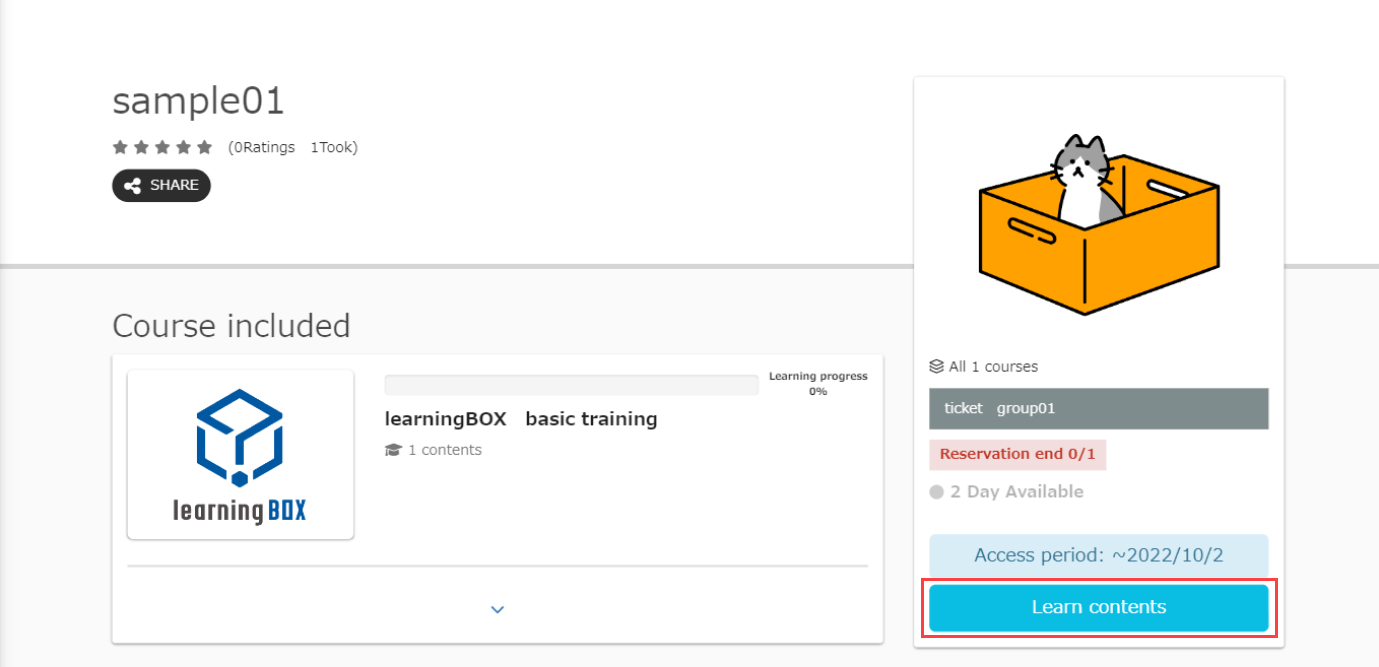
Training cannot be reserved in the following cases
- Training with dates and times that overlap with existing reservations
- Training that has been held for a period of time (learners only)
- Match the conditions of the badge-based reservation restrictions set for the training
Make a reservation from the schedule
You can set whether or not to use the DashboardYou can also book a training session from the schedule in the "Training" section.
*Only training programs with both start and end dates will be displayed.
01. Display in Schedule
The schedule will be on learner's dashboard.
02. Display of training details screen
Click on the panel, and a pop-up will appear.
Click on "Go to Training Details Page" to view the training details.
Confirm/Cancel Reservation
It is possible to confirm or cancel a reserved training session.
*For more details, refer to Training Reservation HistoryPlease refer to the "Confirmation/Cancellation of Training" section of the
Confirm ticket
If a ticket has been set for the booked training, you can check the ticket details.
*For more details, refer to Training Reservation HistoryPlease refer to "Ticket Confirmation" in the "Ticket Confirmation" section.