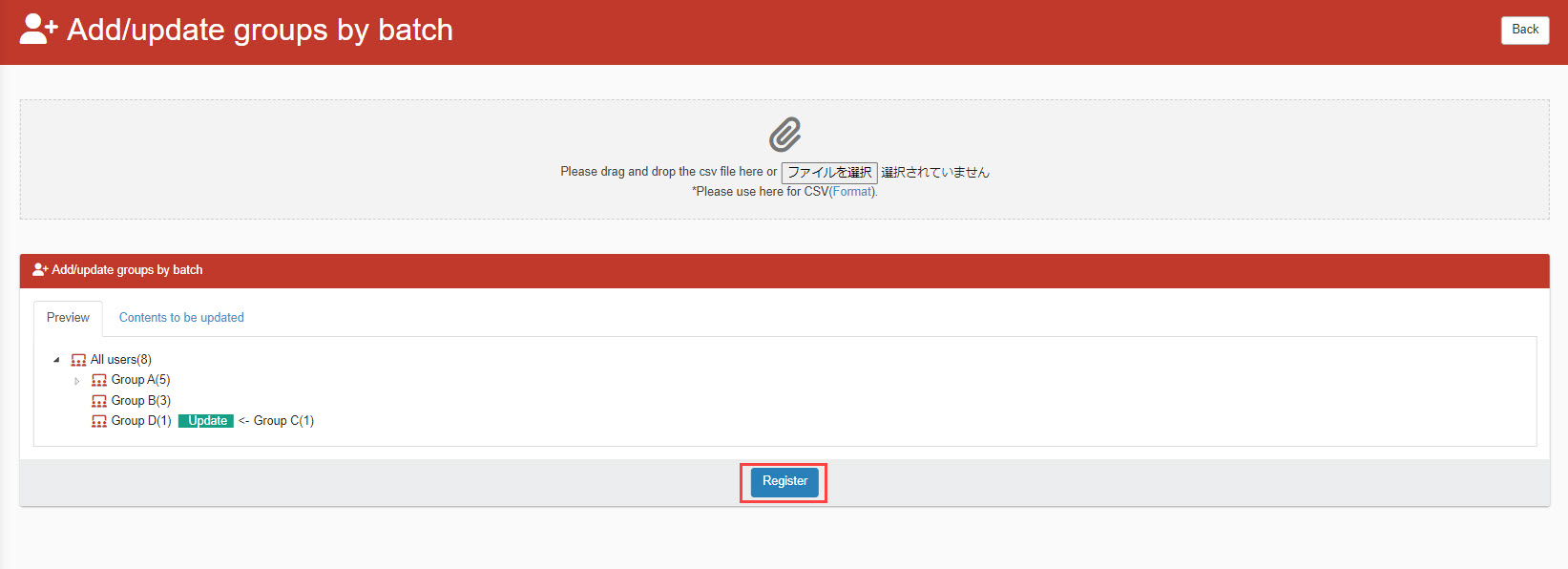Add/update groups by batch
Groups can be registered and updated in bulk via CSV.
Required
Management role of Group manager (Edit)
For this setting, all of the following permissions are required.
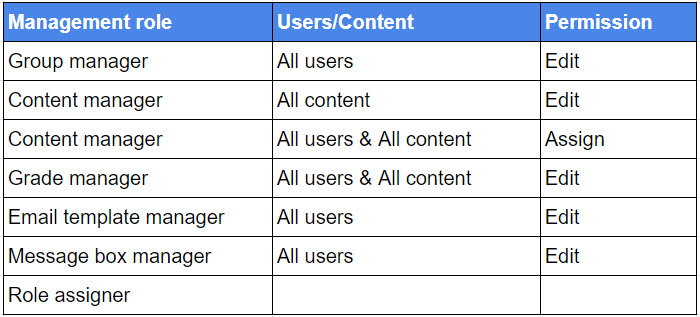
Group Batch Registration
Download CSV
01. Go to Manage users
Click the "+" button > Batch Operation (CSV) > Add/update groups by batch
02. Download CSV
Click on "Format" to download a CSV file.
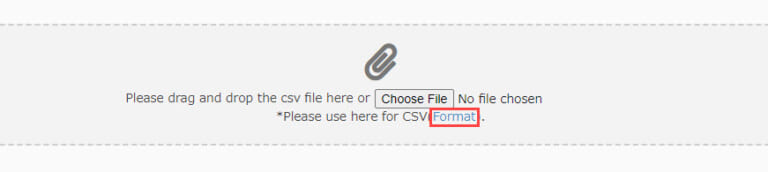
Edit CSV
Download CSV, and edit the file.
When you download a CSV file, item names will be shown in each column of the first line.
On the second and subsequent lines, enter the information for the groups corresponding to the items in each column.
*Enter information for one group per line.
For more details, refer to Assign management roles by CSV.
- When the group code is left blank, a code will be automatically generated.
- To create a group under a specific group, specify the parent group code.
It may be easier to edit CSV after registering some groups on the learningBOX first. Then click on the "+" button on the Manage users page > Batch Operation (CSV) > Download groups
You can download the file from Batch operation (CSV) > Download users
Upload CSV
Edit CSV, and upload the file to learningBOX.
01.Select file
Go to Add/update group by batch again.
Select the CSV file you created from "Select File."
After selecting a file, two tabs will be shown.
- Preview: All existing and newly registered groups will be listed.
- Update: Newly registered information will be displayed.
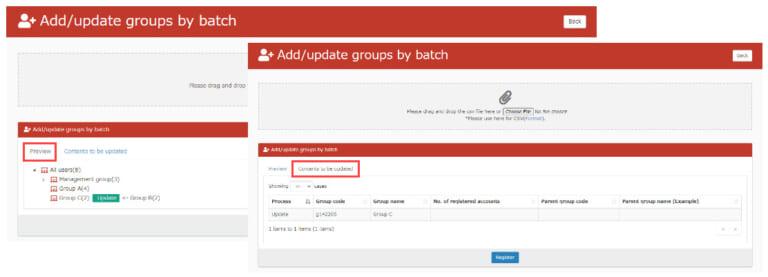
02. Upload
When there are any errors in the CSV file, correct them.
When no error message will be displayed, click "Register."
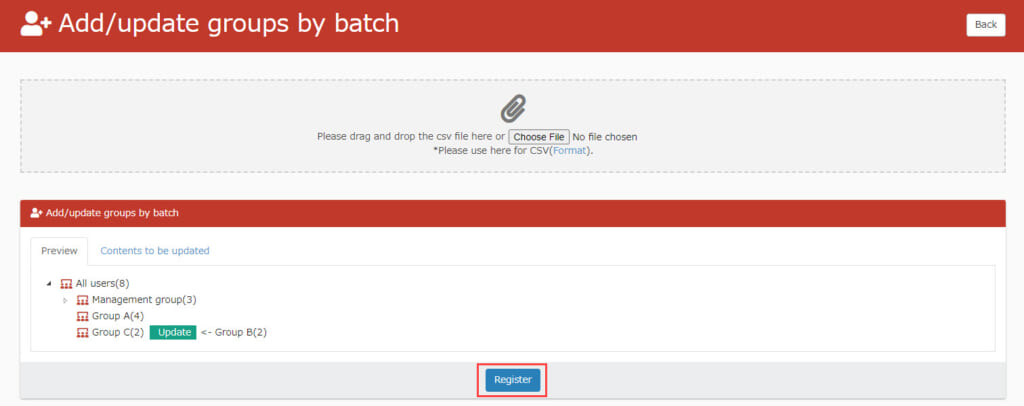
Group Batch Update
Information on registered groups can be updated in a batch.
Download groups
Information on registered groups can be downloaded in a batch.
*For more details, refer to Download groups.
Edit CSV
A CSV file will be downloaded listing the registration information for all groups.
Save the setting.
*For more information on entering management roles, refer to Assign management roles by CSV.
- When the group code is left blank, a code will be automatically generated.
- To create a group under a specific group, specify the parent group code.
Upload CSV
01.Select file
Go to Add/update group by batch again.
Select the edited CSV file from "Select File."
After selecting a file, two tabs will be shown.
▼ Preview
The updated group will be marked "updated" and the information before the update will be displayed.
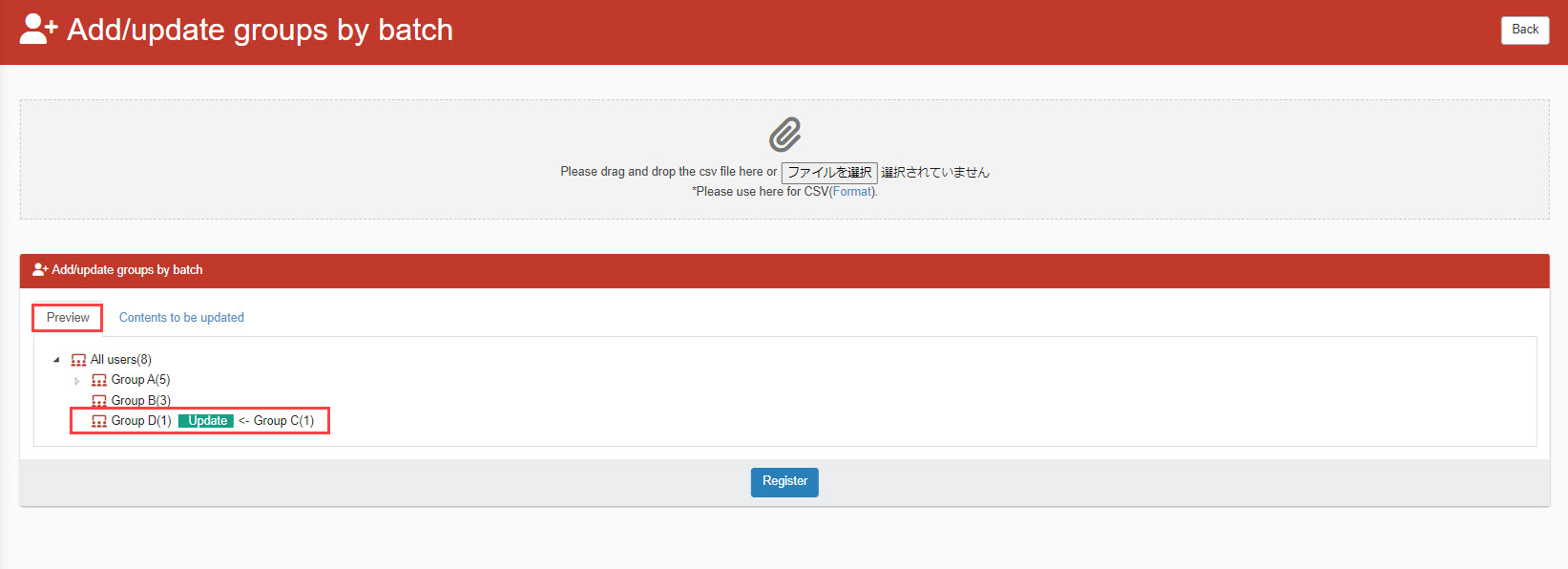
▼Updated Contents
"Update" will be marked for updated groups, and "No Change" for groups whose information has not been changed.
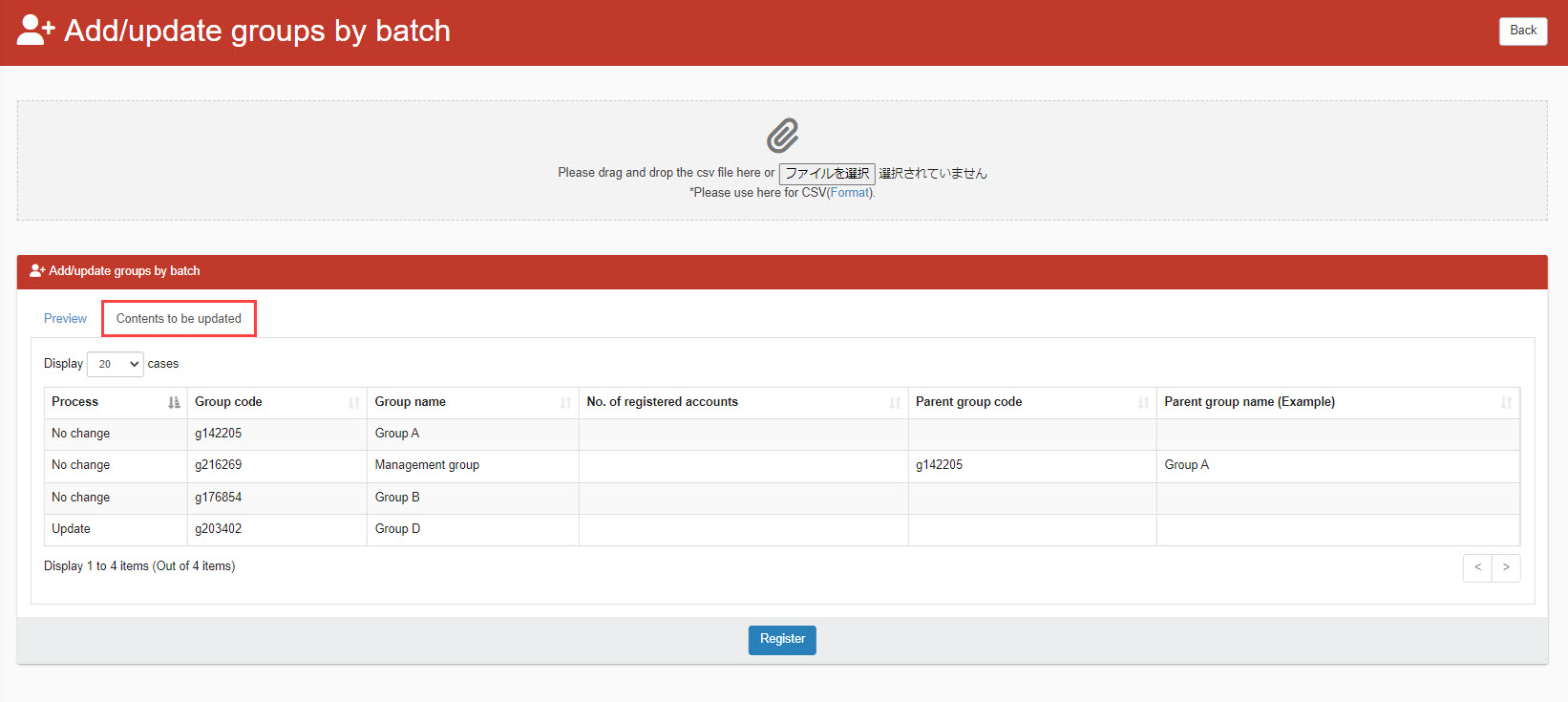
02. Upload
When there are any errors in the CSV file, correct them.
When no error message will be displayed, click "Register."