Embedded video
You can use embed codes to create YouTube and other videos as content.
Live videos from YouTube and Vimeo are also available within the learningBOX.
Embed video
01. Create a course
First, create a course.
*For more details, refer to Course/Folder.
02. Open the embedded video page
Click on the course you have created.
Click the "+" icon > Content > Embedded video
03. Settings
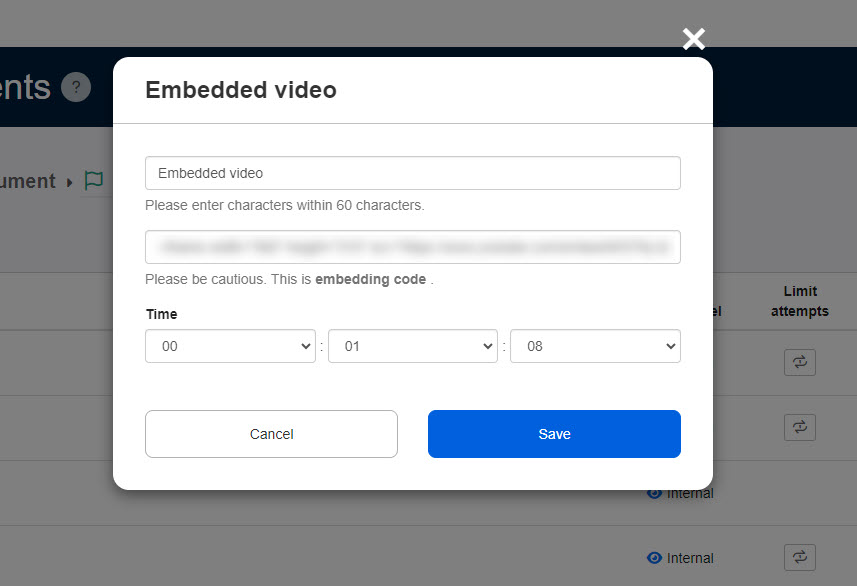
Enter a title.
Next, paste the embed code.
*The playback time will be automatically entered.
Save the settings.
When "Enable privacy-enhanced mode." is ticked, the playback time will not be automatically entered.
User interface
The playback screen of the embedded video opens as shown below.
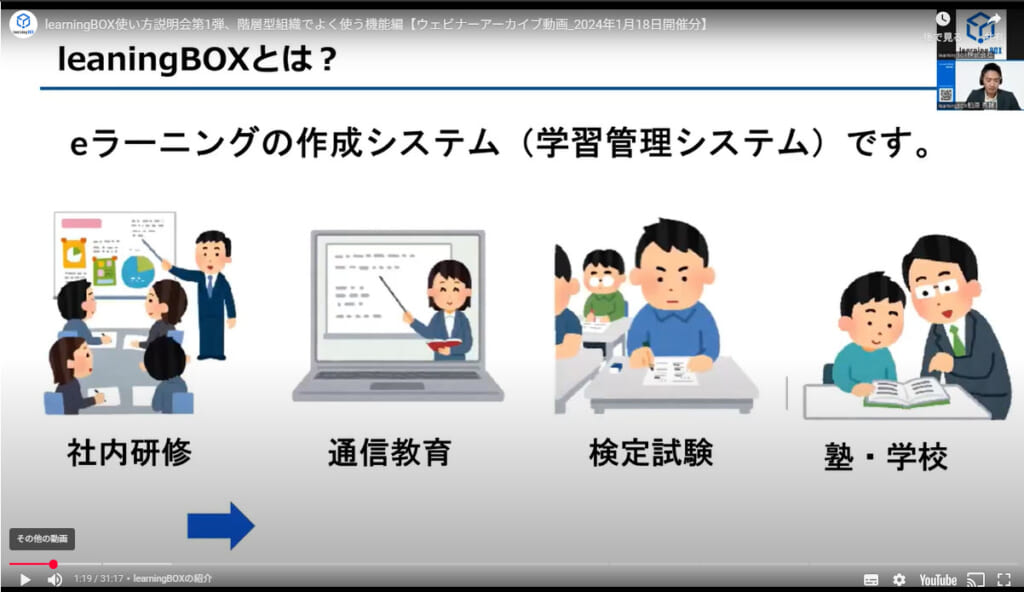
Edit content
01. Go to Manage contents
Click on the Manage contents in the side menu.
02. Edit
Right-click on the content or select the gear icon > Edit embedded video