Grading workflow
This page explains how to set a grading method for content, and to show the previous answers to learners when they resume the content.
*Above settings are available only for report assignments, quizzes and exams.
Required
Management role of Content manager (Edit)
Steps
Grading
Choose the grading method from the following:
*This setting can be applied only for report assignments/quizzes and exams in the normal mode.
▼Normal scoring
The submissions will be returned directly to the user.
▼ Grading workflow
The submissions will be returned to the user after approval and grading.
*For more details, refer to Grading workflow.
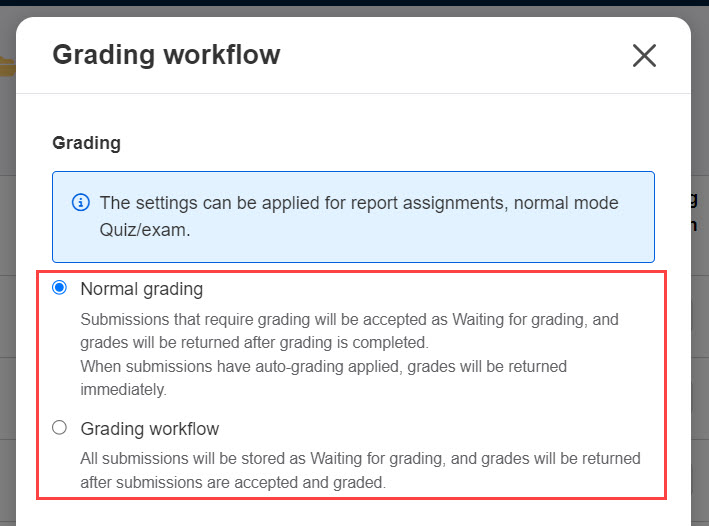
Show previous answers when resumed
Tick "show previous answers when re-studying" to show the previous answers when learners resume the content.
*This setting can apply only to quizzes and exams in normal mode.
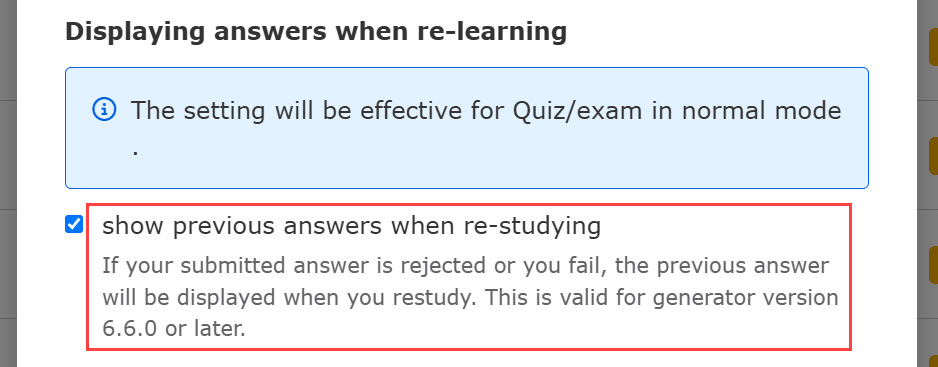
This setting will work when any of the following conditions are met:
- When Admin rejects the approval when grading
- When learners fail the quiz/exam with the option of "minimum_score".
When "Report/questionnaire" is selected as a quiz type in the Quiz/exam creation form,
the submission type must be Text.
Exam mode
If you tick the "Fix test mode settings" box, you will be able to use the "Fix test mode settings" option. Exam modeFix the settings for some of the items in the "Fix the settings as shown in the image below.
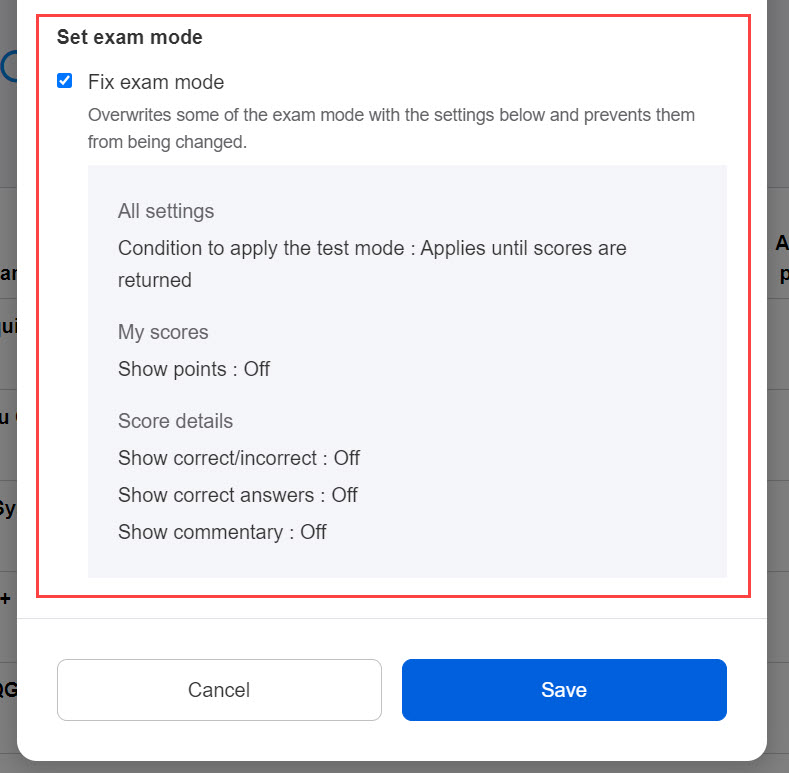
5. Save the settings.