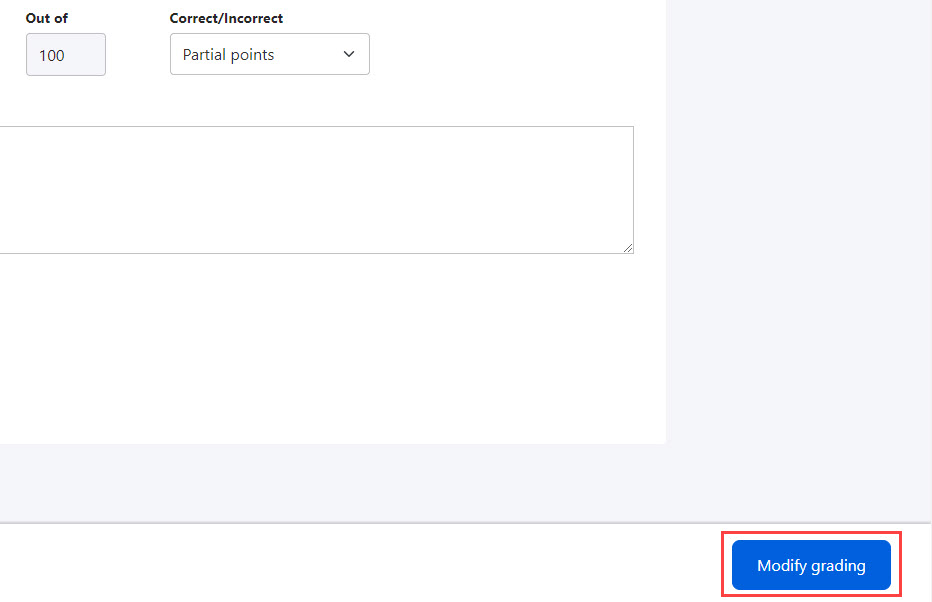Grading
The submissions will be graded.
Required
Grade manager(Edit or Grading)
Attention
Only Grade manager(Edit) can grade the submissions from the list of grades.
When you are a Grade manager(Grading), go to the Scoring management and grade them.
*For more details, refer to Grading status", "Grading status.
Steps
01. Go to Manage grades
Click on the "Grading."
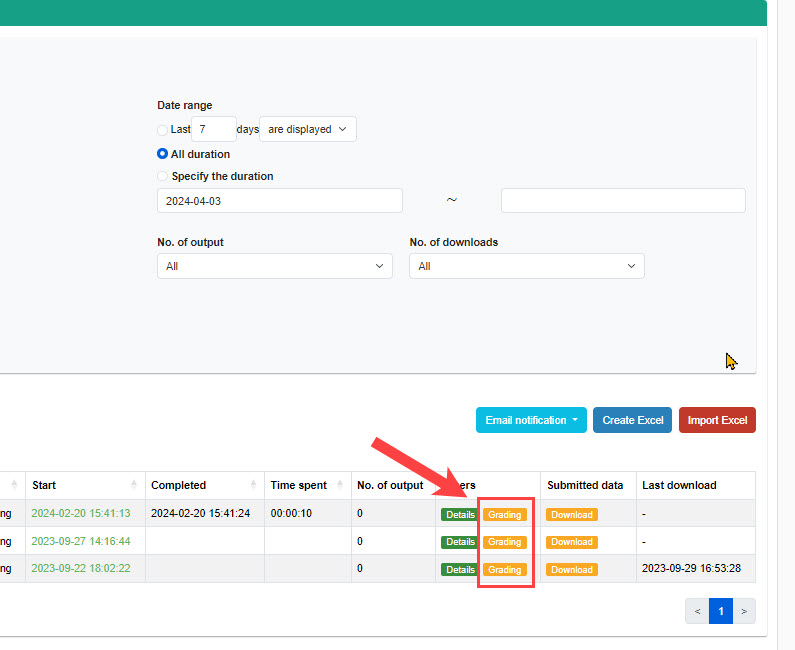
02. How to grade
The following page will be displayed.
For quizzes and exams, select the status from the list and enter the score.
For report assignments, enter the score and select pass/fail and whether to allow resubmission.
You can enter feedback to the learner if necessary, or upload files related to the correction results.
*For more details, refer to Upload file for correction at the time of grading.
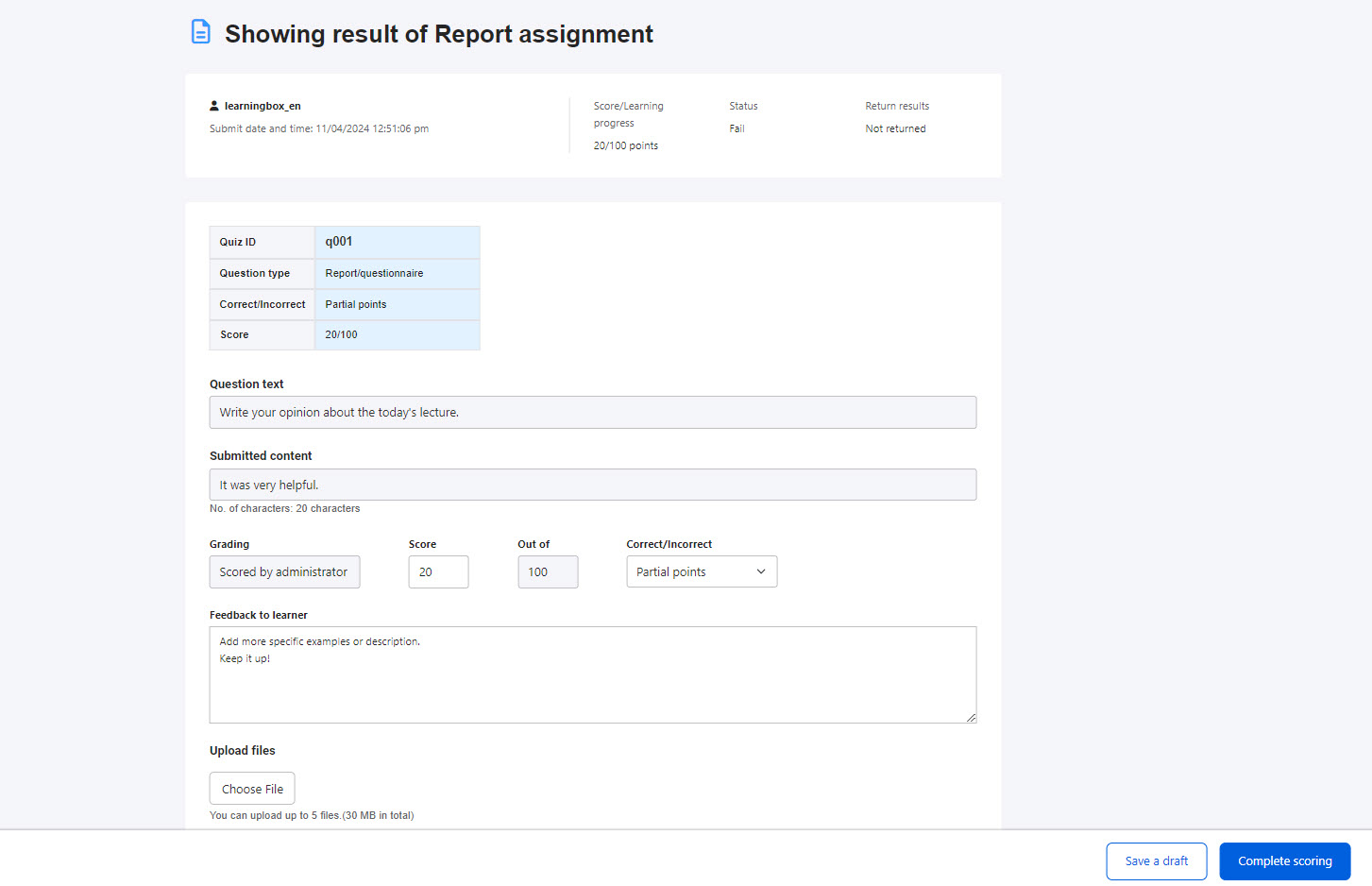
03. Save as draft/Complete grading
"Save as draft" allows you to save your entry as a draft.
When you save it as draft, the completion status will be Waiting for grading.
To finish grading, click "Complete grading."
04. Modify grades
Grades can be modified after the submission is returned to the learner.
Click on the "Grading" for the grade on the Manage grades.
Edit the content and click "Modify grades."
*The role of Grade manager(Edit) is required.