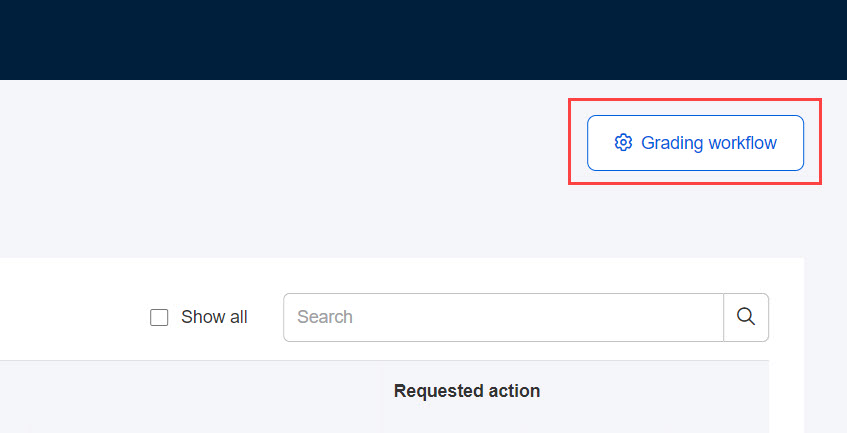Grading status
Users with grade approval or grading privileges can check the progress of grading and tasks assigned to them.
This section is divided into two major tabs: "Grading and Approving / Progress by Grader".
Required
Grade Control Edit/Grading/Grade Approval Authority
Score and approve
A list of grades for content that have been graded by the administrator or for which a grading flow has been set up that is relevant to the operator's own tasks. This list is divided by the number of cases per all contents and the number of cases per each course/content.

You can use the search field in the upper right corner to search for keywords to display. Also, by ticking the "Show contents not waiting for support" checkbox, contents not waiting for support on the operator's side will be displayed.
List of Submissions
Clicking on each title will bring up a page with a list of submissions.
*For more details, refer to List of Submissions.
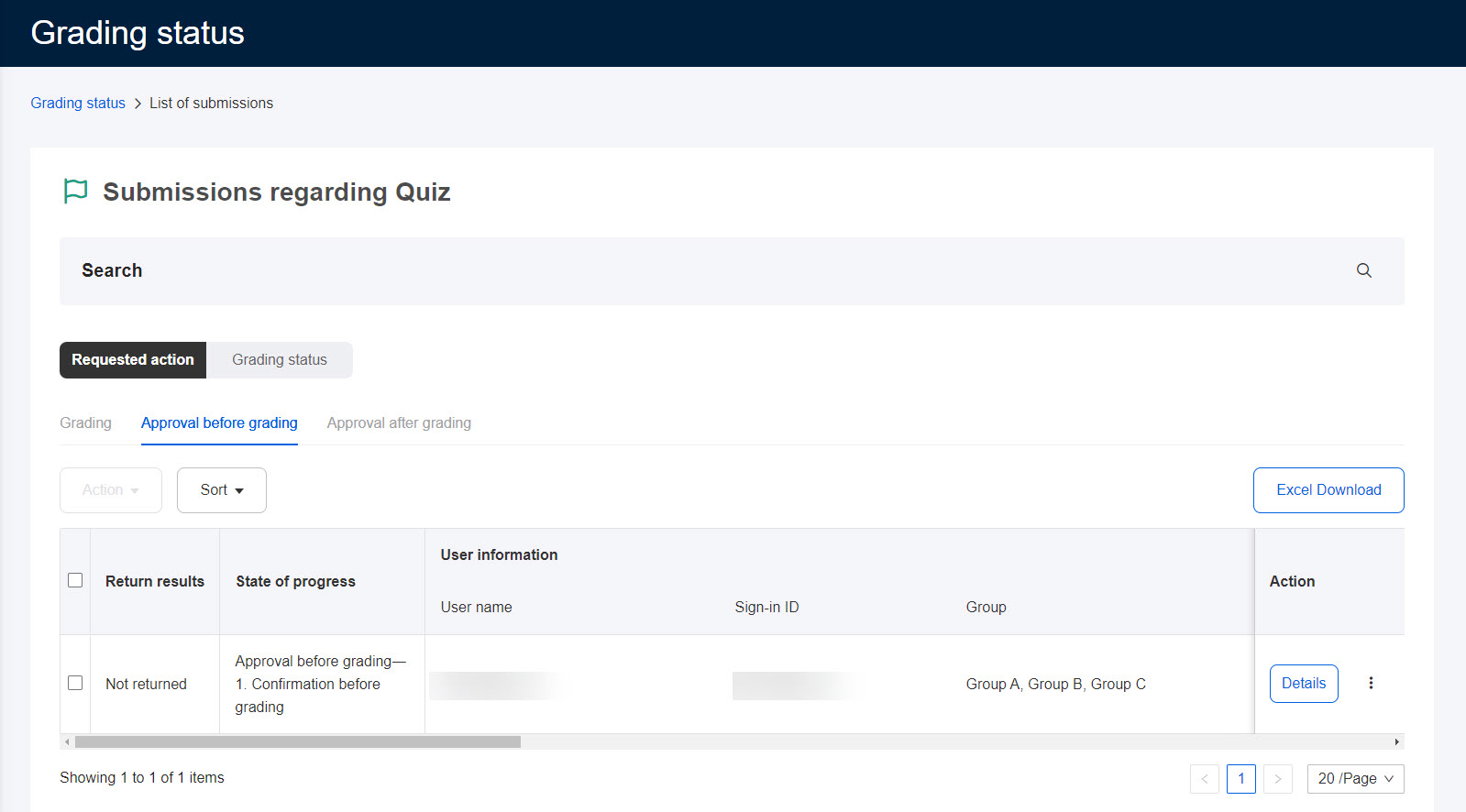
Progress by Scorer
Information such as the number of grades awaiting grading/finished grading and the number of times grading has been completed can be viewed for each grader.
The contents displayed will vary depending on the operator's authority.
▼ Grades Management Editing Authority
All users with editing and grading privileges are displayed.
▼ Grades Management Grades Approval Authority
All users with grading privileges are displayed.
▼ Grade Control Grading Authority
Only you will be displayed.
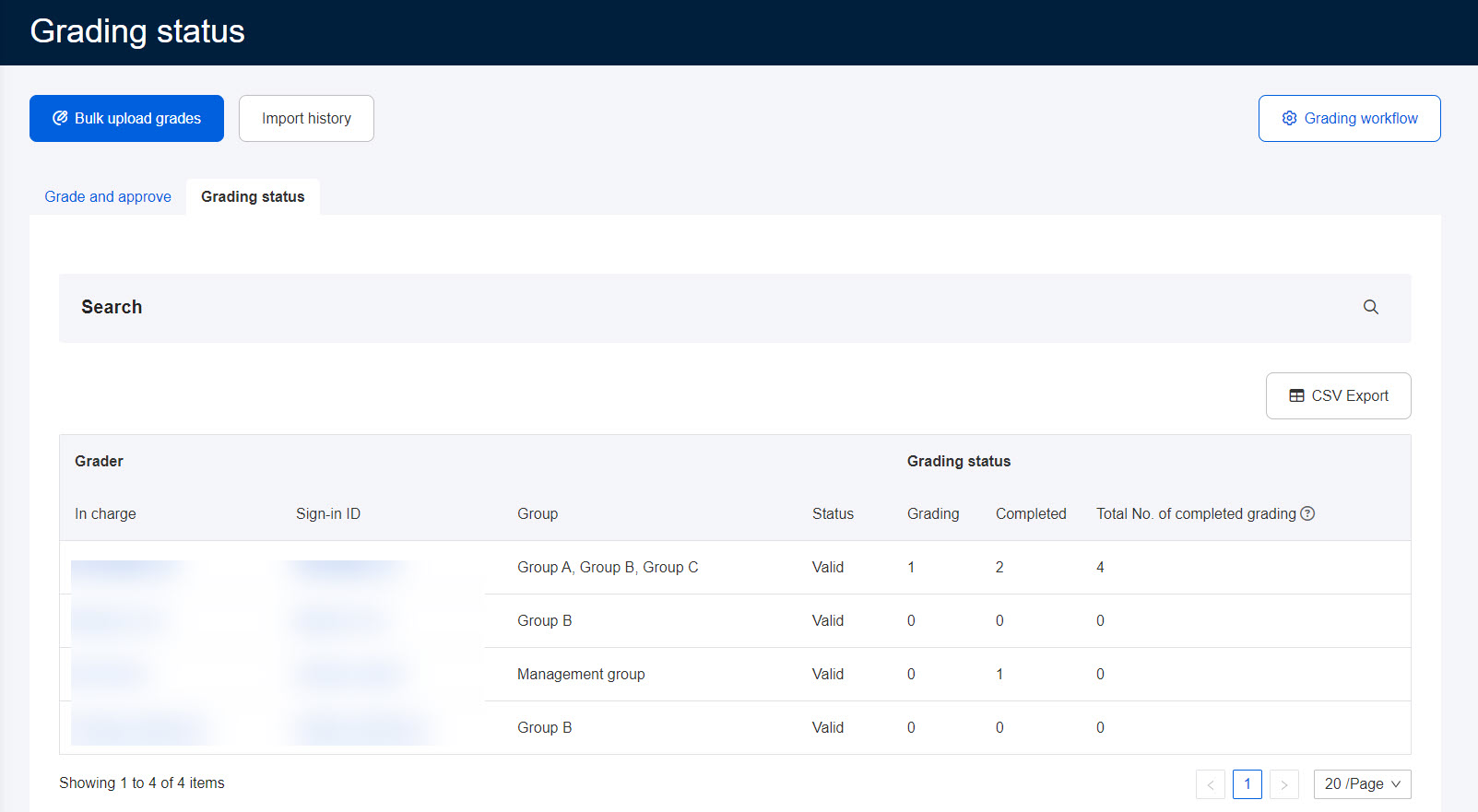
You can download the contents of the display by clicking "CSV Export" on the right side of the screen.
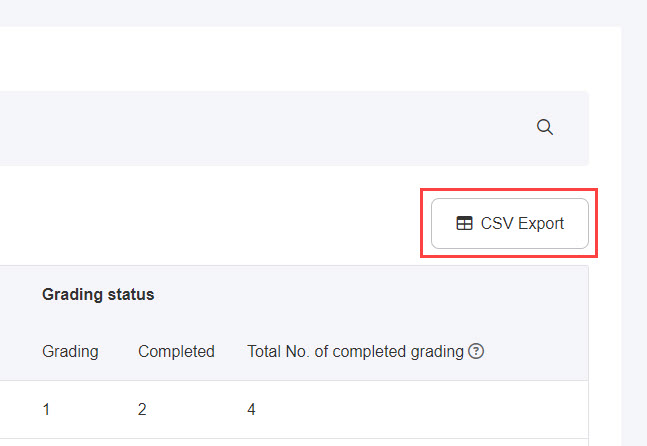
Click on the "Refine Search" magnifying glass at the top of the screen to display the search field as shown in the image below.
Here you can set detailed information for each item and narrow down the contents to be displayed.
The items displayed will vary depending on the authorization.
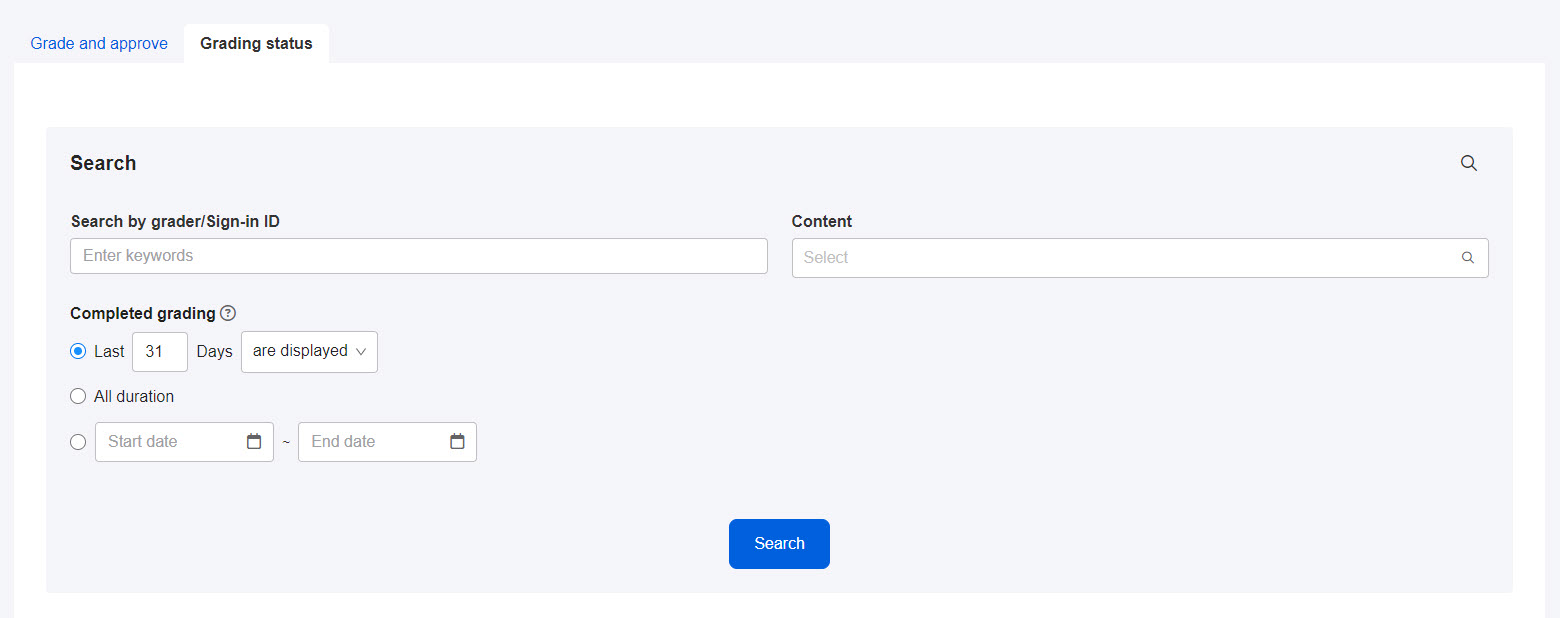
Batch grading with Excel import / Excel import history
Required
Grade Control Editing/Grading Authority
Batch grading with Excel import
Multiple submissions can be batch graded on the Excel data downloaded from "Create Excel Data with Submissions in View". By uploading this Excel data from the "Bulk Grading with Excel Import," the data can be reflected in the learningBOX.
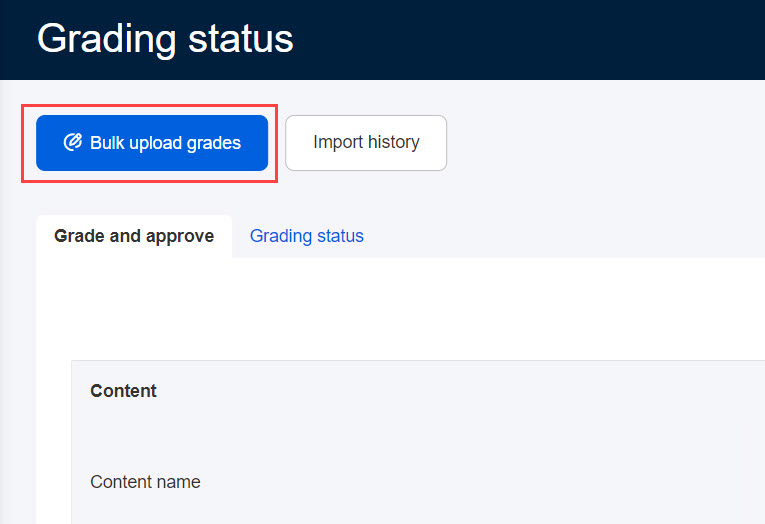
Excel Import History
You can check the history of imported Excel data at a glance.
Grade and approve
You can configure settings related to the scoring flow.
Required
Role of the Grade manager (Edit all users & content)
*For more details, refer to Grade and approve.