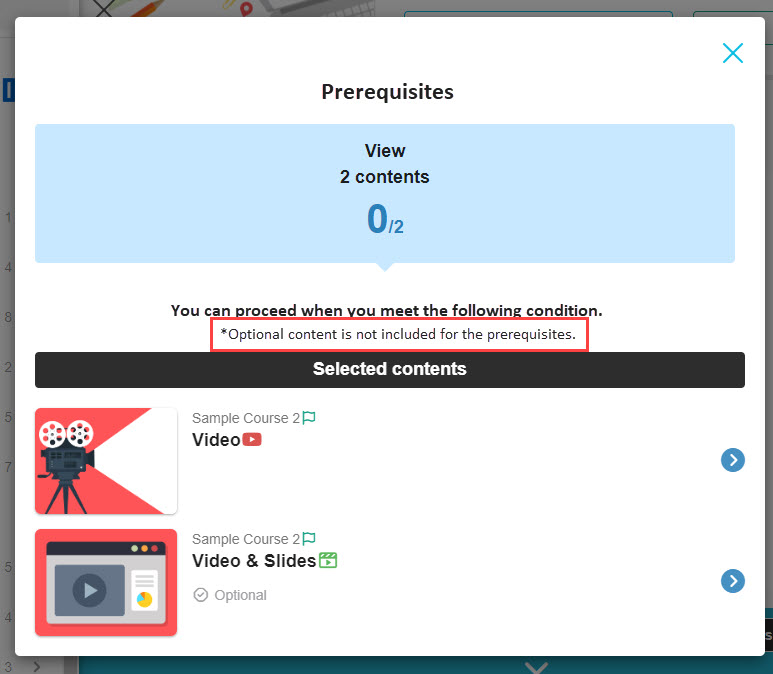Optional content mode
Content created within a course/folder can be excluded from the learning progress.
Required
Management role of Content manager (Edit)
Settings
01. Go to Manage contents
Click on "Manage content."
Select a course from the list.
(Whe the course contains a folder, select the folder.)
02. Gear icon
Right-click or click on the gear icon on the content, and select "Learning division."
03. Settings
The content in question can be found in the course/folder "Learning rateIf you do not want to be included in the calculation of the "Contents enrollment is optional", please tick the box "Make content enrollment optional".
This will allow for the "use of thePrerequisitesIt is also excluded from the "What is the value of the product?
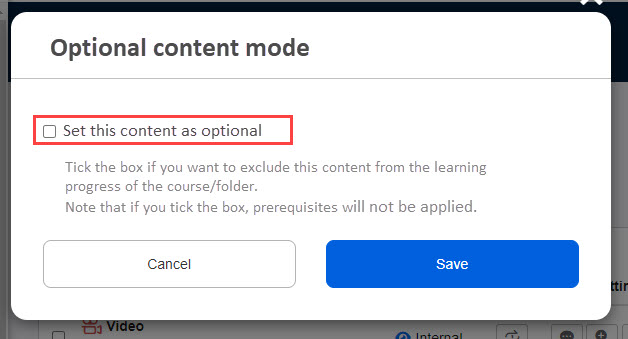
The "Learning division" can only be set for content.
*You cannot set to a folder.
When course details are opened
01. Go to Select a course
Click on the "Select a course."
Select the course with the content which you set the learning division to.
02. Interface
"Optional" will be shown on the content.
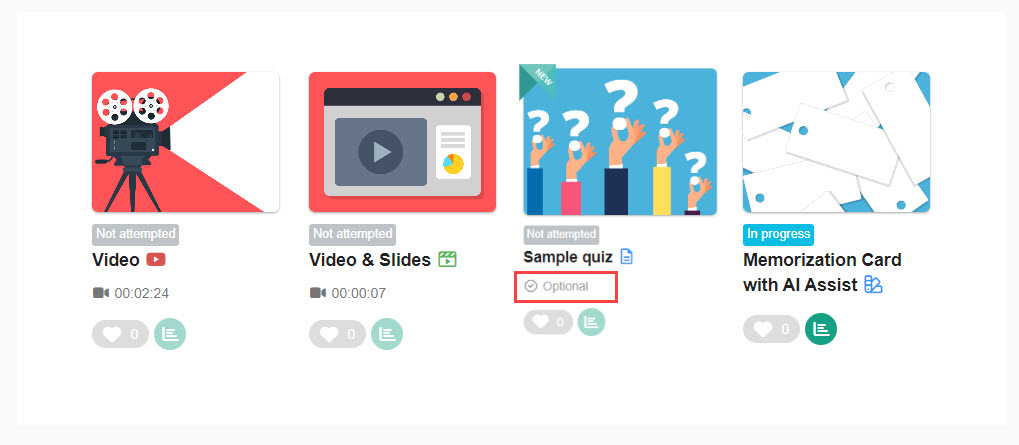
In the case of the above image, once the status of the PDF, video and Memorization card turn to Completed, the course will have a 100% learning progress even if the learner does not take the Sample quiz.
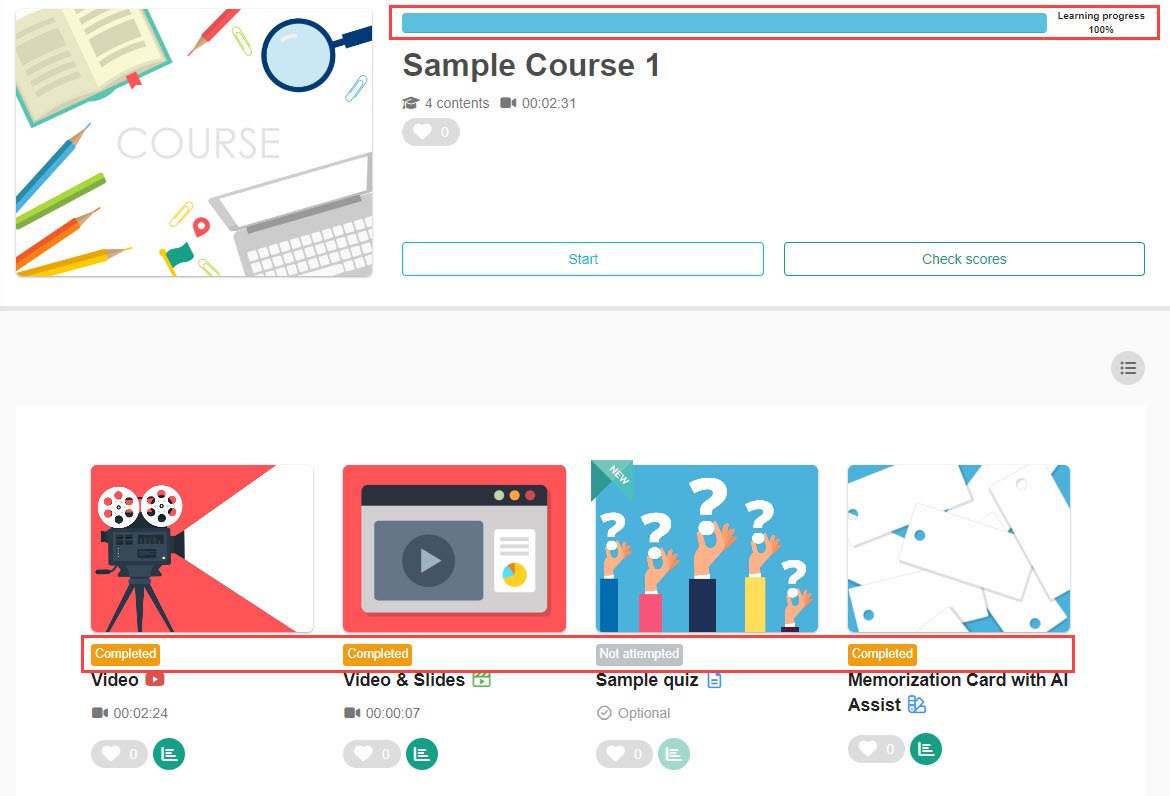
When the setting is edited to include the Sample quiz to the Learning progress, the progress will be changed as shown below.
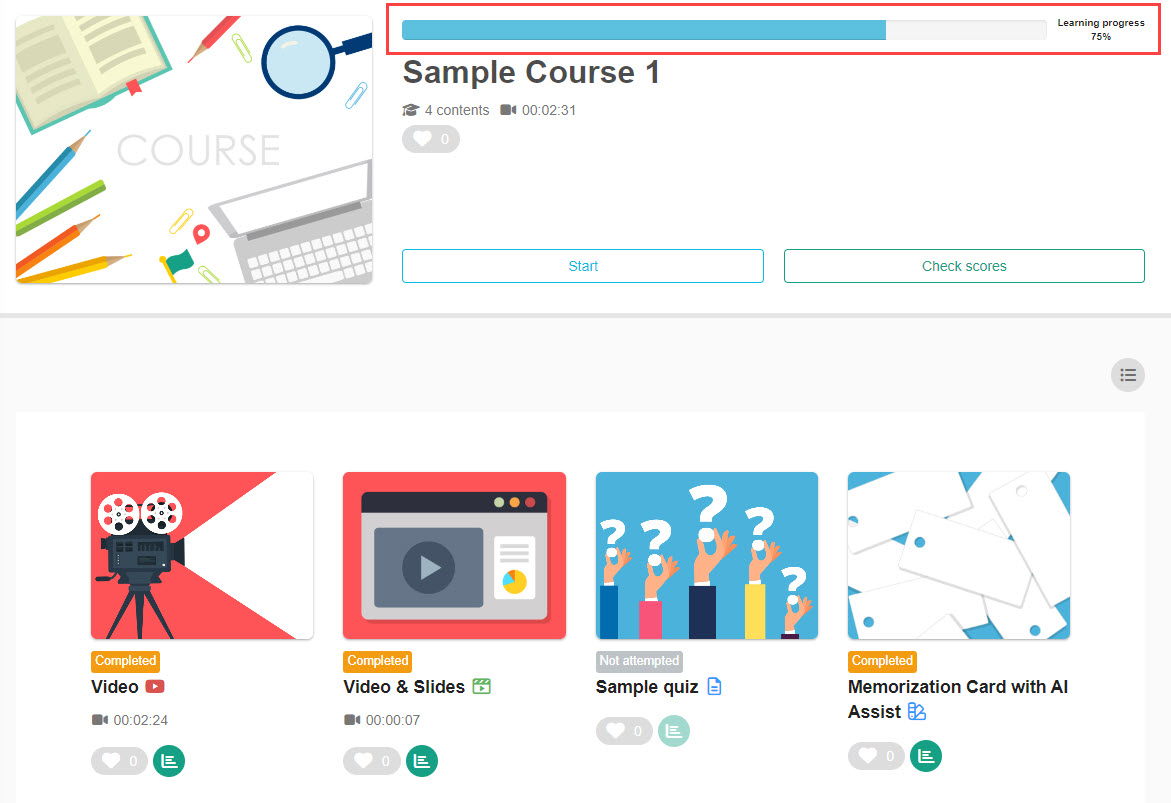
Once a badge is given, it cannot be removed even when you change the settings.
When the prerequisites are set
Optional content is not included for the prerequisites.
Even when an optional content is not learned, the learner can move on to the next content.