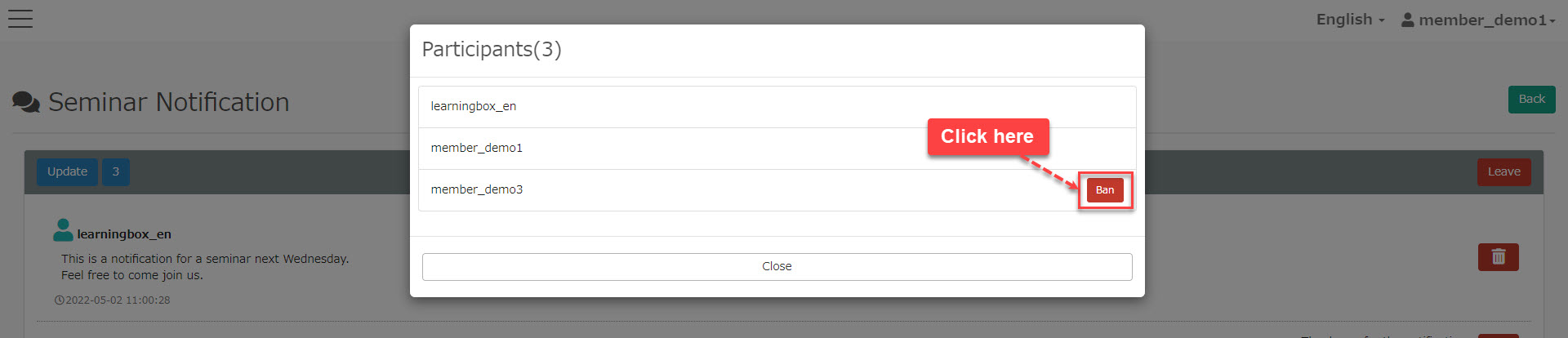Message box
This function allows you to send messages in learningBOX.
According to the Management roles, recipients will be different.
*For more details, refer to Management roles.
Create a new message
The following is the sender's page.
01. Open message box
In the side menu, select "Messages" > "Message Box".
02. Open Create New Thread
Click on "Create New Thread."
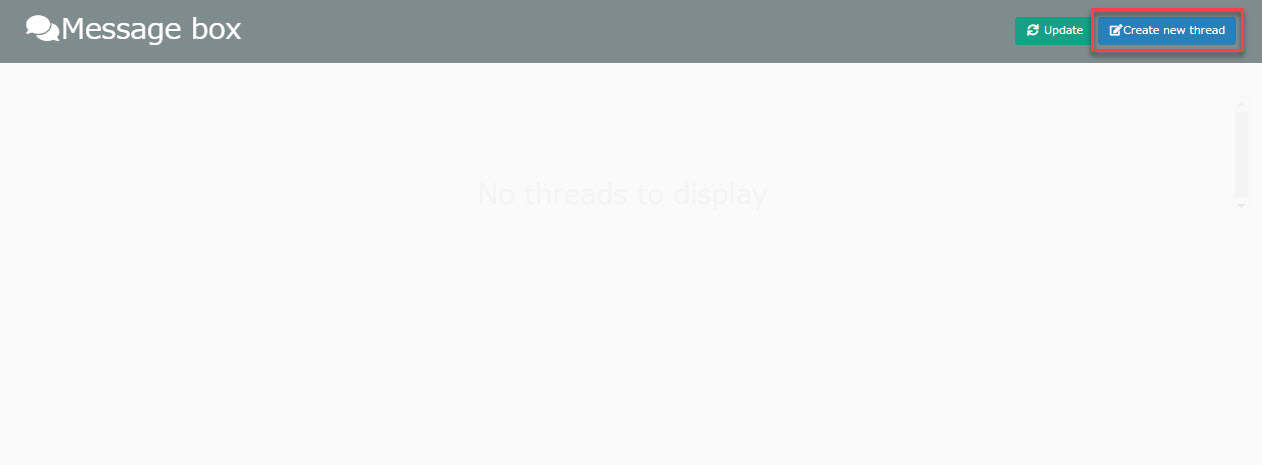
03. Create thread
Create the following items
When you finish entering text, click "Create" to complete the process.
▼ To
Select the recipient of the message.
The destinations that can be selected vary depending on the Management roles.
*For more details, refer to Differences by Account.
▼Allow replies
Select whether or not to allow replies from users who receive the message.
▼Thread Title
Enter a title for the thread.
▼Message Content
Enter the body of the message.
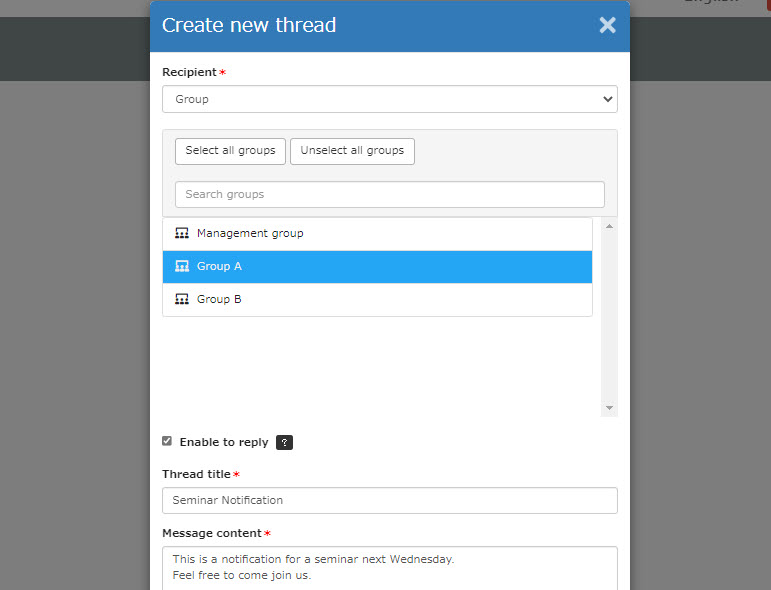
04. Delete thread
To delete a thread you have created, click on the trash can icon to the right of the thread.
Reply to message
The following is a recipient's page.
01. Check the message
Open the message box to see the threads received.
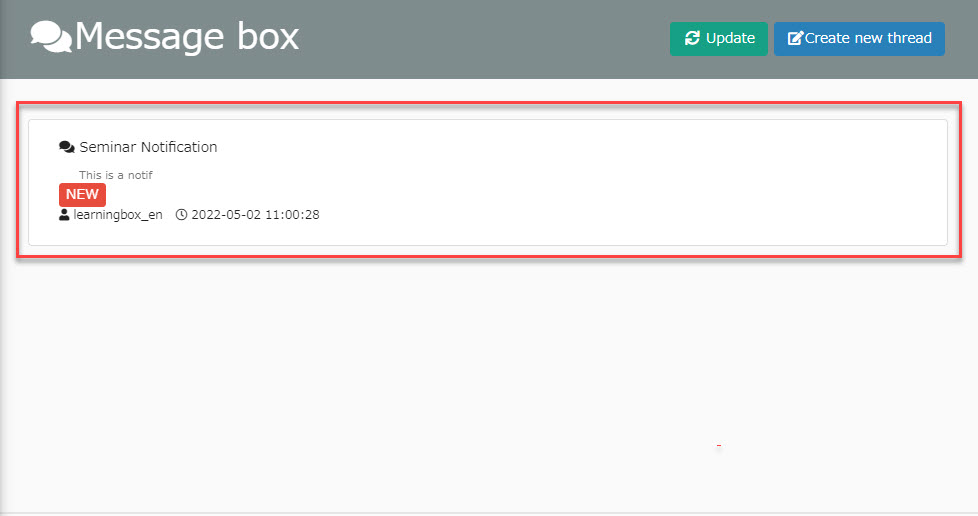
02. Open Thread
Click on the received thread to view the details.
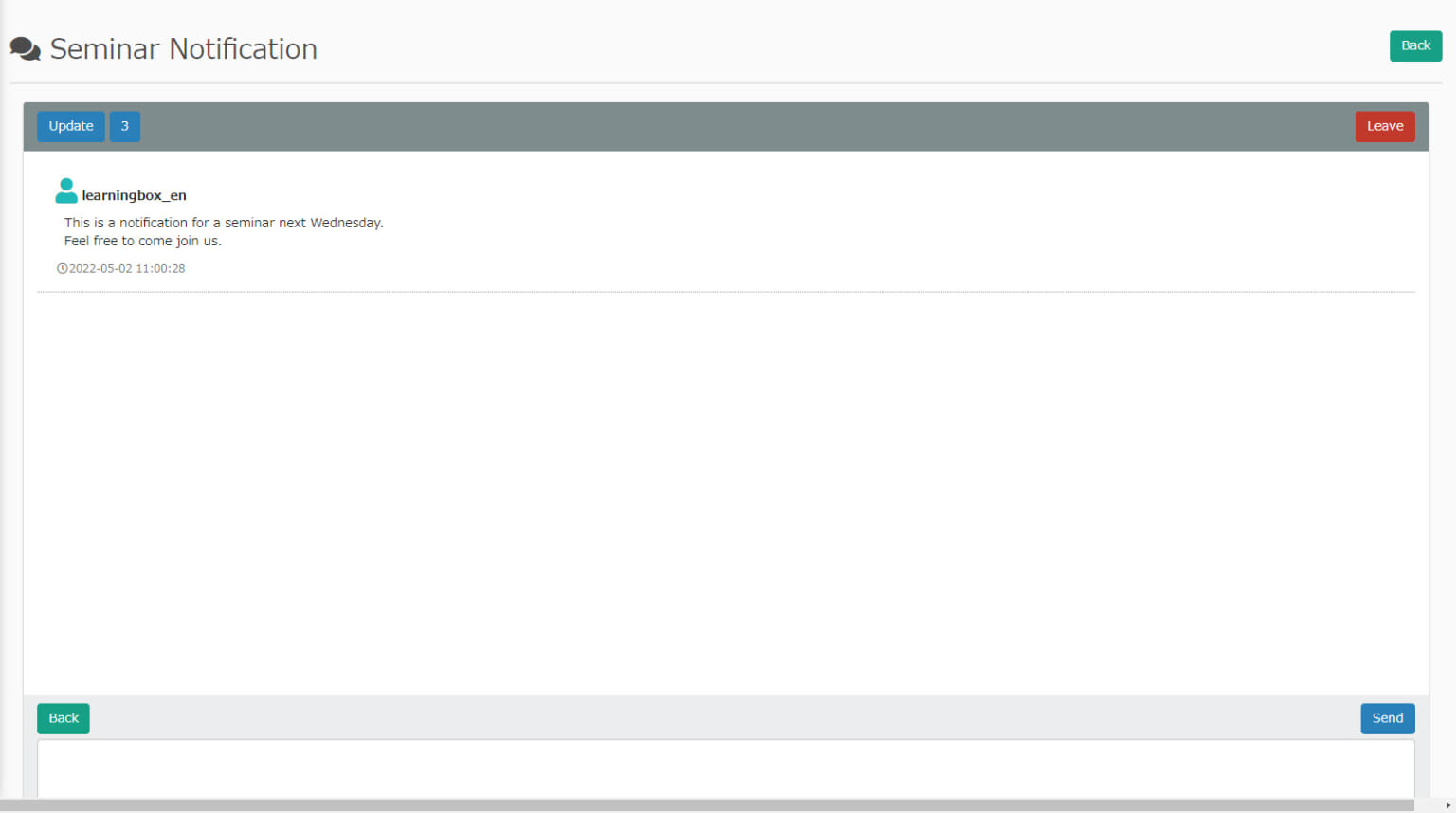
The details of each button are as follows.
▼Back
You can go back to the thread list page.
▼Update
You can reloaded to check new messages.
▼List of members
The number to the right of the Update button indicates the number of members in the thread.
Click to view the members in the thread.
▼Leave
You can leave the thread.
*When you leave, you will not be able to view or reply to the messages you have exchanged.
03. Reply
Enter text in the input field and click "Send."
Members in the same thread can exchange messages.
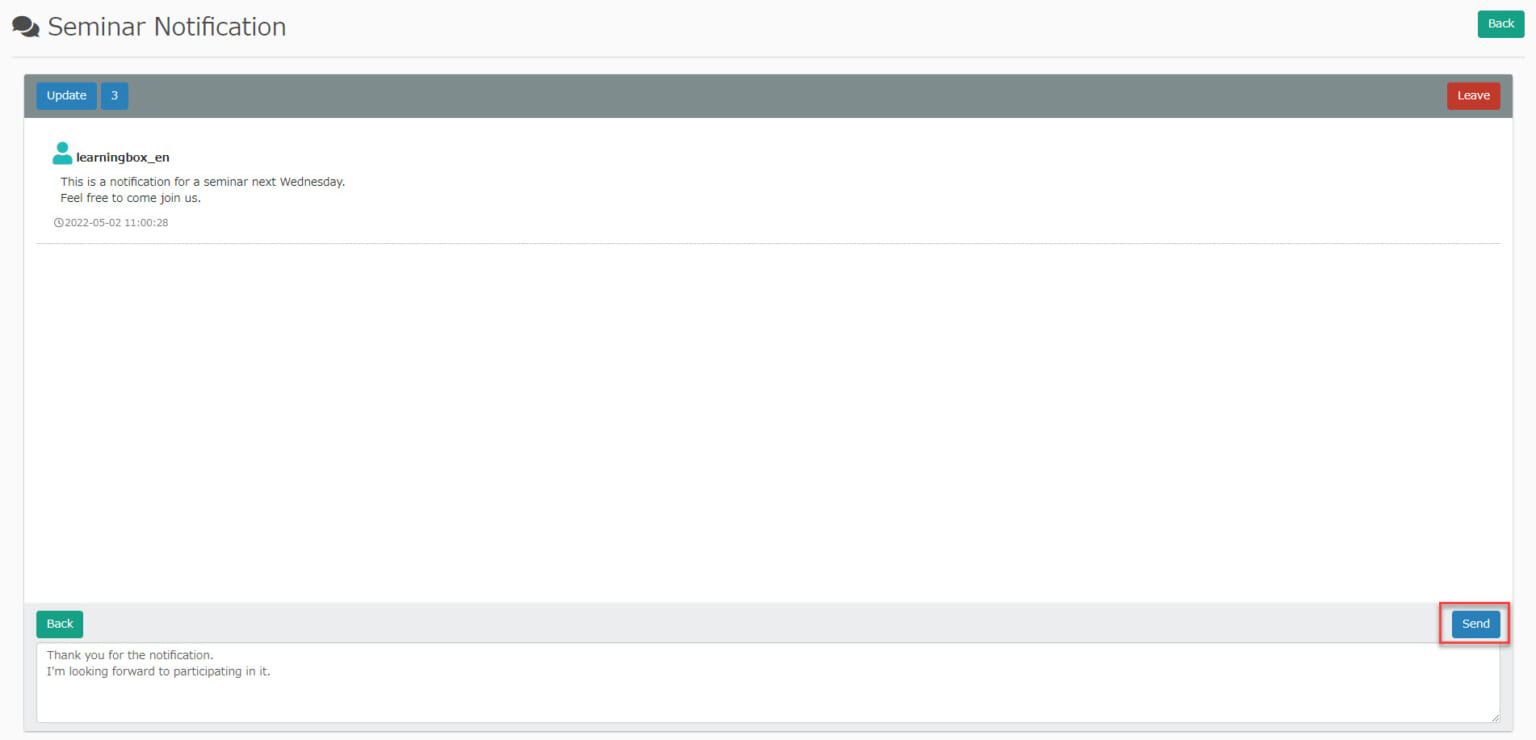
04. Disallow replies
▼ Sender
Un-tick "Enable to reply" when you create a new thread.
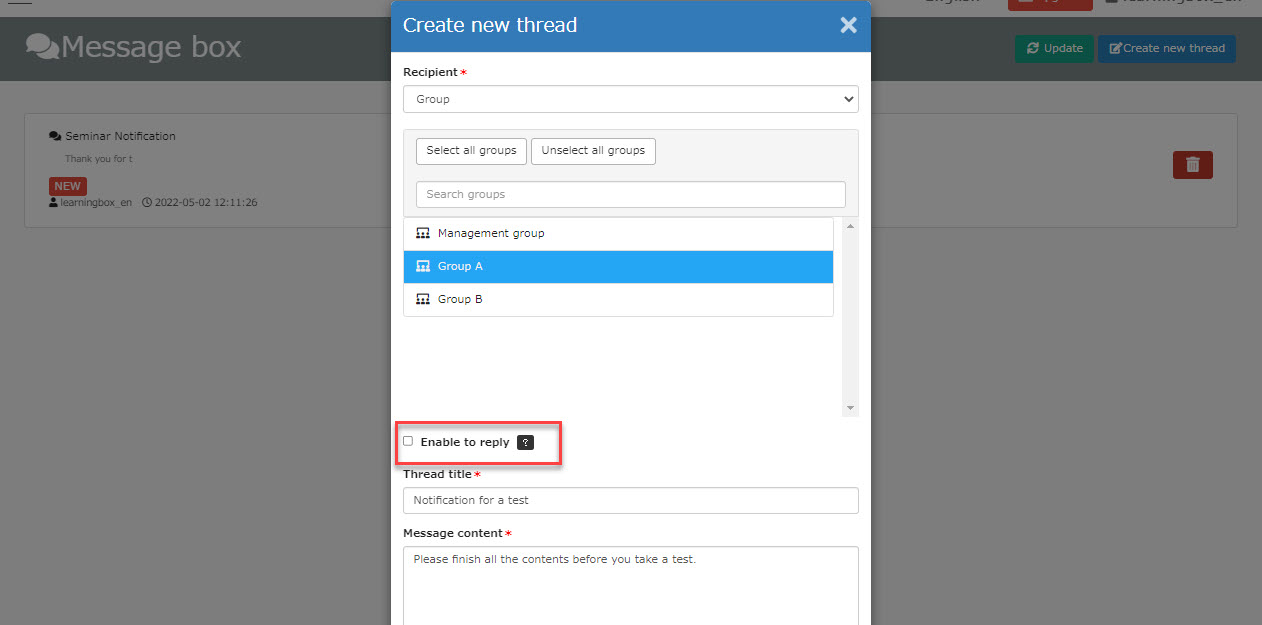
▼ Recipient
Recipients can view the message but cannot reply to it.
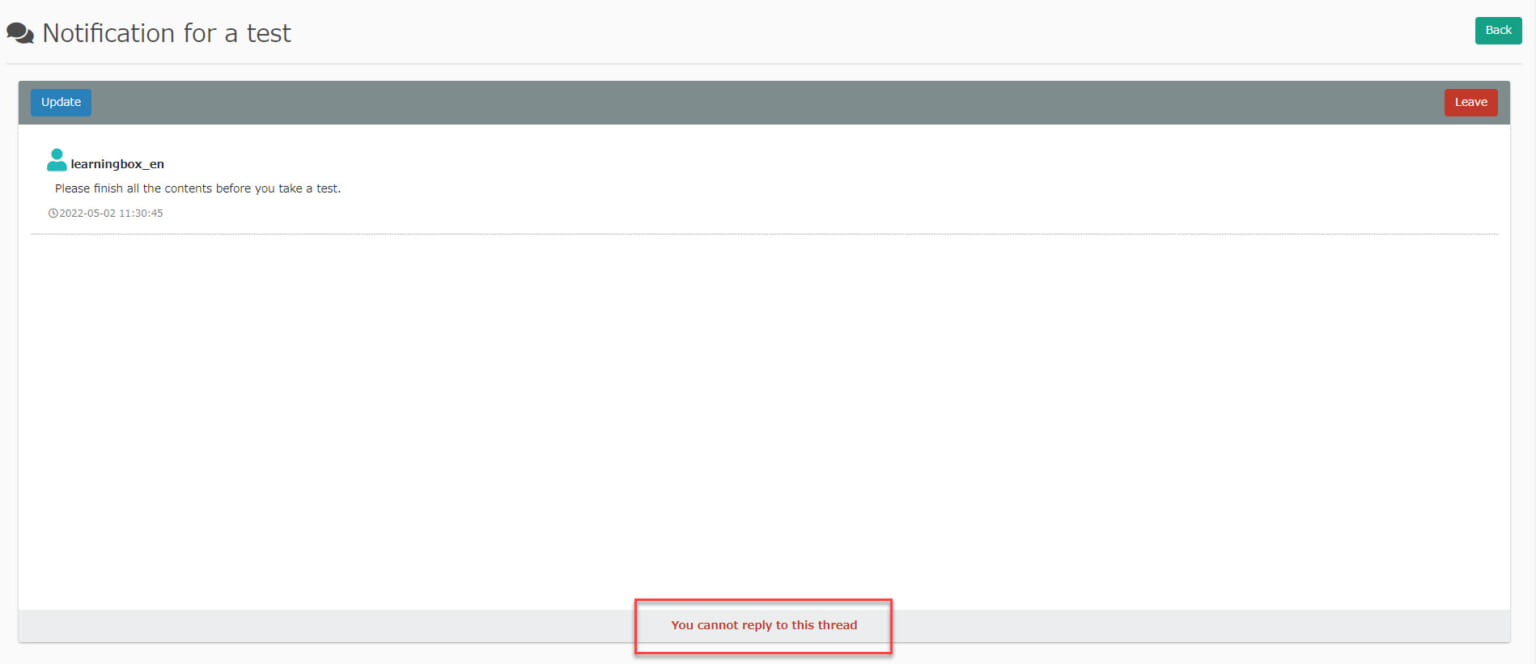
Differences by Account
Depending on the Management roles, selectable recipients will be different when creating a new thread.
Admin/Message box manager
Admin/Message box manager can select the recipients from the following:
- Group: group within the Management roles
- Users: users within the Management roles
- Admin: admin and users with the Management roles in the higher hierarchy than yours
*Multiple recipients cannot be selected.
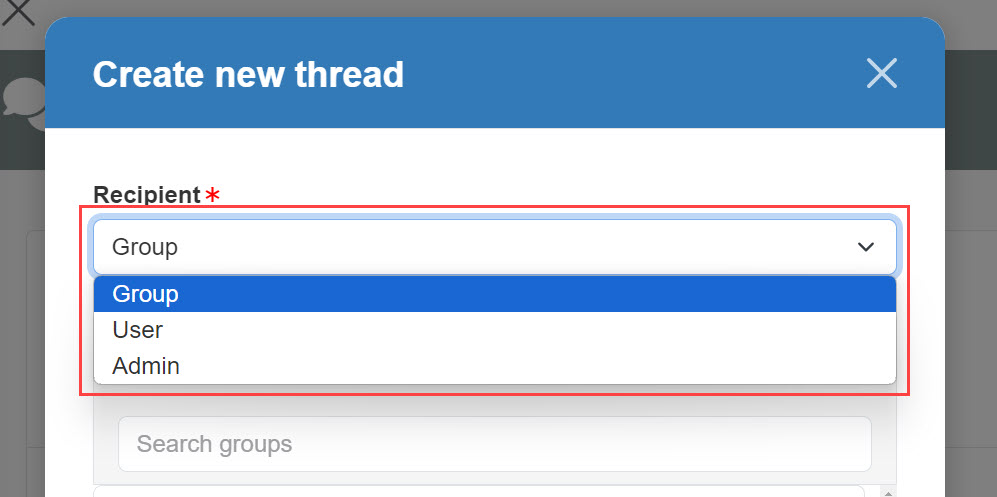
Users with no Management roles
Only admin can be selected as a recipient.
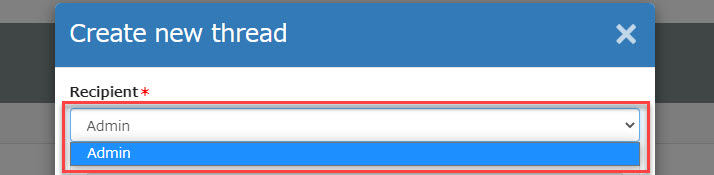
Attention
Viewable threads
When the thread is created by the Message box manager you belong to, you can view the thread and the list of members.
*You can send messages only to threads to which you belong. When you are not a member, you can view them.
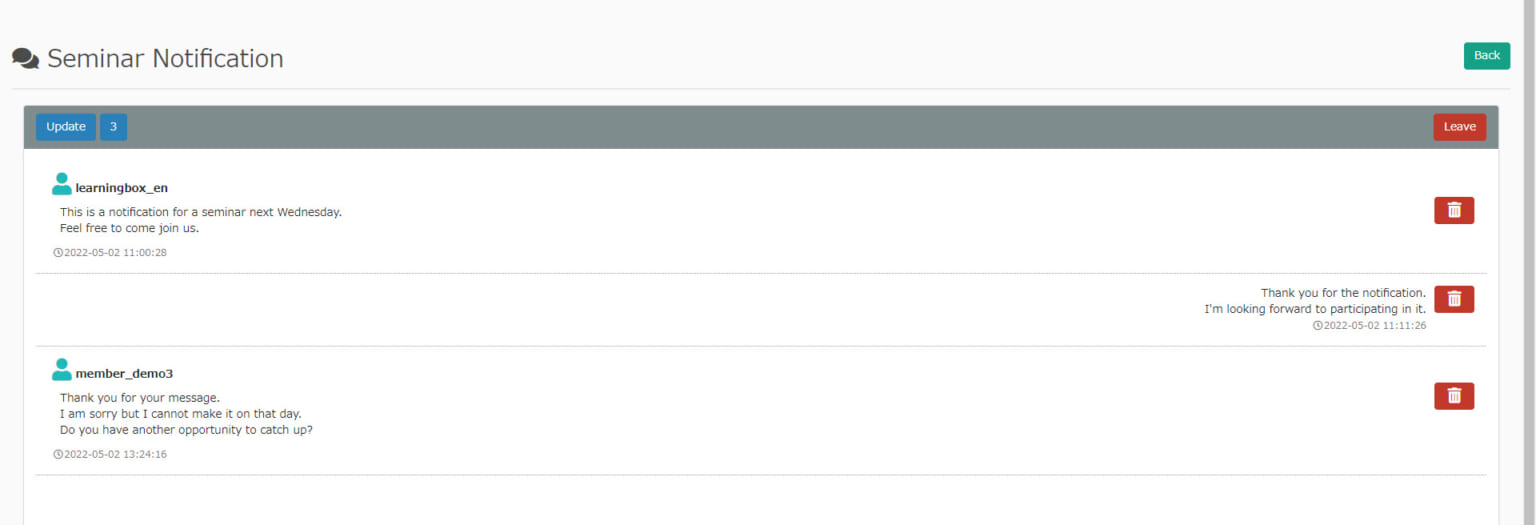
Ban
Members can be forced to leave a thread.
Message box management privileges (for all users) are required.
The thread creator, admin and Message box manager for all users cannot be forced to leave the thread.
You cannot be forced to leave the building.