Export statistics
Based on the template, courses taken by a learner can be exported.
This section explains how to register and output templates for forms.
Each management role is required for the following actions.
- Statistics settings: Co-admin
- Export statistics: Grade manager (Edit/View)
Statistics settings
You can register and manage templates used for form output.
Required
Management role of Admin or Co-admin
01. Go to the settings page
In the side menu, select "System Settings" > "Settings."
Click on "Go to Forms Setup Screen" in the "Forms Setup" section of the "Settings" screen that opens.
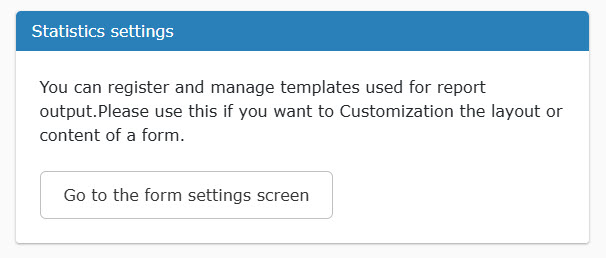
02. Download Sample Templates
The following page will be displayed.
First, please download a sample template from "Download Sample Templates".
Based on this, you can edit the template to be registered.
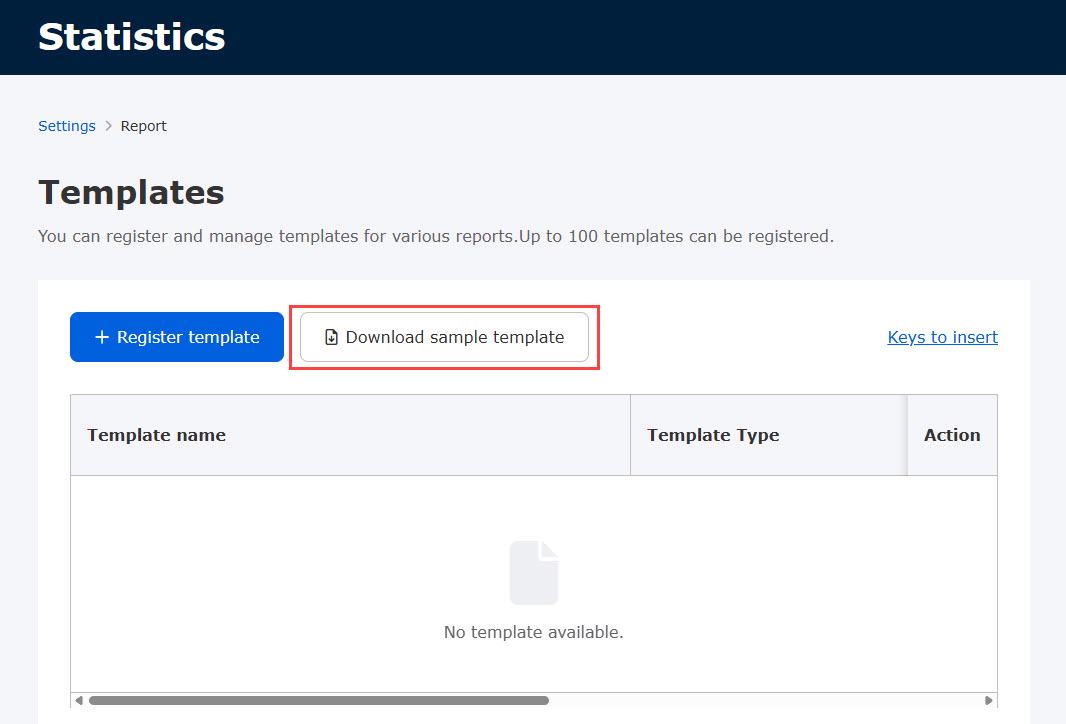
When clicked, the following pop-up will appear.
Please select one of the following from the "Template Type" pull-down menu and download.
- Course and folder learning history: Outputs learning history for each course or folder as a report from the "Medical Record" screen.
- Survey results: Export the survey results as a report from the "By Content" screen of the grade management.
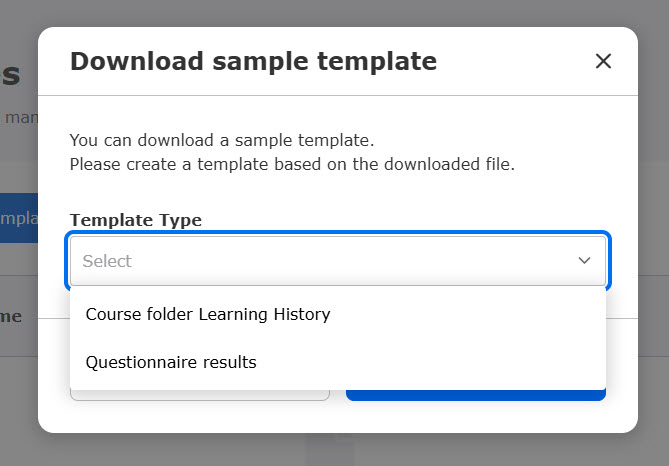
03. Insert Key List
You can see the list of insert keys used in editing templates.
Click on "List of Insertion Keys.
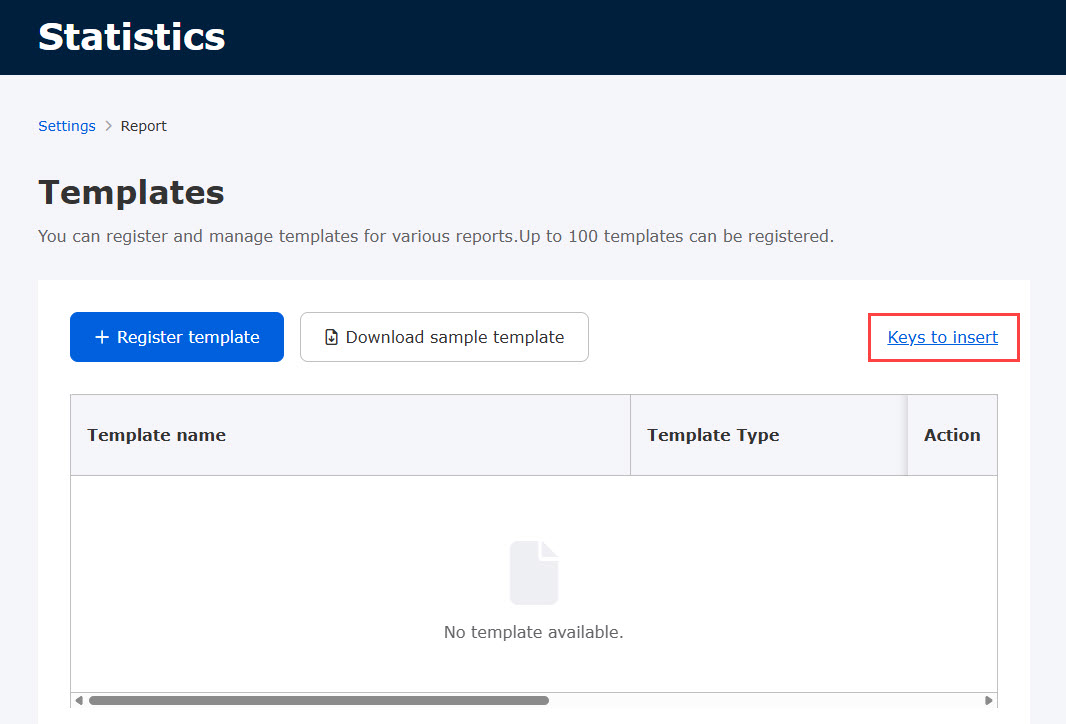
When clicked, the following pop-up will appear.
Here, too, please select one of the following in the "Template Type" pull-down menu.
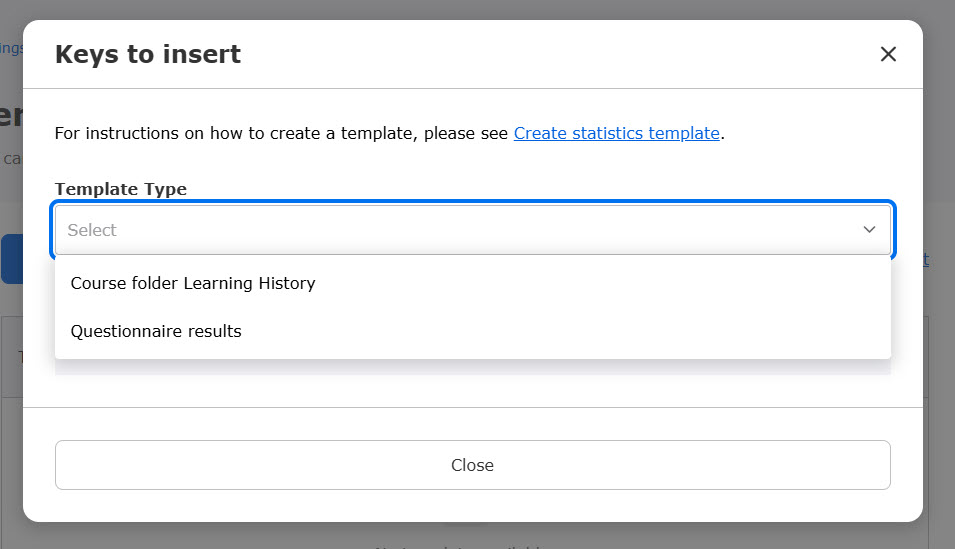
The available insert keys for the selected template will be listed.
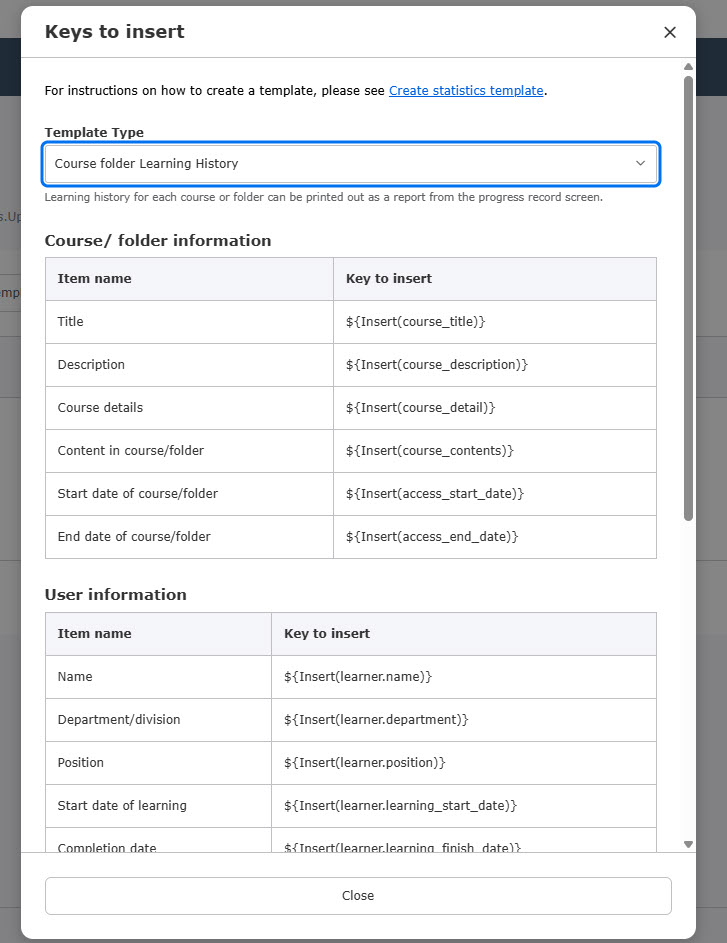
04. Create template
You can make your own edits to the sample templates you downloaded.
Edit the list with reference to "03. List of Insertion Keys".
For more information about editing, see "Create statistics template.
05. Template Registration
After editing the template is complete, register it.
Click on "+Register Template."
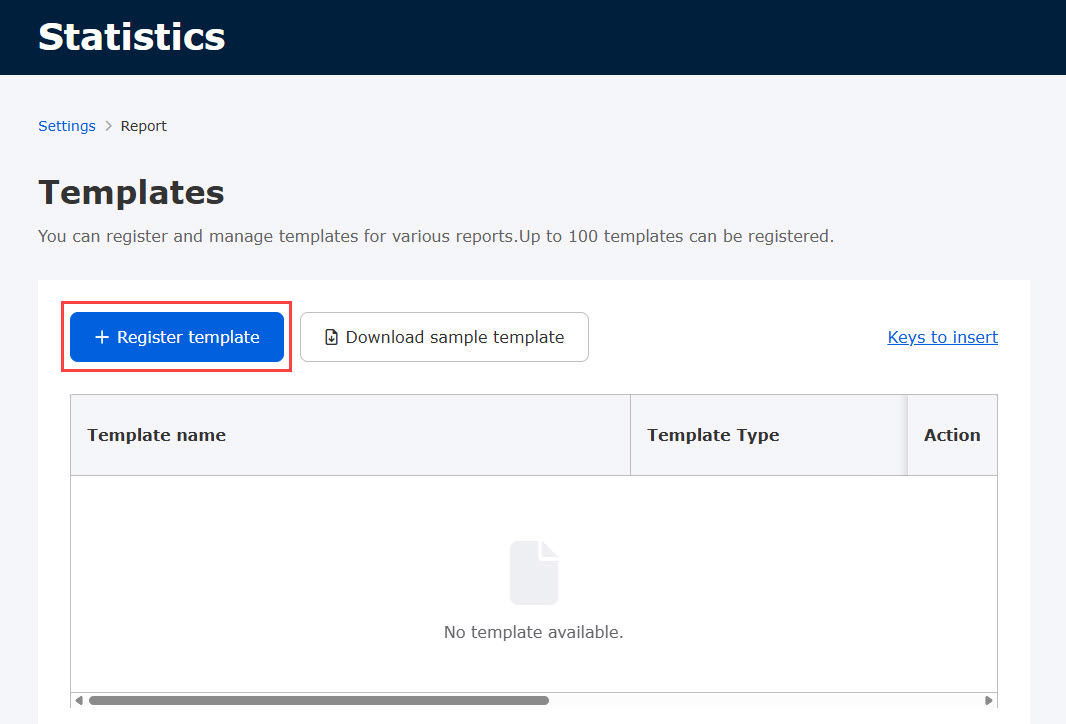
When clicked, the following pop-up will appear.
Select "Template Type" and enter "Template Name" and "Description" about the template.
Upload your template from "Choose File".
Also, select whether or not to use the template in the "Availability of Form Templates" section.
Save the settings.
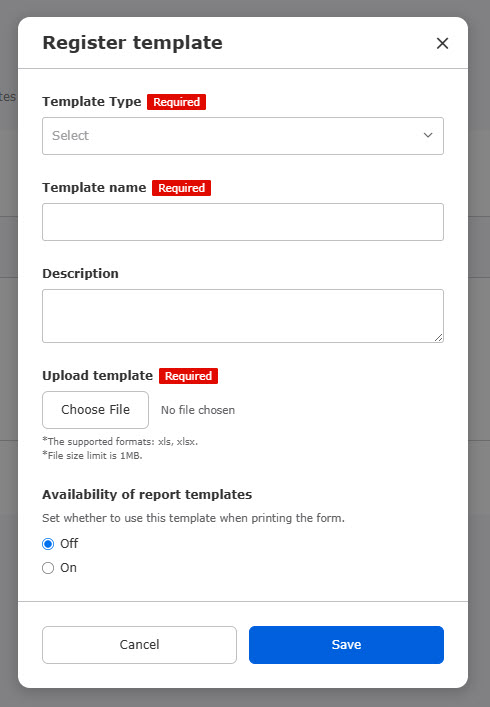
If you select "Survey Results" for "Template Type," the "Target Contents" pull-down will be displayed, so please select the contents for which you would like to output a form (multiple selections are possible).
*Contents that are subject to content management editing/viewing privileges will be displayed.
You cannot select a survey in html format.
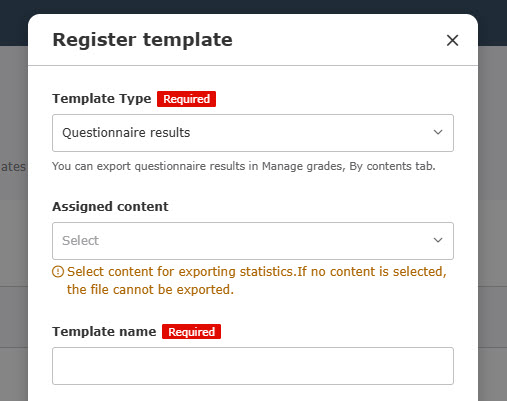
If an insert key that does not exist for the selected template type is used in the template file, an error message is displayed and the file cannot be uploaded.
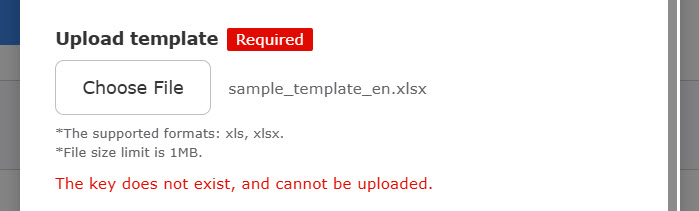
06. Template Listing
The form setup screen displays a list of registered templates.
*Up to 100 entries can be registered.
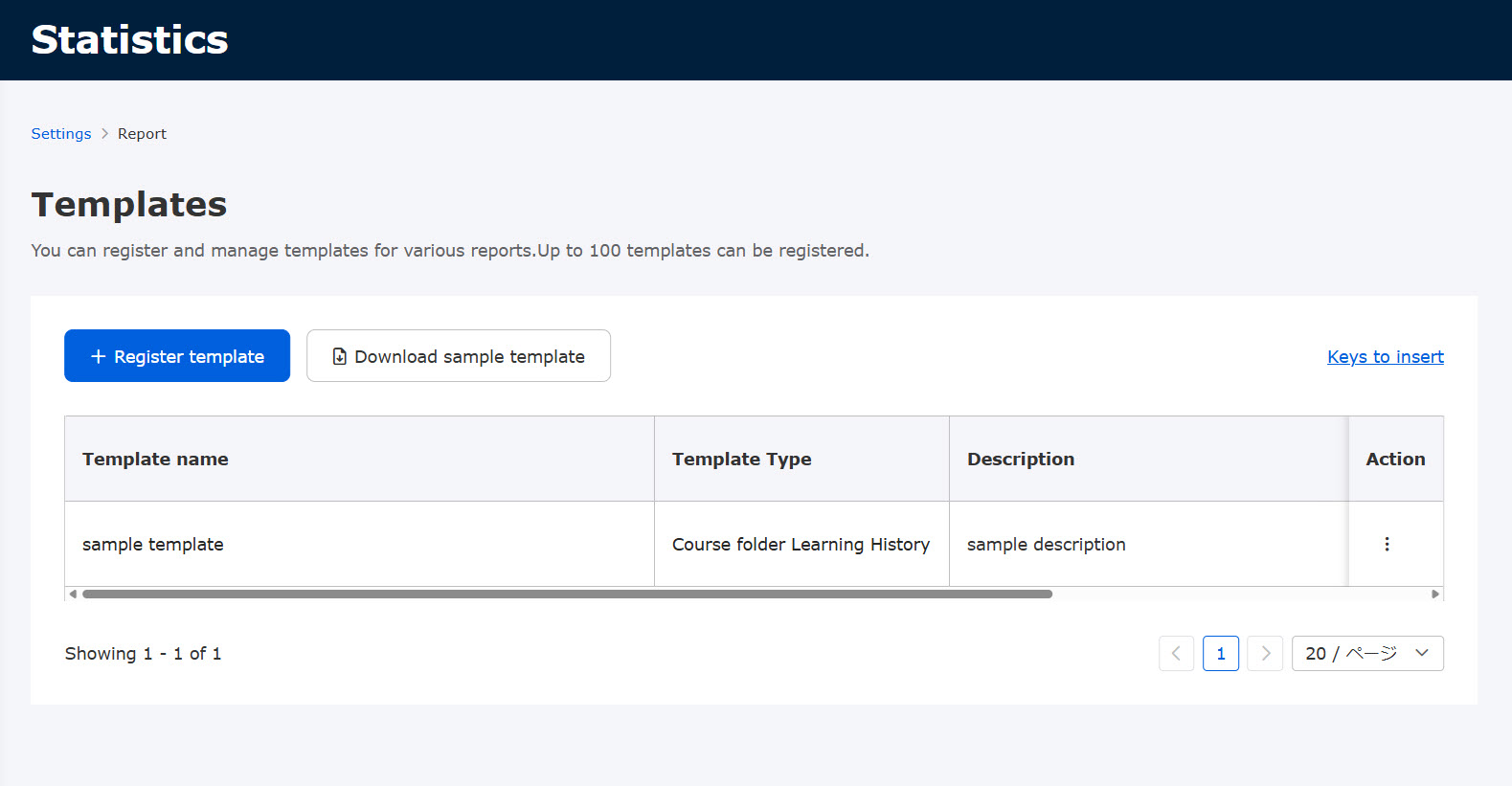
07. Operation Menu
Click the "︙" icon in the "Operation" column of each template to display the following menu.
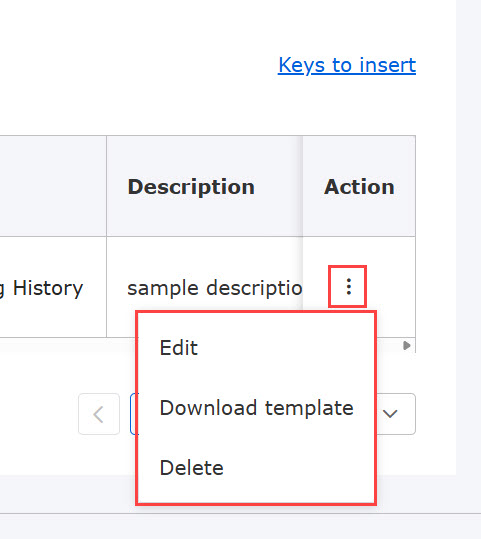
▼ Edit
You can edit the content of the template.
The contents that can be edited are the same as when registering a new entry, so please refer to that section.
*"Template Type" cannot be changed.
Download ▼Templates
You can download the registered template.
▼ Delete
You can delete registered templates.
Export statistics
The parts of the form that can be output differ depending on the type of template.
The following is an explanation of each type.
Required
Management role of Grade manager(Edit/View)
Course and Folder Learning History
The statistics can be exported on the Progress recordd, Group tab.
*For information on how to operate the medical record, see "Progress record.
01. Open the medical record screen
In the side menu, select "Grading and Analysis" > "Medical Records".
02. Select Groups and Course Folders
On the "Groups" tab of the "Medical Records" screen, select the group and course/folder for output.
First, click on "Details" for the target group.
On the next screen that appears, select a course or folder.
03. Form output
Click on "Export statistics" in the upper right corner of the page.
When the following pop-up appears, select a template from the "Form Template" pull-down menu.
After completing your selections, review the contents and click "Output".
Courses or folders which the selected groups have taken will be exported.
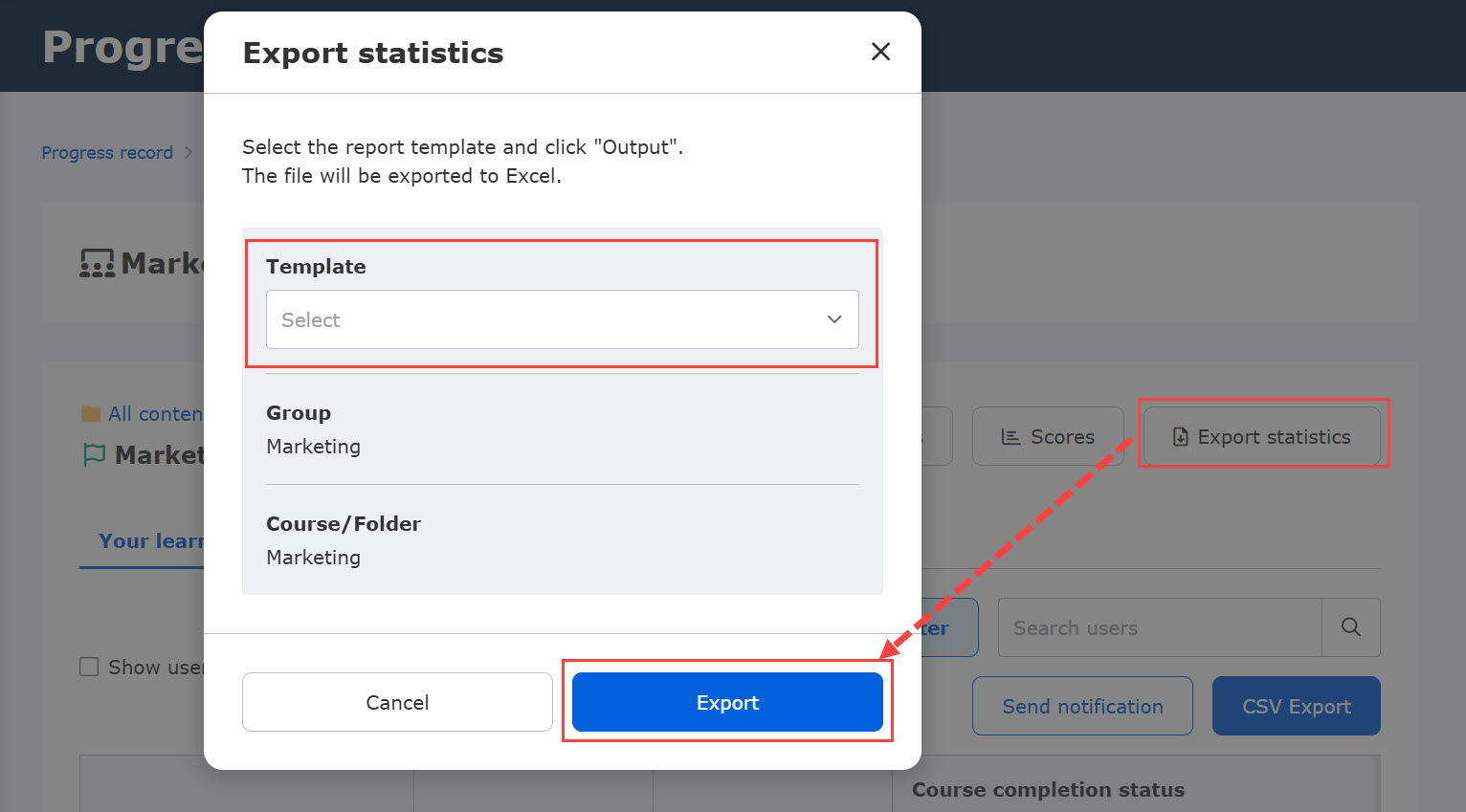
Results of the survey
Regarding the questionnaire, reports can be output on the "Results List" tab of the "By Content" screen.
*For information on how to operate "By Content", please refer to "By Content".By contents.
01. Click Per content tab
In the side menu, select "Manage grades" > "Per content"
02. Open the results list screen of the questionnaire.
On the "By Content" screen, click on the target survey.
On the screen that opens, select the "Grades List" tab.
03. Form output
Click on "Export statistics" in the upper right corner of the page.
When the following pop-up appears, select a template from the "Form Template" pull-down menu and click "Output".
The information on taking the survey will be output.
*For anonymous surveys, personally identifiable fields will be masked with "********".
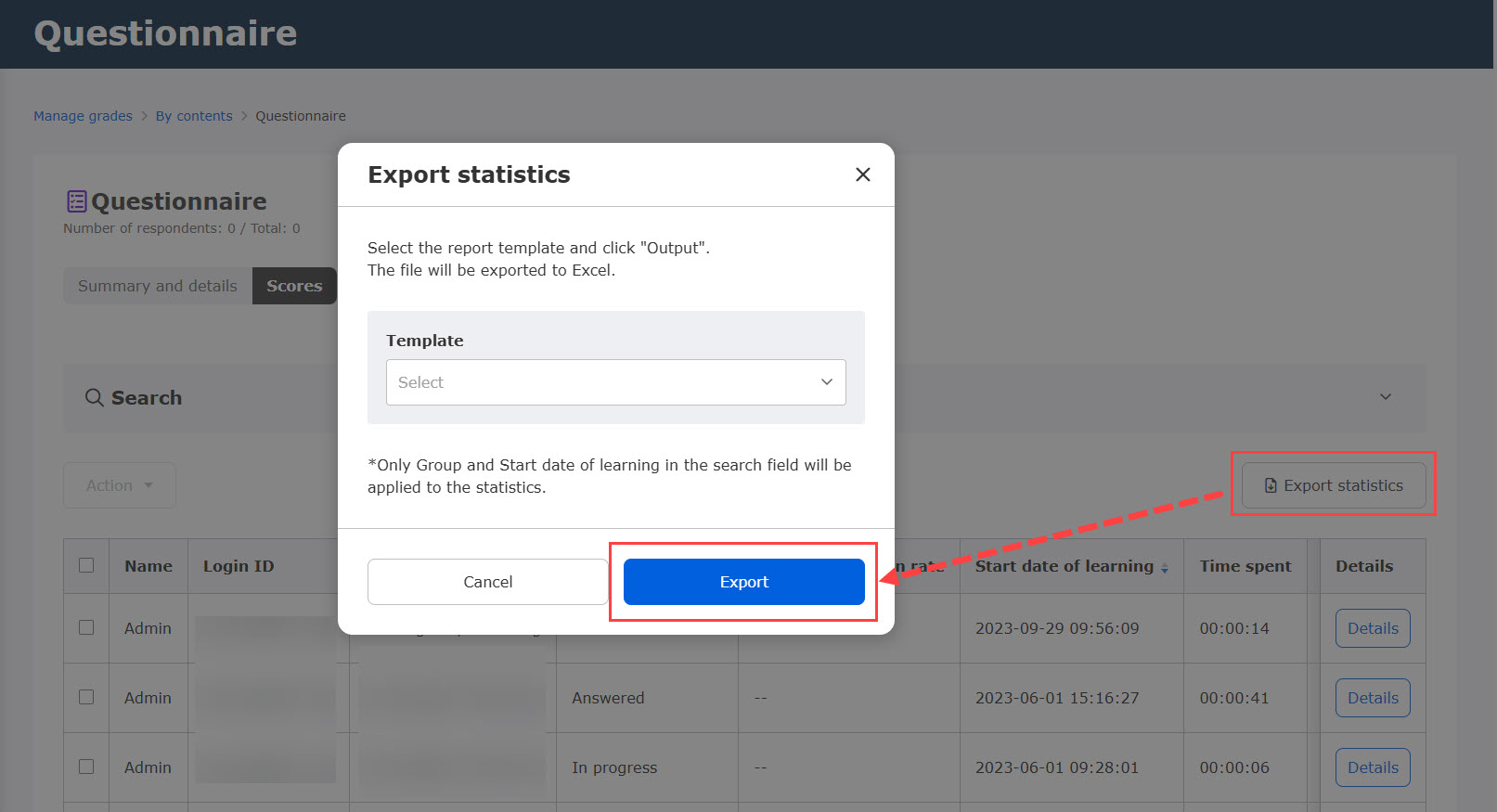
The following questionnaires cannot be output as reports.
- Questionnaire that is not the target content of the template
- Questionnaire in html format