Manage notifications
Notifications can be sent to users.
Notifications can be displayed as a notification bar at the top of the learningBOX screen or sent to a registered e-mail address.
*Select "Notifications" > "Notification Management" from the side menu to open the page.
Required
Notification Management Authority
Sign up for new announcements
01. Open registration/edit screen
Click "New Registration" in the upper right corner of the "Manage Notices" screen.
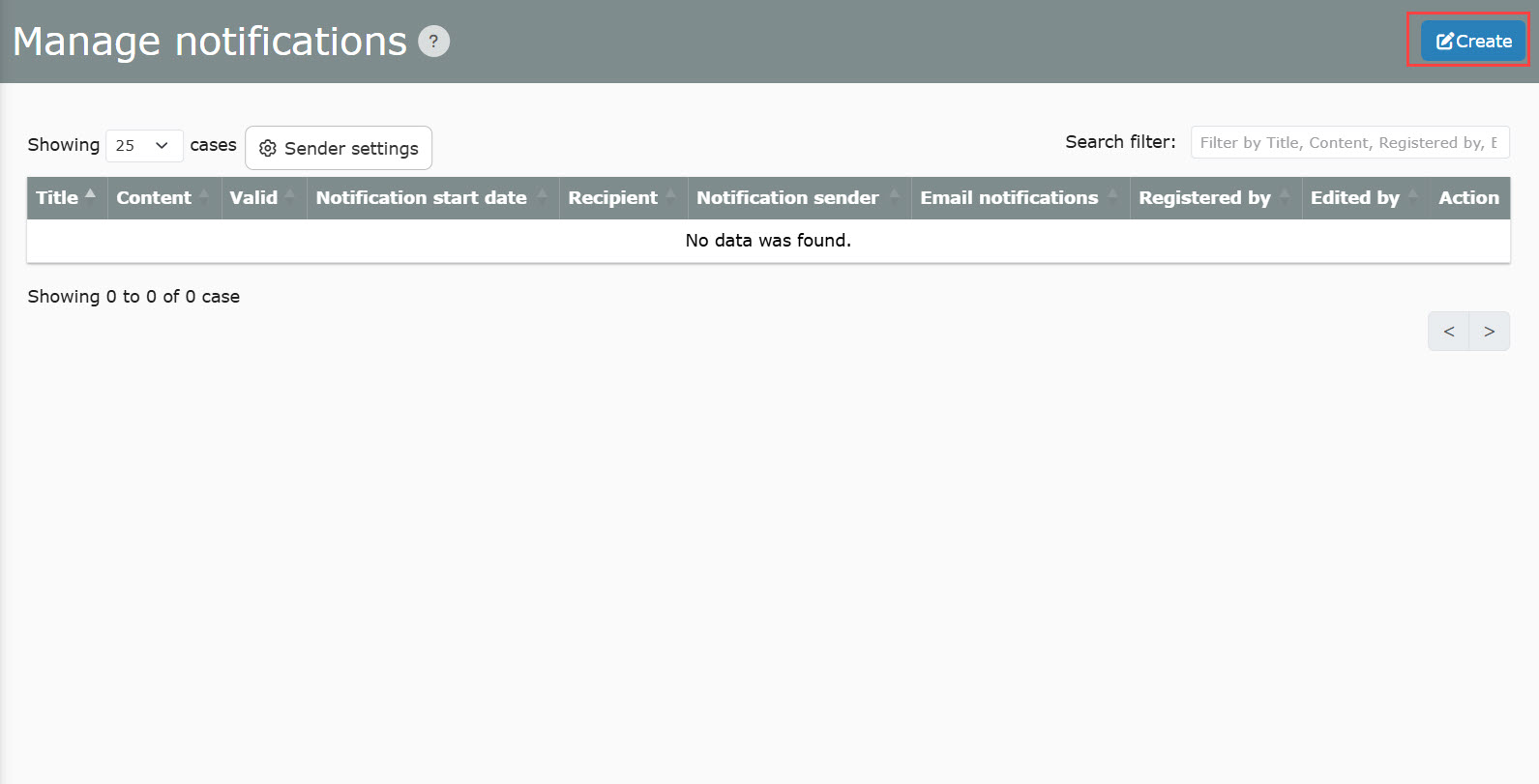
02. Settings
The following window will be displayed.
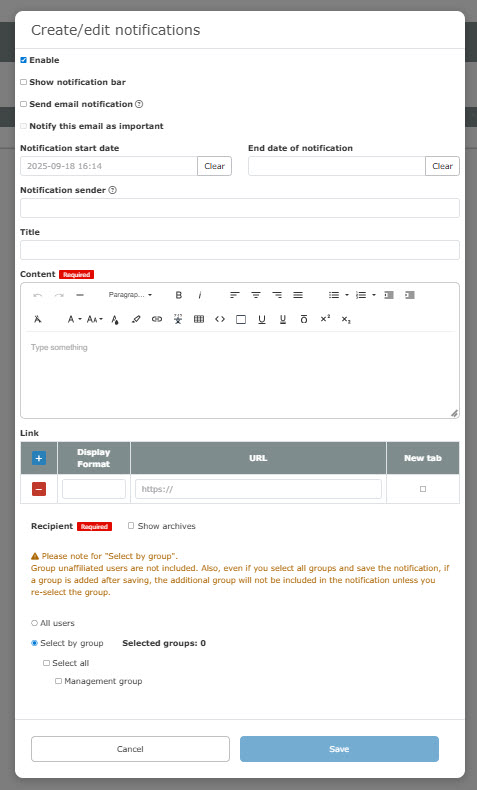
The following explains the details.
▼ Enable
Please make sure to tick here.
▼ Display the notification bar
A notification bar can be displayed at the top of the user's screen.
To display, please tick the box.
▼ Email Notification
Users can be notified by e-mail of announcements.
Tick the box to use the function.
*For more information on how to edit email templates, please see "Email settings by adminPlease refer to the "Notice Notification" in the "Notice Notification" section.
▼ Notify as Important Notice
This is used in conjunction with the "Notify me by e-mail" option.
By ticking this box, you can notify all users by e-mail as an important notice.
*For more details, refer to Individual e-mail notification settings.
Start date of notification / End date of notification
You can set the start and end dates for posting notices.
Click on the blank space and select a date and time from the calendar.
If no special settings are made, it will be published immediately after creation and will remain on the site indefinitely.
*After the set end date for notifications has passed, they will no longer appear on the user's notification screen.
▼ Distributed by
Please enter the source of the notification.
Input is optional.
In addition, this is the "originator configurationThe display and operation will vary depending on the settings made in
▼ Title
Enter the title of the announcement.
Input is optional.
▼ Contents
Please enter the text of the notification.
The content can be created in a rich text editor, where you can decorate text, insert tables, links, etc.
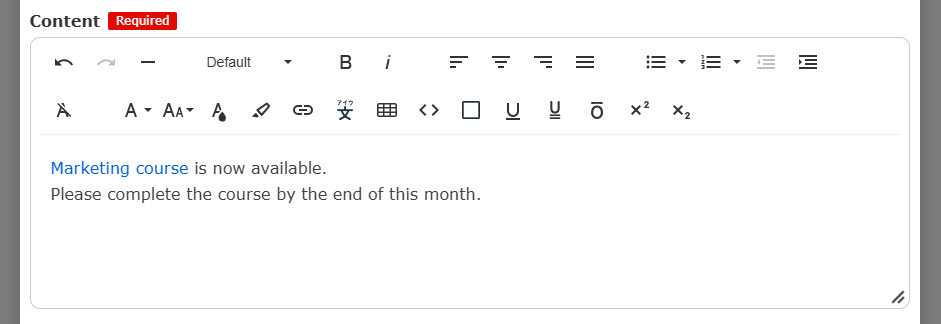
Notices are displayed in rich text format only on the Notice Details screen.
The following pages are displayed in plain text format with only the text information extracted.
- notification bar
- Notices panel on the "Dashboard" screen
- Notification notification e-mail
- List of announcements on the "Manage Announcements" screen
- List of Notices on the "Notices" screen
▼ Link
Links can be placed in addition to the content (body) of the notice.
Enter the text to be displayed in the "Display Text" field.
Enter the URL of the link in the URL field.
If you wish to open the link in a separate tab, please tick the "separate tab" box.
Click the "+" icon to add a link, or the "-" icon to remove a link.
▼Notification Contact
Select the recipients to be notified.
The recipient can be selected from all users or a group.
Please tick the desired target.
You can select more than one group.
- Users who do not belong to the selected group will not be sent
- If you create a group after registering a notice, it will not be sent unless you add it to the destination again
Save the settings.
Archive Group Display Settings
You can choose whether or not to display archived groups in the list of notifications.
Tick "Show archives" to display them.
*With archives hidden, ticking "Select All" will not select archived groups.
Even if you archive a group that has been ticked in the Notification Destination, you will still be notified of the relevant notification.
03. Distributor setting
You can set items to be displayed as the distributor of notices.
Required
Notification management privileges (for all users) + Configuration page access privileges
Click on "Source Settings."
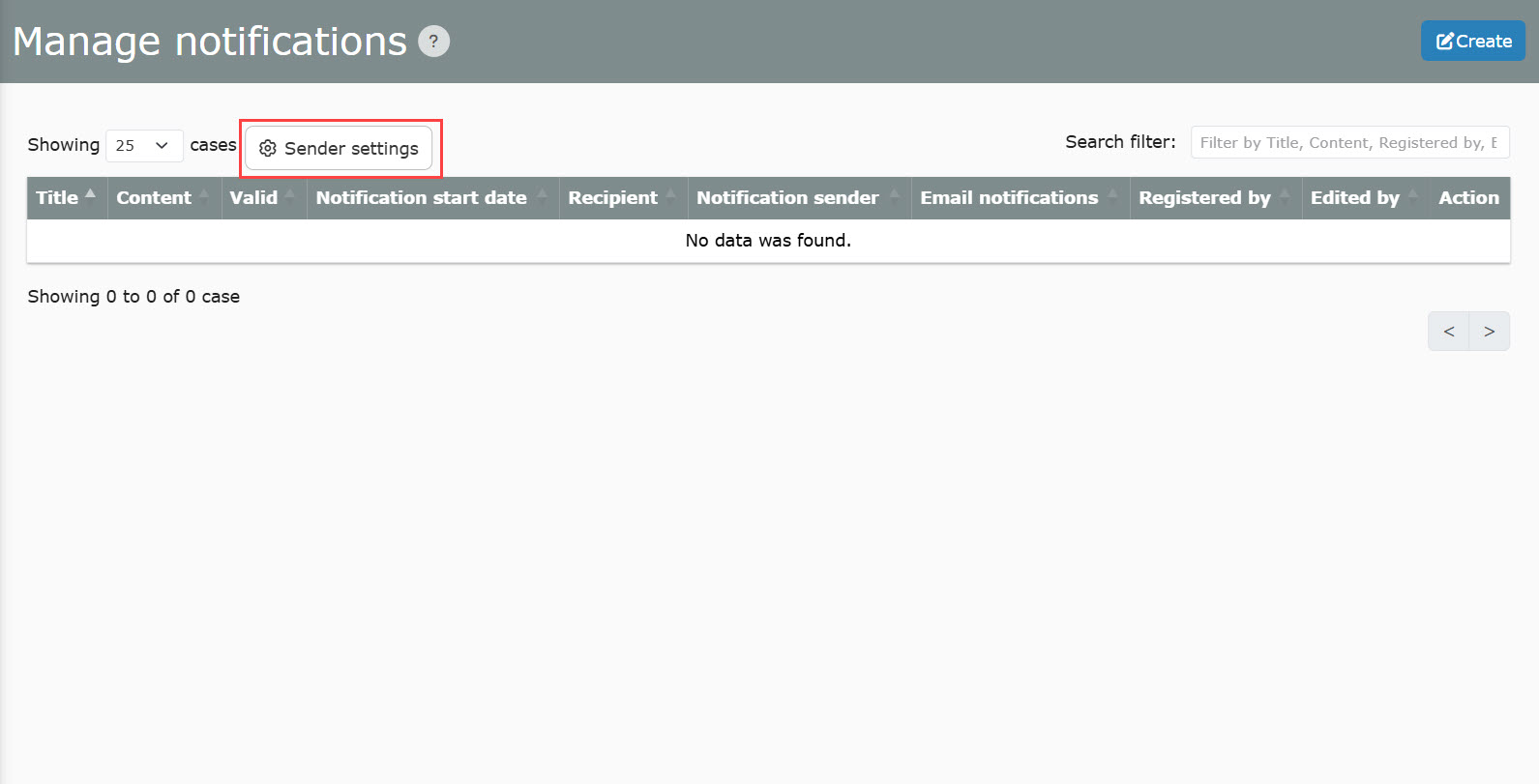
The following window will be displayed.
From the "Distributor" pull-down menu, select which item name you would like to display.
In addition, here is the "Input field settingsThe following items in the "□" section will be displayed.
- Department
- Name
- Display name
- Department Name
- Fields added in the "Input Field Settings" (*Only those with a text/radio button/pull-down input format)
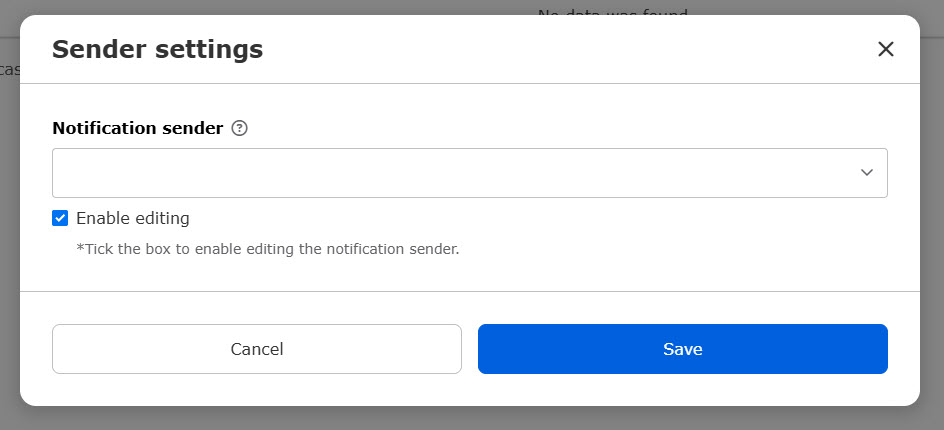
You can also set whether or not to allow the announcement creator/editor to edit the value of the distributor.
If you wish to allow it, please tick "Allow editing".
Once the distributor is set, it will appear in the following locations.
- Notices panel on the "Dashboard" screen
- Notification" screen
- Notification Management" screen
- Notification detail screen
- Name of the sender of the notification e-mail
The site customizer's "Change sender email addressEven if the sender name of an e-mail is set in "Notification Management", the sender set in "Notification Management" takes precedence over the sender.
Note
On the Notification Email Template Editor screen, you can add a "From" field to the body of the email.
*For more information on how to operate the system, please refer to "Email settings by admin.
04. Listing of notices
Registered notices are listed on the "Notice Management" screen.
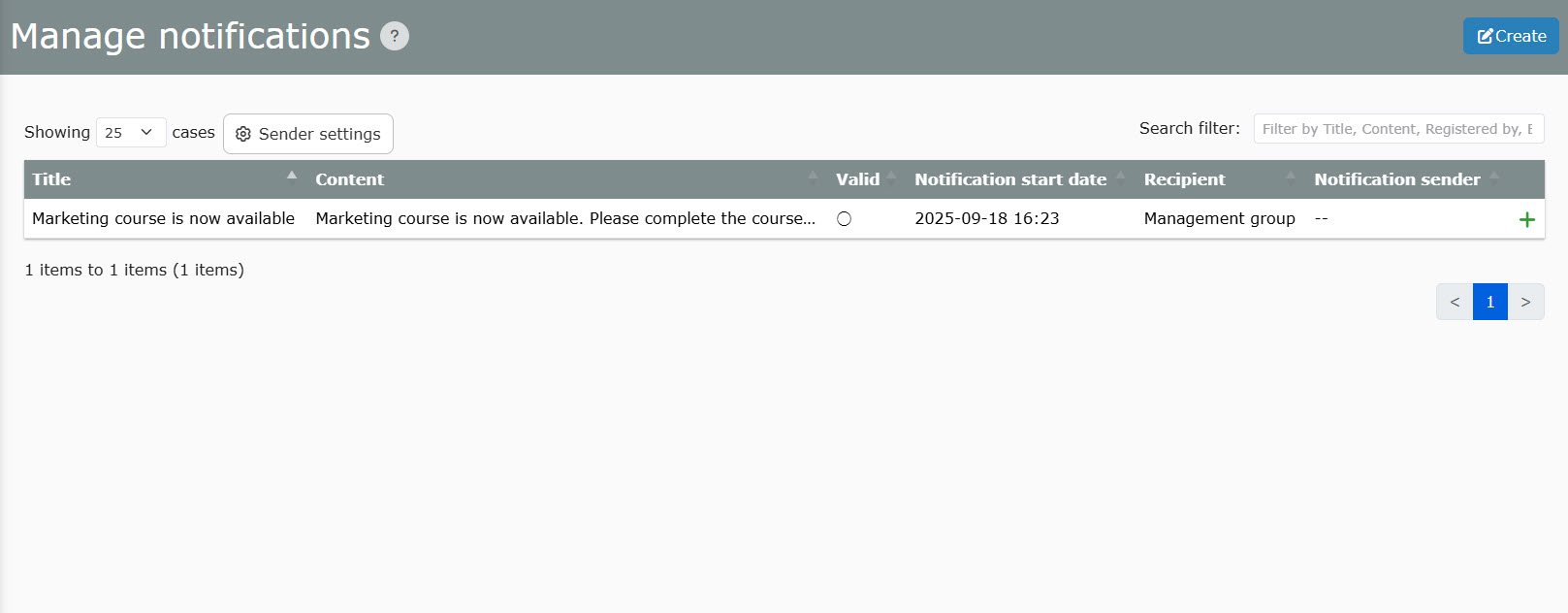
05. Search for Notices
You can search for notices using the search filter in the upper right corner of the "Manage Notices" screen.
*Please enter one of the following keywords: "title/registration details/registrant/editor".
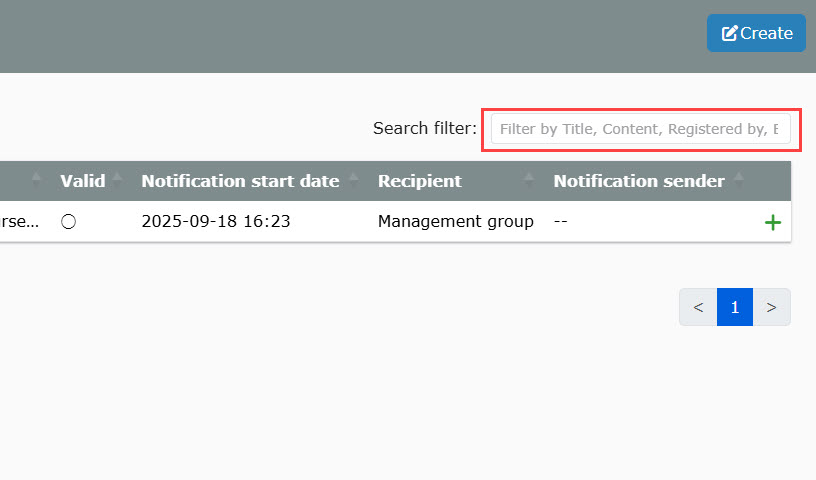
Edit/Delete Notices
01. Editing Notices
You can edit the contents of registered notices.
Please click the gear icon on the subject notice.
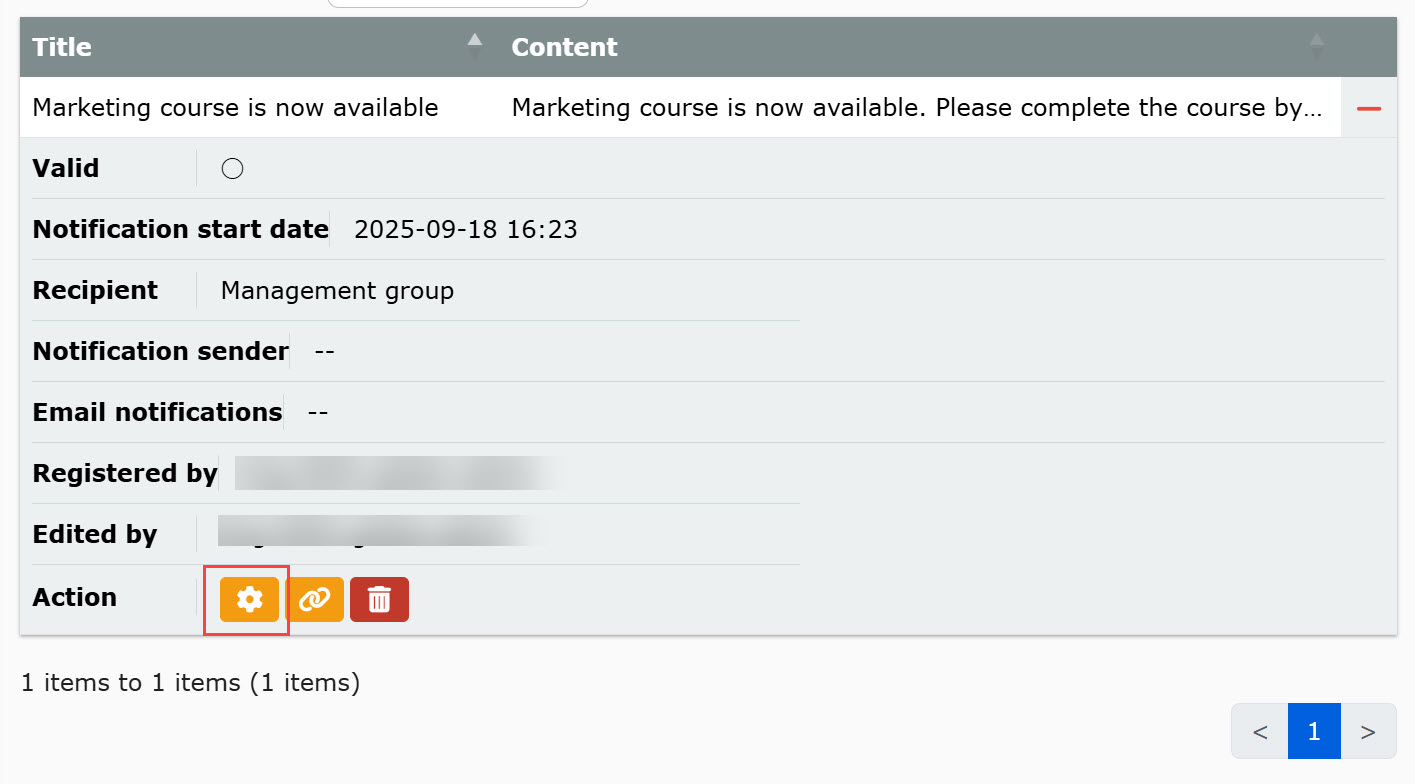
The items to be edited are the same as when creating a new item, so you can use the "Sign up for new announcements.
Save the settings.
02. Setting of links
You can edit the settings of the link in the announcement.
Click on the icon of the link for the subject announcement.
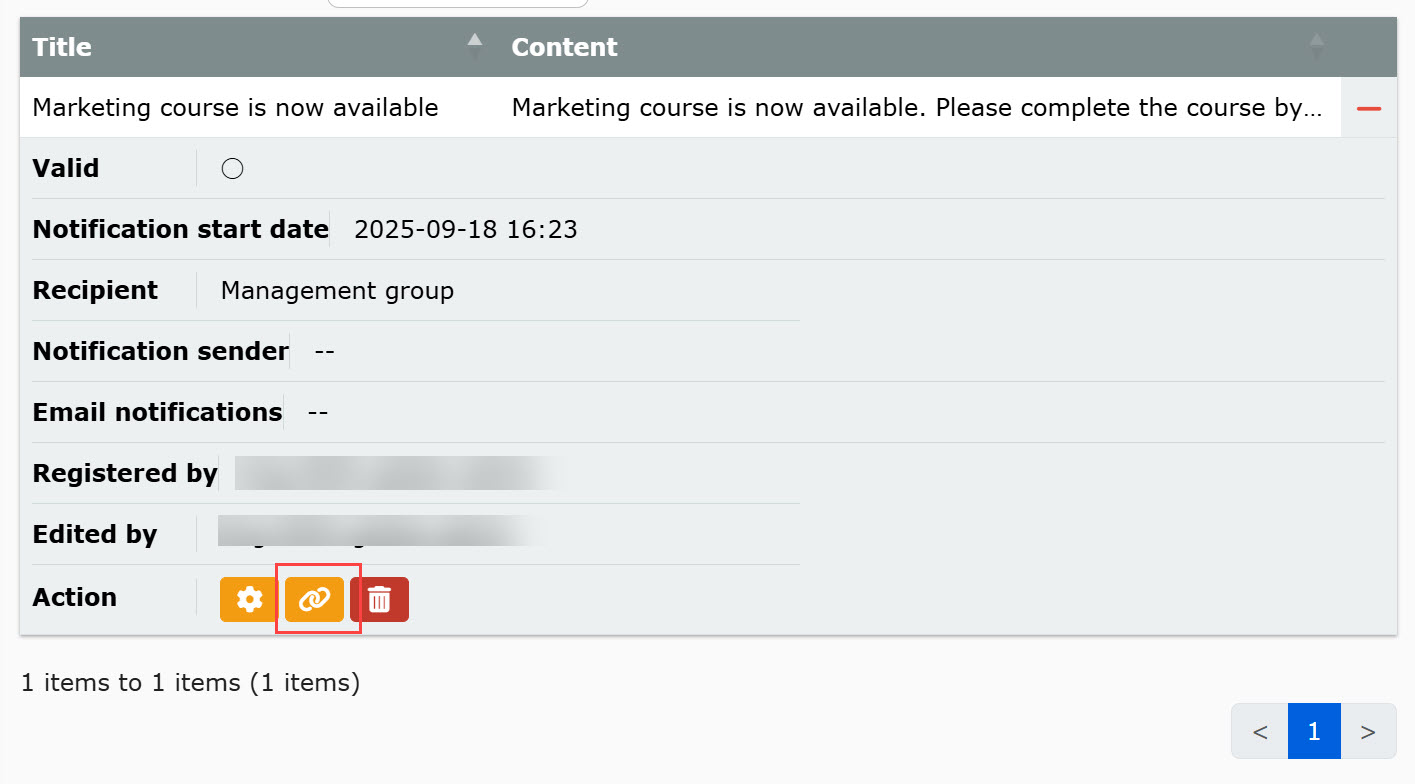
The following pop-up will open, please edit the content.
*For more information on how to operate the system, please refer to "Sign up for new announcements.
Save the settings.
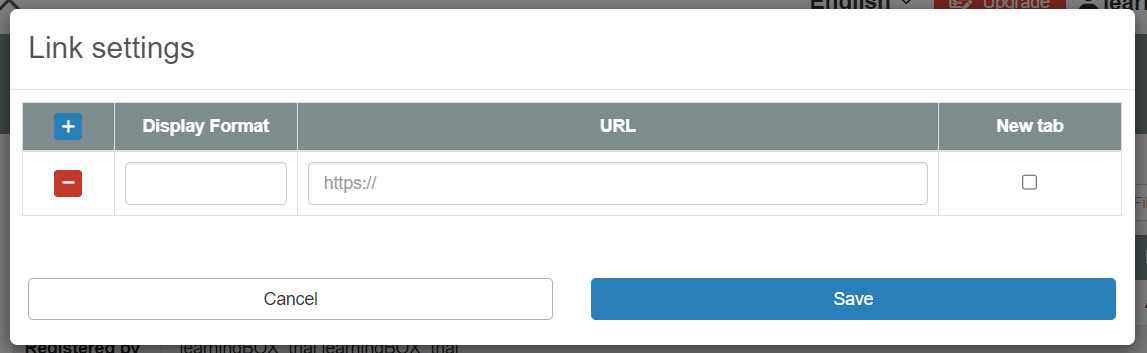
03. Deletion of Notices
You can delete registered notices.
Click on the trash can icon for the subject notice.
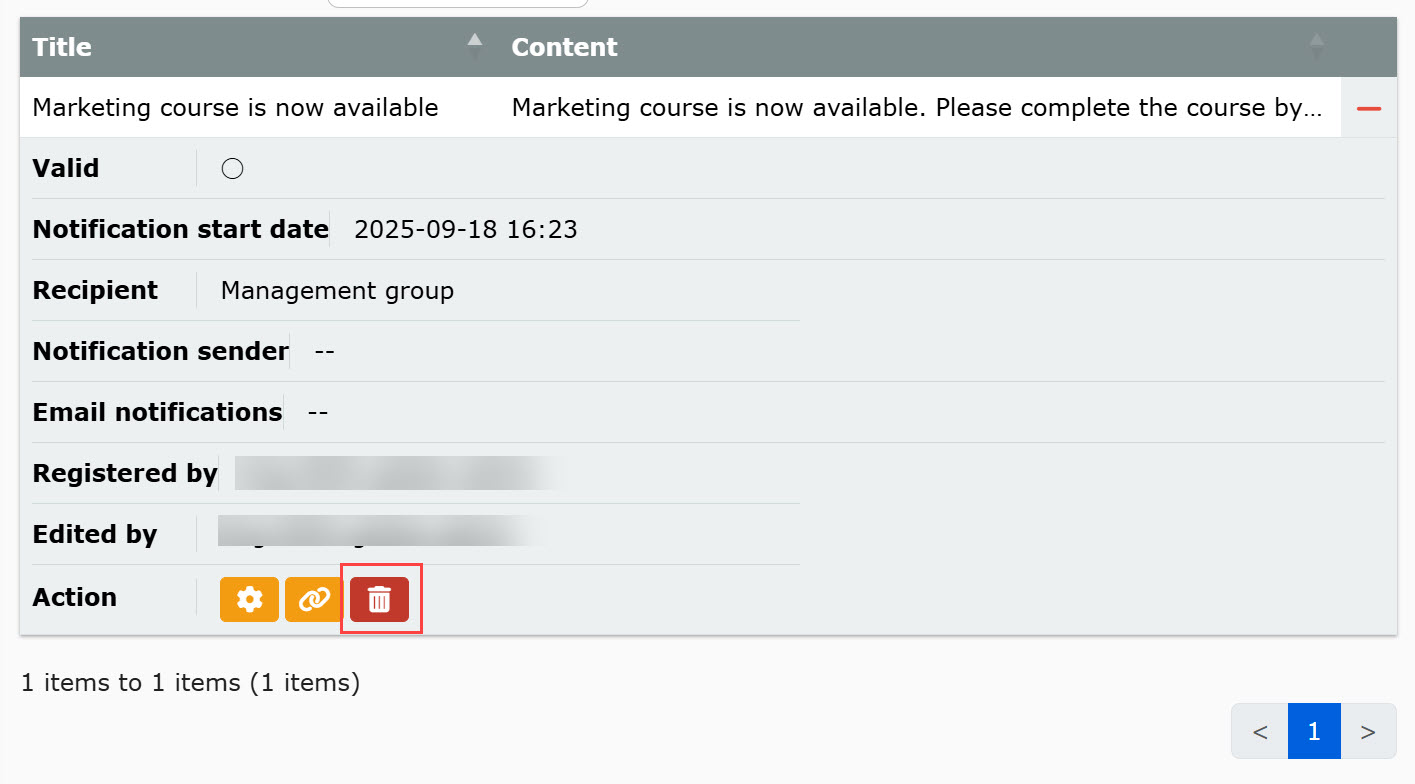
Displaying Notices
This section explains how the notices you create will appear on the dashboard and in the notification bar.
▼Display in dashboard
The following will appear in the "Announcements" panel on the dashboard
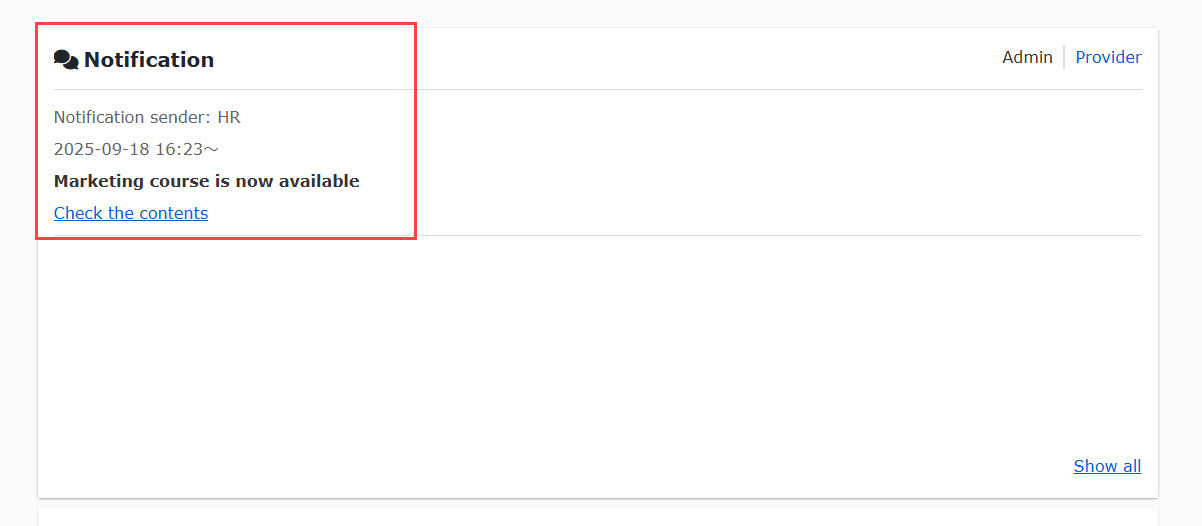
Click on "Check the contents" of each notice to see the details of the notice.
You can also click on "Check Notices" in the lower right corner of the panel.NoticeThe "Setup" screen will be displayed.
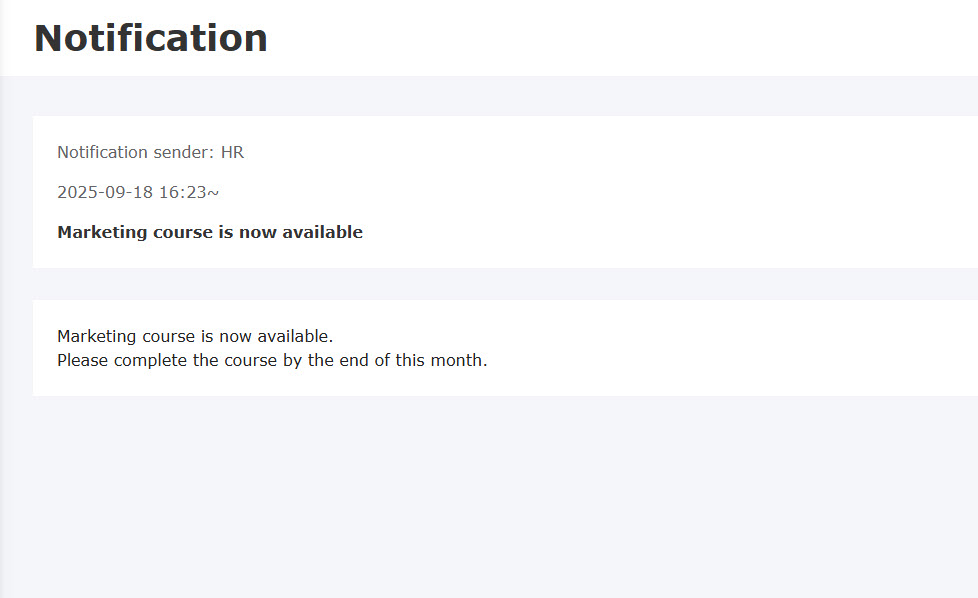
▼ Notification bar display
It appears as a notification bar at the top of the screen.
*The distributor will not be displayed in the notification bar.
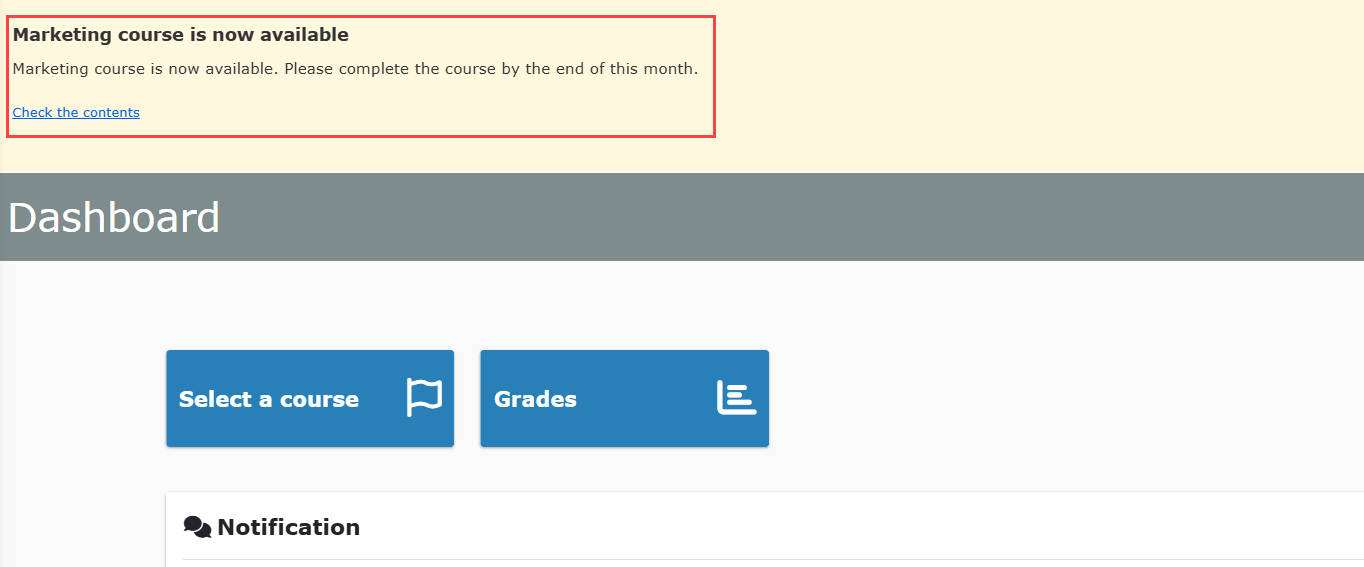
Click on "Check the contents" of each notice to see the details of the notice.
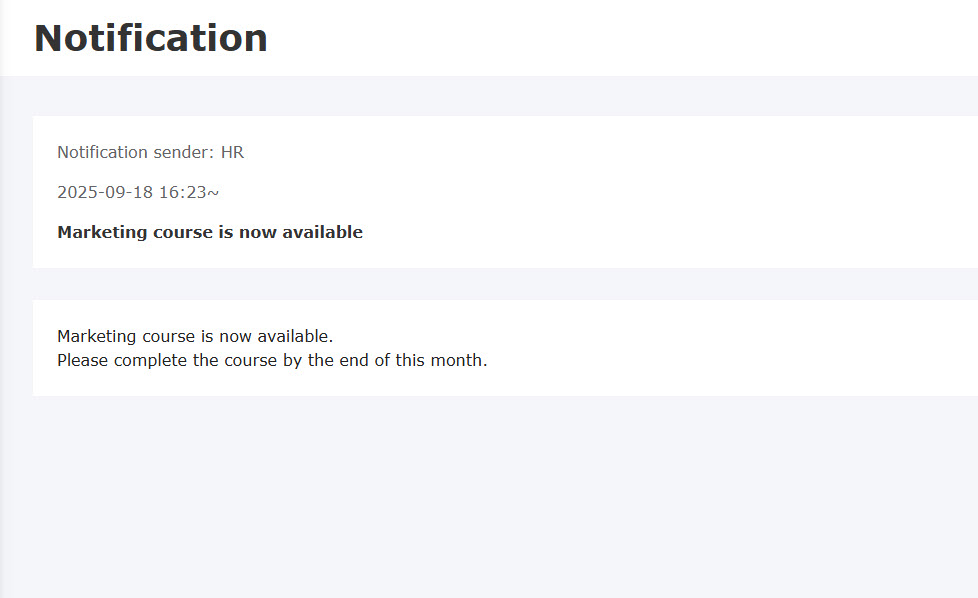
When a notification from the provider (learningBOX) is released, it will be displayed on the notification bar before login.
To view the details of the notification, please log into learningBOX.
You can log in by clicking on the "Check the details after logging in."
▼ Mail
Notifications will be sent to your registered e-mail address.
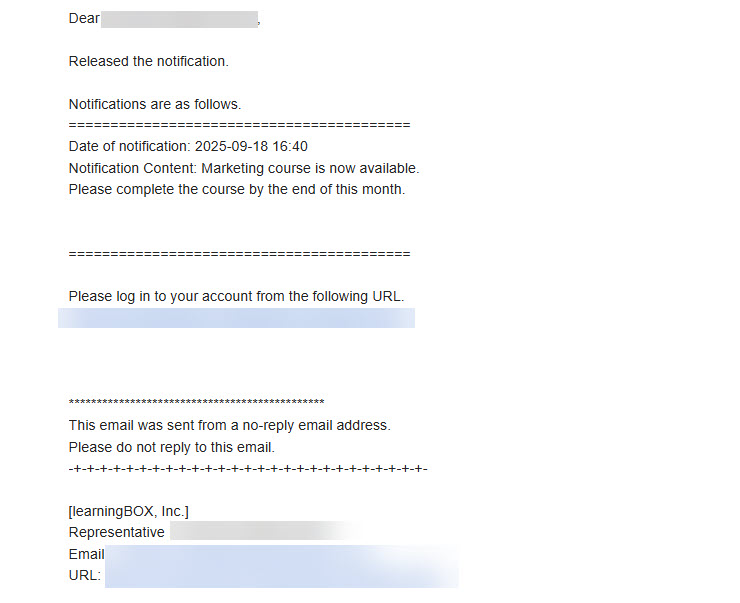
Notification screen
Click the bell icon in the header menu to display the "Notices" screen.
Here, notices are listed in a panel.
*Sorting order is based on the latest delivery date.
If you signed up for customization prior to September 17, 2025, you will be able to use the Site Customizer's "Manage menuThe function can be used by performing additional menu operations at
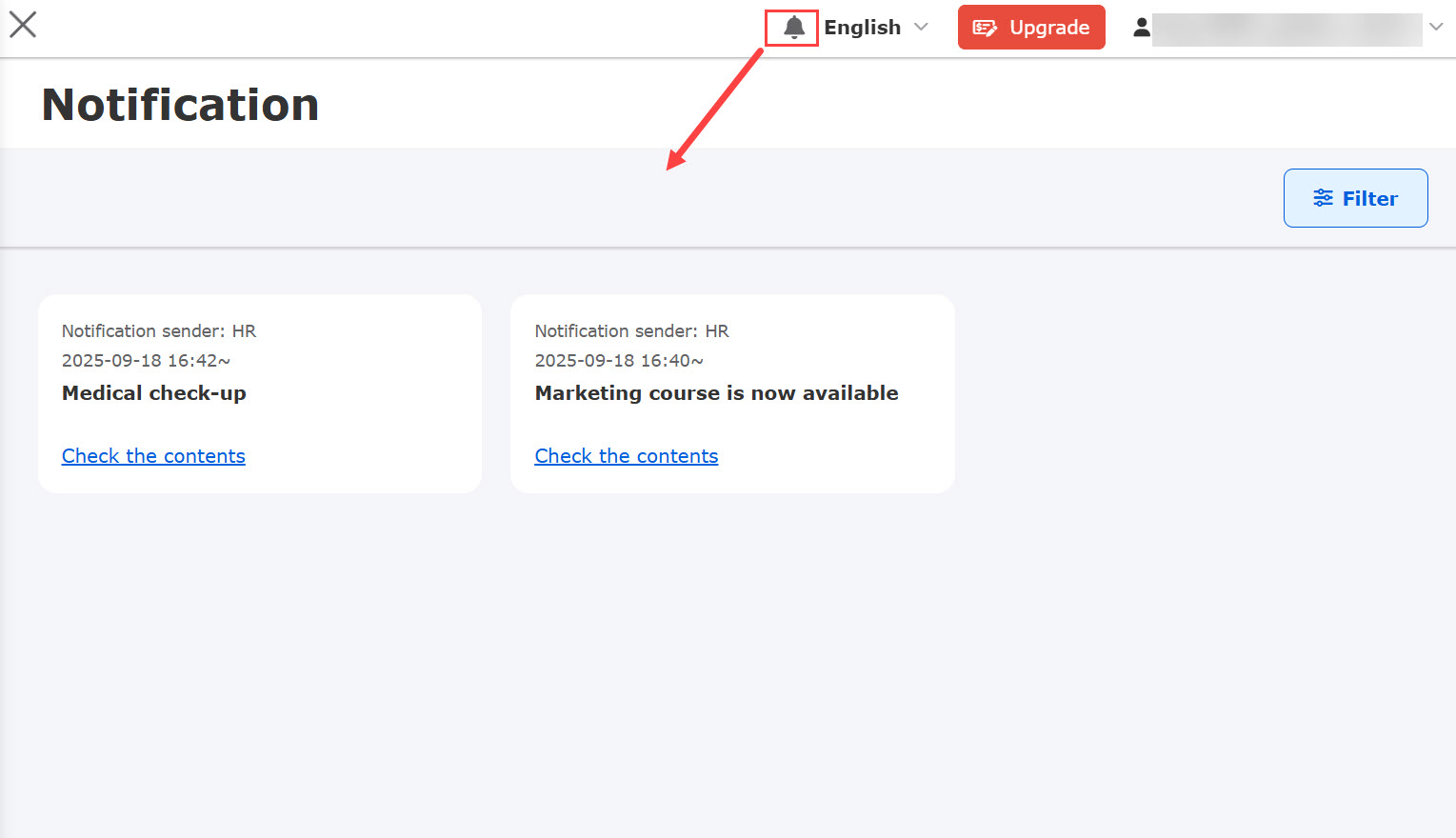
You can narrow down the notices to be displayed by specifying conditions from the "Refine" menu.
When clicked, the following pop-up will appear.
You can search for keywords by "title/content" or "distributor".
*Only "Title/Contents" can be searched by multiple keywords.
Please enter up to 100 characters, separated by spaces.
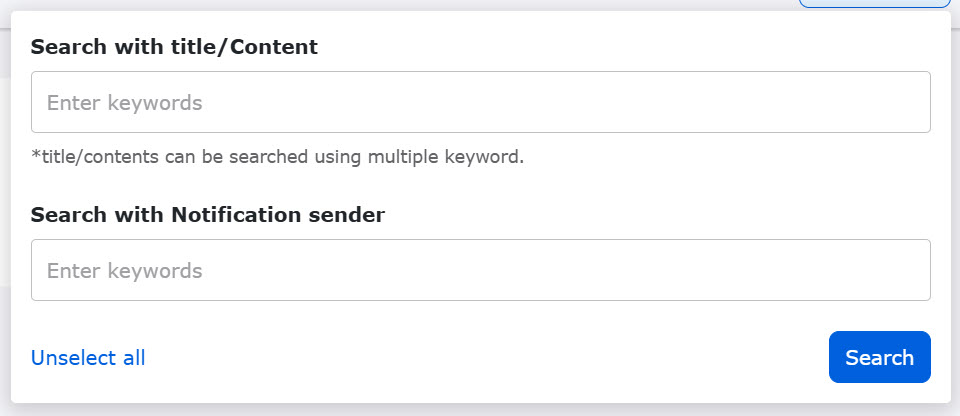
Click "Review Contents" on each notification panel to see the details of the notification.
Click "Back to List" to return to the "Notices" screen.
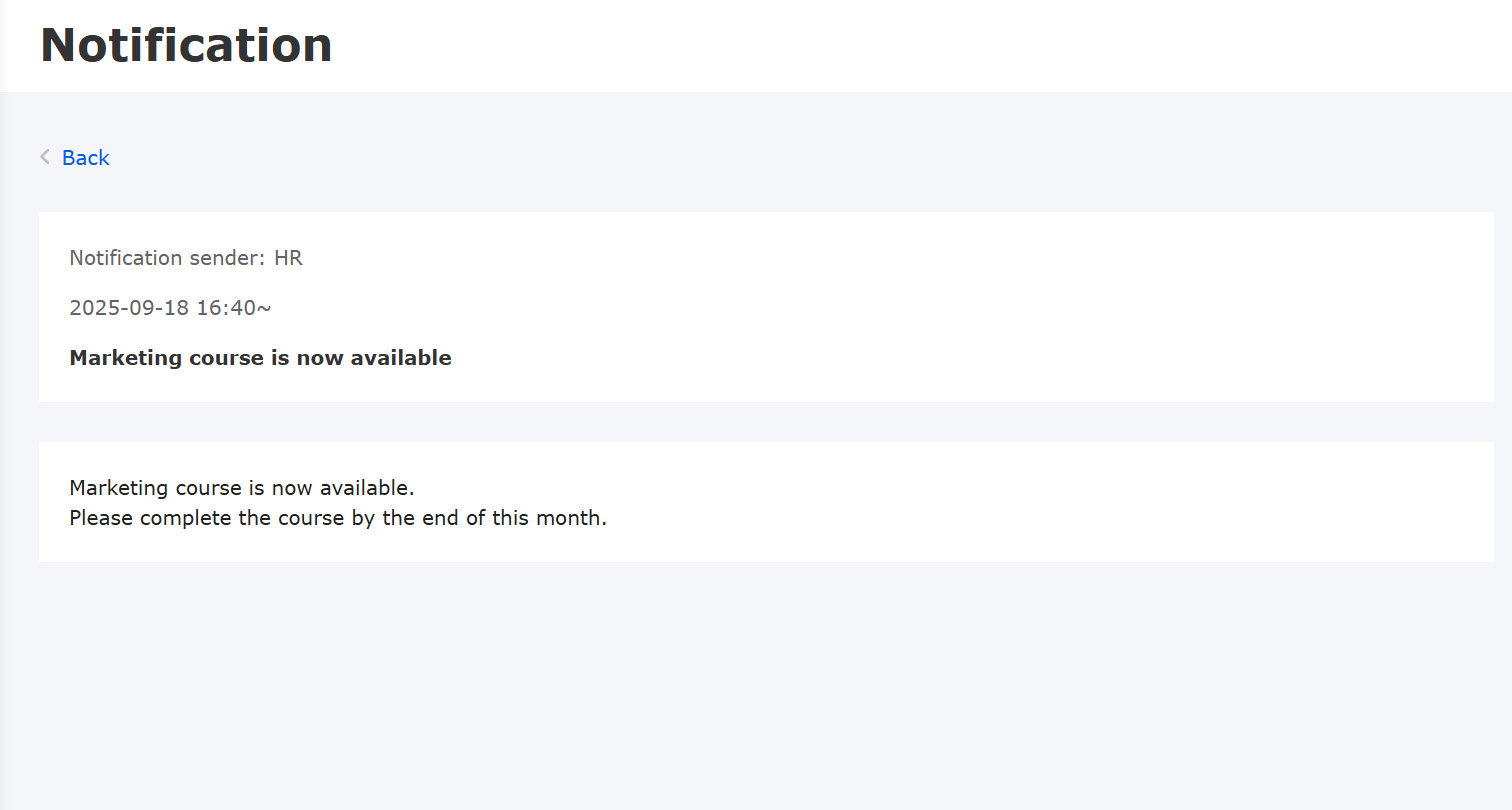
The following notices will not appear on the "Notices" screen.
- Deleted Notices
- Invalid Notice
- Notices past the end date of the notice