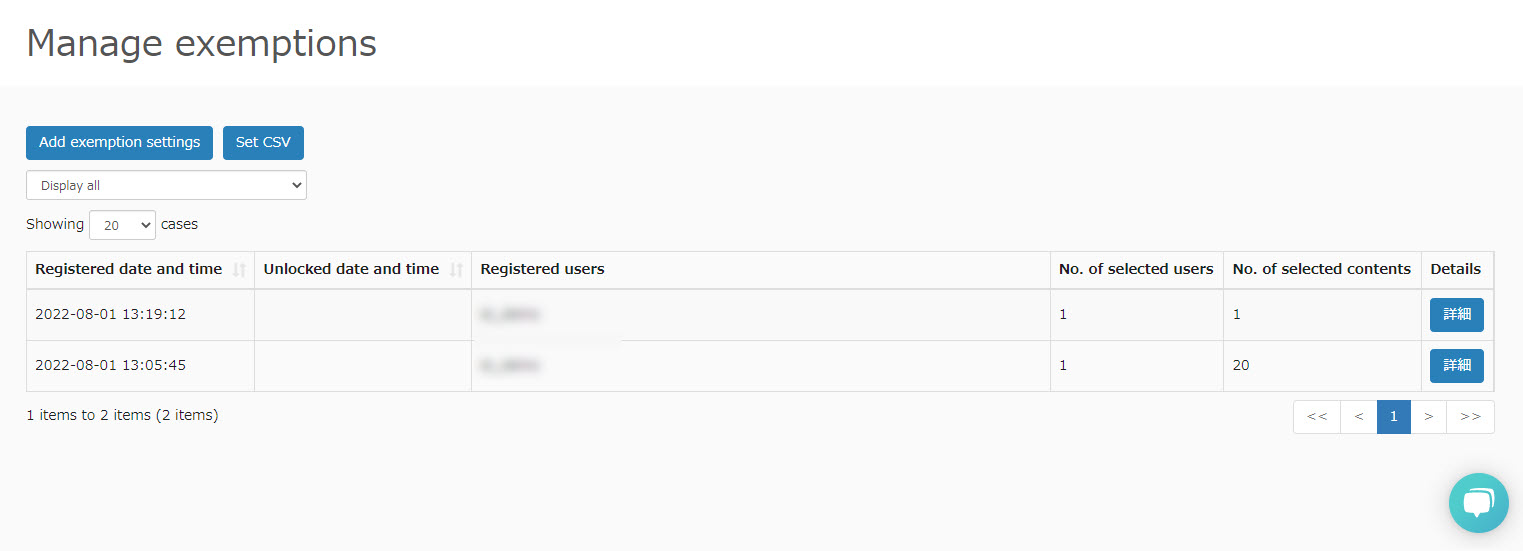Add exemption
You can add exemption by using the form or uploading a CSV file.
Steps
Form
01. Go to Manage exemption
Click on "Add Exemption Designation" in the upper left corner of the "Exemption Designation Management" screen.
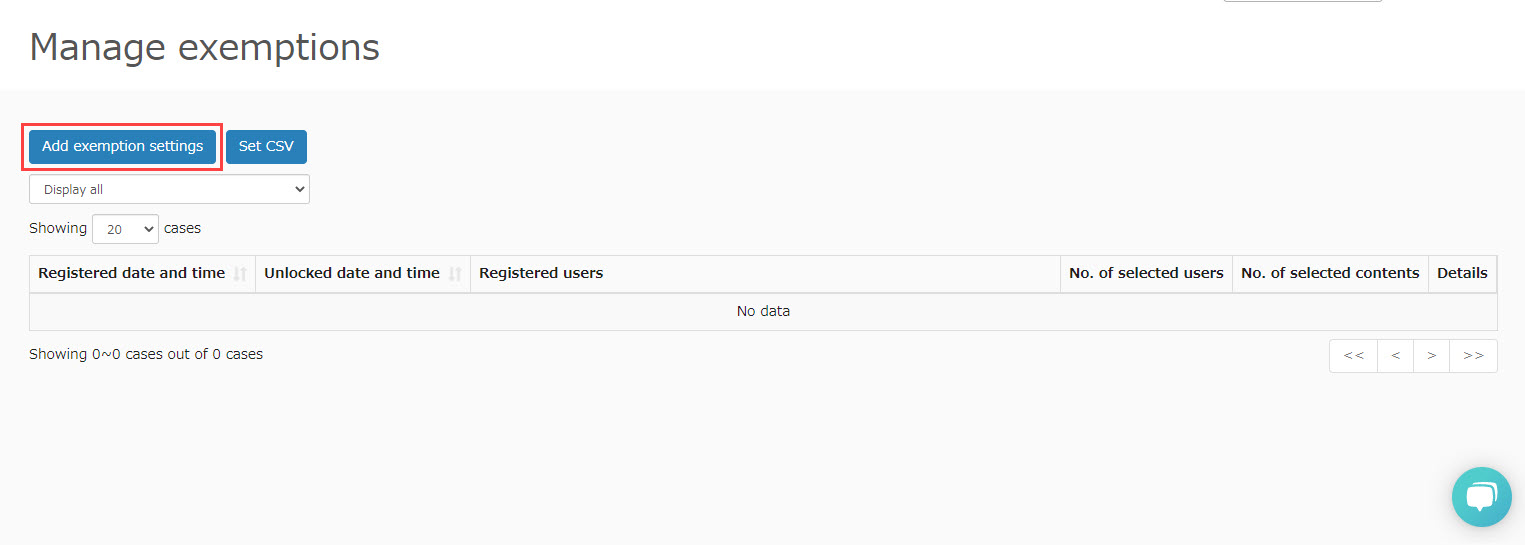
02. Select user and content
Select user(s) and content to set exemption.
▼ User
Tick the user(s) in the list.
*You can also search users in the search window.
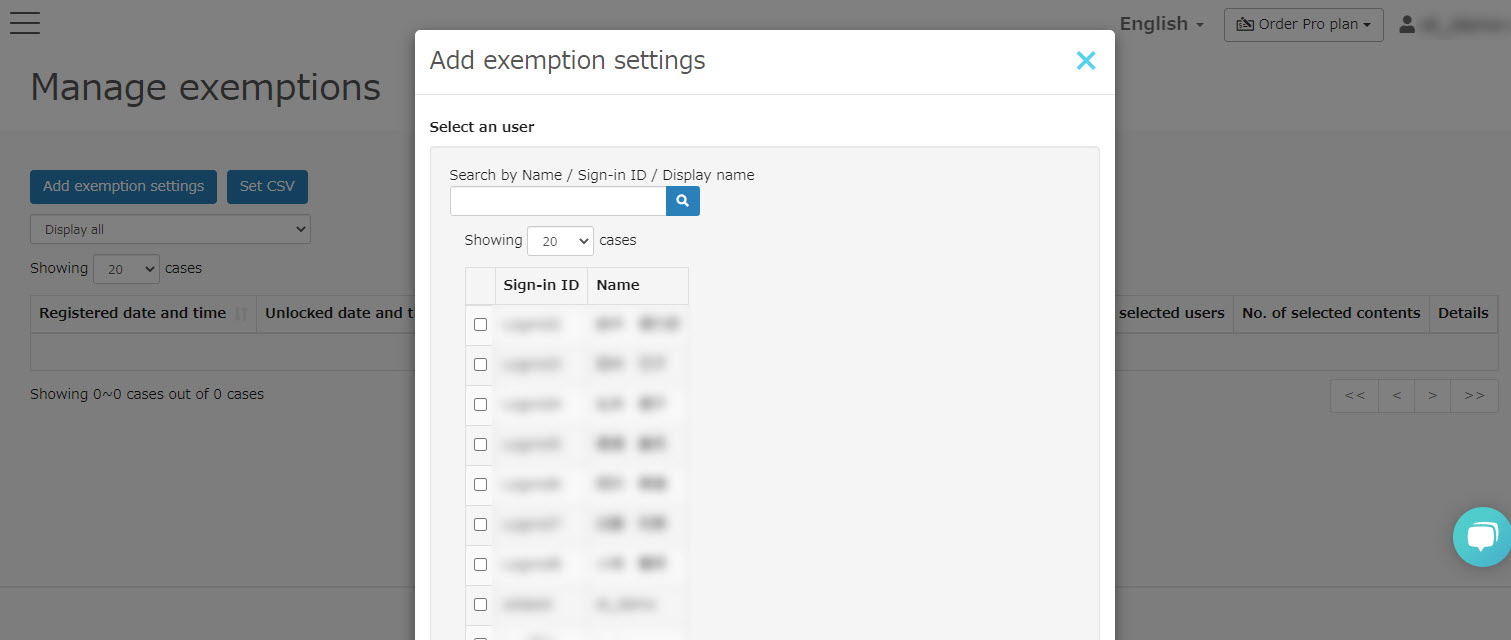
- Multiple users can be selected
- Users whose status is "invalid" will not be displayed
- Only users assigned to the Grade manager will be listed.
▼ Content
Tick the content to exempt.
*Use the search window if necessary.
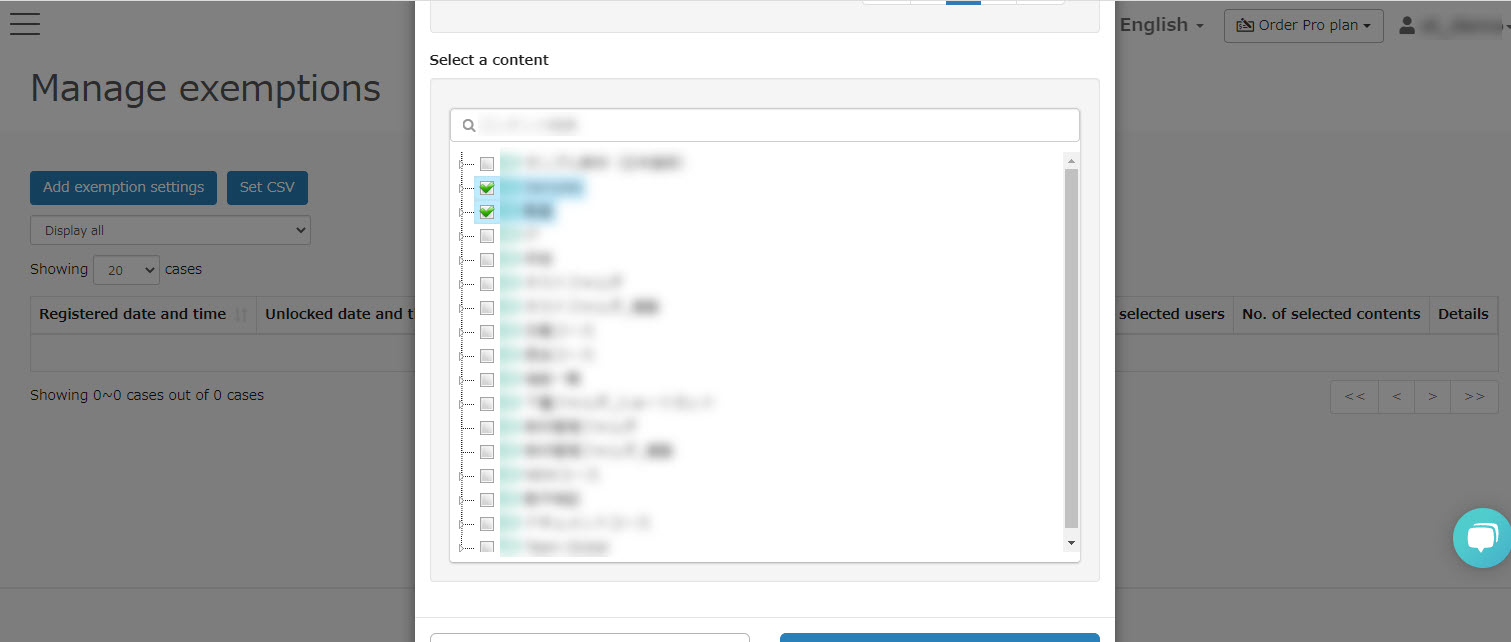
- Only content assigned to the Grade manager will be listed.
- Multiple content can be selected.
Upload CSV file
01. Download template
Click on "Set CSV" in the upper left corner of the screen.
Click "Download."
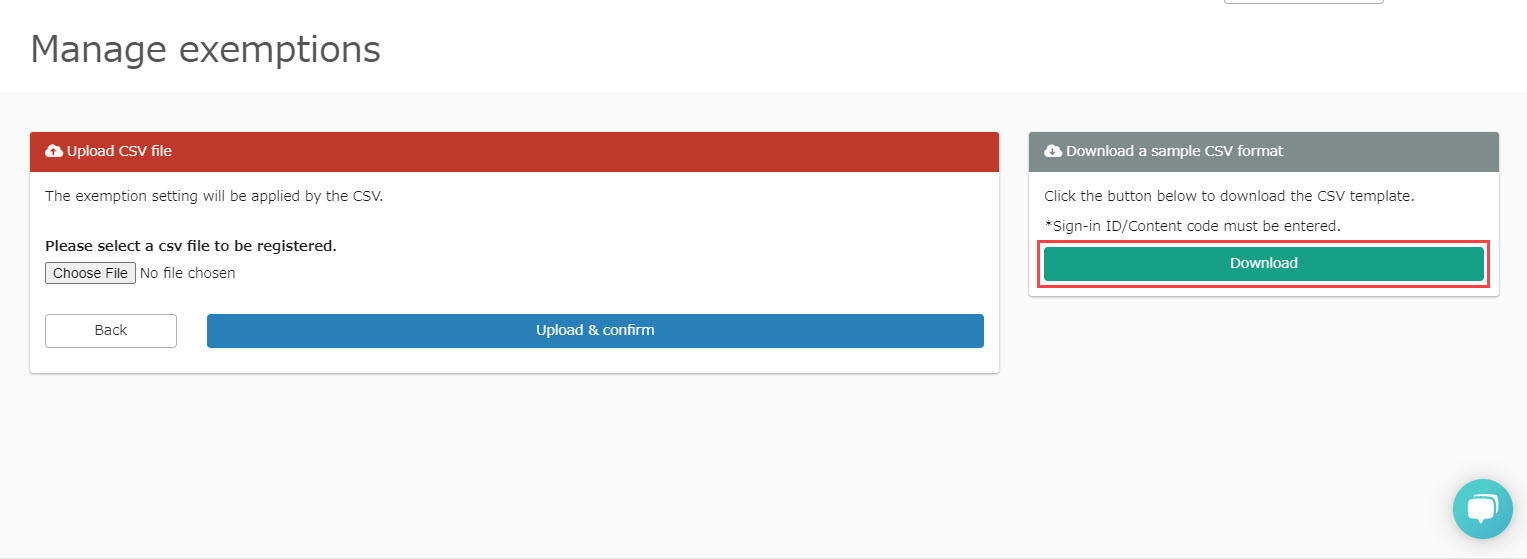
The same content code is not available.
On the "Exemption Designation Management" screen, click on "Exemption Designation Management."Add an exemption designationPlease specify from the "+" button.
02. Enter CSV
Open the downloaded CSV file.
Enter the login ID of the user to be exempted and the content code.
For more information about the content code, please refer to "Appearance.
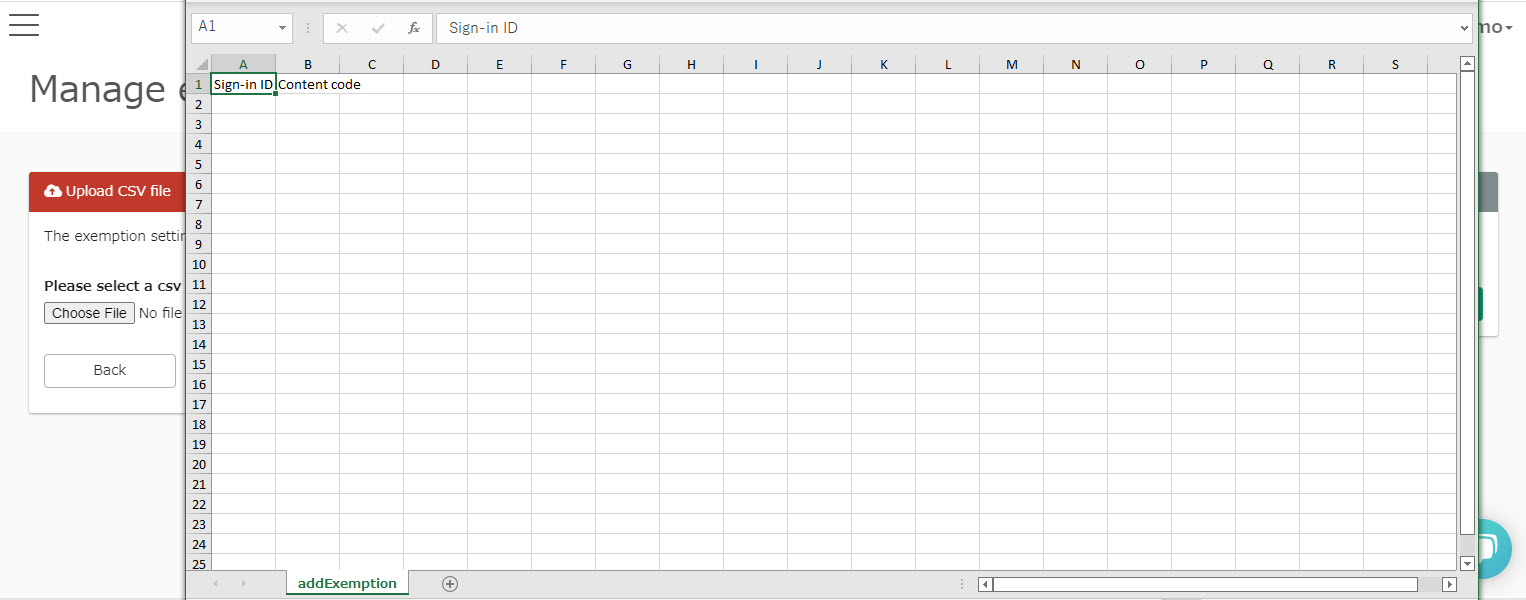
03. Upload CSV file
Go back to learningBOX.
Choose the CSV file you created to upload.
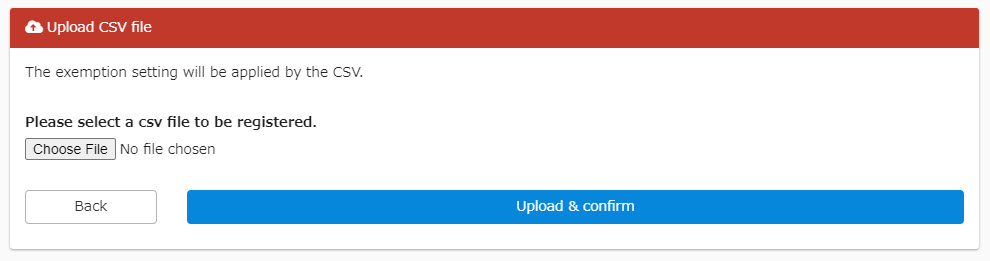
04. Confirm
When uploaded, the following page will be shown.
Confirm the information and click on "Register."
*You can exclude content from registration by un-ticking the box.
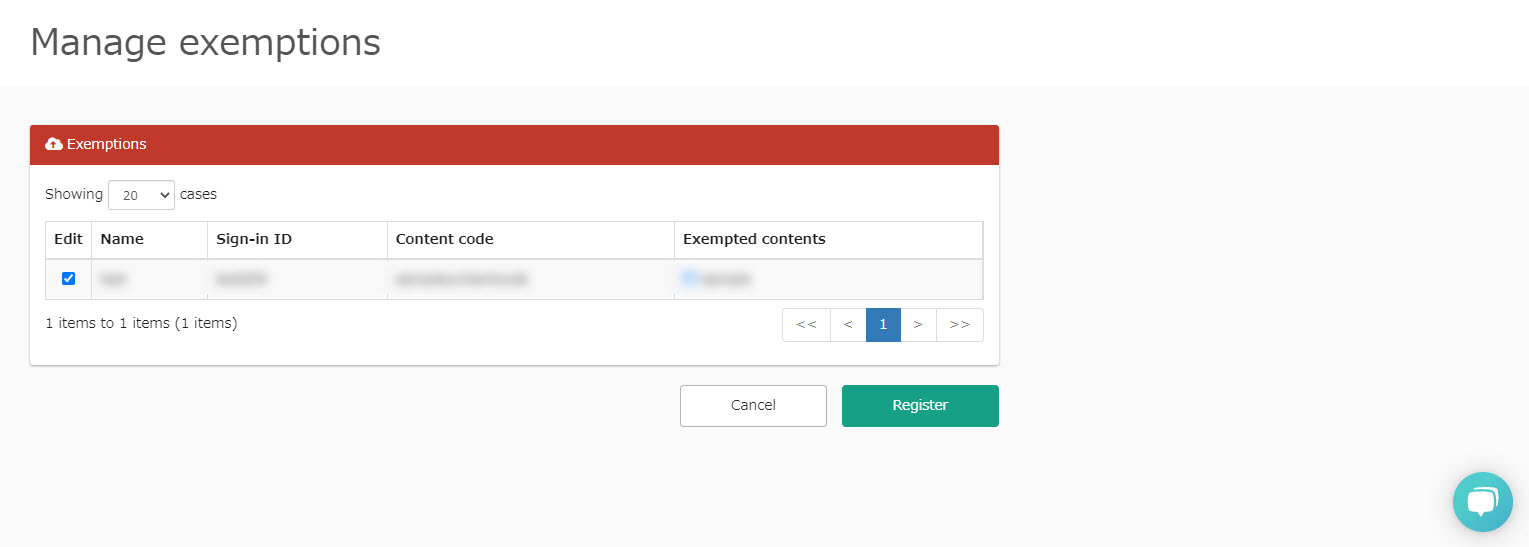
Interface on Management exemption
The created exemption will be listed as shown below.