My grades
Learners can check their grades.
*You can also set it so that users cannot view your results. For more information, please see the "Gear icon on Manage gradesPlease refer to "Setting up your own results viewing" in the "My results viewing settings" section.
Check grades
01. Go to Manage grades
The following shows the user interface.
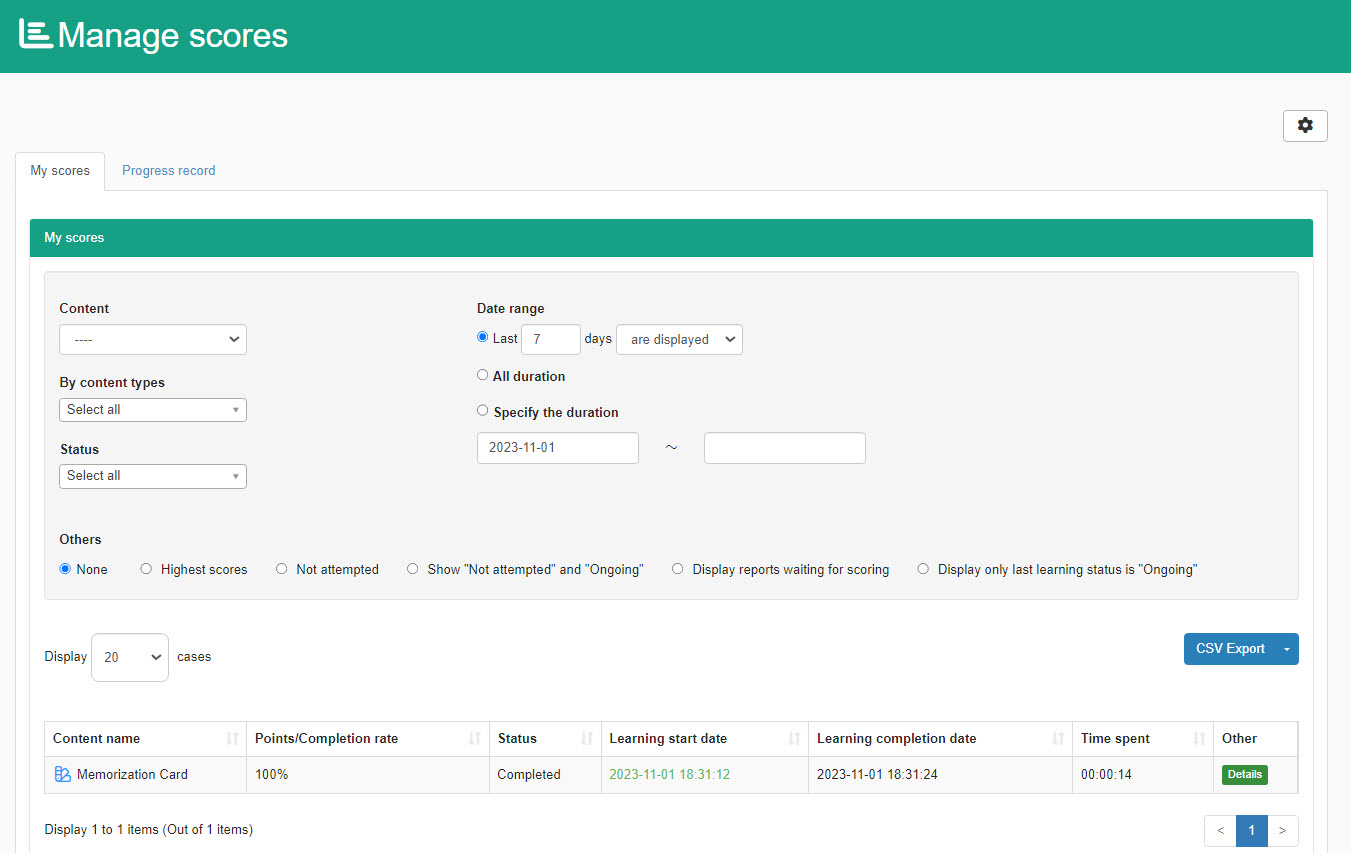
02. Sort
You can sort learners' grades using the items below.
The following items are available:
- Content
- Content type
- Date range
- Status
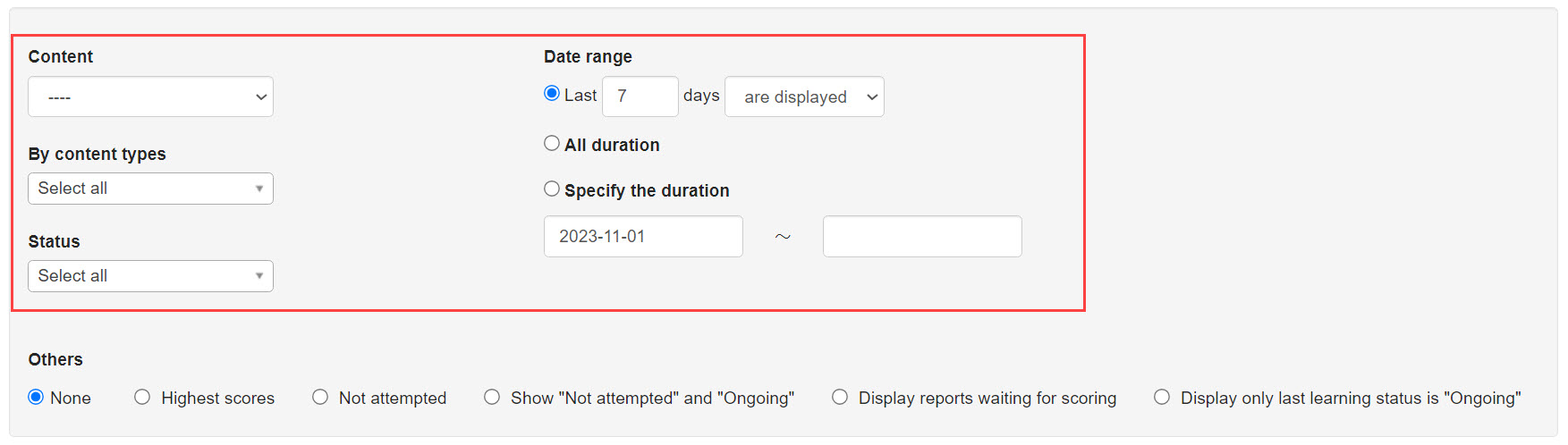
You can search for an assignment with an advanced condition.
Select an item if necessary.
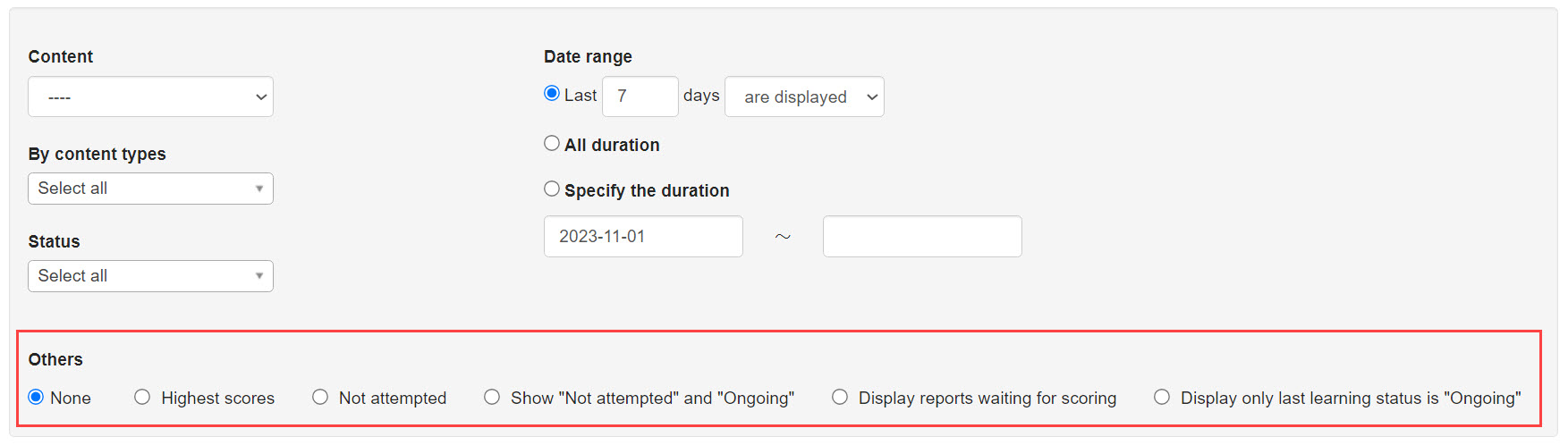
View details
Click on the "Details" button to the right of each score to view individual details.
(You can also check the same by clicking on "Study start date and time")
*For more details, refer to Grade details.
You can disallow learners to check their answer details on Exam mode.
CSV export
Grades can be exported to a CSV file.
01. CSV export
Click on "CSV Export."
The list of the content displayed on the screen can be exported in CSV file.

02. Select output items
Output items in a CSV file can be selected in advance.
Click the arrow and choose "Specify output items."
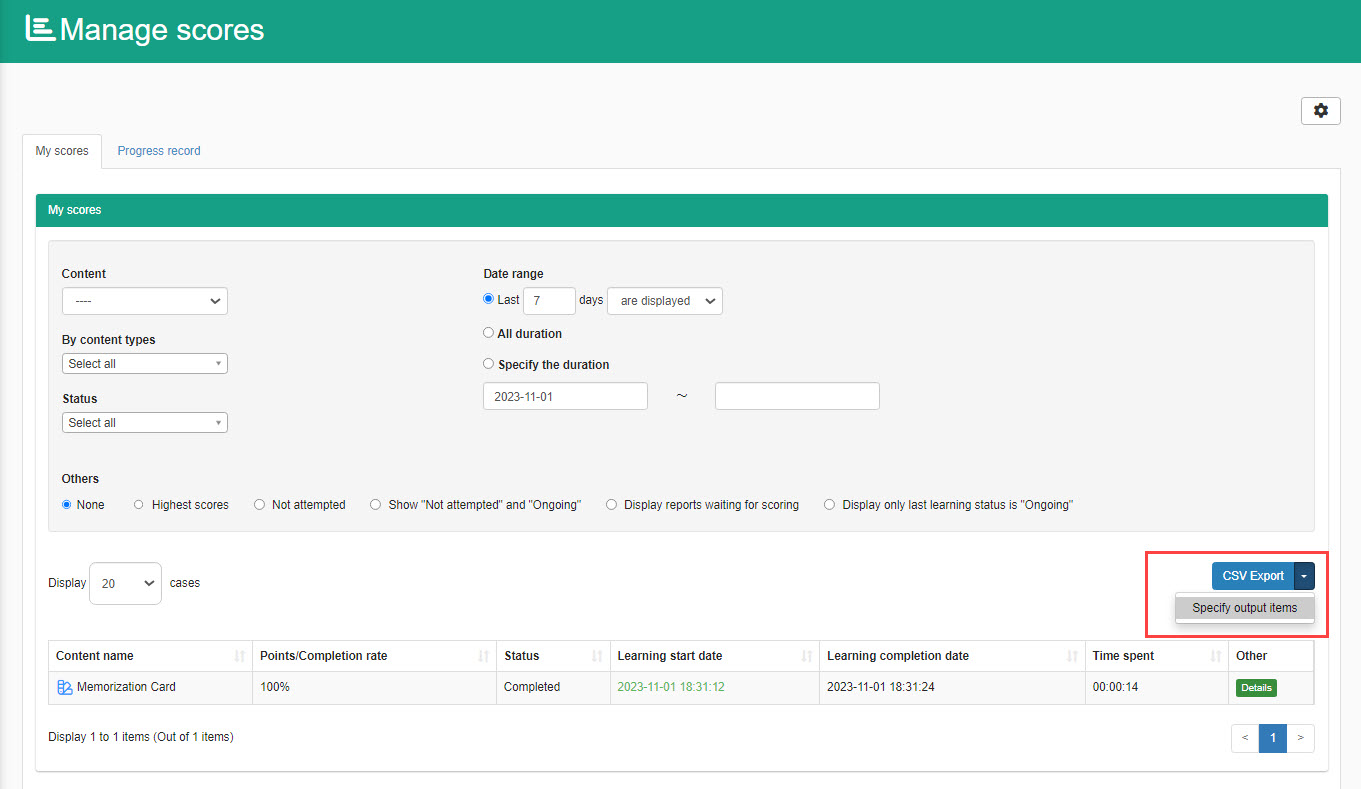
The following window will be displayed.
Tick an item you wish to output or remove, and click the arrow button to move the item.
Click on "CSV Export."
