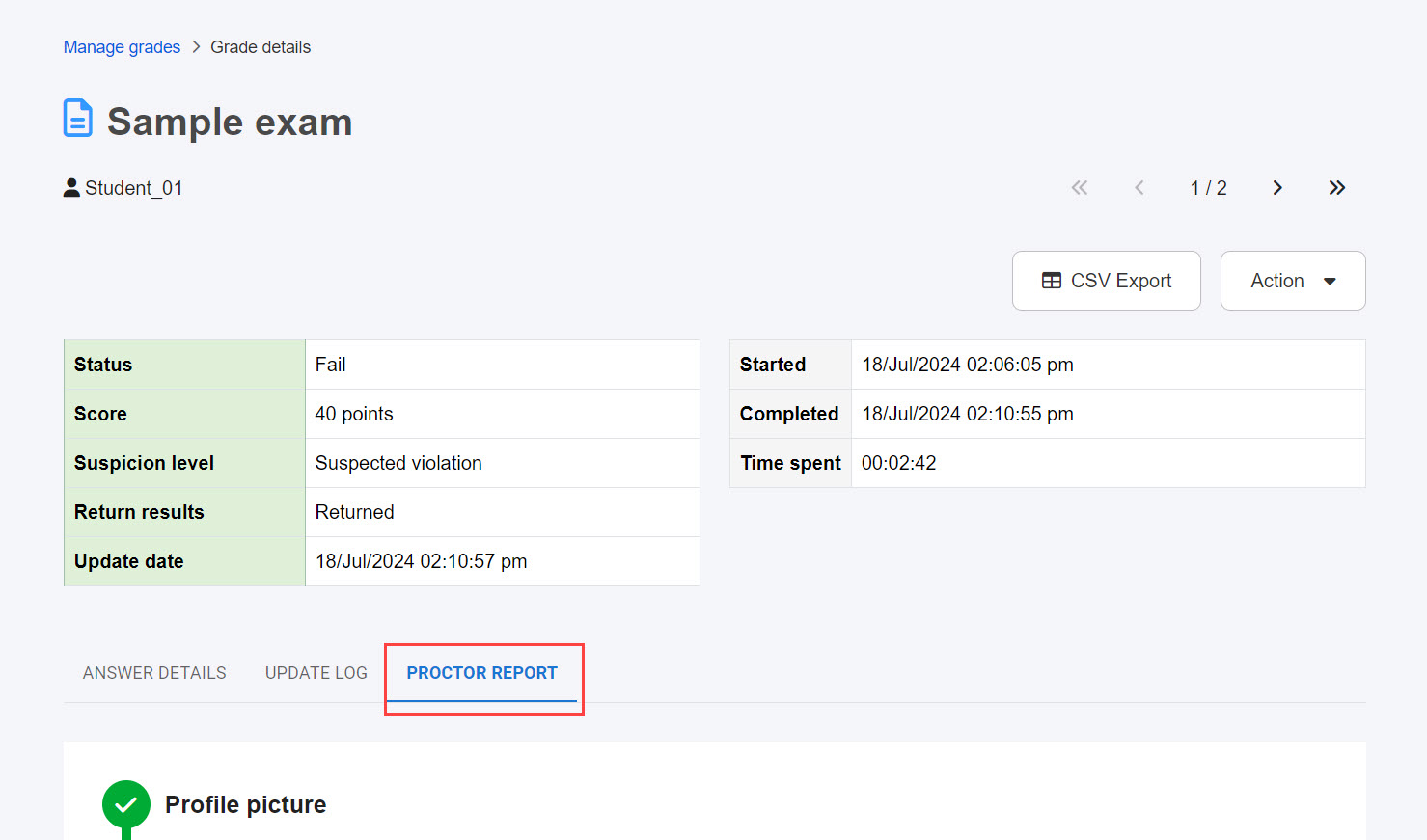Grade details
The following explain what are displayed on the grade details.
Overview
Grade information including pass/fail, score, and time spent can be viewed on the top of the page.
*According to the settings, the interface may be different.
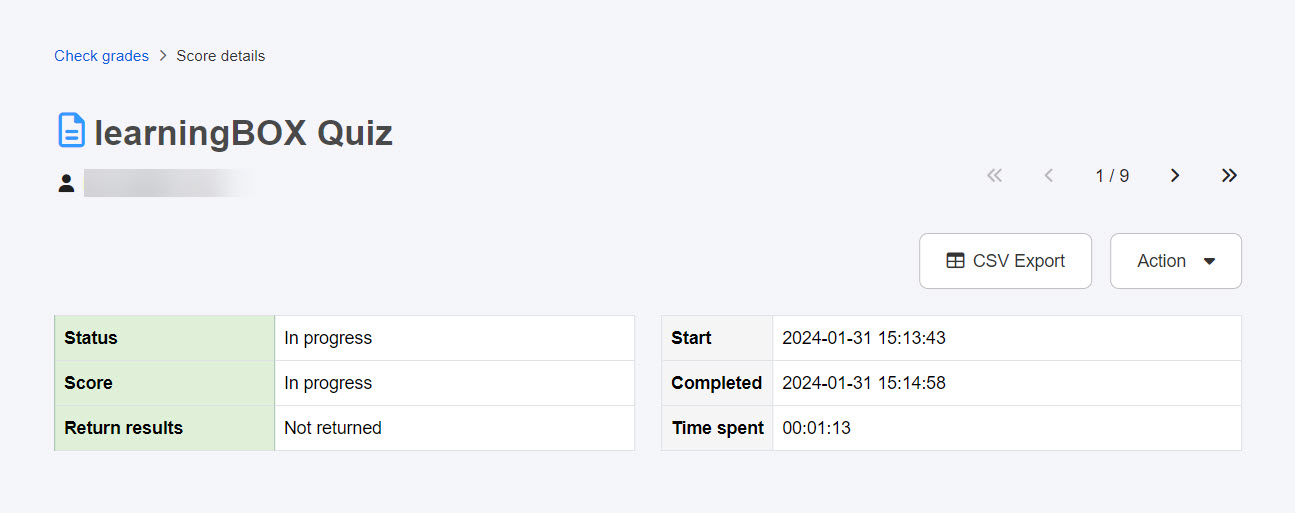
Some buttons will be displayed in the upper right corner of the page according to the content and management roles.
▼ Correct scores
You can correct scores of the submissions.
*For more details, refer to Correct scores.
▼ Grade
You can grade the submissions.
▼CSV Export
Answer details can be downloaded.
▼Action
Depending on the management roles and grading steps, actions including the change of graders, deletion of grades and download of the submission data can be selected.
Also, the suspicion level can be changed from this button when you set the proctoring function.
*For more details, refer to the following page:
Grading status
Proctor report
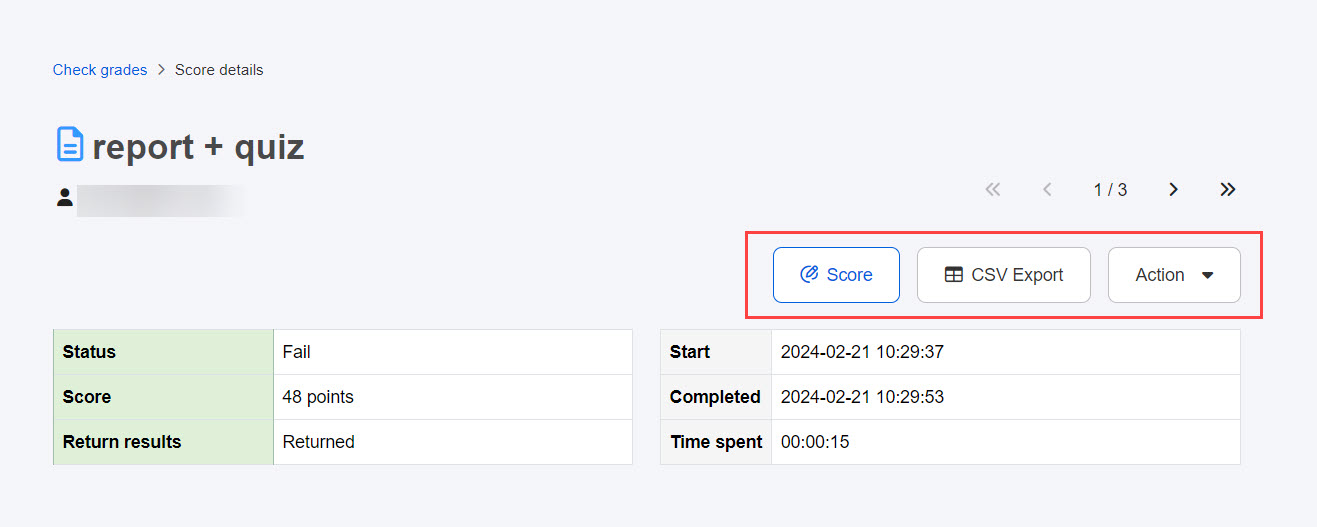
The learner's device/browser information will be displayed at the bottom of the page.
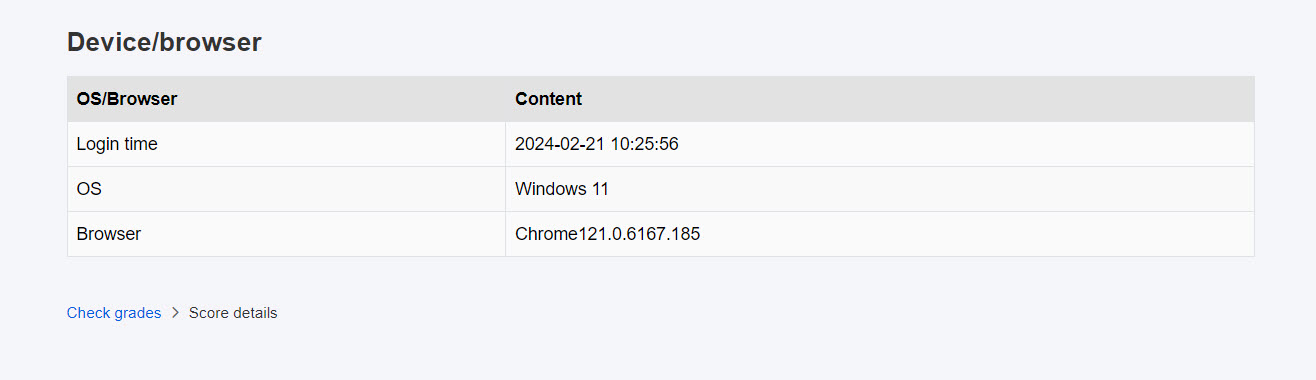
Also, the result of the Device testing will be shown.
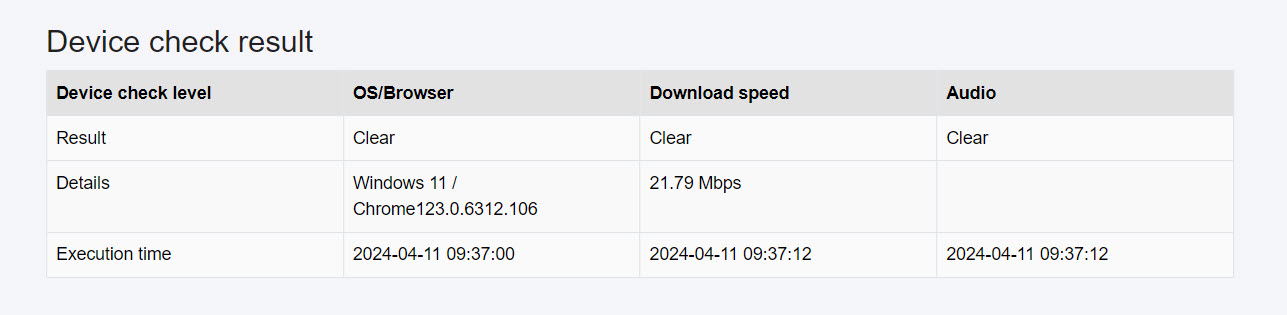
Section feedback
Graders can give feedback by section when they click "Grading."
This function is available on a quiz/exam.
Learners can check the feedback in the answer details.
*For more details, refer to Section feedback.
When you are a Grader manager
When grading workflow is set and the Grade manager has the permission to approve/reject the grading, the following image will be displayed.
*For more details, refer to Grading status.

Tabs
According to the content and assigned management roles, the following five tabs will be displayed.
・Answer details
・Assessment tags
・Grading status
・Update log
・Proctor report
Answer details
You can check the details including submitted answers, correct answers, and description for each question.
Required
Grade manager, learner
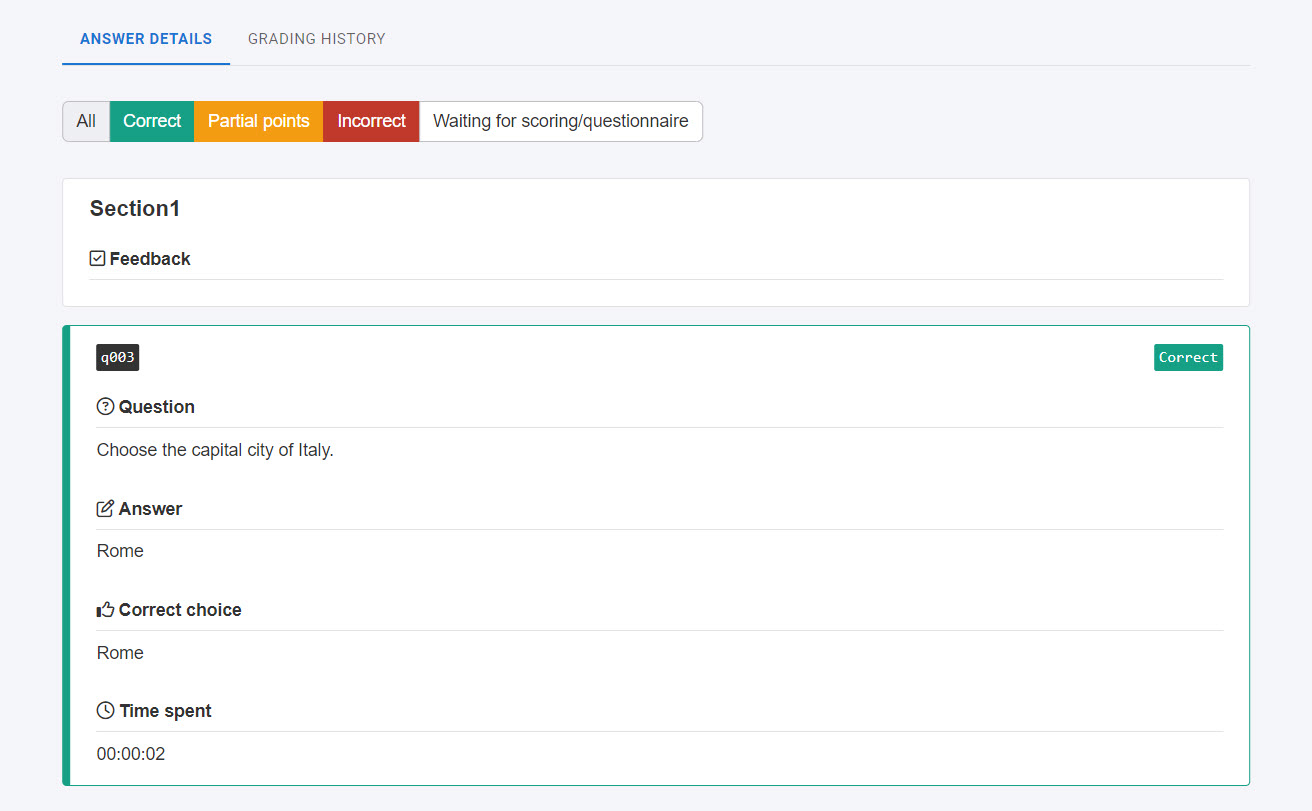
Assessment tags
Required
Grade manager, learner
*For more details, refer to Assessment tag, "How to check grades."
Grading status
This page explains each step in the grading workflow and status after content is submitted.
Required
Grade manager, learner
Grades for the following content are eligible:
・Content which the grading workflow is applied
・Normal mode quiz/exam, report assignment
*Grades which the exemption is set are not eligible.
*For more details, refer to Grading status.
Update Log
Operators, date and time, feedback for each step will be shown.
*When auto-scoring is selected, only the submitted information will be shown.
Required
Management role of Grade manager
*Quizzes/exams created with the Master mode and grades with exemptions are not eligible.
Proctor report
Student's behaviors during the exam and the captured photos will be displayed.
Required
Management role of Grade manager