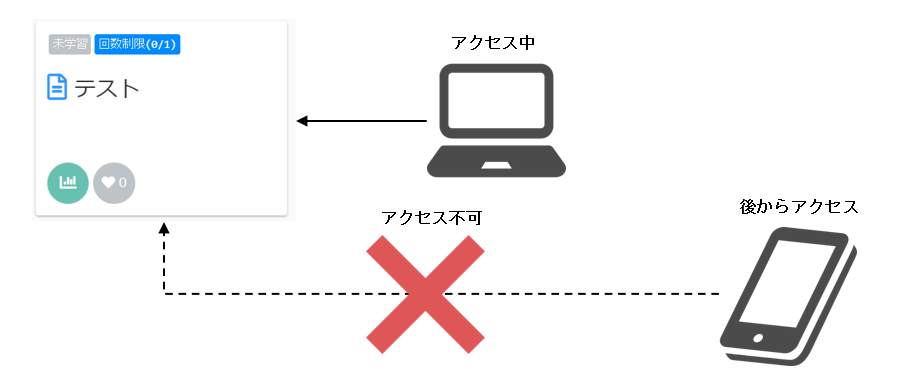Precautions when using the test
When the test is conducted in learningBOX, there is a possibility that users may have trouble taking the course.
This article explains what to check before testing and what to do in case of trouble.
Details to be confirmed in advance
Before conducting the test, here are four items that you should first check.
01. Check recommended environment
For more information about the recommended environment we set when using learningBOX, please refer to the followingRecommended Environment.
It also has the ability to alert you when you log in using an environment other than the recommended one.
02. Confirmation of communication environment
There is a function that allows you to measure the communication speed of your Internet connection and to check whether voice data can be played back properly.
*For more details, refer to Functional test settings.
03. Simultaneous simultaneous access
The allowable range is defined when users access the site at the same time for test use, etc.
*For more details, refer to About the number of simultaneous accesses.".
04. Update of Shared Server
If you subscribe to a shared server, updates will be made to add new features and modify existing features.
This is scheduled four times a year (about once every three months) on a schedule determined by our company, and the day of the week is fixed to Wednesday.
Details of the schedule will be announced 10 days to 2 weeks prior to implementation.
On update/server maintenance days, your service will be suspended while we perform the work.
What to do in case of trouble
We will explain each of the three patterns.
I can't log in.
The action to be taken depends on the nature of the error displayed on the login screen.
(1) When the login ID or password does not match
If you cannot log in due to a mismatch in your login ID or password, the error message in the image below will appear. Please check the following information.
- Is the login ID or password incorrect to begin with?
- When you copy the invitation email, does it contain any blank spaces?
- If you are unable to log in, the administrator should change the password,Resend Email Invitation."Please do
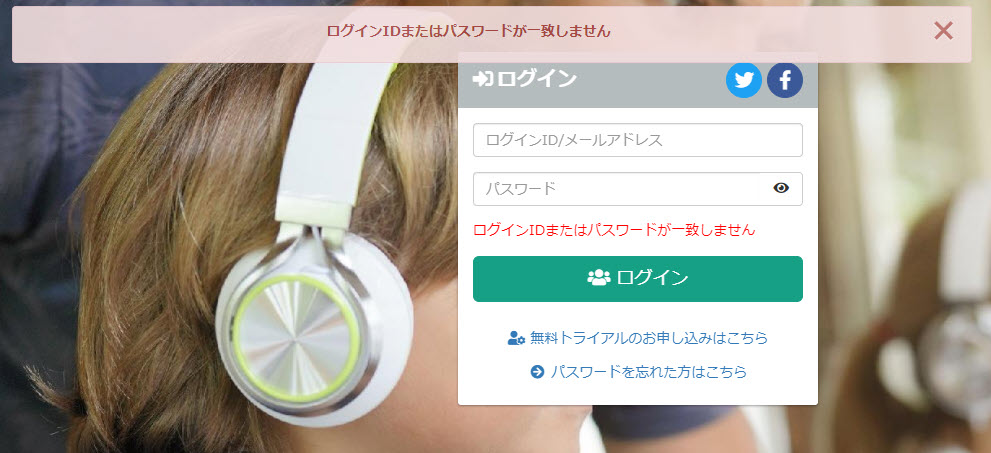
(2) If you cannot log in due to simultaneous login restrictions
If you cannot log in due to the "simultaneous login limit function" that limits the number of simultaneous logins, the error message in the image below will be displayed.
*For more details, refer to Concurrent Logins.
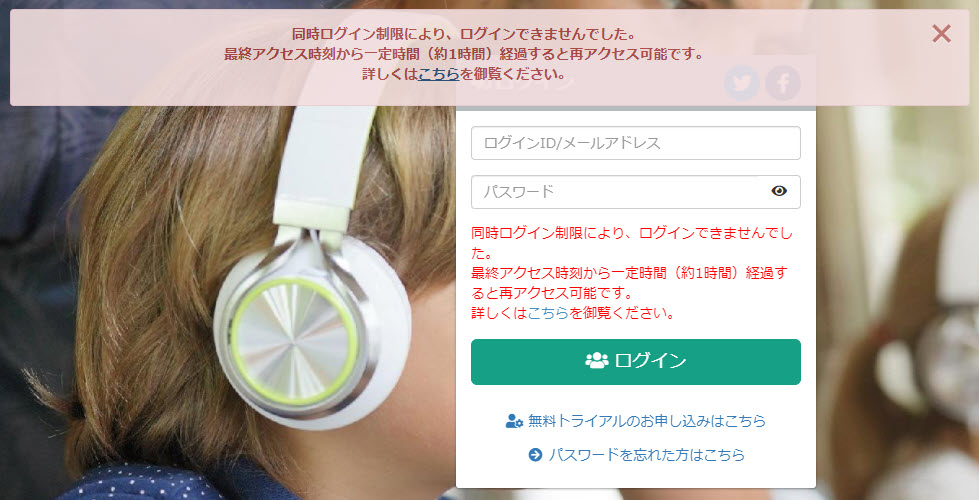
Communication was lost.
First, in the test options settings,"Suspend-Resume Function."to be valid.
This allows the test to be interrupted in the middle and start from there again.
To use the suspend and resume function, close the system from the "x" button or the "suspend" button on the study screen in the system. Please do not perform any other operation (e.g., closing with the "x" button on your browser).
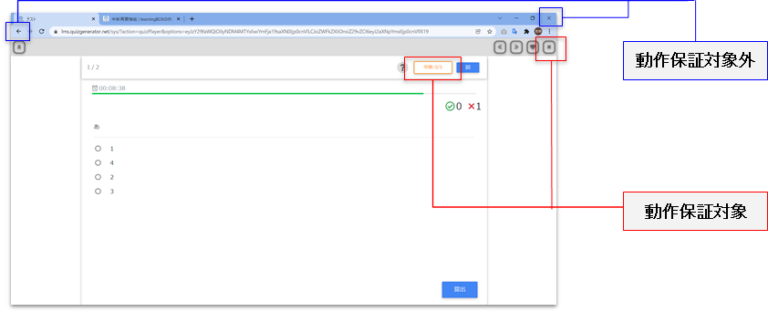
Grades are not displayed.
If communication is interrupted during the answer process due to network problems, the results will not be reflected in the learningBOX and will remain in the browser.
In this case, by accessing the learningBOX again on the same device with the same browser, the results saved on the browser in the process of being answered will be sent to the learningBOX.
*Your results will not be displayed if you use a smartphone instead of a PC or access the site with a different browser.
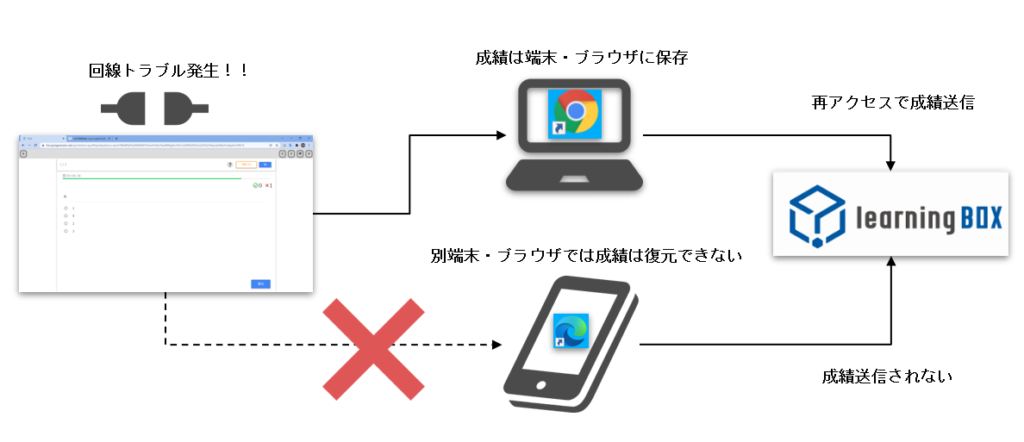
Points to note when using the course frequency limit
Can set the number of times a test can be taken.Limit attemptsPlease note that even if you are using the
As a rule, the number of times a course is limited is counted as one access from a single browser.
This prevents access from multiple terminals while taking a test.
*For example, if you set the limit to one lesson, you can only access one browser at a time.