Resend invitation email
This page explains how to resend an invitation email to users.
You can resend an invitation on:
- The first page of the Manage users/Group page
- Individual's page
Required
Management role of Group manager (Edit)
The first page of the Manage users/Group page
01. Select user
Go to the Manage users and select a group to which the user belongs.
Select a user(s) to send an invitation.
02. Send
Select "Resend an invitation" and click "OK" on the pop-up window.
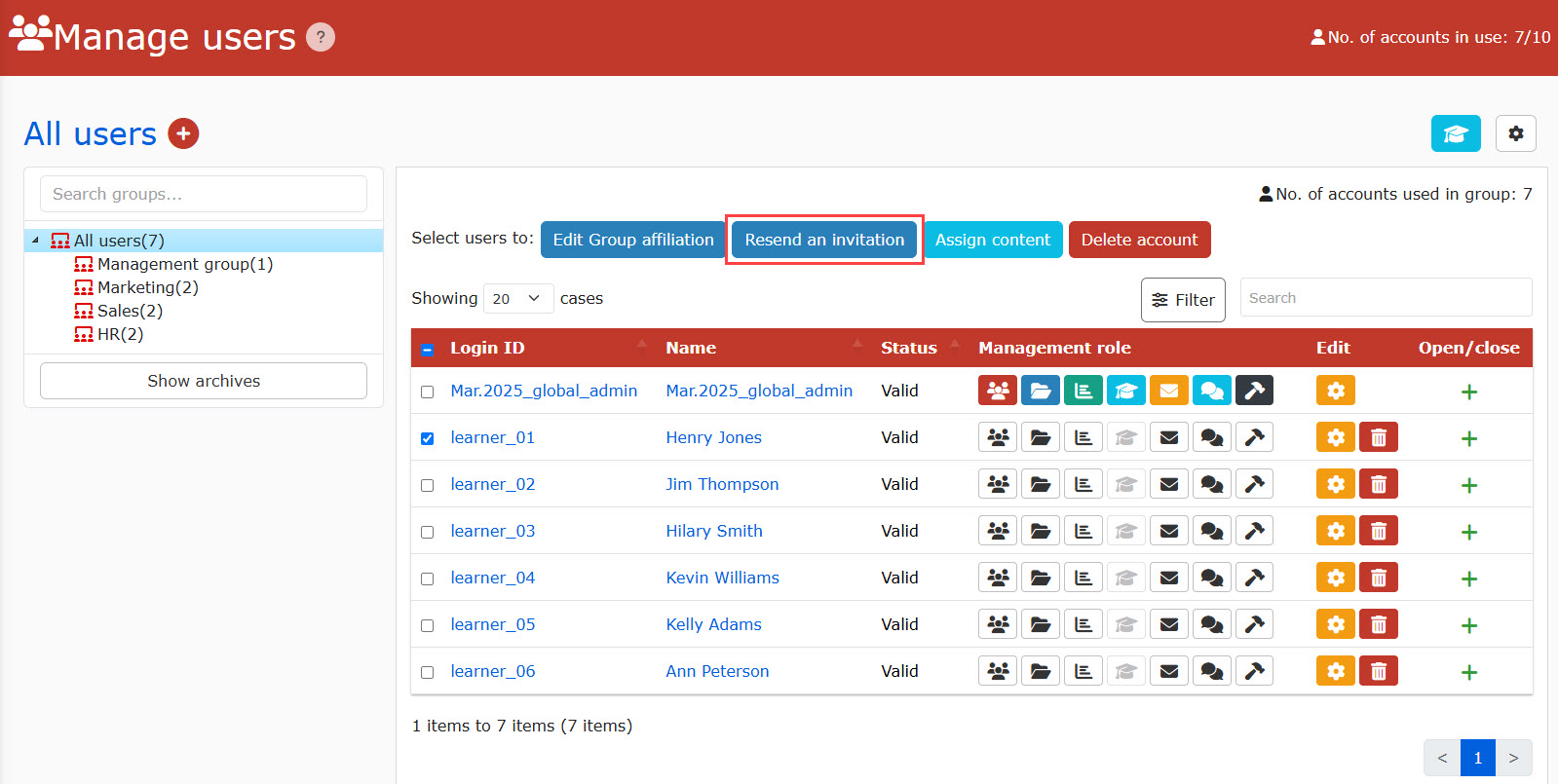
03. Detailed settings
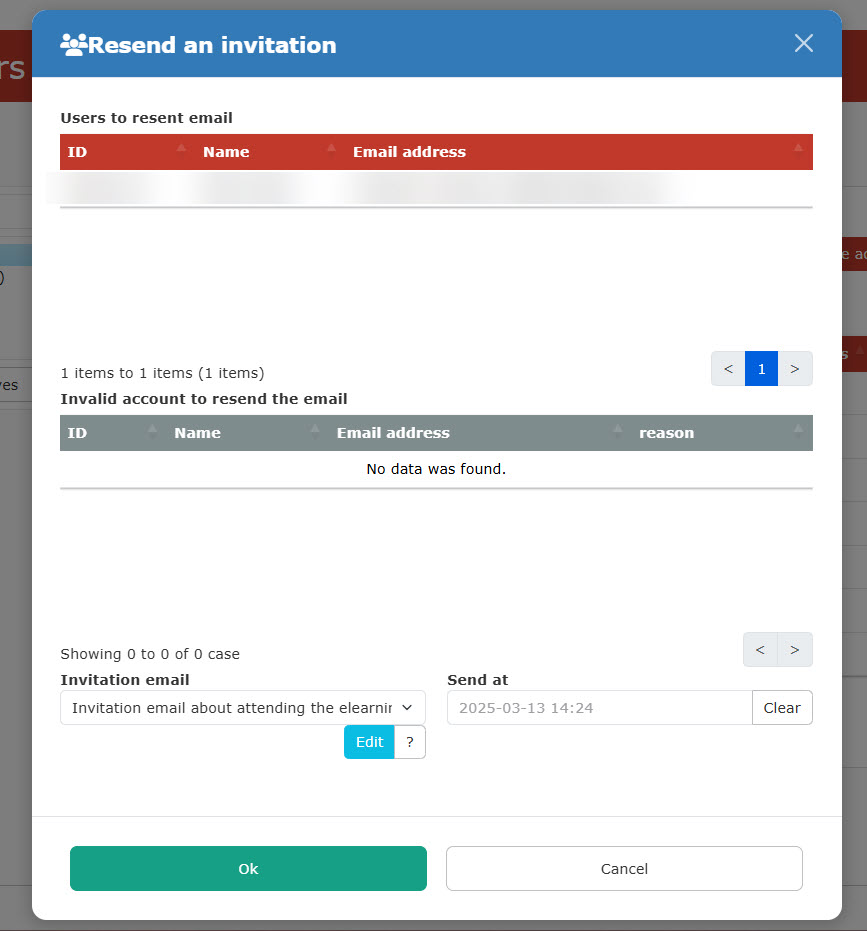
The pop-up window will show the following items:
▼ Users list
Users to whom you are going to send the invitation email will be listed.
▼Invalid users
Invalid users will be listed in the middle of the window.
▼ Email settings
Select an email template from the list and click "Edit" to edit the content.
*To edit the template, the management role, Email template manager, is requried.
For more details, refer to Management roles .
▼ Send date and time
To specify the date and time to send the invitation email, click on the calender icon and select the date and time.
Resend invitation email to users who have never logged in
You can resend an invitation email to users who have never logged in by specifying the status and the first sign-in date.
*For more details, refer to Filter.
Individual's page
*For more details, refer to Edit user information, resend an invitation email.
Password change
You can allow users to change their passwords when the invitation email is sent.
*For more details, refer to Password settings, "Change passwowrd when resending invitation email."