Resend invitation email
This page explains how to resend an invitation email to users.
You can resend an invitation on:
- The first page of the Manage users/Group page
- Individual's page
Required
Management role of Group manager (Edit)
The first page of the Manage users/Group page
01. Select user
Open the Groups screen by selecting the group to which the target user belongs from the TOP screen of User Management or the Groups list on the left.
Tick the checkbox to the left of the user to be sent.
02. Send
With the user selected, click "Resend Email Invitation" at the top of the screen and click "OK.
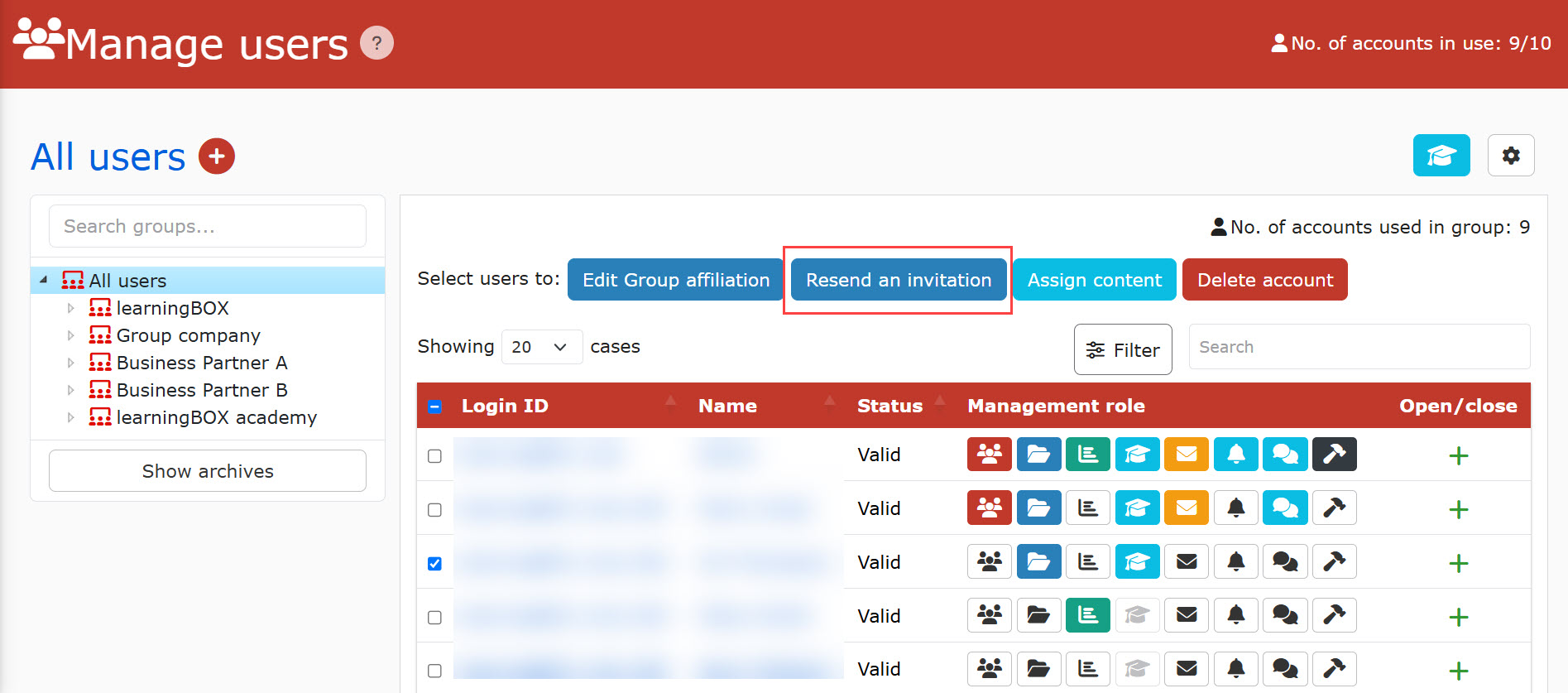
03. Detailed settings
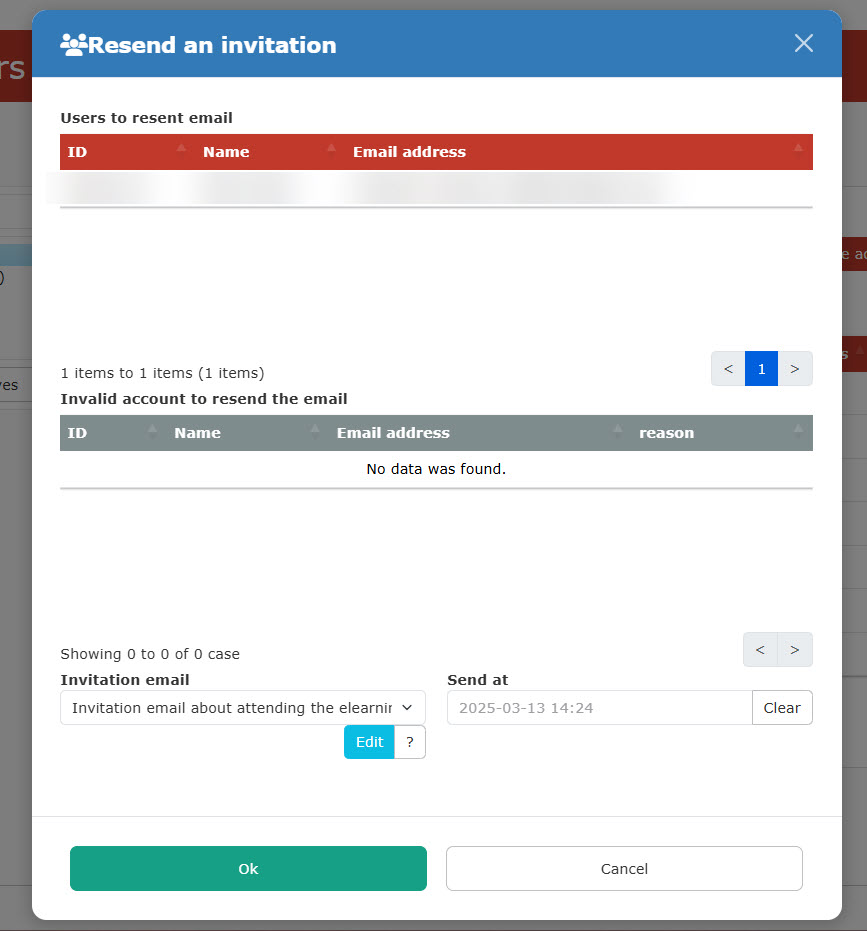
The pop-up window will show the following items:
▼ Users list
Users to whom you are going to send the invitation email will be listed.
▼Invalid users
Invalid users will be listed in the middle of the window.
▼ Email settings
Select an email template from the list and click "Edit" to edit the content.
*To edit the template, the management role, Email template manager, is requried.
For more details, refer to Management roles.
▼ Send date and time
You can specify the date and time to send the invitation e-mail.
Select the date and time by clicking in the Transmission start date and time.
Resend invitation mail to non-logged-in users
You can resend an invitation email to users who have never logged in by specifying the status and the first sign-in date.
*For more details, refer to Filter.
Individual's page
*For more details, refer to Edit userPlease refer to "Resend Email Invitation" in the "Invitation Email" section.
Password change
You can allow users to change their passwords when the invitation email is sent.
*For more details, refer to Password settingsPlease refer to "Setting up a password change when resending an invitation e-mail" in the "How to change your password when resending an invitation e-mail" section.