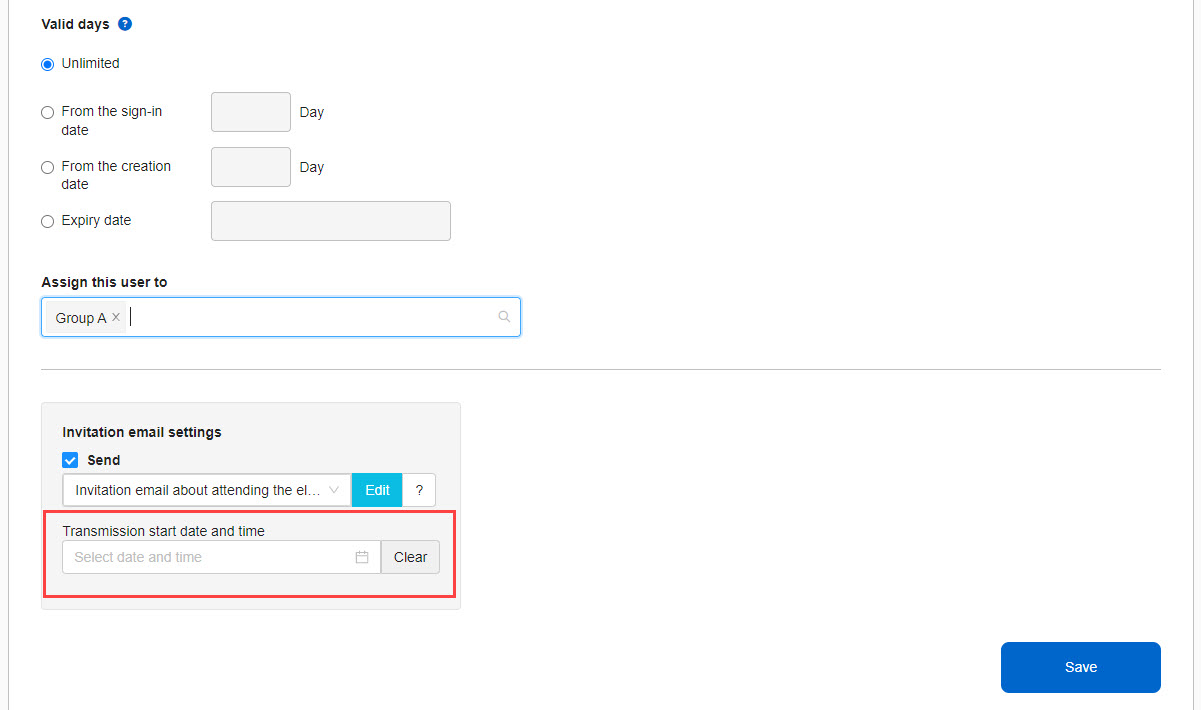Add user
Users can be registered one by one.
You can also assign users to groups.
Required
Management role of Group manager (Edit)
Register user information
Register user information including login ID and name.
01. Go to Manage users
Select the "+" icon > "Add user"
02. Settings
Enter the information for each item.
The items can also be customized.
*For more details, refer to Input field settings.
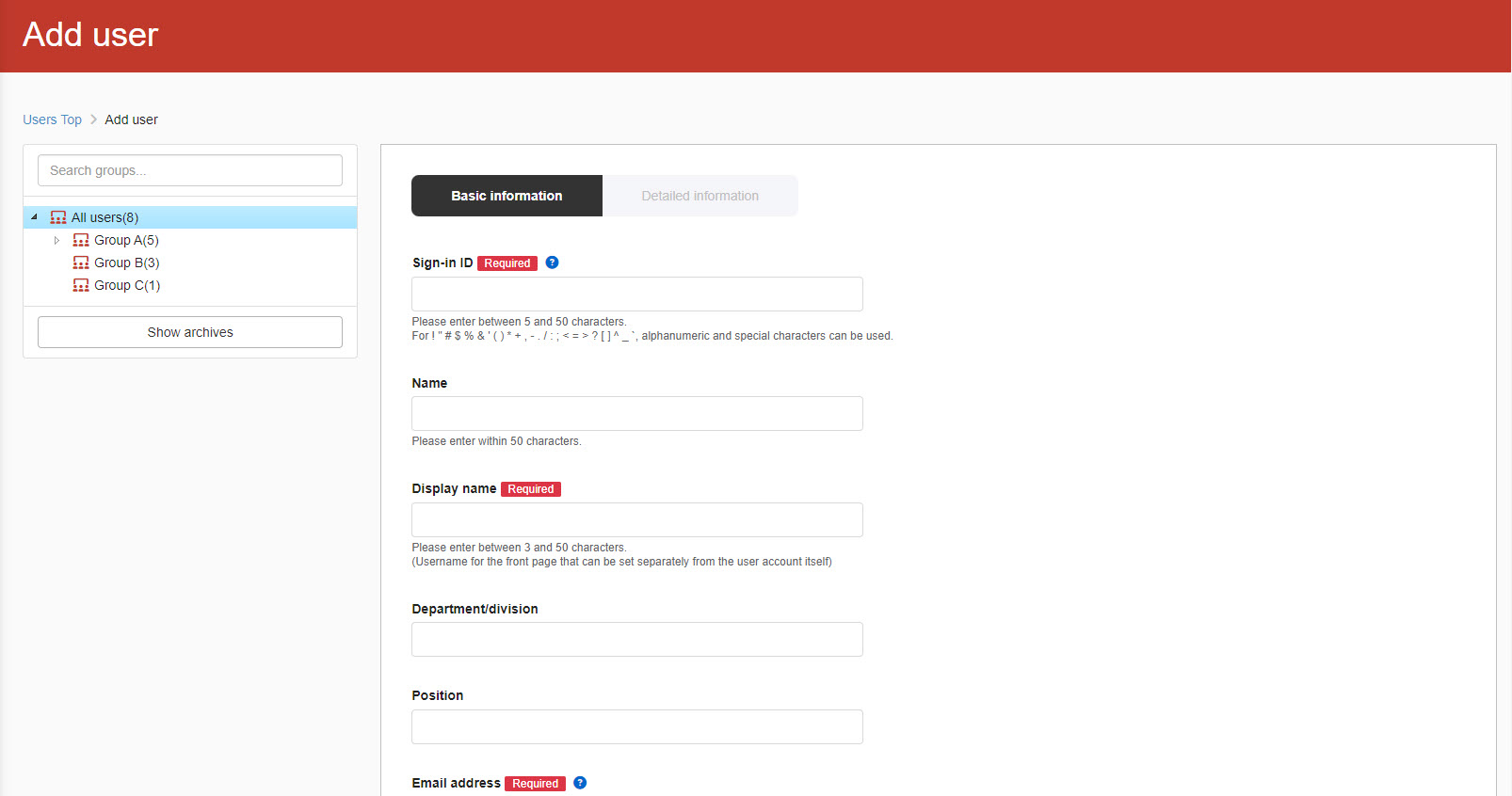
▼ Login ID
Set up a unique ID for each user.
*When you set Email address as a required item, login ID will not be mandatory.
Note: Random characters will be set for login ID.
For more information on how to set up, see "Input field settingsPlease refer to "Setting up not to use login ID" in "2.
▼ Name
Enter the name of the user.
▼ Display name
Other than name, enter the display name.
It will be displayed in the Summary board and Open quizzes.
▼ Department/Division
Enter a group which the user belongs to.
▼Position
Enter the user's job title.
▼ Email address
It can be used in place of an ID when logging in or to receive notifications from learningBOX.
Untick the box to receive only important messages from learningBOX.
*For more details, refer to Individual e-mail notification settings.
▼ Password
Set the password required for login.
If not specified, it automatically generates passwords.
▼ Country/region
Select a country of residence from the list.
▼ Language
Select the user's preferred language.
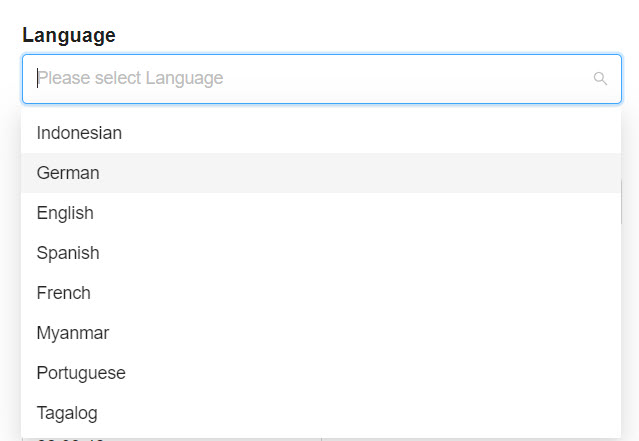
▼ Time Zones
Select a time zone.
▼ Date Format
Select the date format on learningBOX.
-The date of issue and expiry date of the certificate are not applicable.
-The date format setting of the currently logged-in user will be reflected.
-The input format which you can add in Input field settings: the format you select in options will be applicable.
*The date format selected by the user will not be reflected.
▼Time format
Select the format to display time on learningBOX.
▼Status
"Valid" is set as default.
The differences in status are as follows:
- Valid: Users can log in to learningBOX. The number of accounts will be counted and grades will be displayed.
- Temporarily suspended: User cannot log in to learningBOX. The number of accounts will be counted and grades will be displayed.
- Invalid: Users cannot log in to learningBOX. They will not be counted in the number of accounts and their grades will not be displayed.
With the customization option, grades of invalid users can be viewed.
*For more details, refer to Invalid users.
▼ Validity period
You can set the expiry date for an account.
Select "Unlimited" to allow the user to use learningBOX without the expiry date.
When setting the expiry date, select one from the options.
Group settings
Users can be assigned to groups created in advance.
Select a group/groups from the list.
To remove the group, click again on the group name in the list, or click the "X" button on the selected group.
For more information on creating groups, please refer to the "Creating Groups" section.Add group.
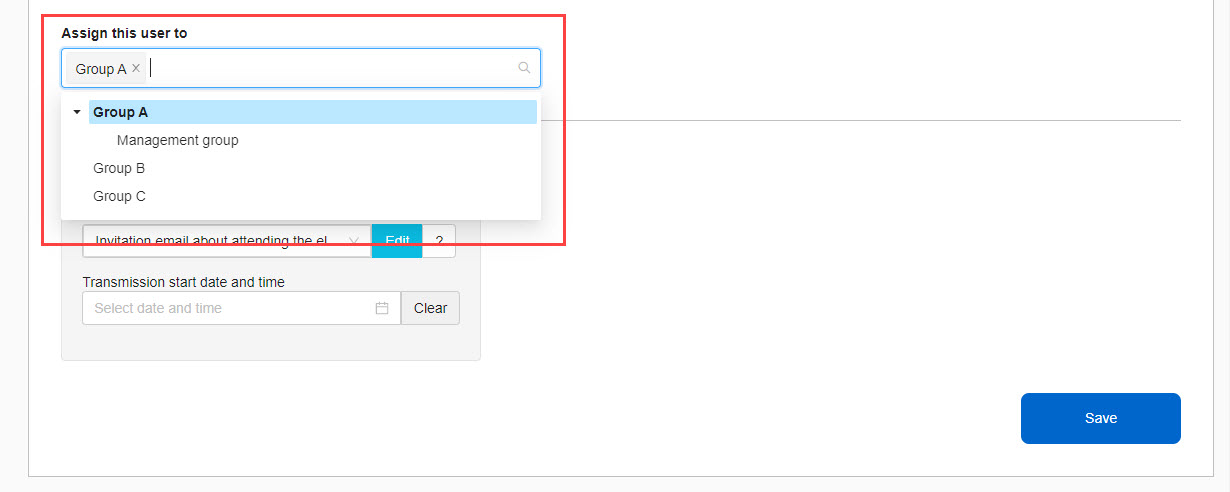
Invitation email settings
Tick the box and select a template from the list to send an invitation email. You can edit the template by clicking the Edit button.
*The role of "Email template manager" is required to edit templates.
For more details, refer to Management rolesPlease refer to "Email Template Editing Privileges" in
You can also specify the date and time to send the invitation email.
Select the date and time by clicking in the Transmission start date and time.
For more information on setting up your *email, please see "Email settings by adminPlease refer to "Invitation Email Notification" in the "Invitation Email Notification" section.