Manage reservations and attendance by user
You can manage training reservations and attendance for individuals.
The page has three tabs: Reservation updates, Reservation status and Attendance status.
*Manage reservations and attendanceOpen the "Users" tab of the "Users" screen and click on "Details" for each user to open this screen.
Required
Customization option, Management role of Training organizer/Instructor, Reservation/Attendance manager
A message for operators can be displayed at the header of the page.
The same text will be displayed in all tabs of the Reservation updates, Reservation status and Attendance status.
Note that the setting of "Basic settingsThis is done in the "Messages to be displayed in the "Reservation and Attendance Management (by User)" screen.
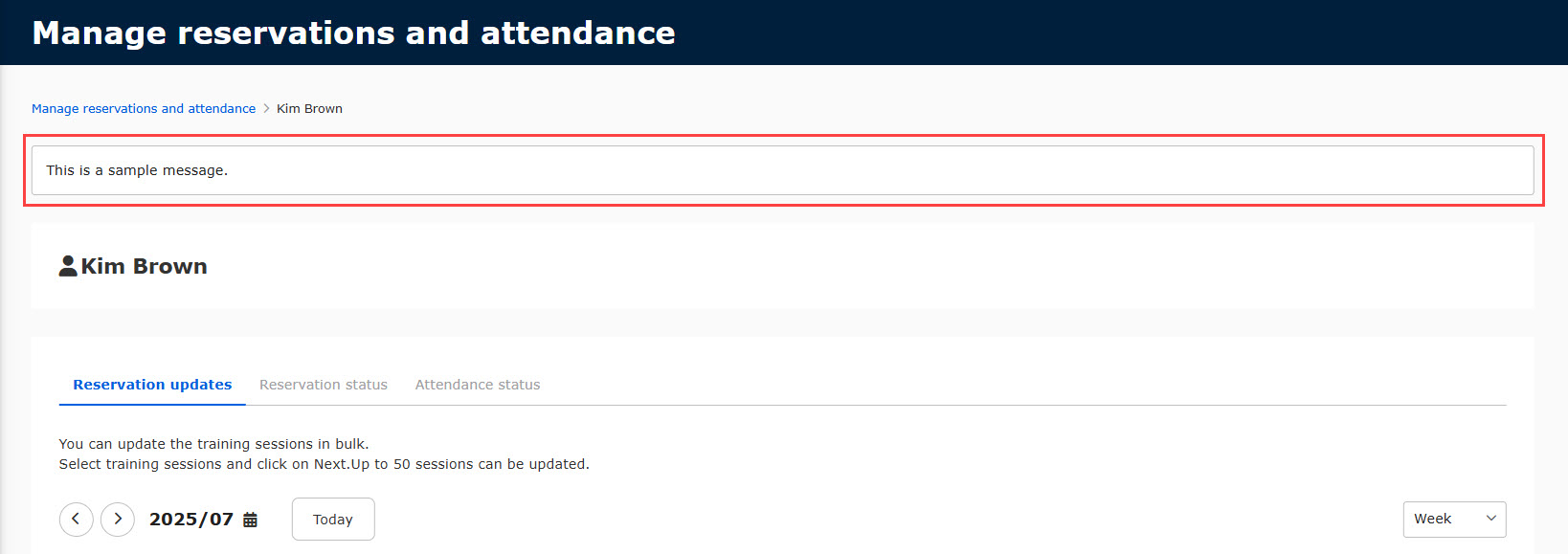
Update training reservations
You can check the current schedule for a specific user, and reserve/cancel available training in bulk.
The following explain the steps to update a reservatioin.
- Select a training session on the calendar
- Add the training to the list of reservation updates
- Update in bulk
01. Calendar
On the "Reservation updates" tab, a calender will be displayed.
You can switch the appearance by week, day or list.
Also, the <> icons allows to move between pages.
To select a specific date, click on the calender icon.
Click "Today" to move back to today's page.
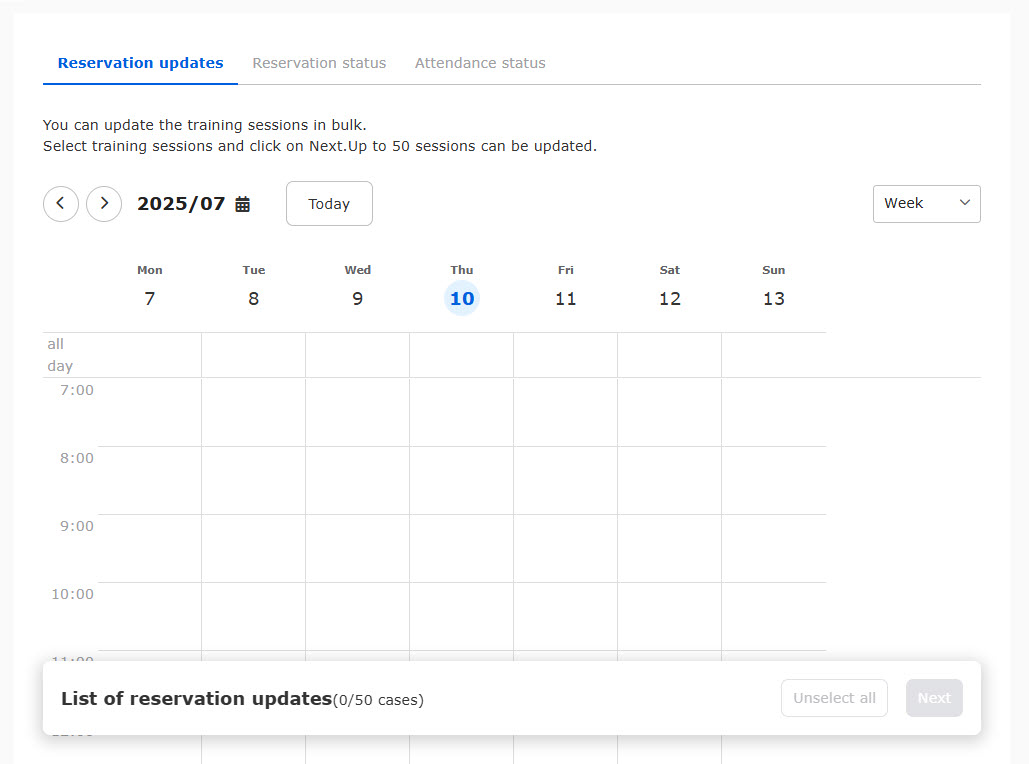
You can limit the time slots displayed on the calendar, and exclude Saturdays and Sundays.
Note that the setting is "ScheduleThis is done on the "+" screen.
02. Display training
Each user's calender shows the released and reserved training, training which status is the Waiting for approval.
*Training sessions for which either the start date or end date has not been set will not be displayed on the calendar.
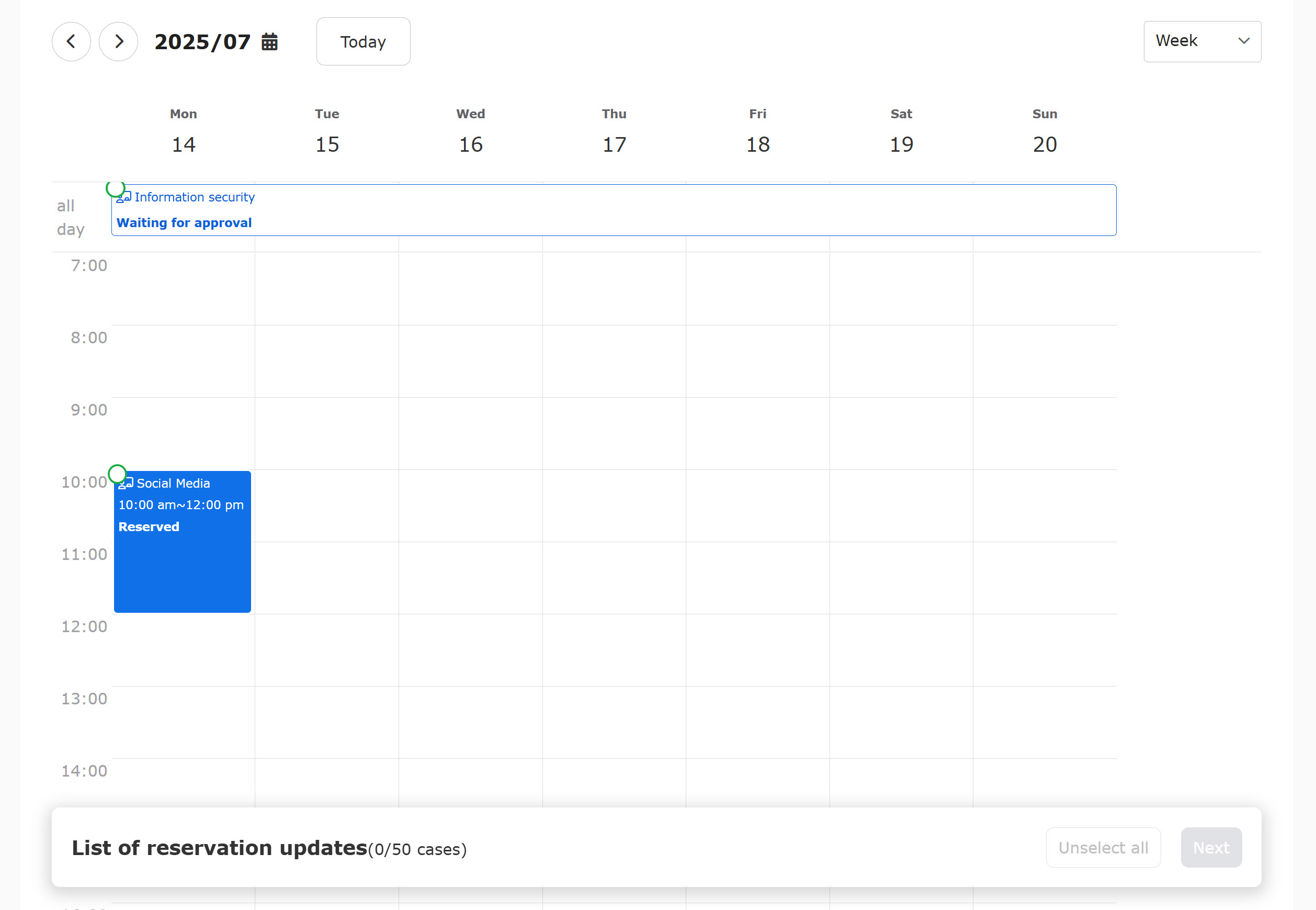
Items displayed by management role
Depending on the management roles, the items displayed on the calender will be different.
*To update a reservation, the management role of the Lecturers, Organizer or Reservation manager is required.
| Status | Lecturers, Organizers, Reservation managers | Attendance managers | No management roles |
|---|---|---|---|
| Unreserved | ✔ | ✕ | ✕ |
| Waiting for approval | ✔ | *Displayed as "Training" | *Displayed as "Training" |
| Reserved | ✔ | *Displayed as "Training" | *Displayed as "Training" |
| Unavailable | ✔ | ✕ | ✕ |
Multi-day training
For the multi-day training, the appearance will be as follows.
e.g.) July 7th (Mon) 1 am - July 13 (Sun) 5 pm
▼ Weekly
"All day" will be displayed during the period.
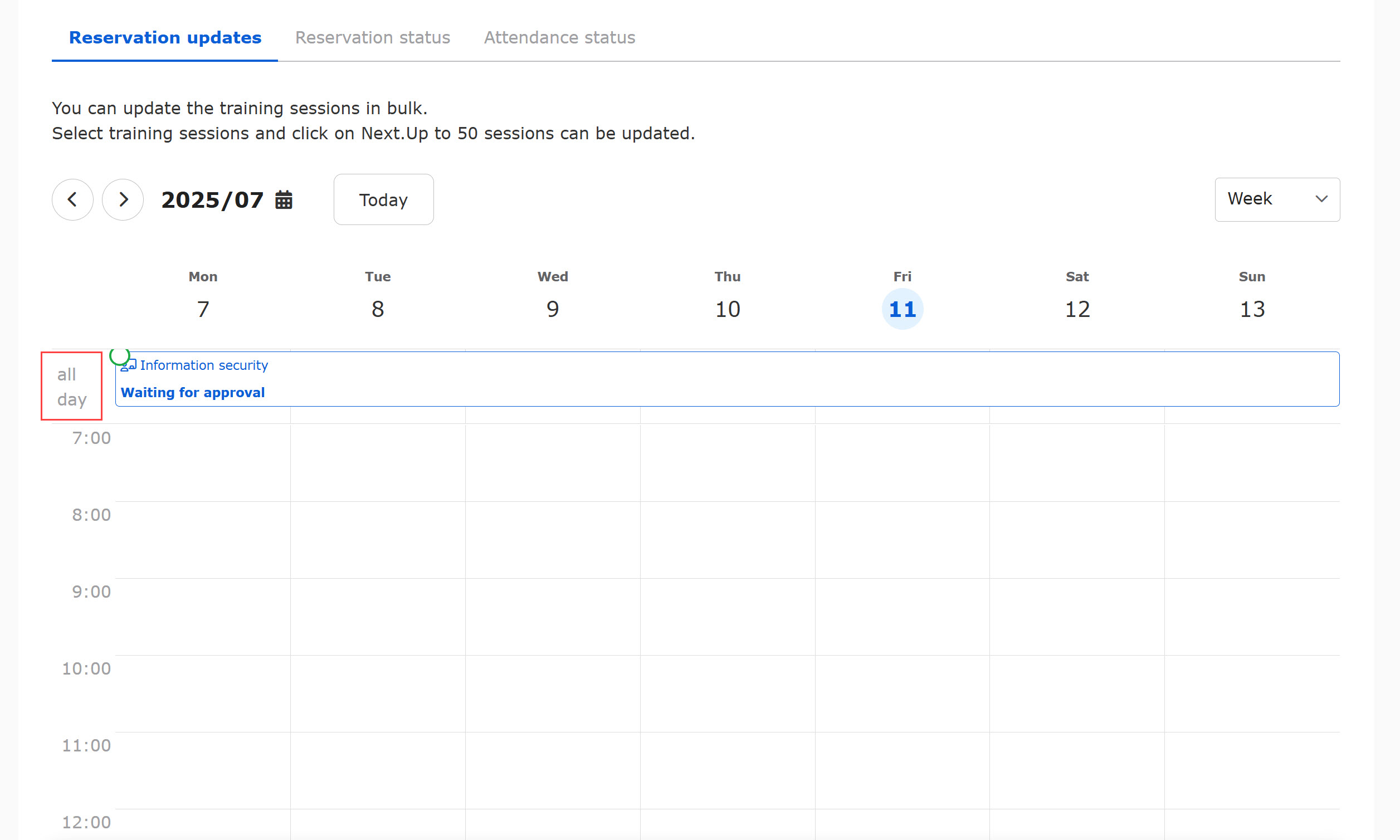
▼ Daily
"All day" will be displayed during the period.
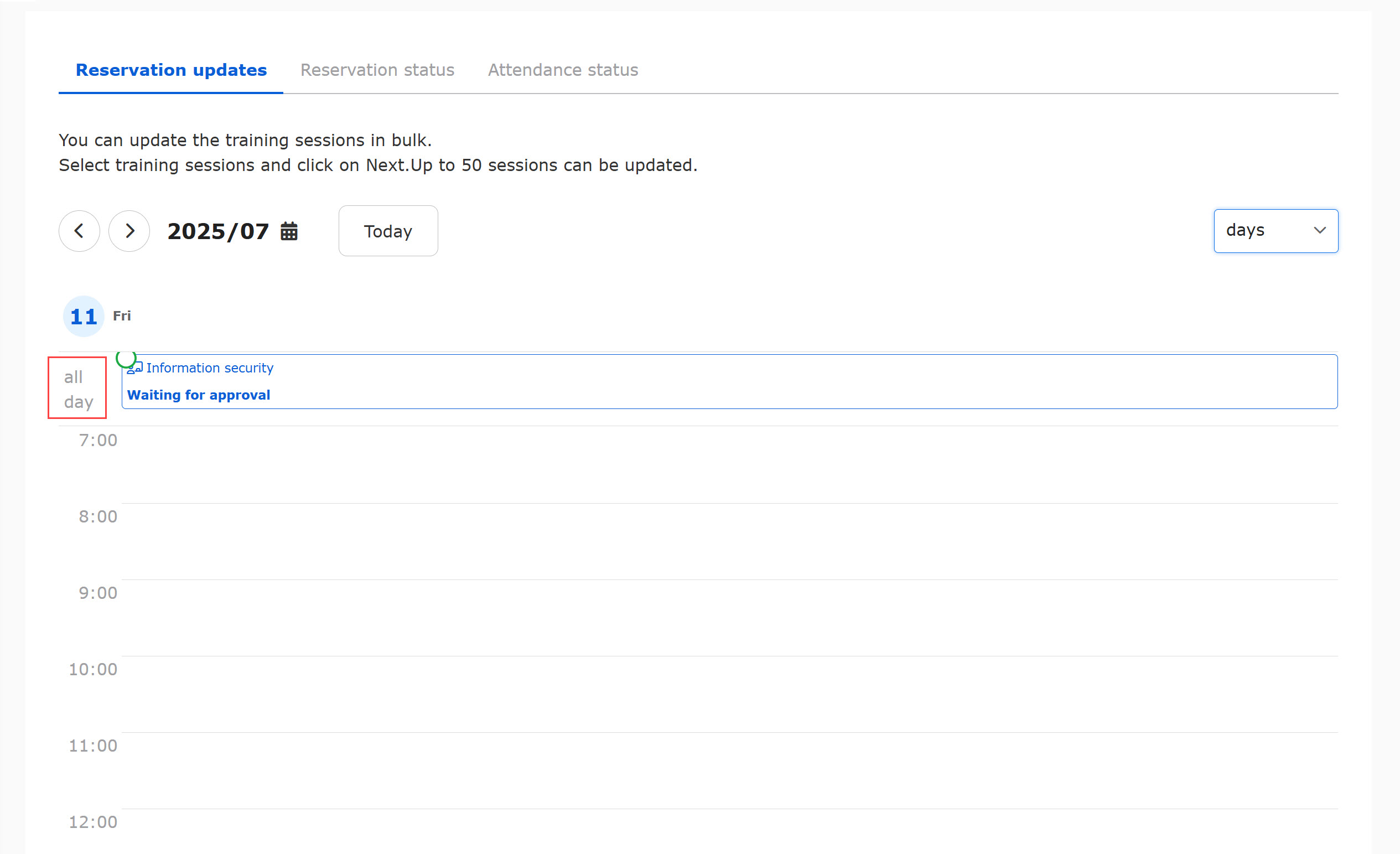
▼ List
The appearance will be as follows:
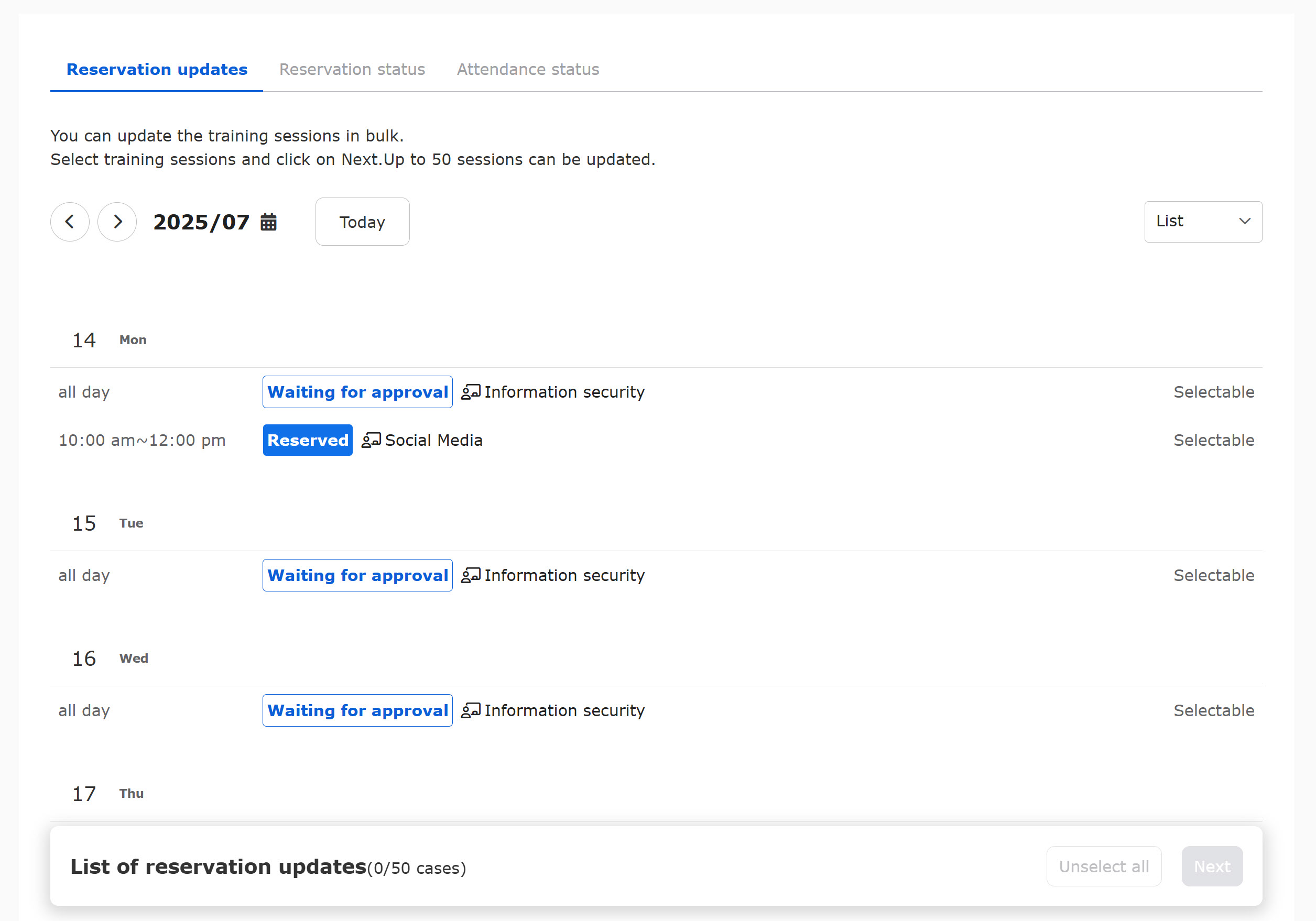
Unavailable training
In the following cases, panels will be displayed on the calendar as training that cannot be reserved.
*The management role of either the Lecturer, Organizer or Reservation manager is required.
- No vacant seat
- Overlapping reservations are limited + Multiple training with the settings exists during the same time slot + one of the training has already been reserved.
Items displayed other than training
In addition to trainings, the calendar displays the following panels.
*Only training sessions can be updated.
- Items created on the Schedule page
- Seminar which users have purchased (eCommerce option is required)
The following items will not be displayed on the calendar.
- The start date or end date of the seminar is not set
- Seminars not purchased
- Timetable set in the Schedule function
03. Add to the list of reservation updates
Click on a training in the calendar, and a pop-up window will be displayed.
You can add training sessions up to 50 cases to the list of reservation updates.
*To update a reservation, the management role of the Lecturers, Organizer or Reservation manager is required.
When the training status is the same, you can select multiple training sessions.
The following table shows each status before and after the reservation updates.
| Before update | After update |
|---|---|
| Unreserved | Reserved |
| Waiting for approval | Approved (Reserved) or Rejected (Unreserved) |
| Reserved | Cancelled (Unreserved) |
▼When the status is Unreserved
Confirm the contents and click "Add to the list of reservation updates."
When there are multiple items, select one from the list.
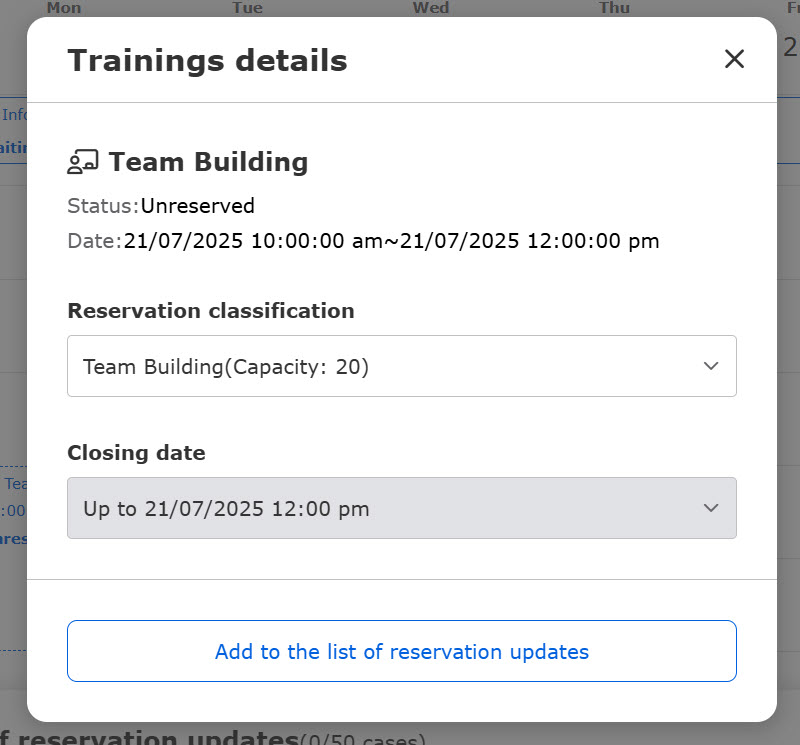
▼When the status is Waiting for approval or Reserved
Click "Add to the list of reservation updates."
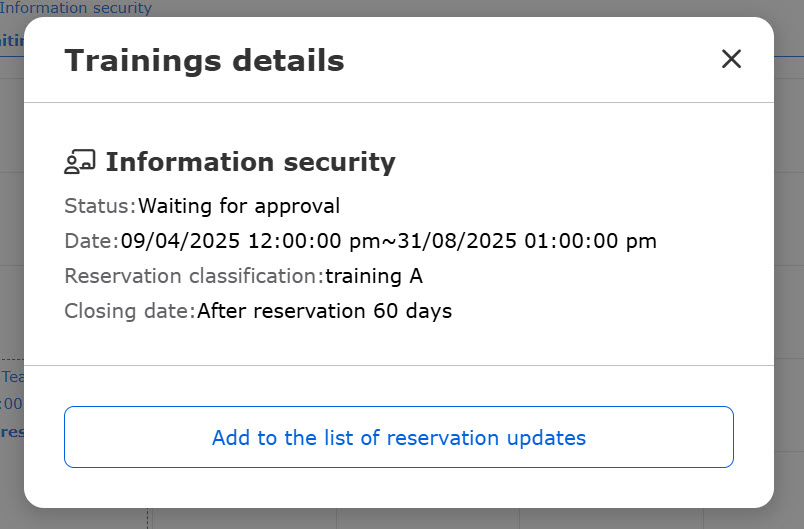
When you add a training to the list, the training wil be ticked on the calender.
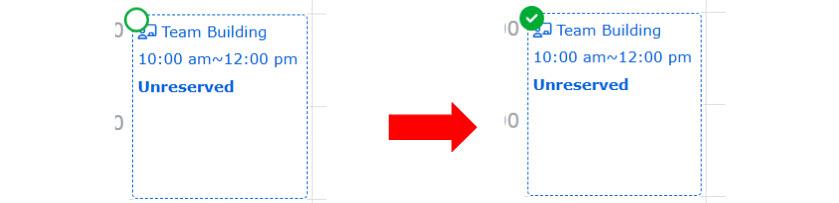
04. Unselect from the list of reservation updates
Click on the panel that you have added to the list of reservation updates, and click on "Unselect."
Or, you can click on "Unselect all" at the bottom of the page.
05. Preview reservation updates
Click "Next" at the bottom of the page to preview a list of reservation updates.
To remove from the list, click "Unselect" to the right of each training course.
To unselect all items, click "Unselect all."
If the status is "Unreserved" and multiple capacity and closing dates have been set, the content can be edited from "Edit."
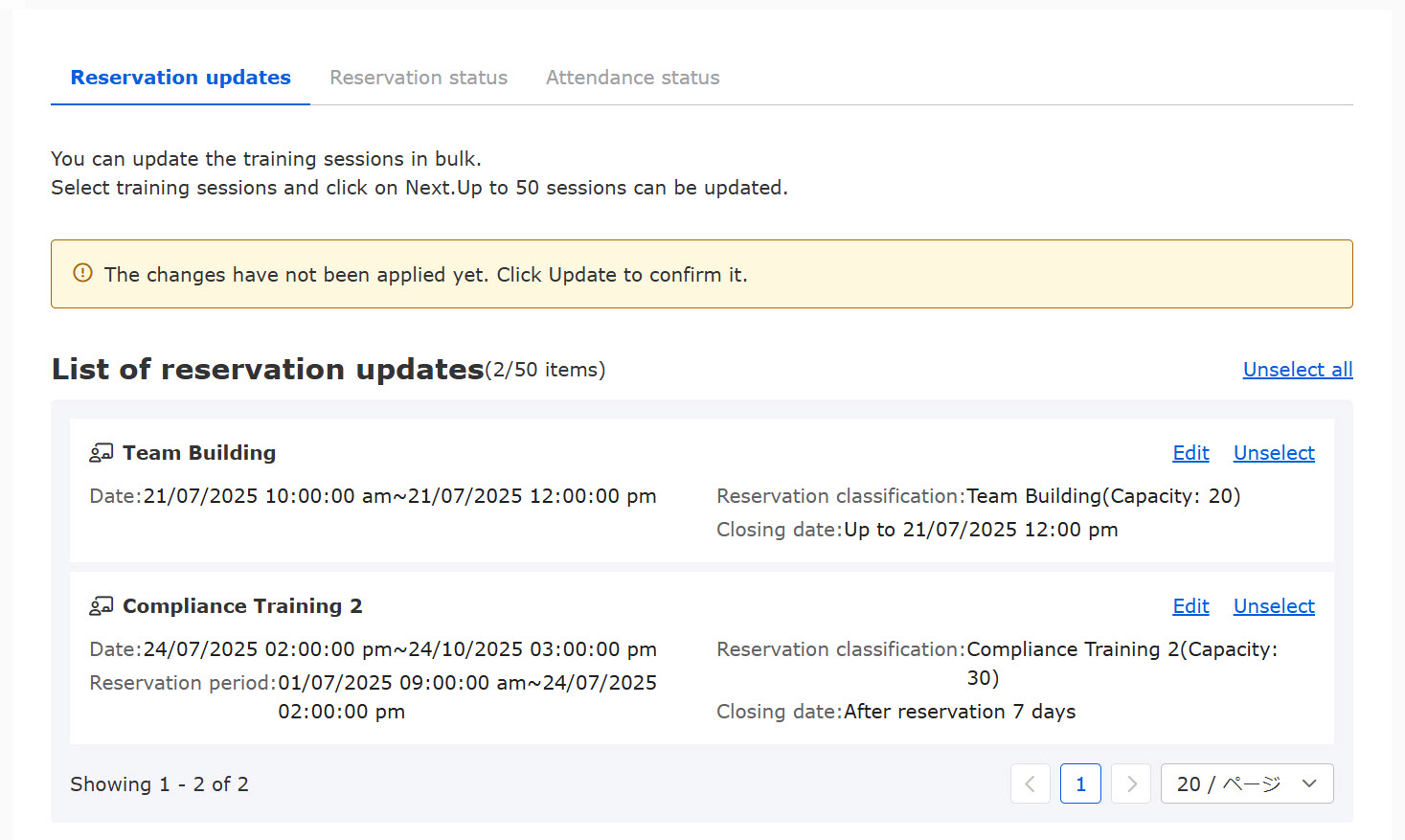
The Status column shows the status before and after the change.
If the status before the change is "Waiting for approval," select the approval status from the list.
To send an email regarding the updates to the users, select "Send" from the list in the email section.
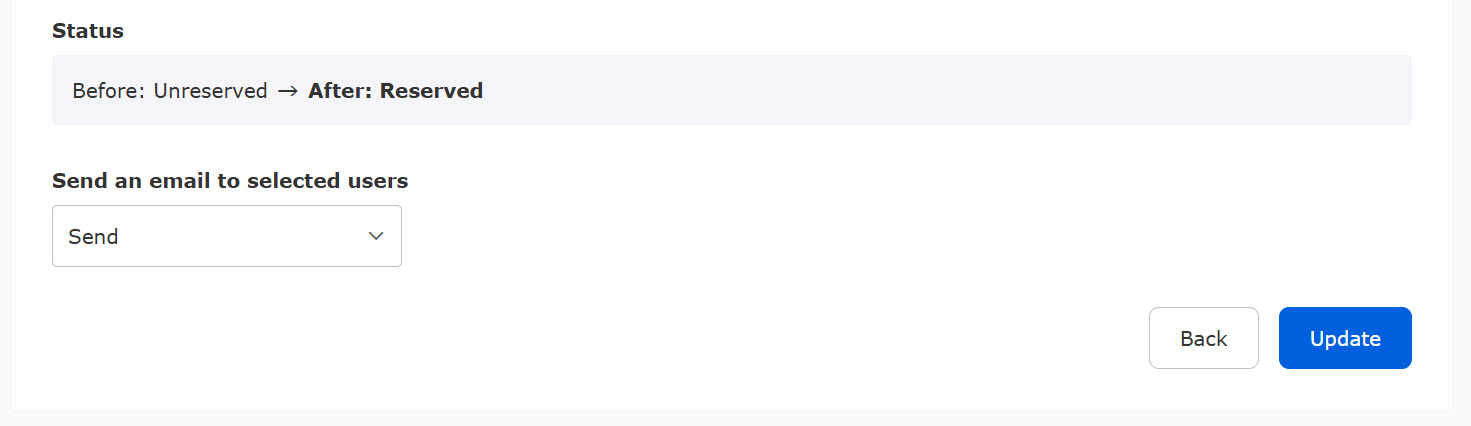
To move back to the calendar, click "Back."
To confirm the reservation updates, click "Update."
When the changes are successfully updated, the result will be displayed as shown below.
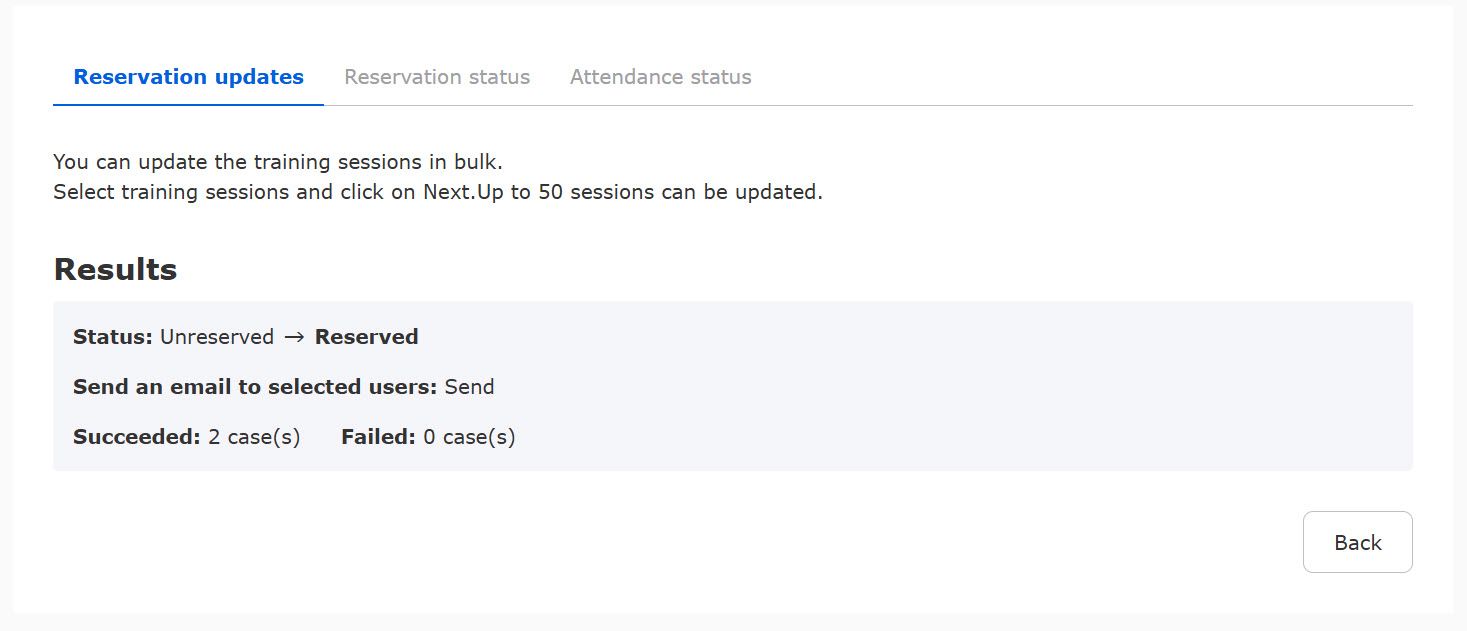
Notification of training reservation updates
When admin updates the training reservation, notifications can be sent to the users.
The email includes the status before and after the update in addition to the number of changes.
*To edit the email, refet to Email settings-Training.
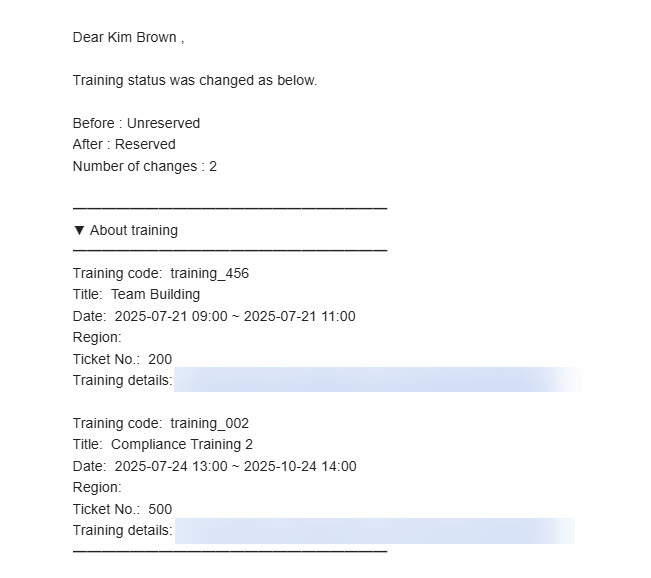
Reservation status
Reservation managers can view the list of reservation status within the scope of the management role.
The Reservation status tab will not be displayed to the Attendance manager.
To display the tab, the manager must be either Instructor, Organizer or Reservation manager.
01. View reservation status
Click the Reservation status tab to view the list of the status.
*Only the training assigned to the manager will be displayed.
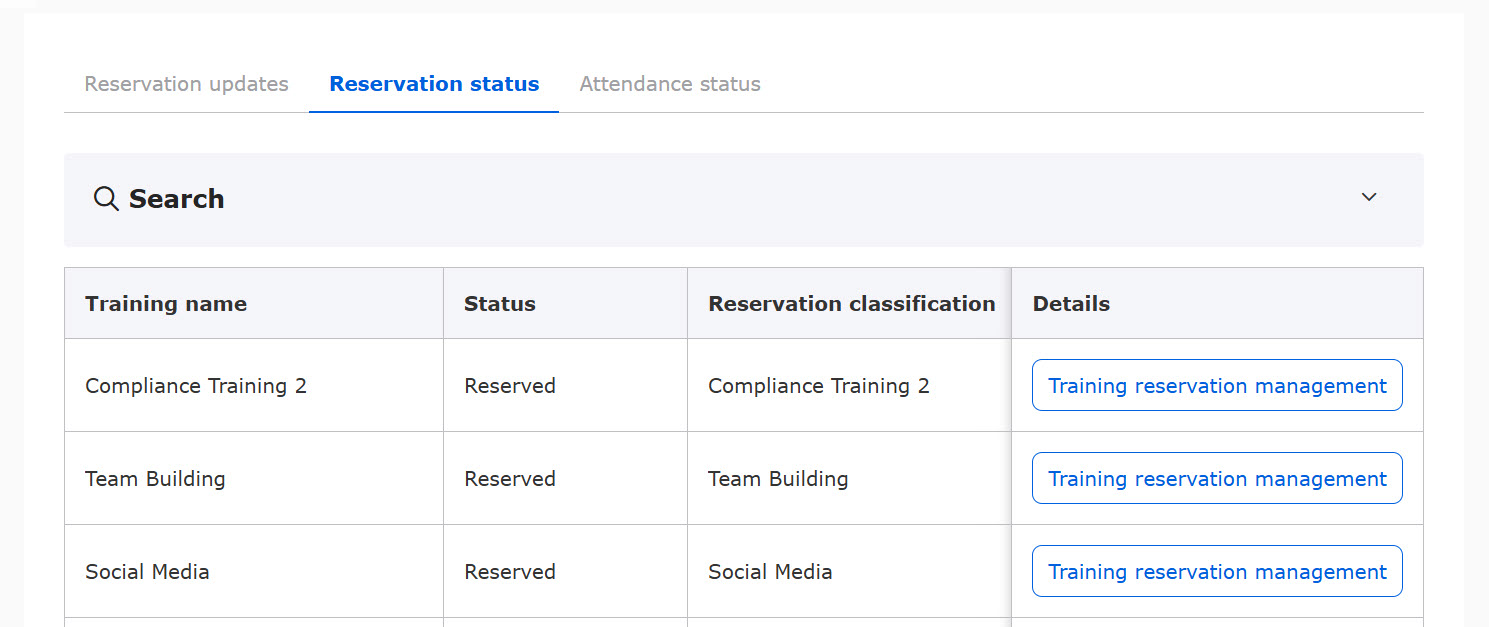
To search training, filter items in the search field.
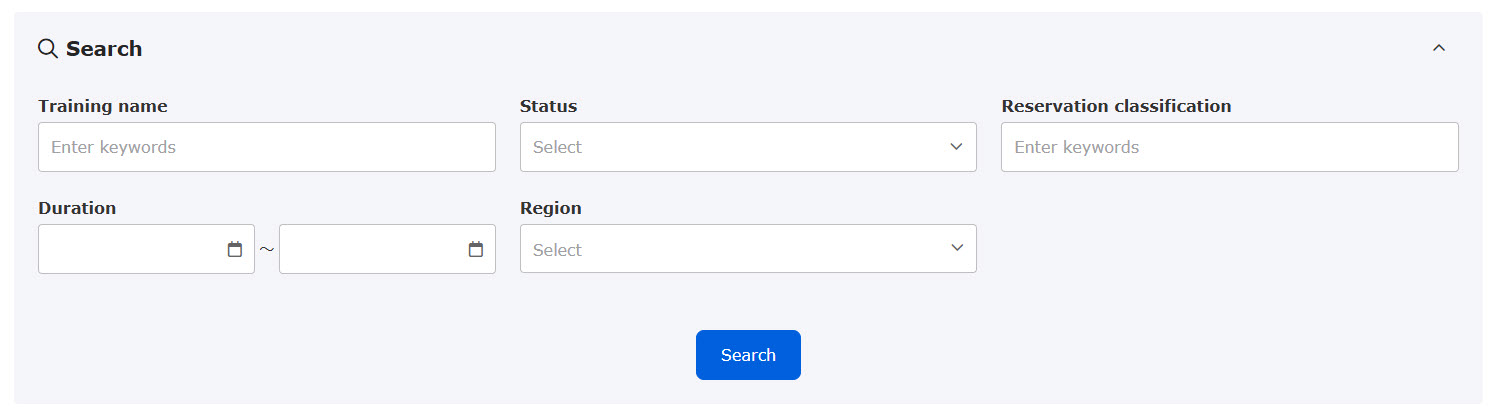
02. Action
Click "Manage reservations and attendance" to the right of each training course.
You can select an action for each training..
*For more details, refer to Manage reservations by training.
Attendance status
Training reserved will be listed within your management role.
To update the attendance status, you must be either Instructor, Organizer or Attendance manager.
01. List of Attendance status
Click on the Attendance status to view the list.
*Only the training assigned to the manager will be displayed.

To search training, filter items in the search field.
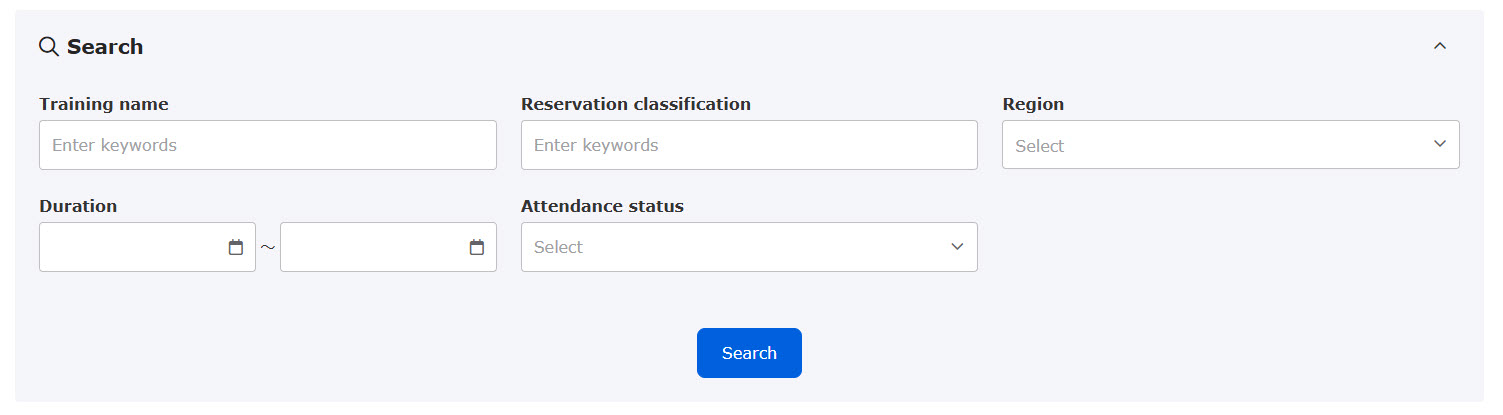
02. Update attendance status
Click "Training reservation management" to the right of each training course.
You can update the user's attendance status and notes.
*For more details, refer to Manage reservations by training.