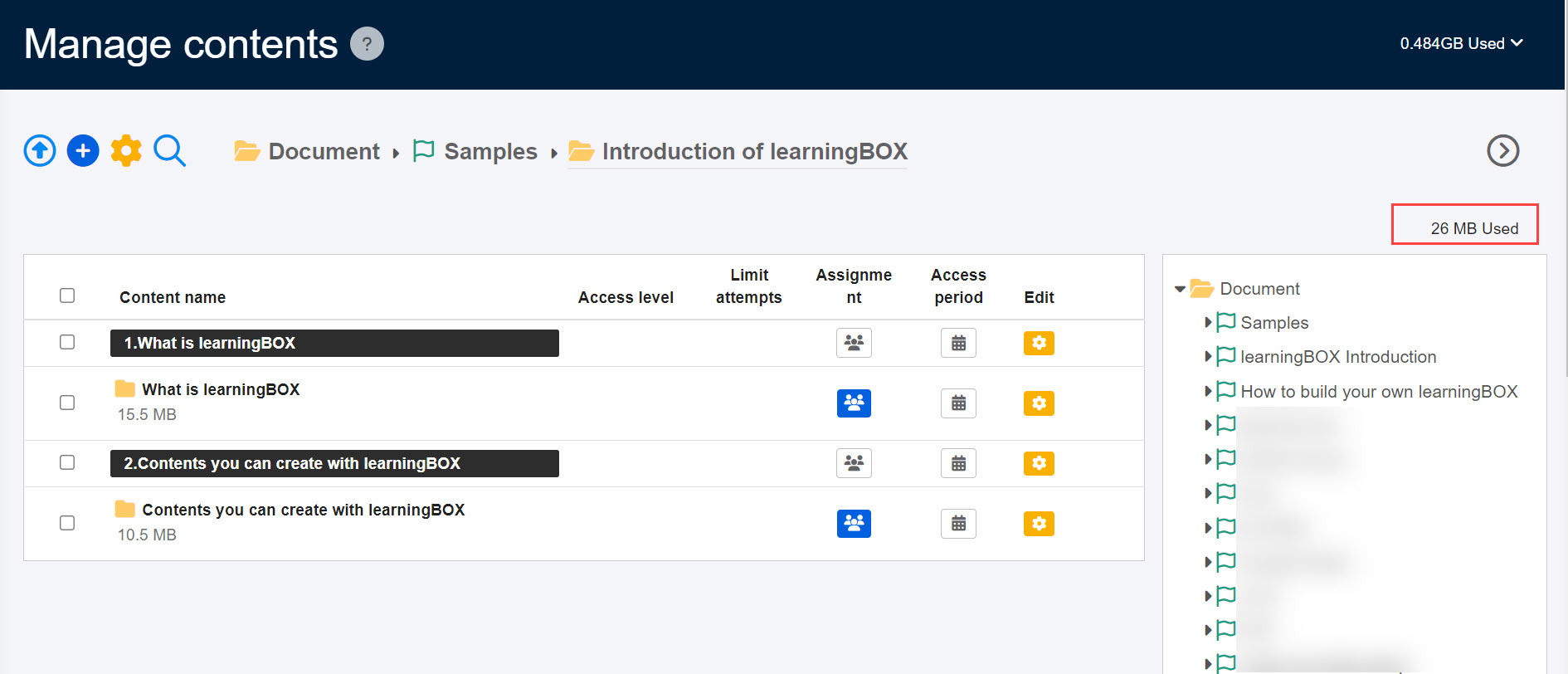Overview
"Manage content" is where you create and assign content.
This page provides an overview of Manage content.
Create content
Courses and content can be created from the "+" icon on the "Manage content" screen.
First, create a course folder, and all content will be created within this course.
*For more information about the course, please see "Course/Folder.
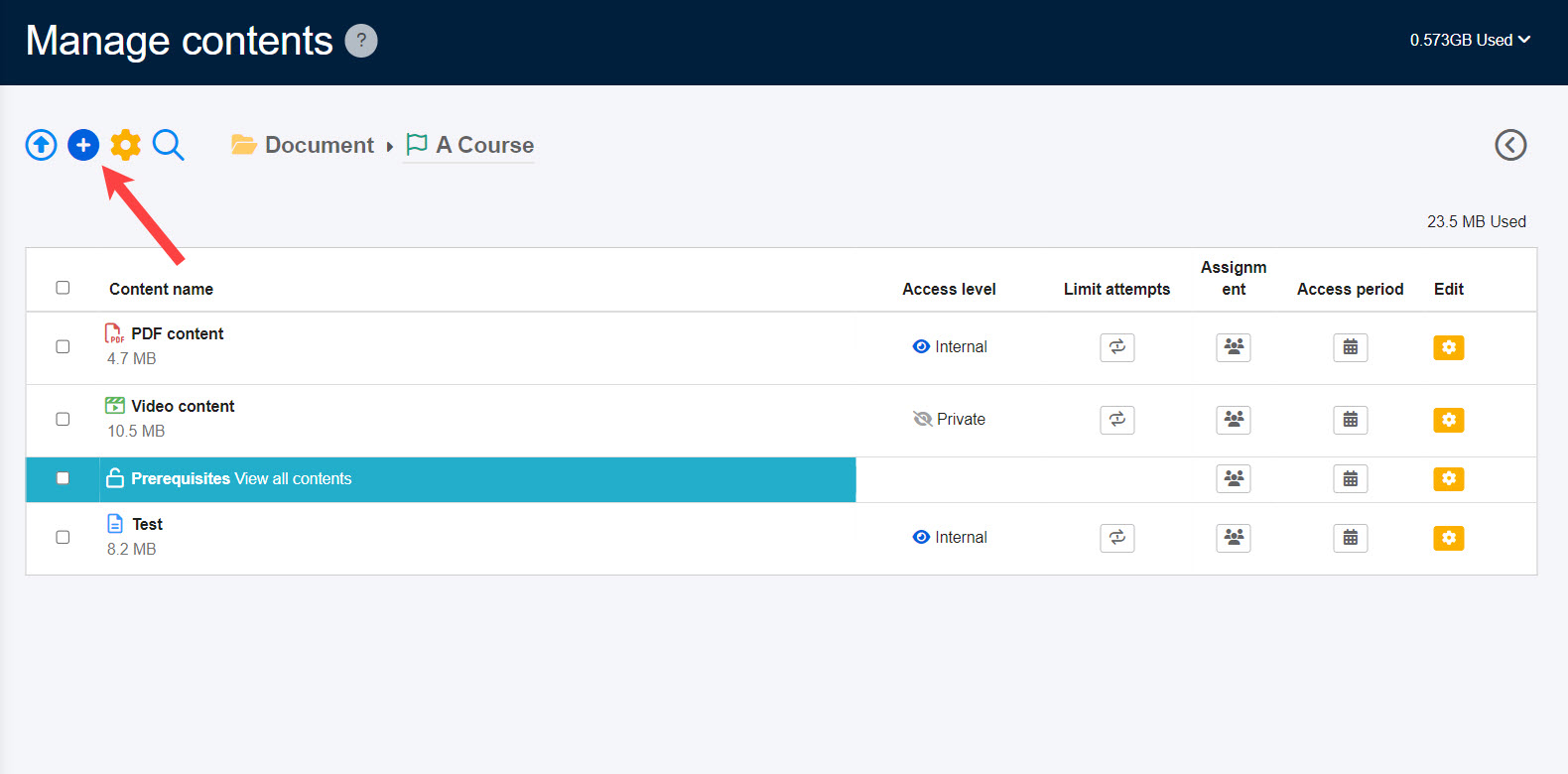
Advanced settings
Configure settings for the content you have created.
The contents to be set include a description and thumbnail image that introduce the content, the number of times the course can be taken, and the duration of the course.
On the learner's screen, the following image is displayed.
*For more details, refer to the following page:
... "I'm not sure.Appearance"
... "I'm not sure.Functions on the first page of Manage contents"
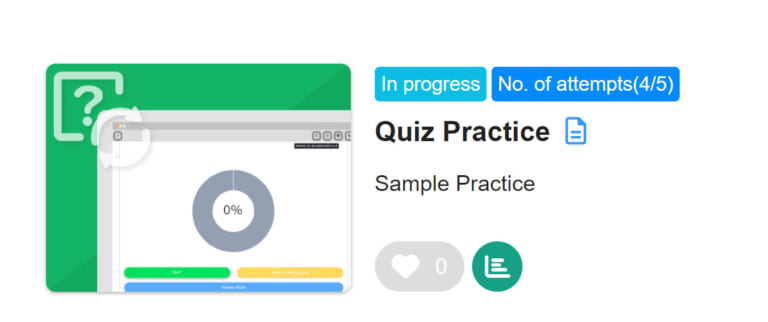
Assign content
Next, you will set the quotas for which users will take the content you have created.
All users, groups and individuals are selectable.
*For more details, refer to Assign content to group.
Without allocation settings, content will not appear on the user's screen.
Change content order
You can change order of course, folder or content.
*For more details, refer to Change content order.
Storage Usage
You can check the total data sorage used in the Manage content and in each course.
Manage content overall
It appears in the upper right corner of the content management screen.
*You must have one of the following permissions.
Content management editing privileges (all content)
Content management editing/viewing privileges + settings page access privileges
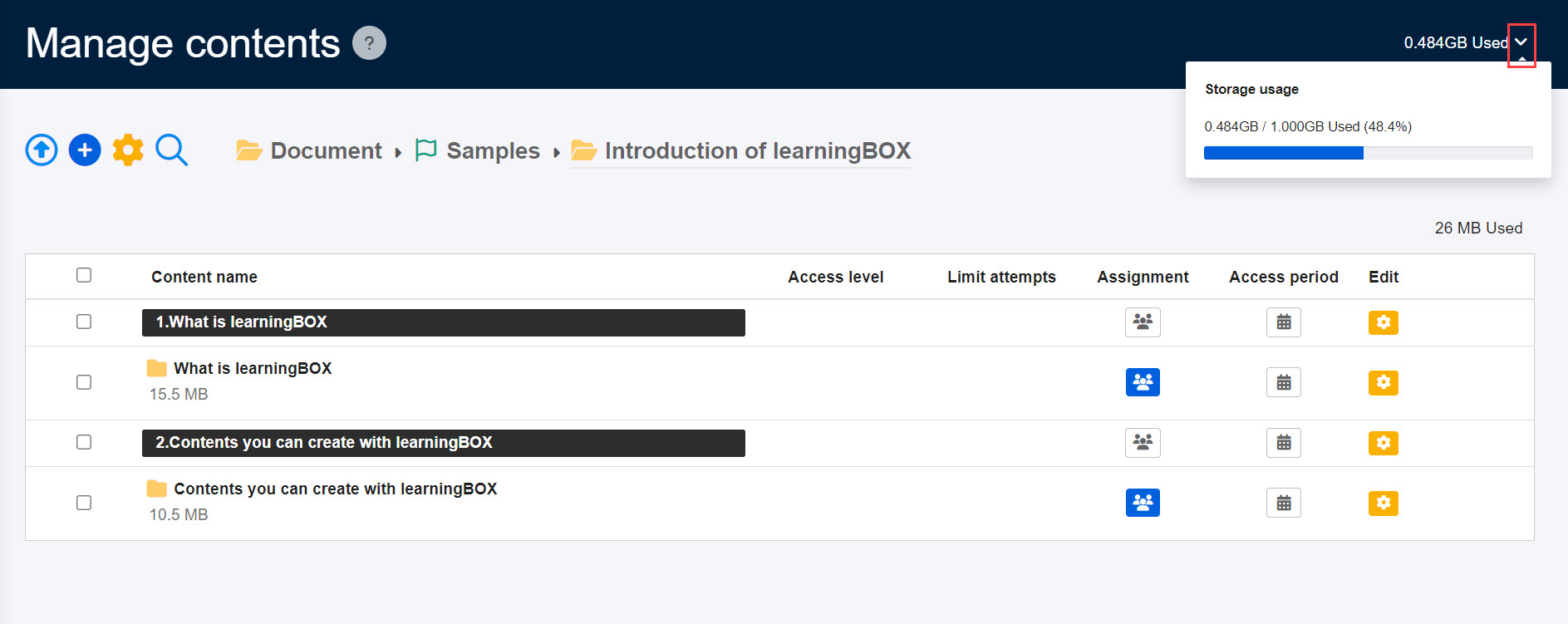
Per course
It is displayed in the upper right corner of the screen that opens when you click on each course.
*Content manager(Edit) and (View) roles are required.