Gear icon on the Manage contents
This section describes the gear icon next to the + icon on the Manage content.
Convert to specified version
Versions can be converted in batch for each content type.
*For more details, refer to Convert to specified version.
Manage generator version
Required
Content Manager (Edit) + Co-admin
Versions can be specified by content type.
1. Select the version.
2. Click "Save" at the bottom of the page.
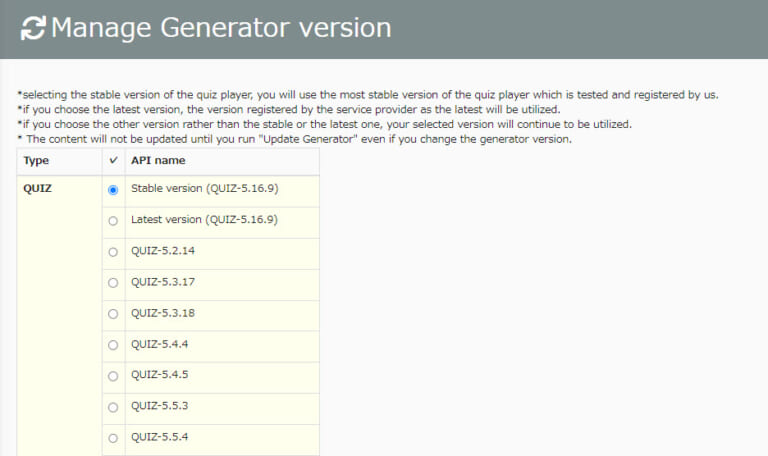
Basic video settings
You can select video speed, resolution, format, etc.
*For more details, refer to Basic video settings.
Deadline reminder
You can select if Content managers (Assign) can view the Deadline reminder of groups which they do not have a permission to.
*For more details, refer to Deadline reminder.
Assessment tags
Grade analysis can be more specified by using assessment tags for quizzes/exams.
Utilizing the tags will be a big help to check the level of understanding and proficiency for each question.
*For more details, refer to Assessment tags.
Proctoring
learningBOX will prevent cheating with our proctoring features including AI-powered facial recognition, facial authentication, photo capturing during an online exam and more.
*For more details, refer to Proctoring.
Contents list
All content and settings can be viewed in a list.
*For more details, refer to Contents list.