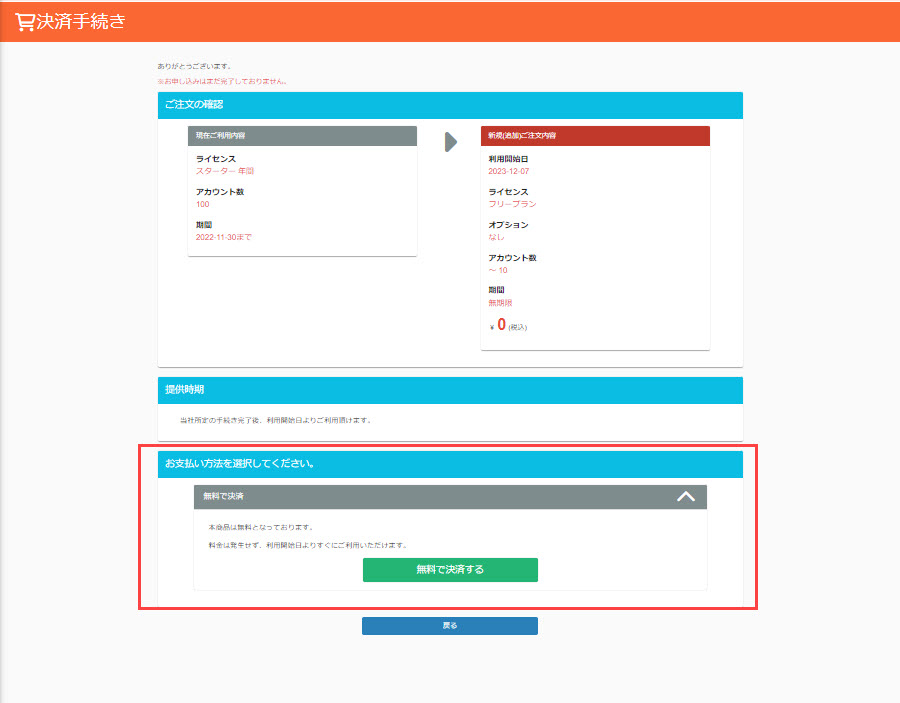When paid plan expires
This section explains what to do when a paid plan subscription expires without using auto-renewal.
Screen Display after Contract Termination
After the paid plan contract ends, the following information will appear on the screen when you log in.
▼ Pop-up display
A pop-up regarding license renewal will appear, and you can move to the "Order History List" screen or the "Upgrade" screen.
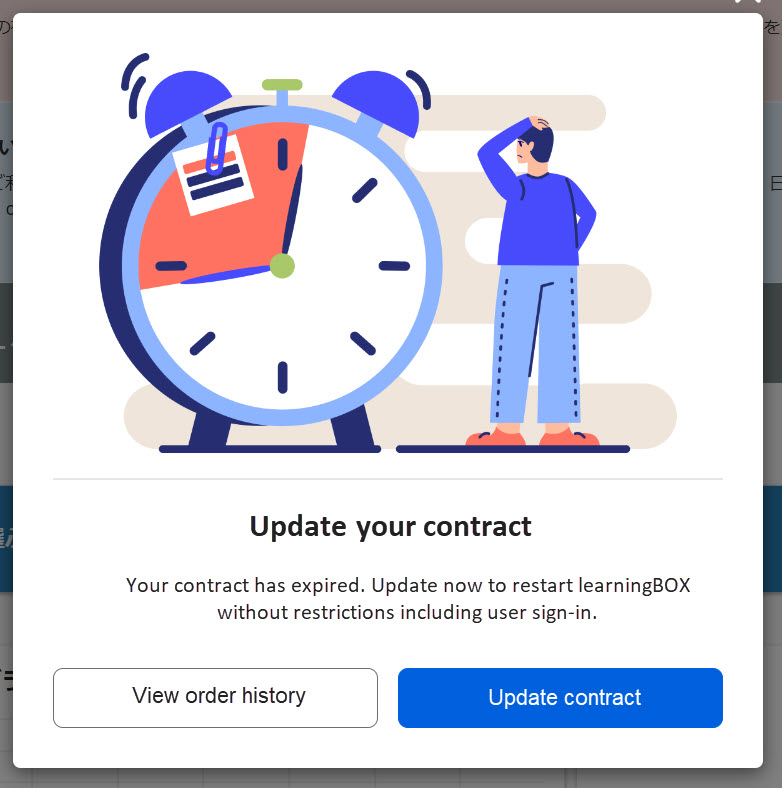
▼ Button and banner display
The "Upgrade" button at the top of the screen will change to a "Contract Expiration" button.
In addition, a banner regarding license renewal will be displayed, and you can move to the "Order History List" screen or the "Upgrade" screen.
In addition, the "Click here to cancel order/change payment method/upgrade" button on the "Order History List" screen will be changed to "Click here to renew/upgrade contract".
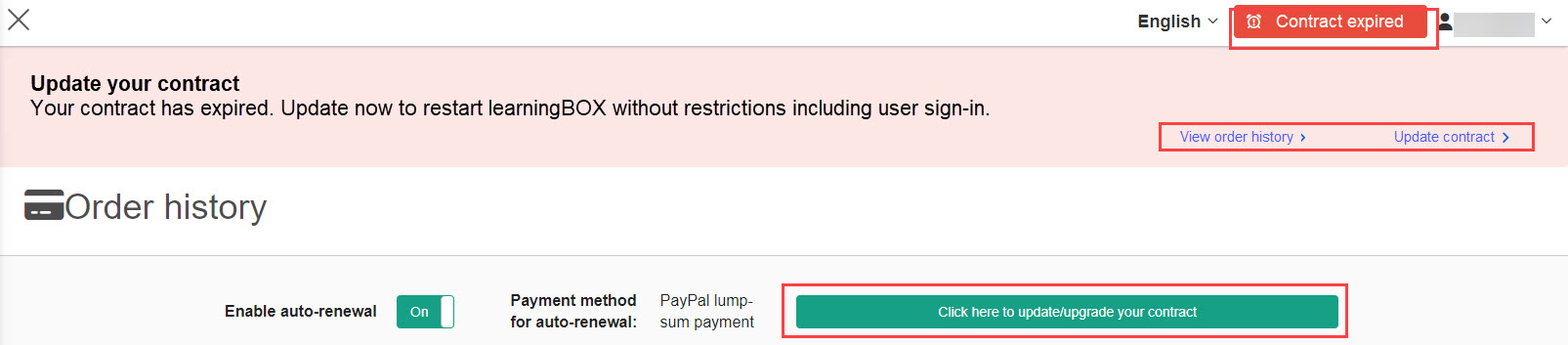
After the contract ends
After the paid plan contract ends, you can choose to respond in one of the following three ways
(1) Re-subscribe to a paid plan
(2) Leave it as it is
(3) Return to Free Plan
Re-subscribe to a paid plan
Screen Display After Contract Termination."Please open the "Upgrade" screen from one of the buttons introduced in Section 2.1 and follow the procedure.
*For more information on how to proceed, please contact us.Renewing a paid plan.".
error handling
If the number of registered users or the capacity of contents exceeds the number of accounts used or the capacity limit of the contracted plan selected on the "Upgrade" screen, the following error message will appear when selecting the panel of the contracted plan. In this case, you need to delete registered users and contents according to the contract.
*For the limitations of each plan,Pricing.
If you delete a user or content, your results will also be deleted.
Be sure to download the data before deleting.
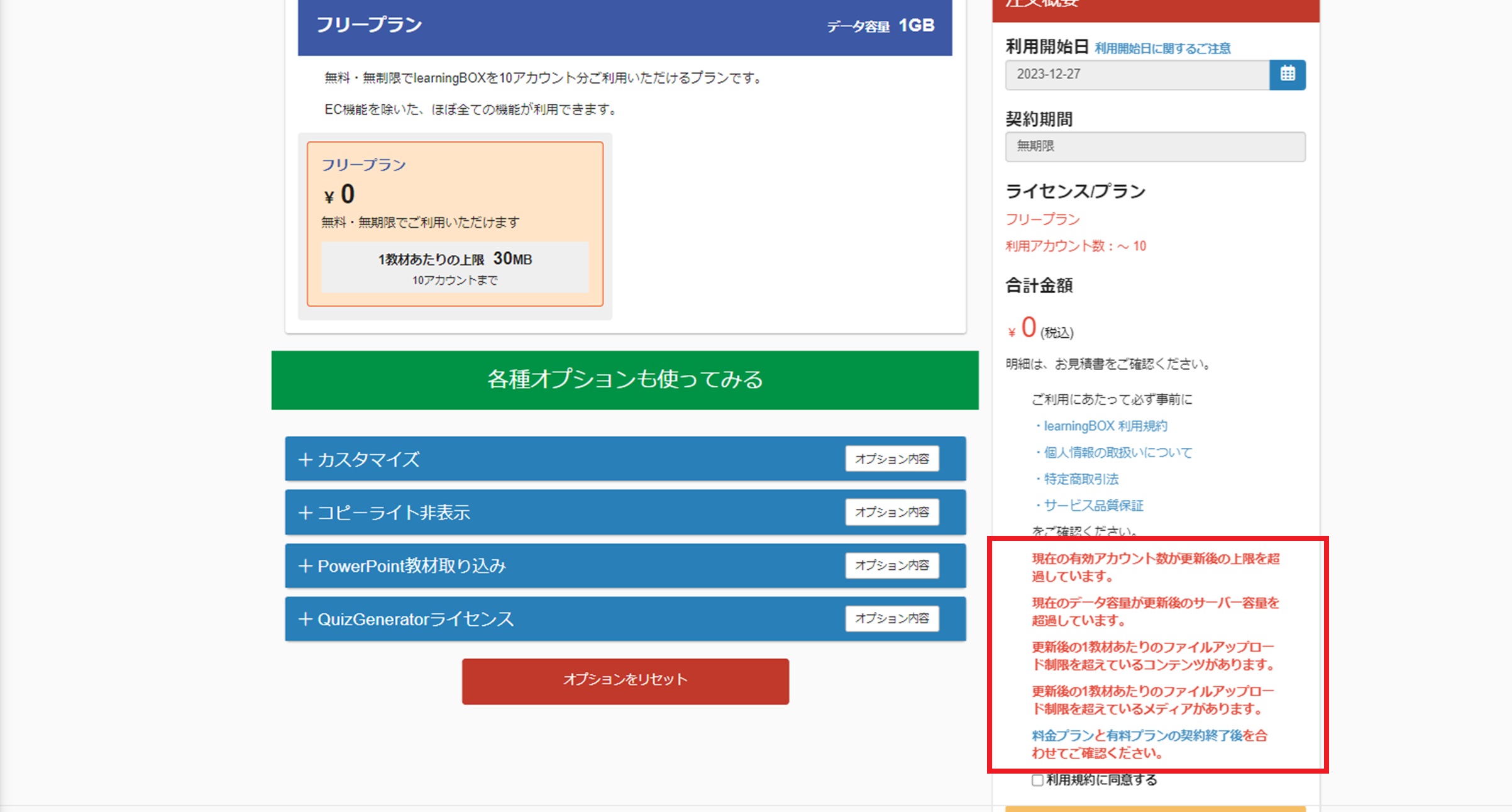
Depending on the nature of the error, take the following actions, respectively.
▼ If the number of accounts used is over
In the user management screen, delete the accounts so that the number of accounts is no more than 10.
*For more details, refer to User Deletion.
▼ If the total server capacity is exceeded
As for server usage,Usage."screen.
You can move to the respective screens of "Content Management / Media Management / Grade Management / Direct Messages" and adjust them after deleting data.
▼If the upload limit per material is exceeded
This one also involves data from each of "Content Management / Media Management / Grade Management / Direct Messages".
For content, right-click on each content in the content management screen and check "Information" > "Manuscript Data Capacity".
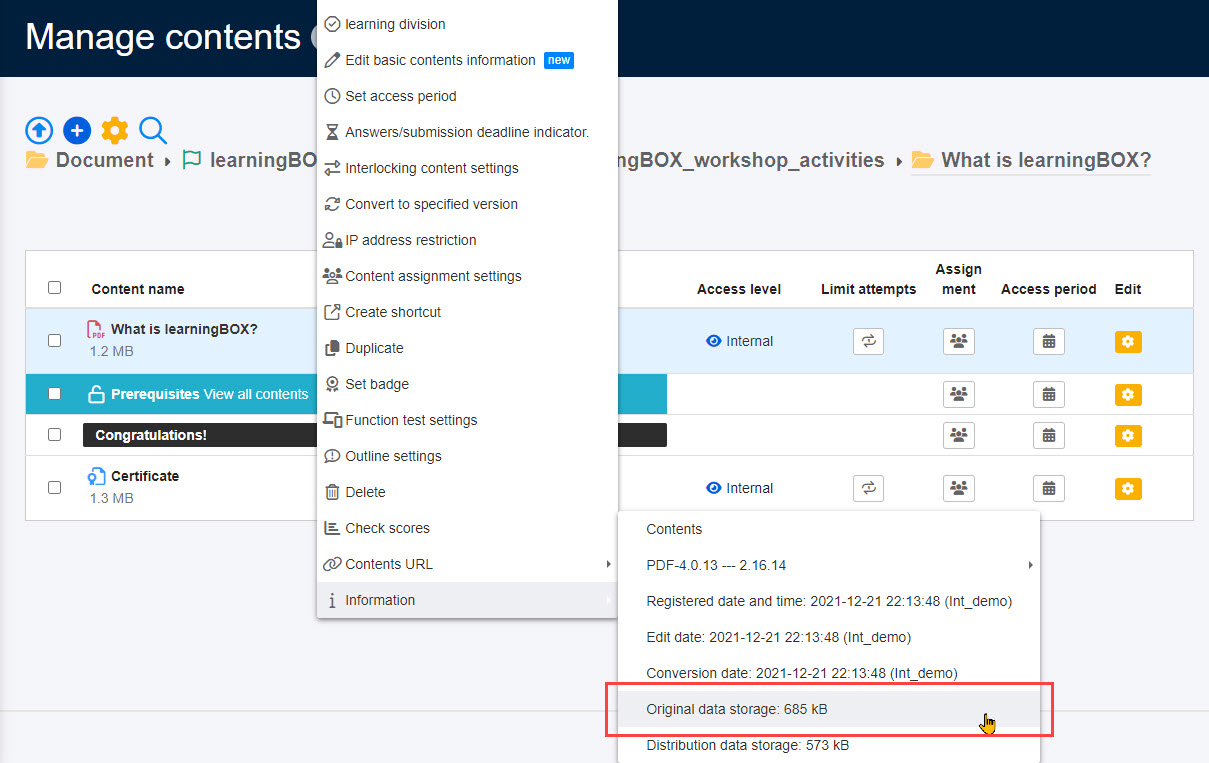
As for the media,Media ManagementCheck the capacity of each file in the list view on the screen.
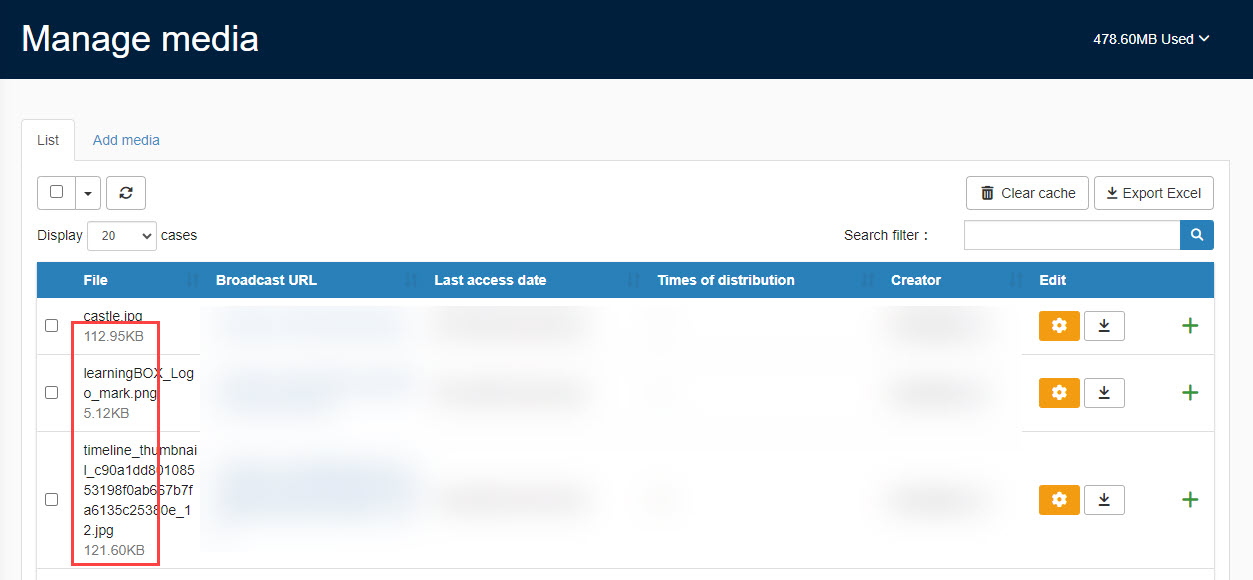
As for grade management/direct messages,Grade Control//Direct Message."screen to check the size of files attached to reports and direct messages.
leave as it is
After the contract of a paid plan ends, it is possible to use the plan as it is without any particular operation to renew the contract or revert to a free plan.
However, in this case, users cannot log in and only the owner administrator can log in.
The user's account information and content will be preserved.
Choose this method if the user does not need to log in to use the service in particular, or if the user will re-subscribe to a paid plan in the future.
Return to Free Plan
After the paid plan contract ends, users as well as owner-administrators can log in and use the system by reverting to the free plan.
However, the number of registered users must be removed to 10 or less, or content must be removed to meet the storage capacity limit of the free plan.
The customer can change the plan back to the free plan.
The following is an explanation of the operating procedures.
Steps
STEP1: Open the "Upgrade" screen.
Screen Display After Contract Termination."Open the "Upgrade" screen from one of the buttons introduced in Section 2.1.
STEP2: Select a free plan
Select the "Free Plan" button at the bottom of the "Upgrade" screen, agree to the Terms of Use, and click "Proceed to Payment".
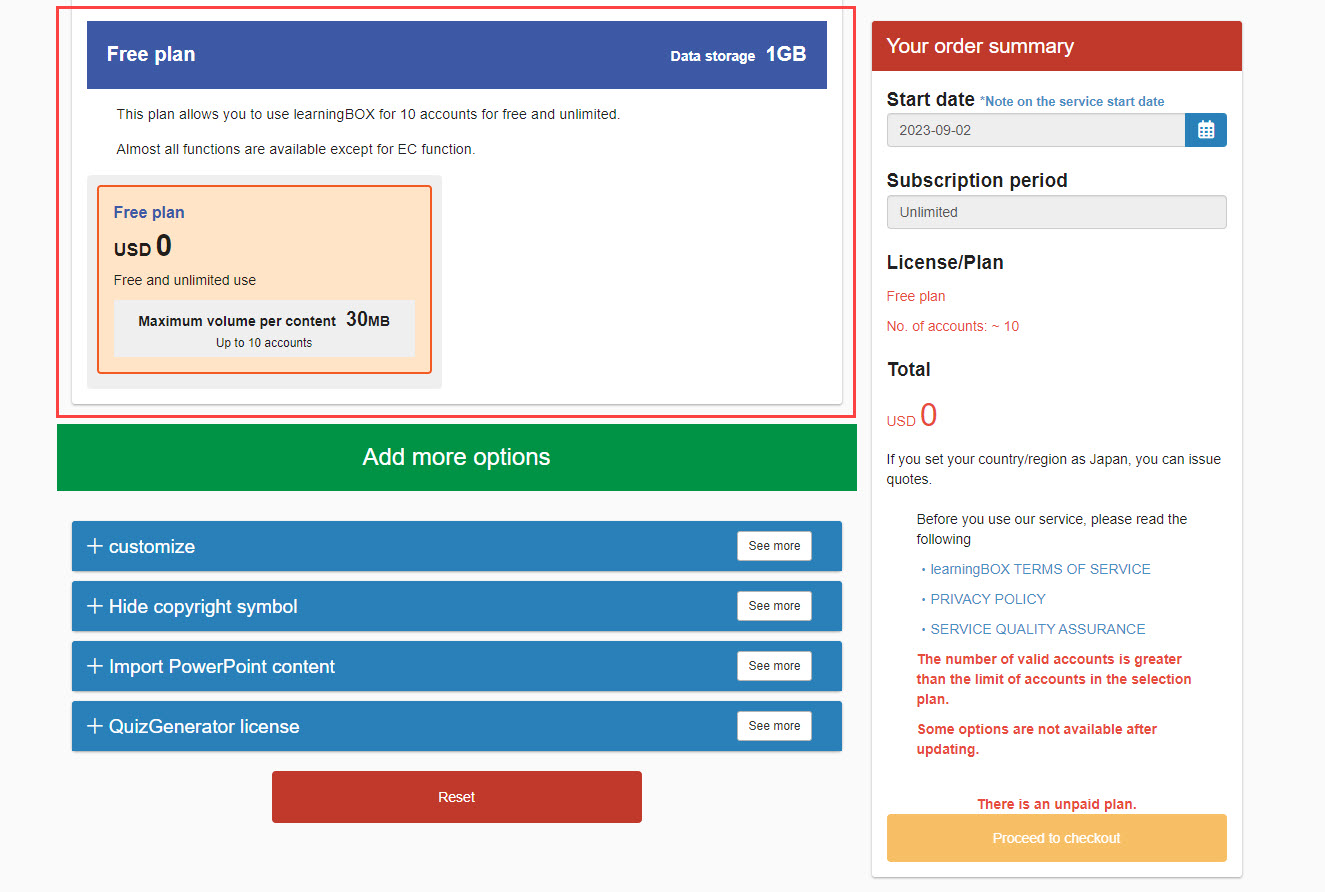
The number of accounts used will automatically be 10.
The contract term is automatically indefinite.
Options cannot be contracted.
Enterprise."If you subscribe to an option, "Free Plan" will not be displayed.
STEP3: Downgrade support
If the number of registered users or content capacity exceeds the capacity limit of the free plan, the following error message will appear when selecting the panel for the contracted plan.
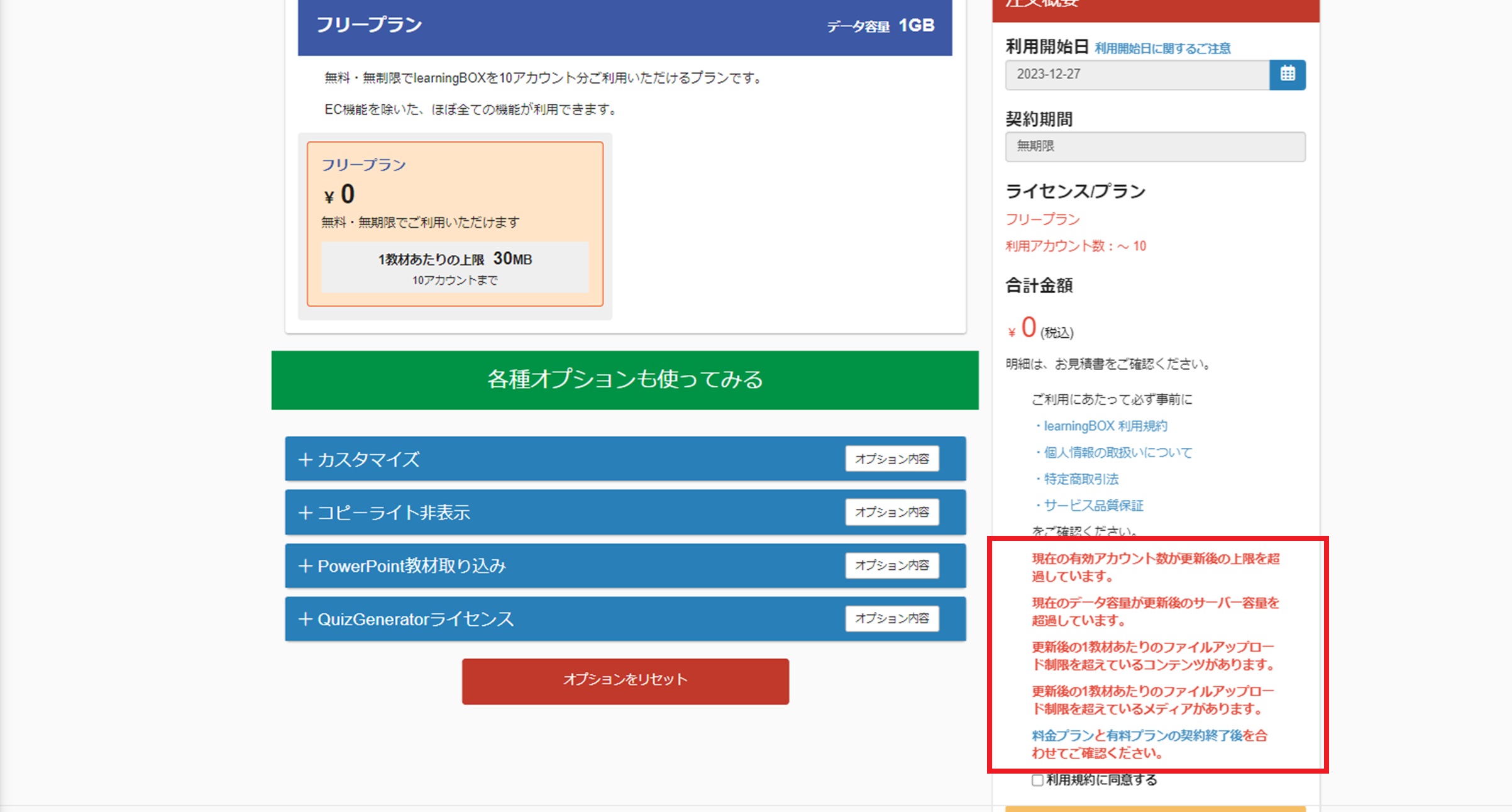
The limitations of the free plan are as follows.
- Number of accounts used: Up to 10 accounts
- Total server capacity: up to 1 GB
- Upload limit per teaching material: up to 30 MB
*For information on how to respond to errors,Error Correspondence.".
STEP4: Settlement Procedure
When the Free Plan limit is cleared, the following screen will appear.
In the Payment Method section, select "Free Settlement" > "Free Settlement".