Edit menu of a course
The following describe how to edit a course.
Required
Management role of Content manager (Edit/View)
When you are a Content manager(View), the following two menus will be displayed.
- Content URL
- Information
Edit Appearance of course
You can edit the Appearance of a course such as thumbnail images and titles, etc.
*For more details, refer to Appearance.
Duplicate/Create shortcut
Required
Management role of Content manager (Edit for all content)
You can choose one of the following:
▼ Duplicate
You can duplicate a course or create a shortcut.
The duplicated course is not the same as the source one.
The content can be edited independently, and grades are saved as new.
▼Create shortcut
You can duplicate a course or create a shortcut.
When you create a shortcut, the content within the course will not be duplicated.
Convert to folder and move
Courses can be converted to folders and moved to other courses.
Required
Management role of Content manager (Edit for all content)
The following window will be displayed.
Select a course from the list and click on Move.
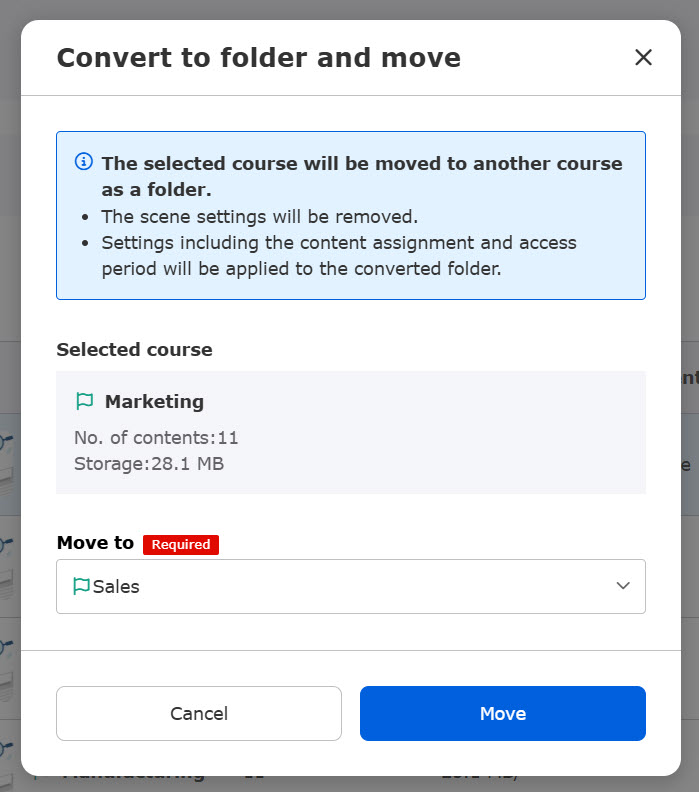
Create shortcut
Required
Management role of Content manager (Edit for all content)
You can create shortcuts of courses.
This will save time to create a course multiple times.
Shortcuts does not affect data capacity.
When the source content is edited, the changes will be also reflected to the shortcut.
*Content assignment and Access period are customizable for each shortcut.
Grades from the source course and the shortcut course will be saved as the same content.
When you take a shortcut course, the grade will be saved as a source course.
Assign content
Required
Content Manager (Edit/View + Assign)
This function allows you to limit the members or groups that can access to a course.
*This function is available in the "Manage usersIt is also possible to set it up with "-".
Assign content to group
Click on the empty box and select a group to assign the content.
Click again or click on the group's ✕ button to deselect it.
To assign to all groups, select "All Users".
If you want to apply the same assignment to a lower level folder in the course, tick "Apply the same assignment to the lower level folder." Tick the "✔" box.
Click on Save to finish the settings.
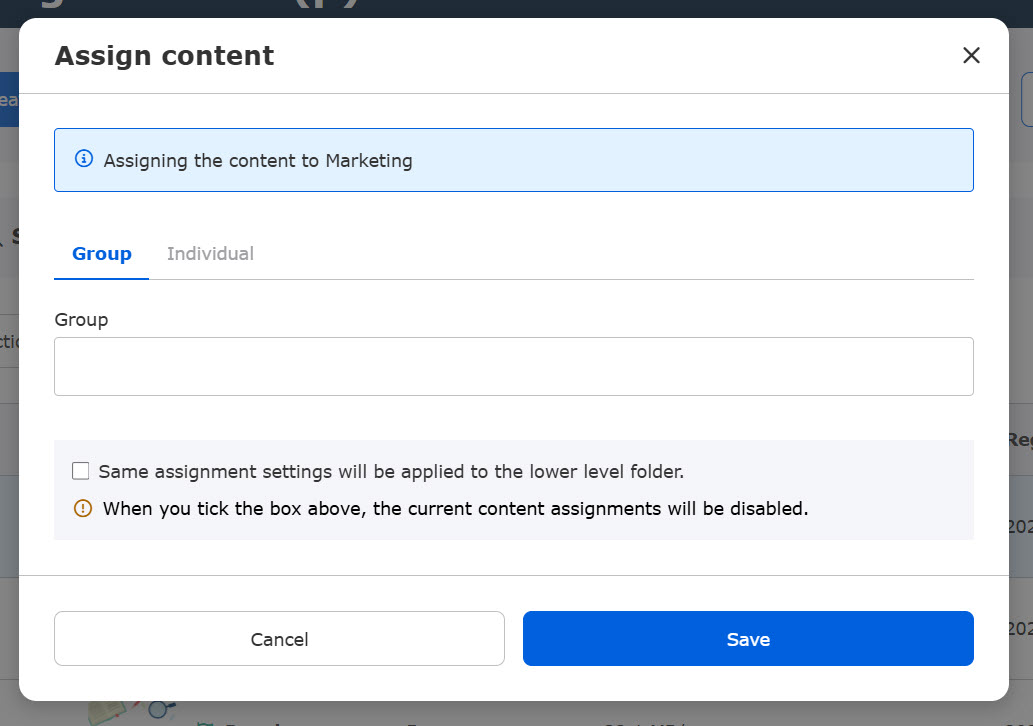
Assign content to individuals
Please tick the users you wish to assign (*Batch selection is possible for each page).
You can search users in the search field.
To unselect the user, click the checkbox again.
Selected user(s) will be listed at the bottom.
Click on Cancel on the selected user to remove from the list.
If you want to apply the same assignment to a lower level folder in the course, tick "Apply the same assignment to the lower level folder." Tick the "✔" box.
Click on Save to complete the settings.
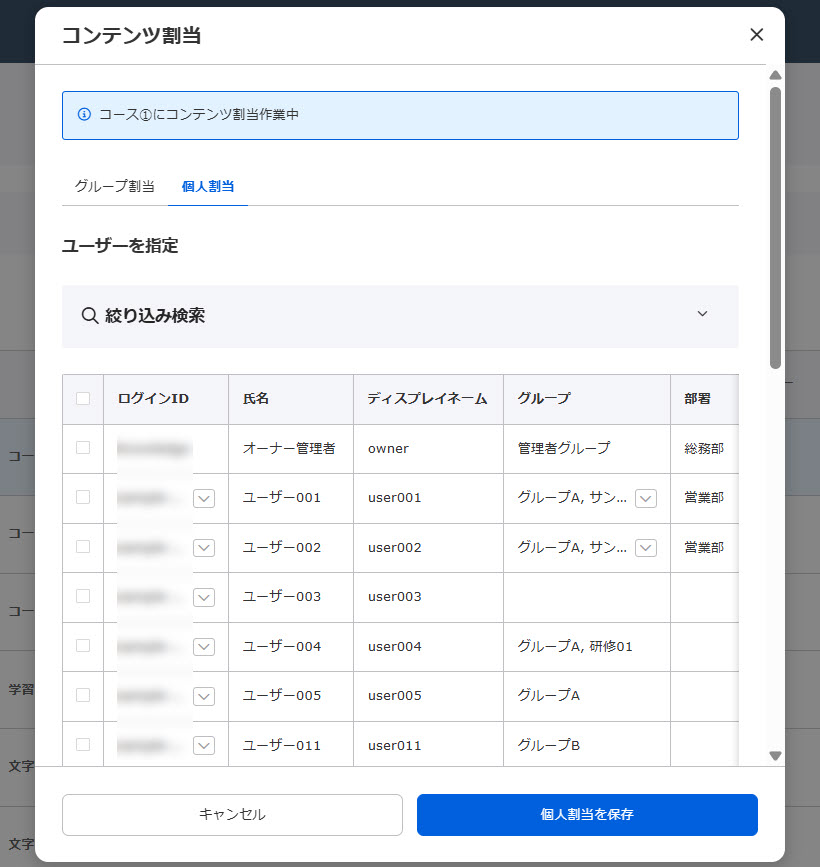
When already assigned:
On the "Content Allocation" screen, click "Narrow down the search" and tick "Allocated only" to display only the users who have been allocated.
In this state, when users are un-ticked, they will be listed in the "Users to be changed" column.
Click "Assign" to reassign again.
Access period
Required
Content Manager (Edit/View + Assign)
You can set the accessible duration of the course.
*For more details, refer to Access period.
Badge
Badges can be set for courses.
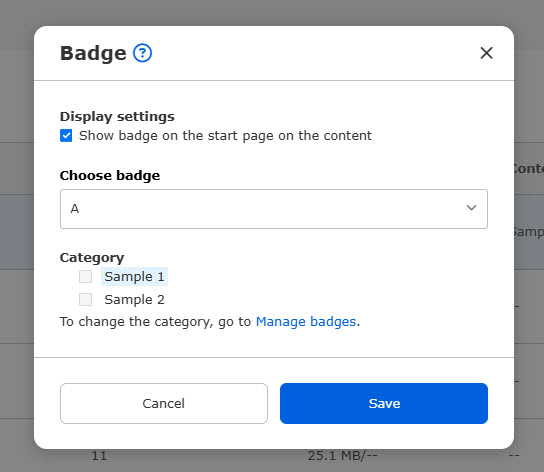
Display settings
You can show/hide a badge on the user interface.
Tick the box to show a badge.
Set badges
Select a badge from the list.
You can also create a new badge.
▼ None
No badges will be given.
▼Create a new badge
You can create a new badge.
*For more information on how to operate the system, please refer to " Manage badgesPlease refer to "Adding a Badge" under "Adding a Badge".
▼Use an existing badge
Select the badge from the list.
Content category settings
The content category set for the badge will be displayed.
*For information on how to set up the Manage badgesPlease refer to "Content Category Settings" under "Content Category Settings".
Interlocking content
You can set grade requirements for specific content and have the course appear only to users who meet those requirements. This allows for settings such as a follow-up exam for those who fail a test.
First, click on "+Add Settings".
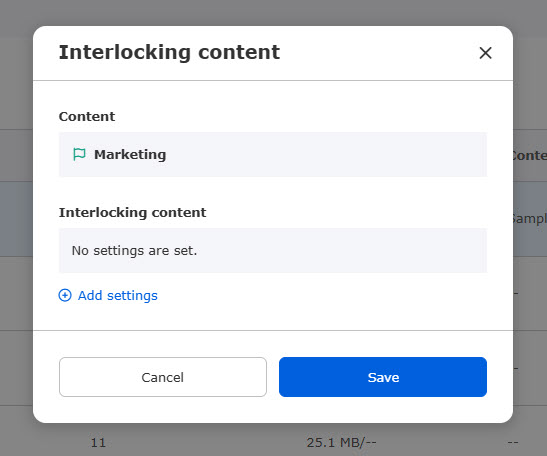
The following content will be displayed.
By clicking "Open," you can check the course where the content is located.
*Courses and folders cannot be selected as the source content.
*Select content in a different course.
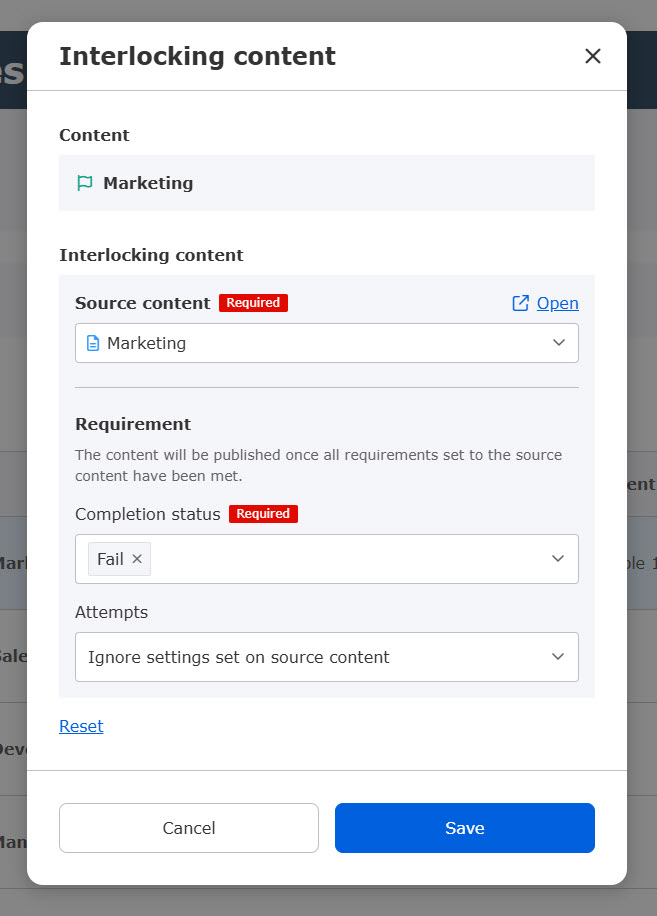
Completion status: Select the completion status for the requirement.
Attemts: Select "Reach attempt limits set on source content" if you wish to limit attempts.
Save the settings.
*You can reset the settings by clicking "Reset."
Course size limits
Required
Management role of Content manager (Edit for all content)
You can limit the amount of data that can be registered in a course.
*For more details, refer to Course size limits.
Convert to specified version
Content in a course can be converted to the system version set in the Manage generator version.
Select content you wish to convert and execute.
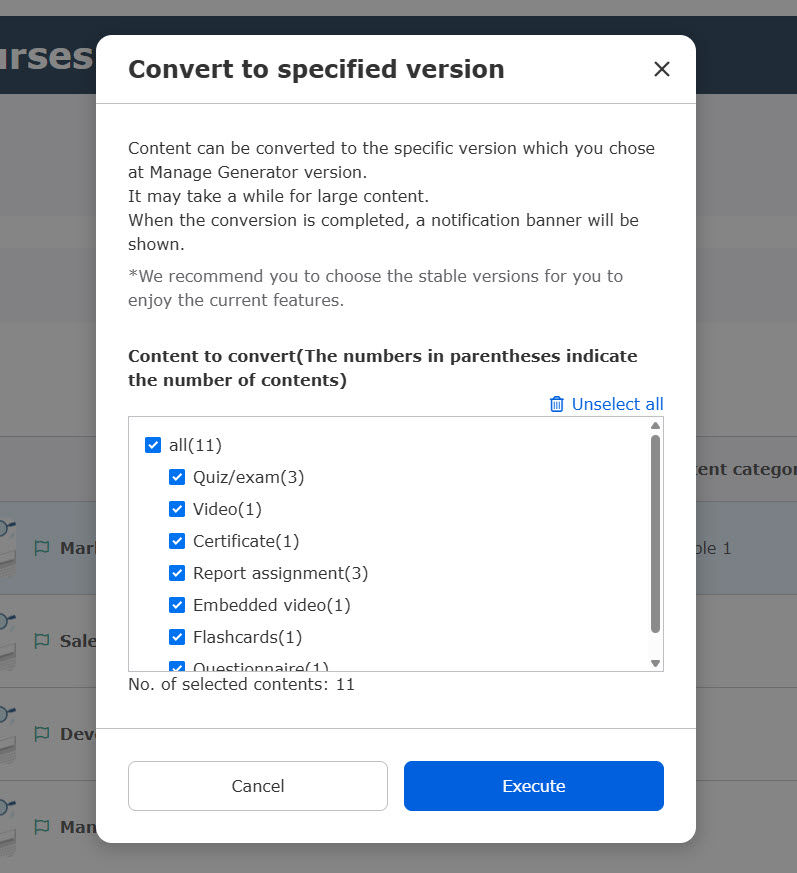
Content URL
The following actions are available:
▼Copy URL
You can get the URL of the course detail screen of the target course.
▼Access URL
You can move to the course start page.
*When it is out of the Access period and the set conditions have not met yet, the destination will be the Select a course page.
IP address restriction
Required
Management role of Content manager(Edit) + Content manager(Assign) + Co-admin
Restrictions can be set so that only certain IP addresses can access the course.
*For more details, refer to Manage IP restrictions.
Information
You can check the registered date and the registrant.
If the selected course is registered as a curriculum/training or a product/seminar, it will be displayed as follows:
- Courses used in Curriculum/Trainings
- Courses used in Product/Seminars
When you click the information, the following pop-up will be displayed.
By clicking on the link, the setting page will be displayed.
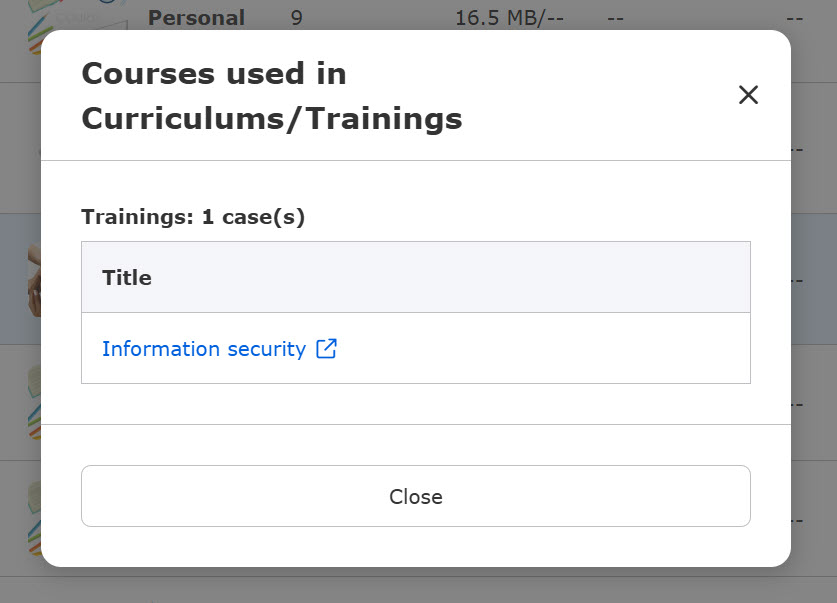
Delete
Required
Management role of Content manager (Edit for all content)
Courses can be deleted.
All folders and content within the course, as well as any related content including shortcuts and score chart of the personality test will also be deleted.