Manage courses (β)
In this section, you can create, duplicate, reorder and delete courses.
Required
Management role of Content manager (Edit/View)
Content manager (View) cannot edit the courses.
Create a course
Required
Management role of Content manager (Edit for all content)
Click on "+Create new."
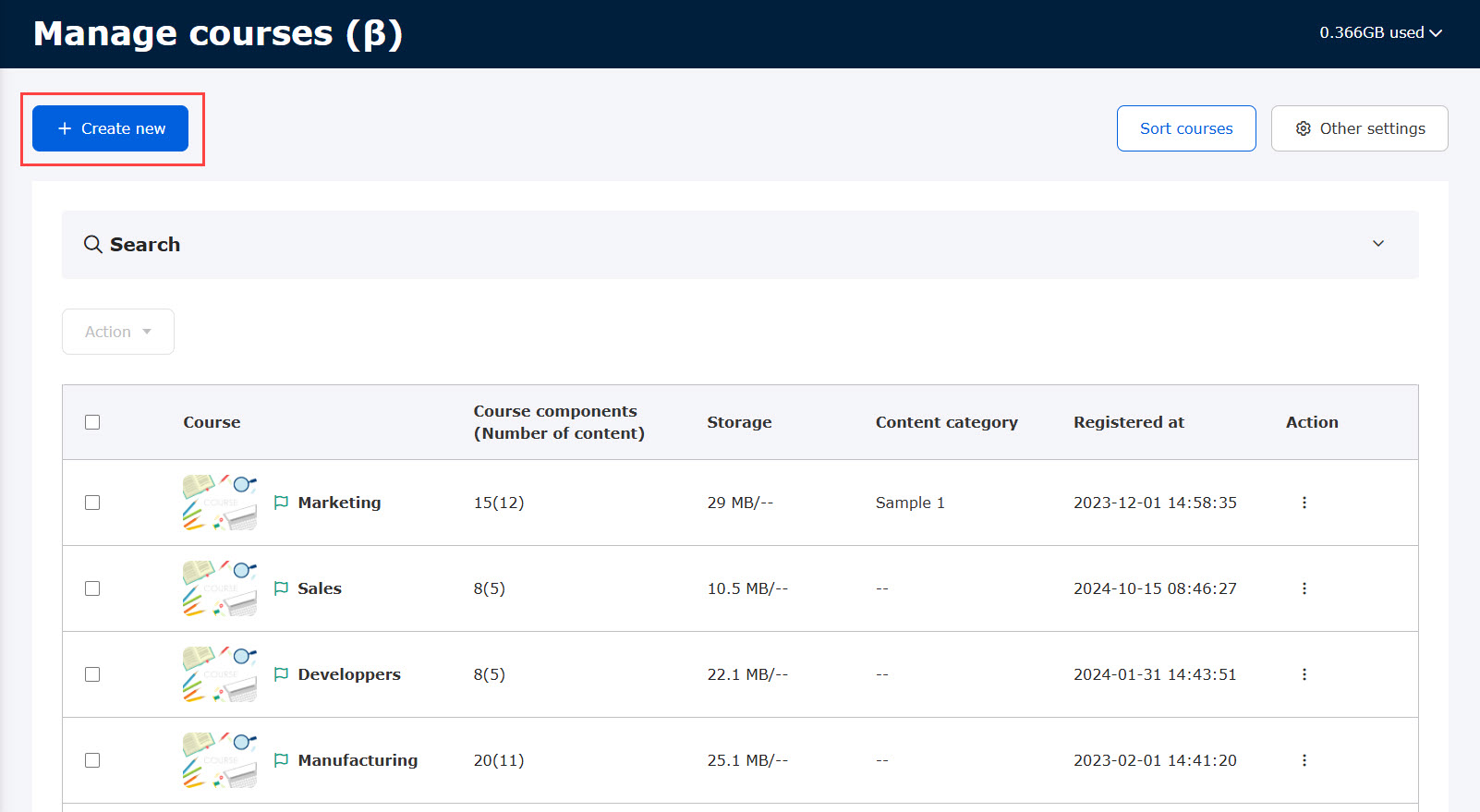
Course
You can create a new course.
Click on the pop-up below to enter the course title and save it.
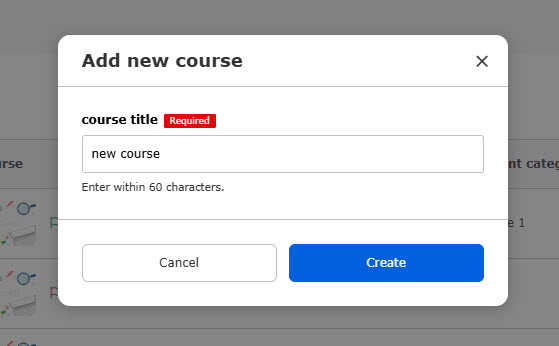
Course (automatically generated by AI)
AI (ChatGPT-API) will automatically generate a course just by uploading videos and PDFs to learningBOX.
*For more details, refer to AI Assist - Automatic Course Generation.
learningBOX ON (JPN only)
You can use the free content already available in the learningBOX.
*For more details, refer to learningBOX ON (JPN only).
View and edit menu
01. Course list
Courses you have created will be listed.
You can also check information including the number of content and data storage of each course.
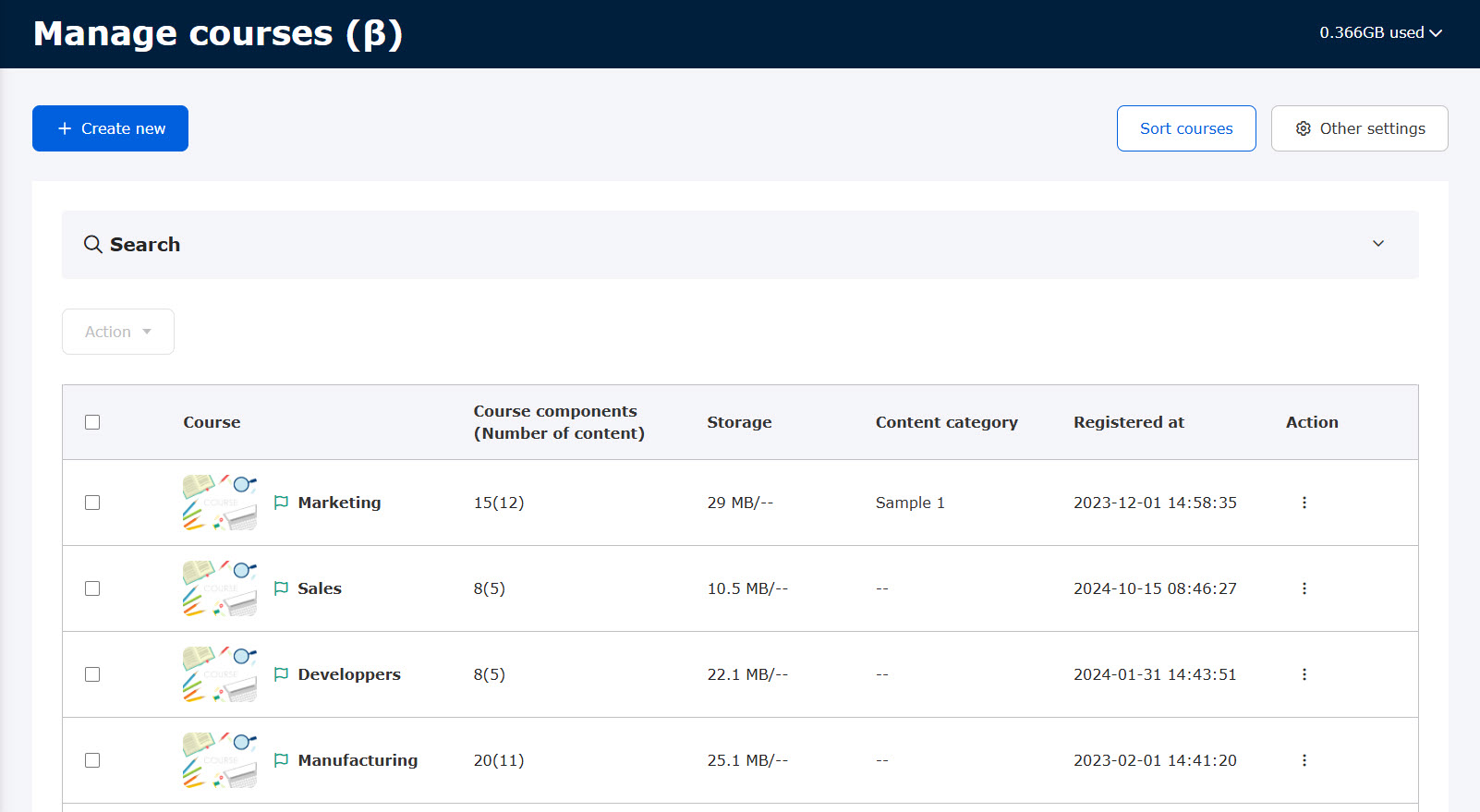
The total number of contents represents the total number of study and guide contents.
You can search courses using the search box.
For more information on *linked content, please see "Interlocking content.
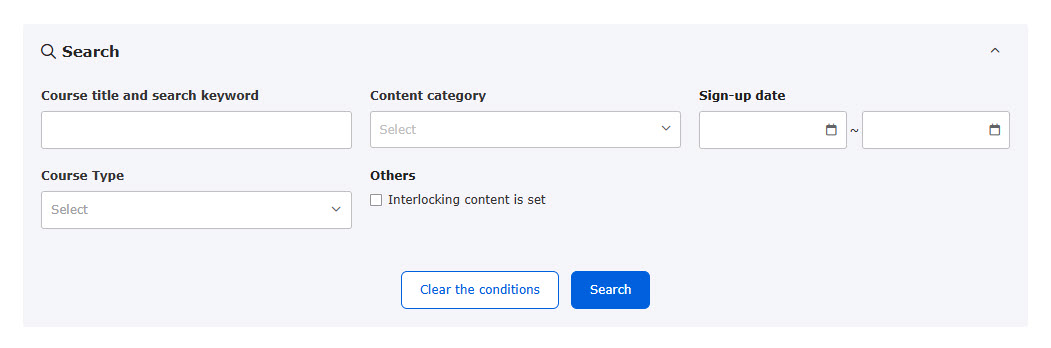
02. Check content within a course
Click on each course to see a list of folders and content within the course.
To open the Manage courses, click "Go to Manage courses (β)" or browser back.
For more information about the operations that can be performed on this screen, please refer to "Manage contents.
03. Edit course
To edit a course, click on the ︙ icon to the right of each course.
*For more details, refer to Edit menu of a course.
04. Delete in bulk
Multiple courses can be deleted at once by ticking the boxes and clicking Action > Delete.
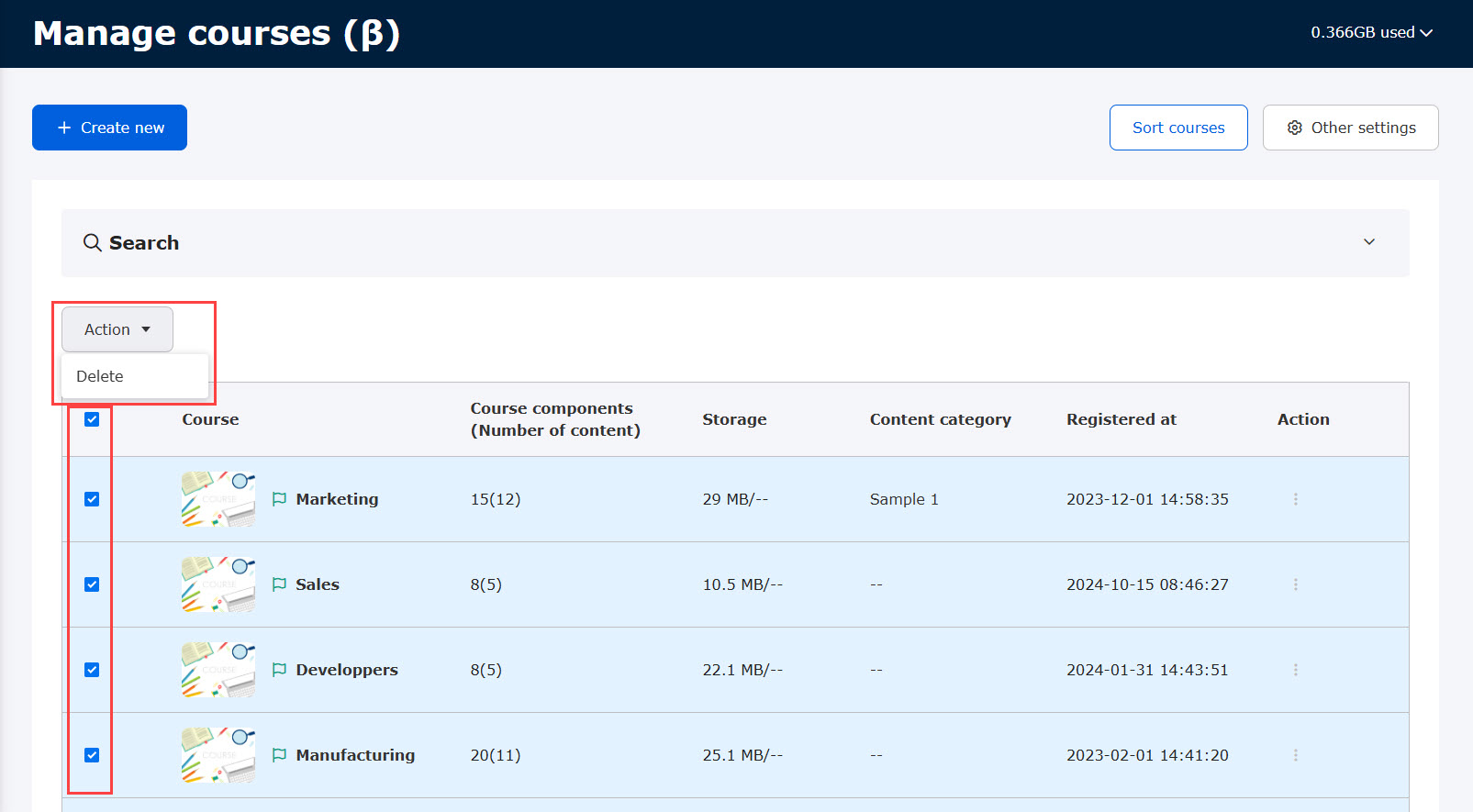
05. Storage Usage
Storage usage can be checked in the upper right corner of the page.
Required
Management role of Content manager (Edit for all content)
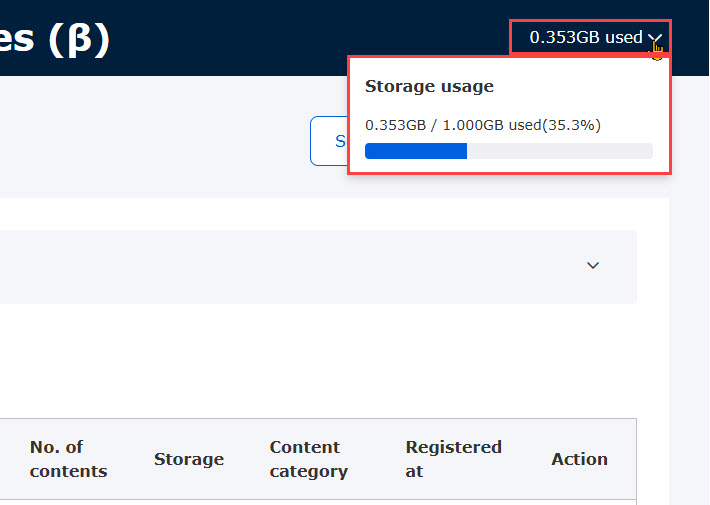
Sort courses
Required
Management role of Content manager (Edit for all content)
01. Sort courses
Click on "Sort courses."
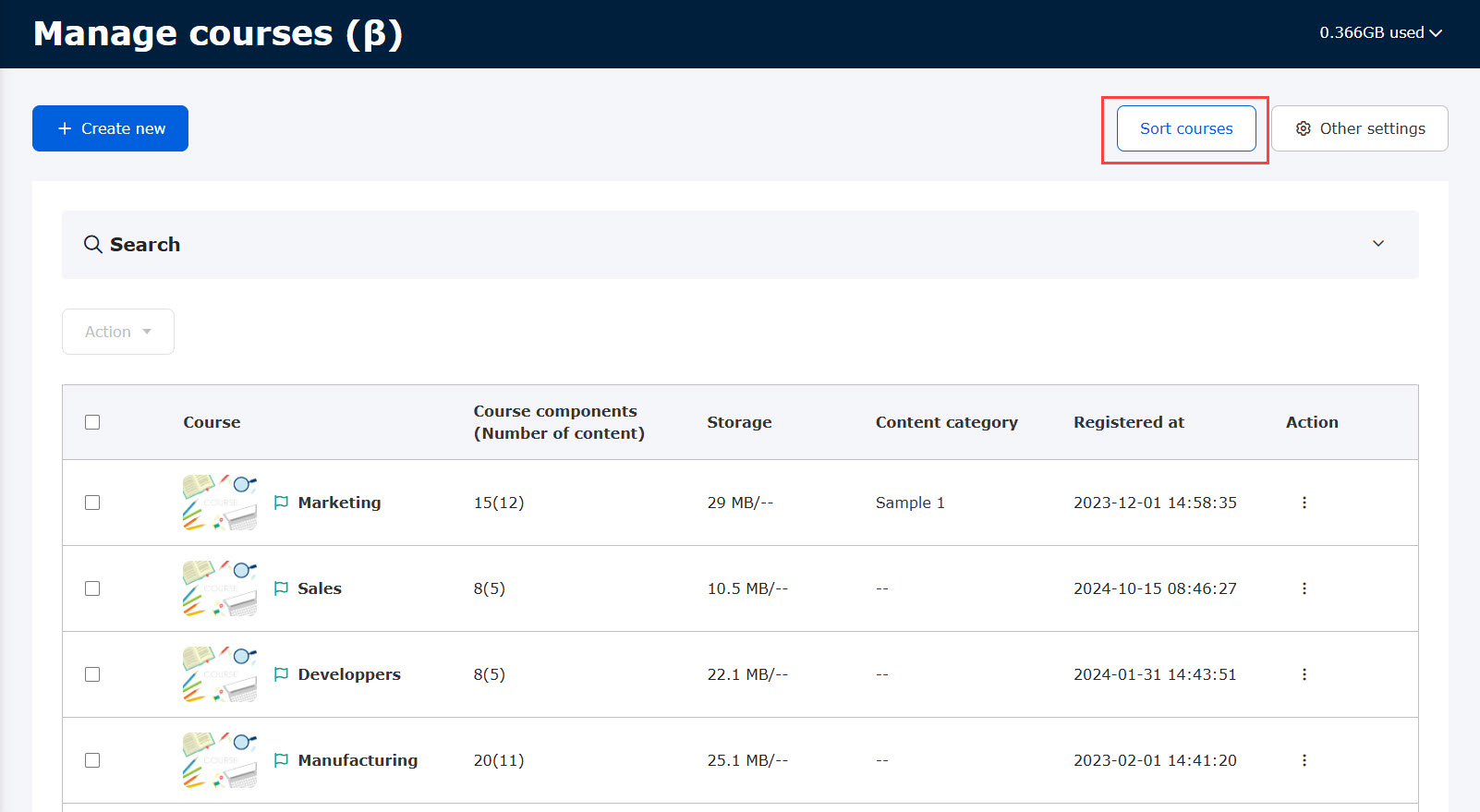
02. How to sort courses
The following page will be displayed.
To move a course, drag and drop the course with the ⋮⋮ icon.
Or, you can click on the ︙ icon, and click on Move to top or Move to bottom.
To finish the settings, click on Save.
To go back to the first page of the Manage courses, click on Back.
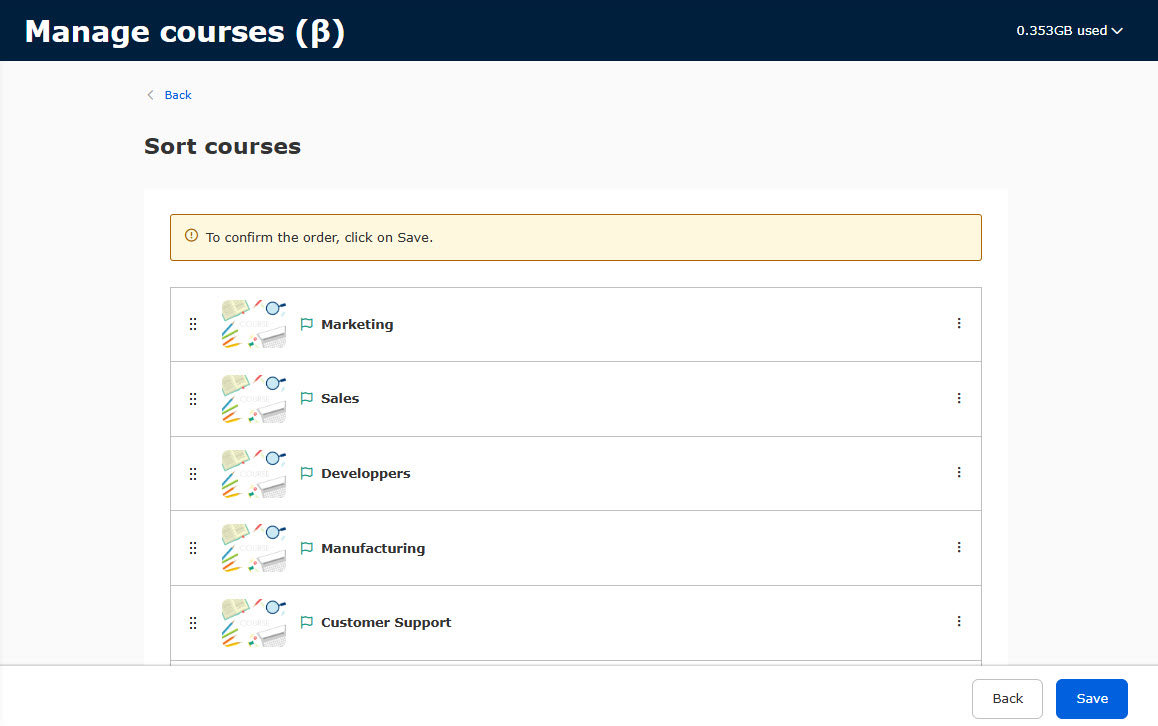
Other settings
The following explain the Other settings.
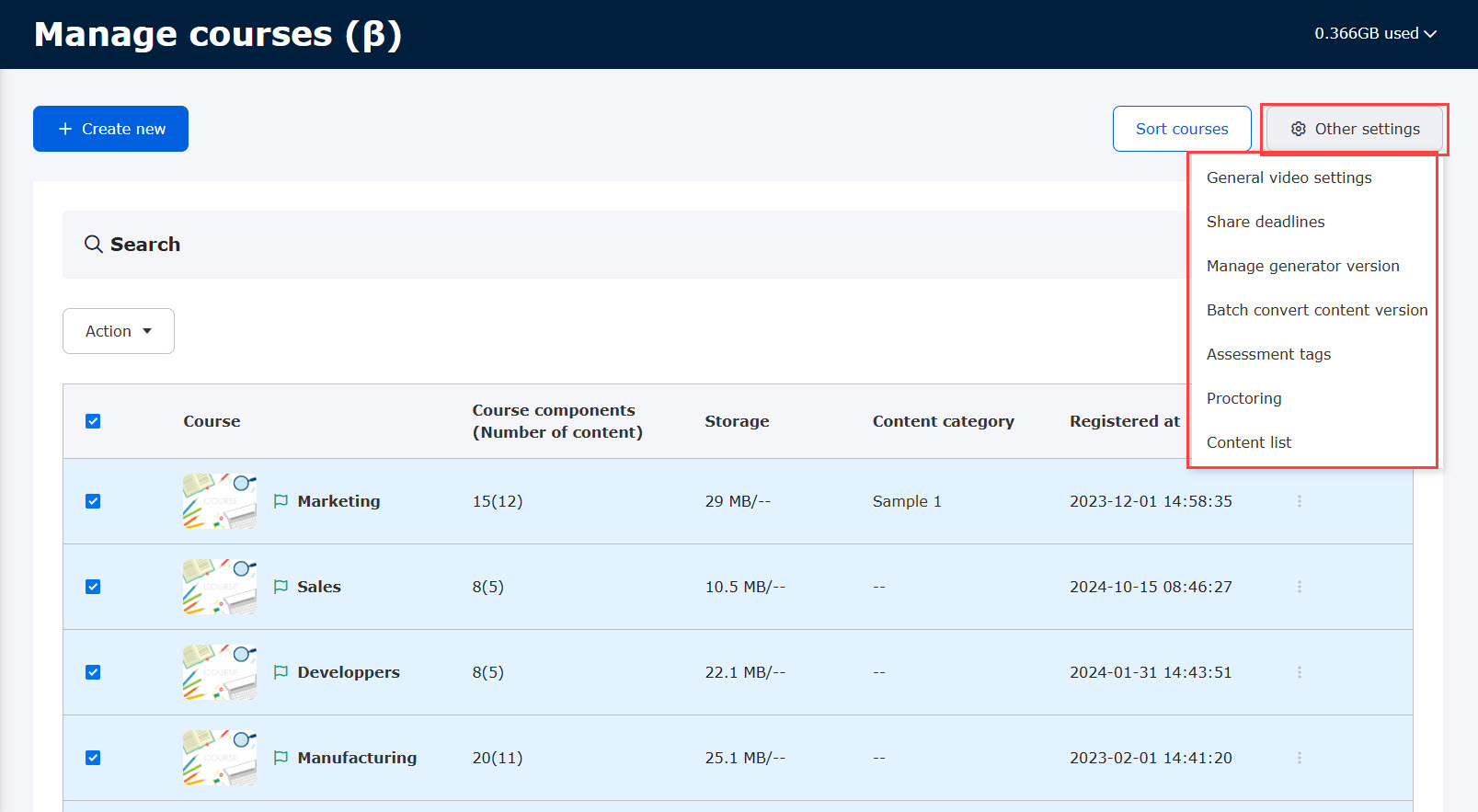
Basic video settings
Required
Content Manager (Edit) + Co-admin
You can select video speed, resolution, format, etc.
*For more details, refer to Basic video settings.
Deadline reminder
Required
Management role of Content manager (Edit for all content) + Co-admin
You can select if Content managers (Assign) can view the Deadline reminder of groups which they do not have a permission to.
*For more details, refer to Deadline reminder.
Manage generator version
Required
Content Manager (Edit) + Co-admin
Versions can be specified by content type.
1. Select the version.
2. Click "Save" at the bottom of the page.
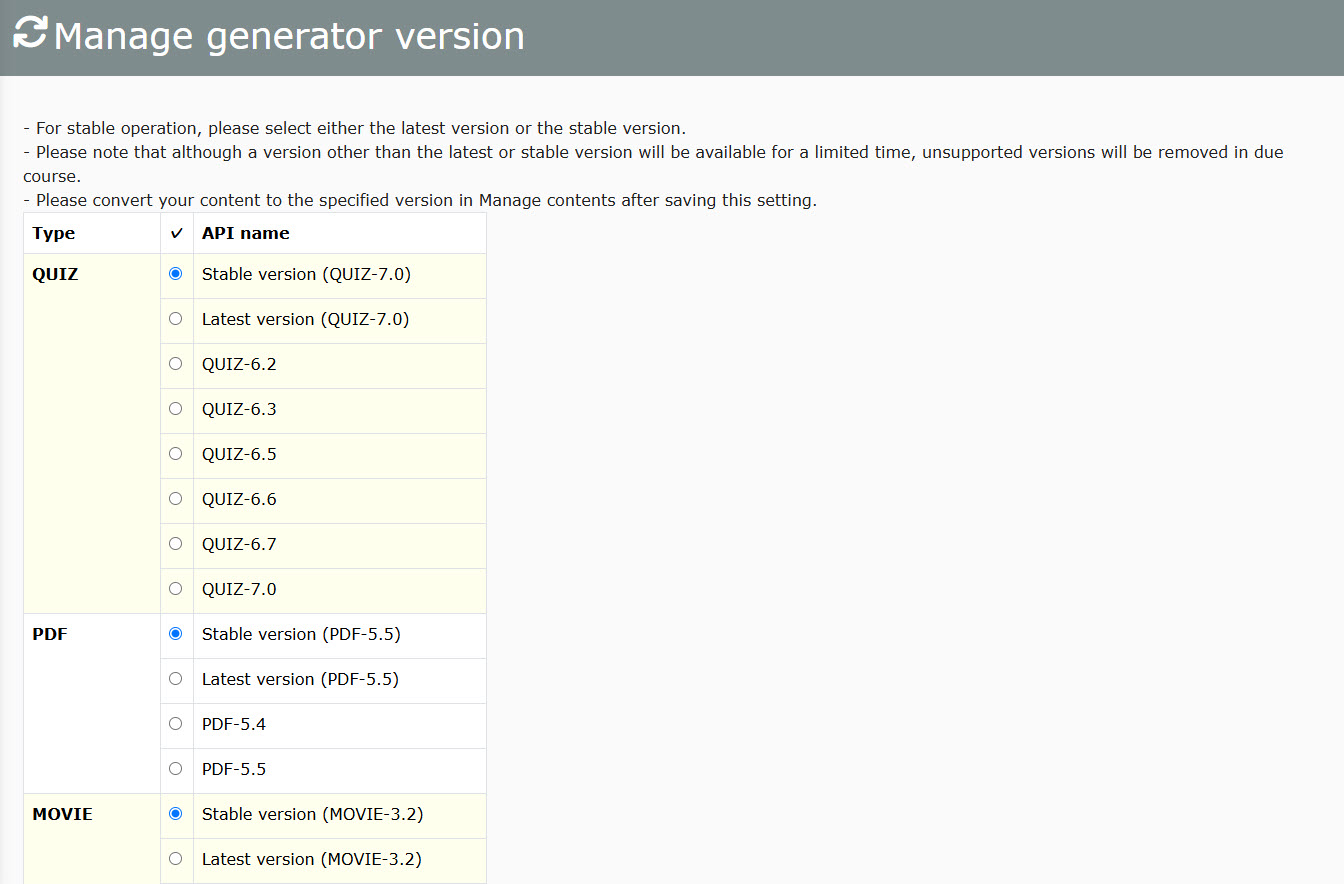
Batch conversion of content versions
Required
Management role of Content manager (Edit for all content)
Versions can be converted in batch for each content type.
*For more details, refer to Convert to specified version.
Assessment tags
Required
Management role of Content manager (Edit)
Grade analysis can be more specified by using assessment tags for quizzes/exams.
Utilizing the tags will be a big help to check the level of understanding and proficiency for each question.
*For more details, refer to Assessment tags.
Proctoring
Required
Management role of Content manager (Edit)
learningBOX will prevent cheating with our proctoring features including AI-powered facial recognition, facial authentication, photo capturing during an online exam and more.
*For more details, refer to Proctoring.
Contents list
Required
Management role of Content manager (Edit for all content)
All content and settings can be viewed in a list.
*For more details, refer to Contents list.